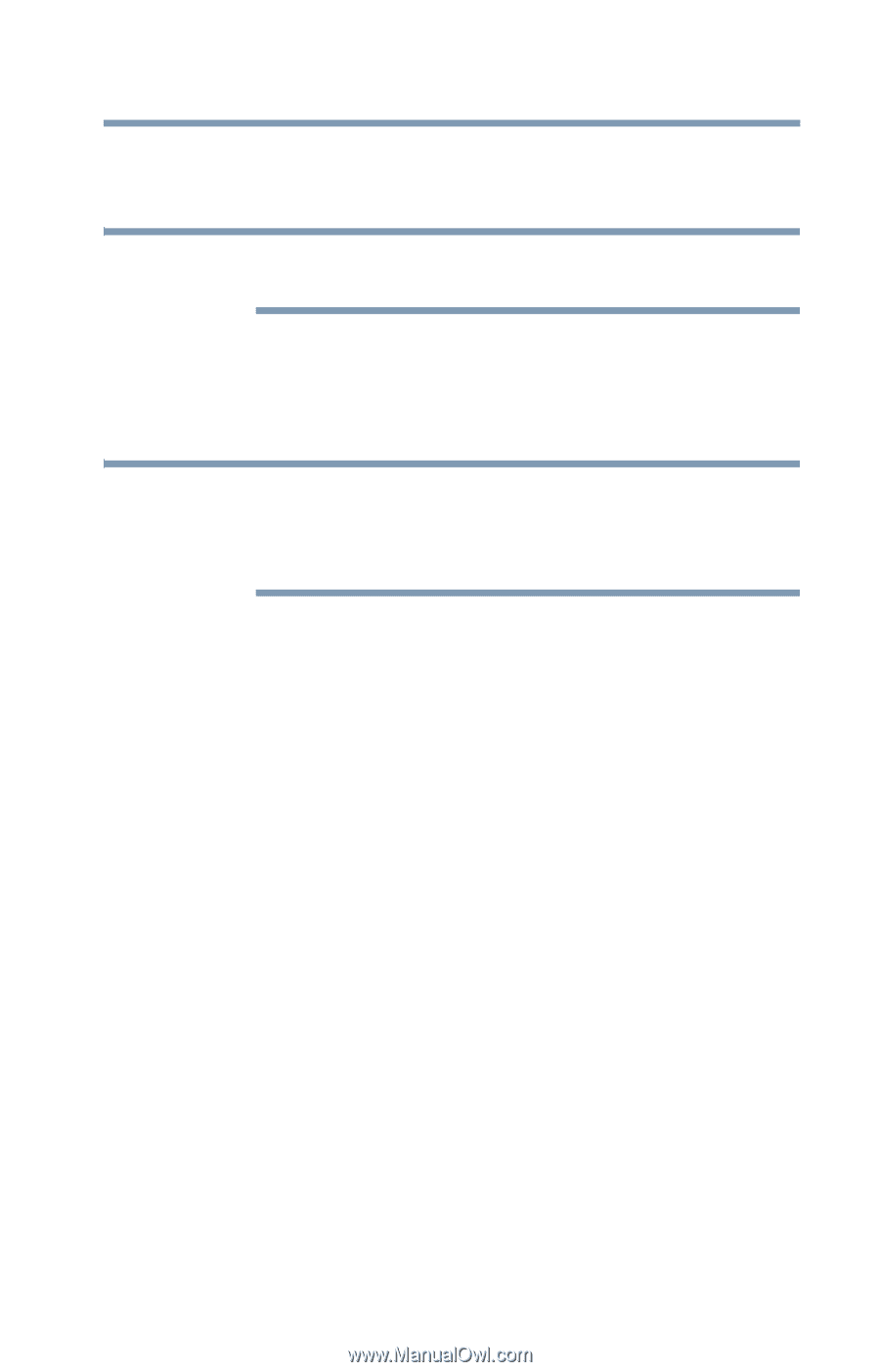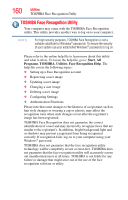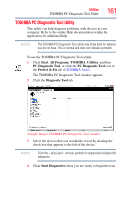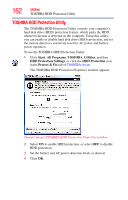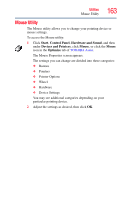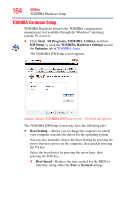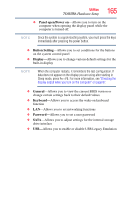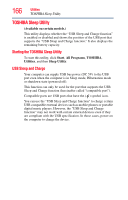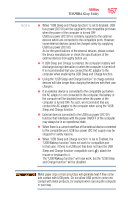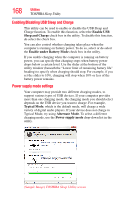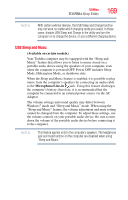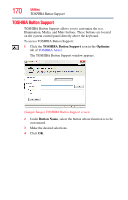Toshiba Satellite P755-S5263 User Guide - Page 165
Panel open/Power on, Button Setting, Display, General, Keyboard, Password
 |
View all Toshiba Satellite P755-S5263 manuals
Add to My Manuals
Save this manual to your list of manuals |
Page 165 highlights
Utilities TOSHIBA Hardware Setup 165 ❖ Panel open/Power on-Allows you to turn on the computer when opening the display panel while the computer is turned off. NOTE Since the system is a quick-booting system, you must press the keys immediately after pressing the power button. ❖ Button Setting-Allows you to set conditions for the buttons on the system control panel ❖ Display-Allows you to change various default settings for the built-in display NOTE When the computer restarts, it remembers the last configuration. If data does not appear on the display you are using after starting in Sleep mode, press Fn + F5. For more information, see "Directing the display output when you turn on the computer" on page 87. ❖ General-Allows you to view the current BIOS version or change certain settings back to their default values ❖ Keyboard-Allows you to access the wake-on keyboard function ❖ LAN-Allows you to set networking functions ❖ Password-Allows you to set a user password ❖ SATA-Allows you to adjust settings for the internal storage drive interface ❖ USB-Allows you to enable or disable USB Legacy Emulation