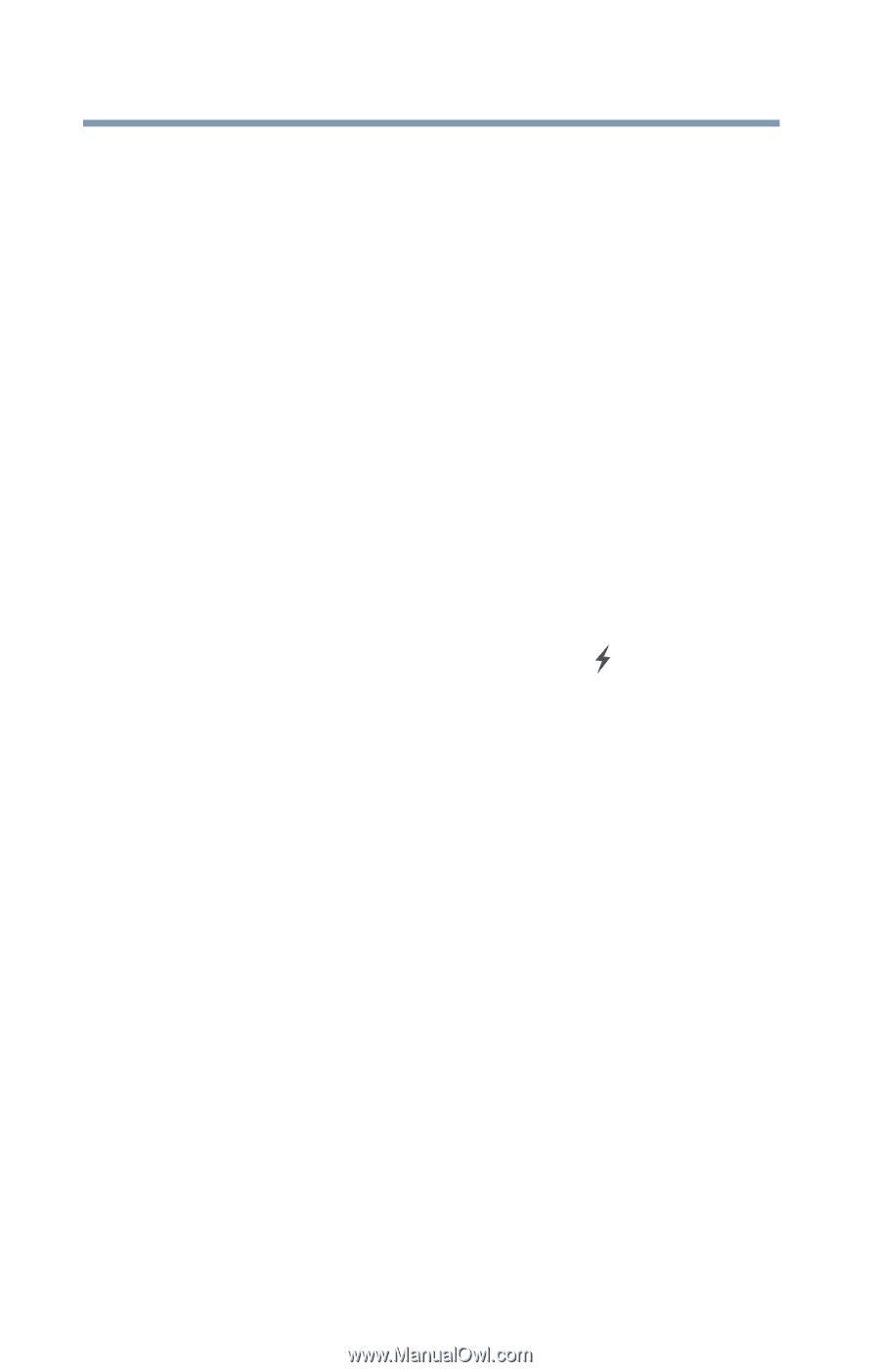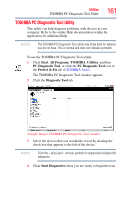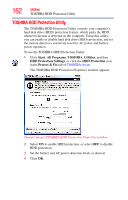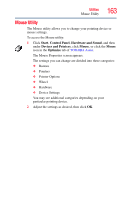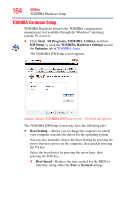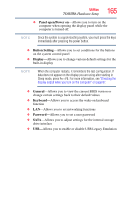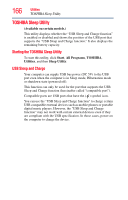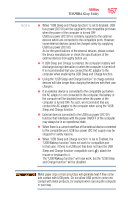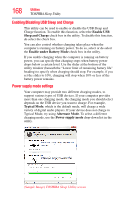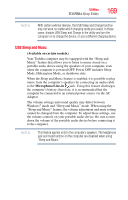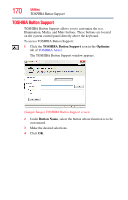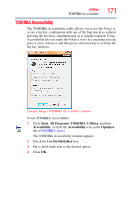Toshiba Satellite P755-S5263 User Guide - Page 166
TOSHIBA Sleep Utility, Starting the TOSHIBA Sleep Utility, USB Sleep and Charge
 |
View all Toshiba Satellite P755-S5263 manuals
Add to My Manuals
Save this manual to your list of manuals |
Page 166 highlights
166 Utilities TOSHIBA Sleep Utility TOSHIBA Sleep Utility (Available on certain models.) This utility displays whether the "USB Sleep and Charge function" is enabled or disabled and shows the position of the USB port that supports the "USB Sleep and Charge function." It also displays the remaining battery capacity. Starting the TOSHIBA Sleep Utility To start this utility, click Start, All Programs, TOSHIBA, Utilities, and then Sleep Utility. USB Sleep and Charge Your computer can supply USB bus power (DC 5V) to the USB port even when the computer is in Sleep mode, Hibernation mode or shutdown state (powered off). This function can only be used for the port that supports the USB Sleep and Charge function (hereinafter called "compatible port"). Compatible ports are USB ports that have the ( ) symbol icon. You can use the "USB Sleep and Charge function" to charge certain USB compatible external devices such as mobile phones or portable digital music players. However, the "USB Sleep and Charge function" may not work with certain external devices even if they are compliant with the USB specification. In those cases, power on the computer to charge the device.