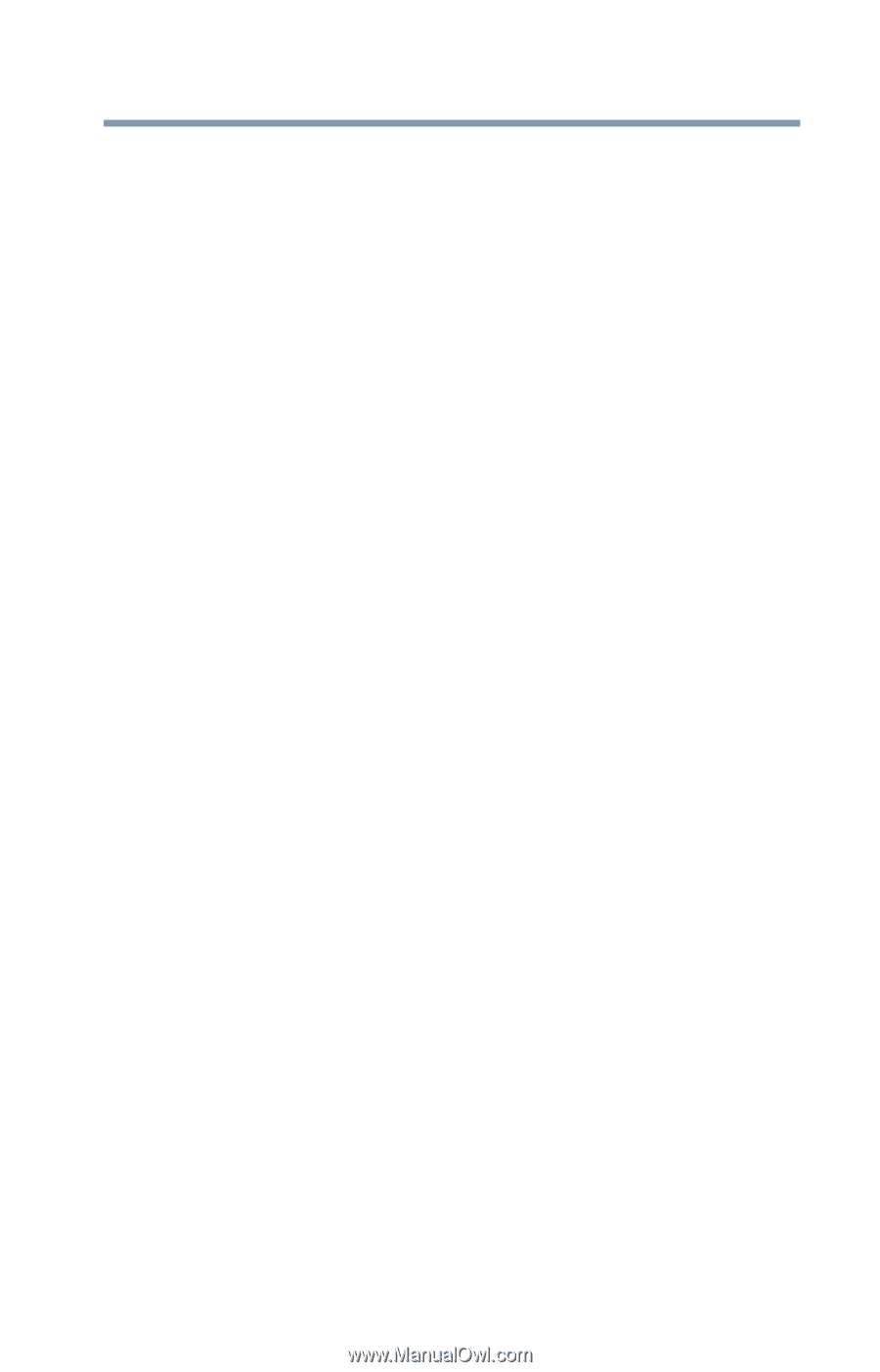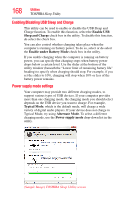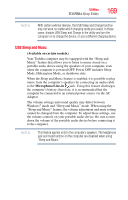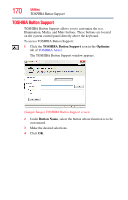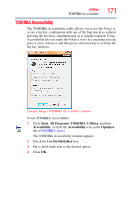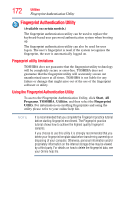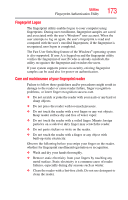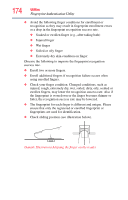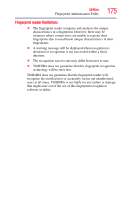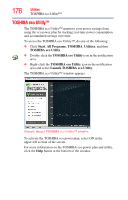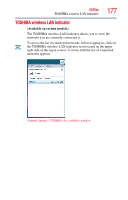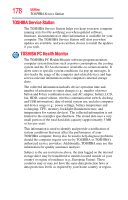Toshiba Satellite P755-S5263 User Guide - Page 173
Fingerprint Logon, Care and maintenance of your fingerprint reader
 |
View all Toshiba Satellite P755-S5263 manuals
Add to My Manuals
Save this manual to your list of manuals |
Page 173 highlights
Utilities Fingerprint Authentication Utility 173 Fingerprint Logon The fingerprint utility enables logon to your computer using fingerprints. During user enrollment, fingerprint samples are saved and associated with the user's Windows® user account. When the user attempts to log on again, the user's fingerprint is read and compared with the user's enrolled fingerprints; if the fingerprint is recognized, user logon is completed. The Fast User Switching feature of the Windows® operating system is also supported. If user A is logged on and the fingerprint utility verifies the fingerprint of user B (who is already enrolled), the utility recognizes the fingerprint and switches the users. If your system supports power-on security, existing fingerprint samples can be used also for power-on authentication. Care and maintenance of your fingerprint reader Failure to follow these guidelines and/or procedures might result in damage to the reader or cause reader failure, finger recognition problems, or lower finger recognition success rate. ❖ Do not scratch or poke the reader with your nails or any hard or sharp objects. ❖ Do not press the reader with too much pressure. ❖ Do not touch the reader with a wet finger or any wet objects. Keep reader surface dry and free of water vapor. ❖ Do not touch the reader with a soiled finger. Minute foreign particles on a soiled or dirty finger may scratch the reader. ❖ Do not paste stickers or write on the reader. ❖ Do not touch the reader with a finger or any object with built-up static electricity. Observe the following before you swipe your finger on the reader, whether for fingerprint enrollment/registration or recognition. ❖ Wash and dry your hands thoroughly. ❖ Remove static electricity from your fingers by touching any metal surface. Static electricity is a common cause of reader failures, especially during dry seasons such as winter. ❖ Clean the reader with a lint-free cloth. Do not use detergent to clean the reader.