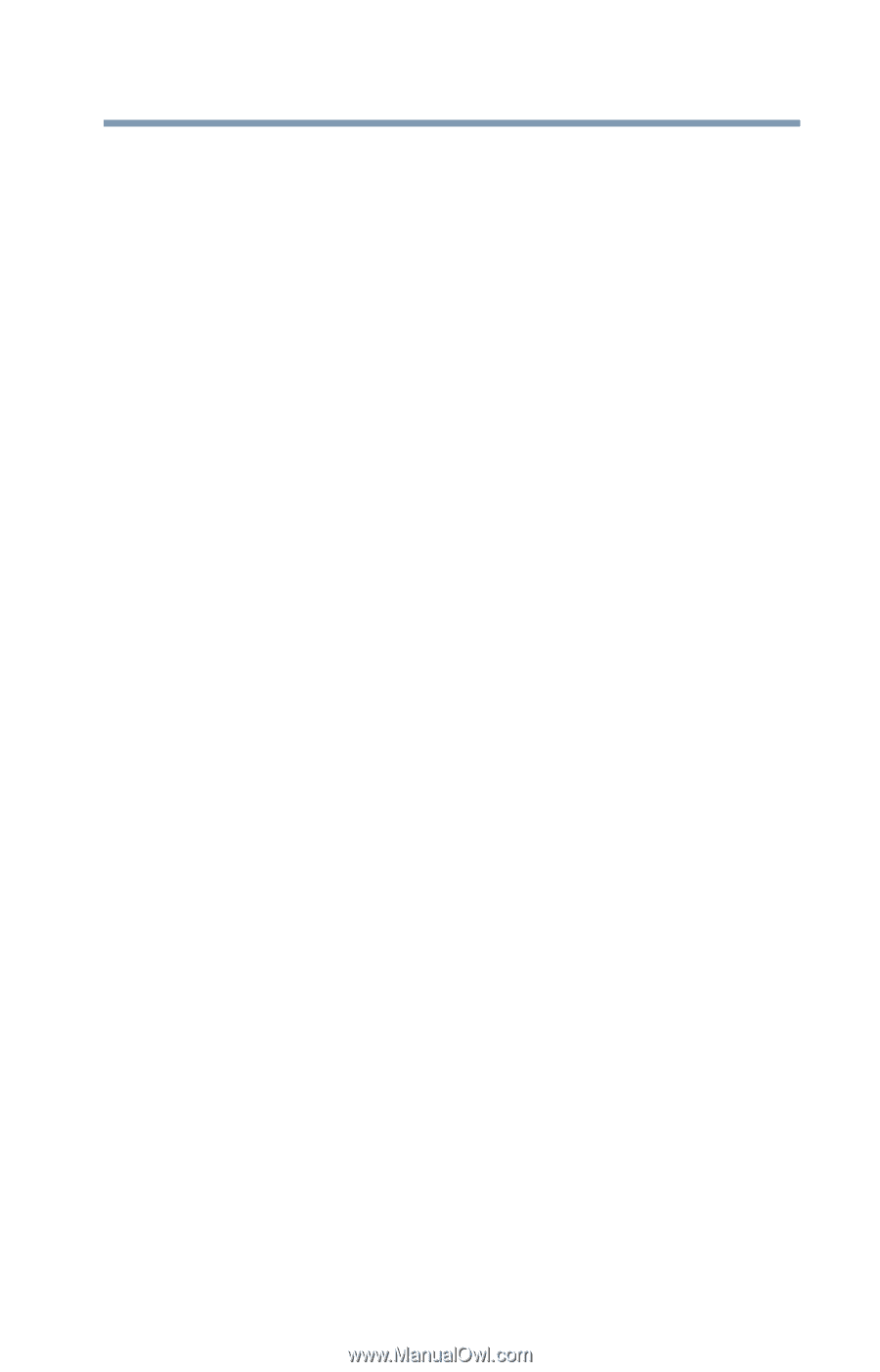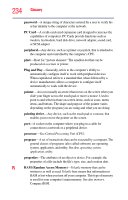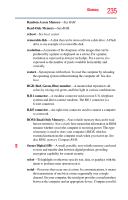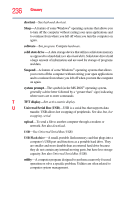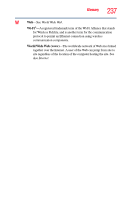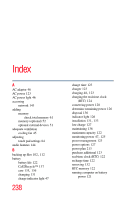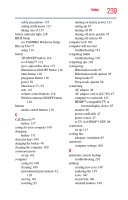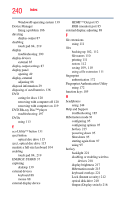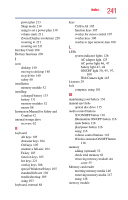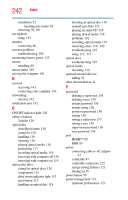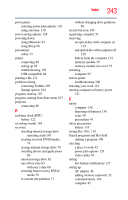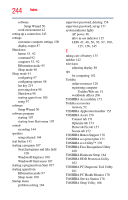Toshiba Satellite P755-S5263 User Guide - Page 239
Wireless antenna ON/OFF button, Illumination ON/OFF button
 |
View all Toshiba Satellite P755-S5263 manuals
Add to My Manuals
Save this manual to your list of manuals |
Page 239 highlights
Index 239 safety precautions 135 setting notifications 127 taking care of 135 battery indicator light 126 BIOS Setup see TOSHIBA Hardware Setup Blu-ray Disc™ using 114 button 3D ON/OFF button 116 eco Utility™ 131 eject, optical disc drive 115 Illumination ON/OFF button 116 mute button 116 play/pause button 116 power 50 Shut down 53, 92 start 141 volume control buttons 116 Wireless antenna ON/OFF button 116 buttons media control buttons 116 C Call2Recycle™ battery 137 caring for your computer 100 changing battery 131 character keys 104 charging the battery 48 cleaning the computer 100 communications set up 142 computer caring for 100 cleaning 100 environmental precautions 42, 138 moving 101 restarting 95 running on battery power 121 setting up 45 turning off 90 turning off more quickly 93 turning off options 90 computer lock 101 computer will not start troubleshooting 181 computing habits troubleshooting 199 computing tips 102 configuring Hibernation mode 95 Hibernation mode options 95 Sleep mode 97 Sleep mode options 98 connecting AC adaptor 46 AC adaptor cord to (DC-IN) 47 computer to a network 143 HDMI™-compatible TV or external display device 85 monitor 86 power cord/cable 47 power source 47 to TV via HDMI™-CEC 86 connection set up 143 cooling fan adequate ventilation 45 customize computer settings 100 D data/entire system backup troubleshooting 201 desktop creating new icon 140 exploring the 139 icons 140 recycle bin 140 standard features 140