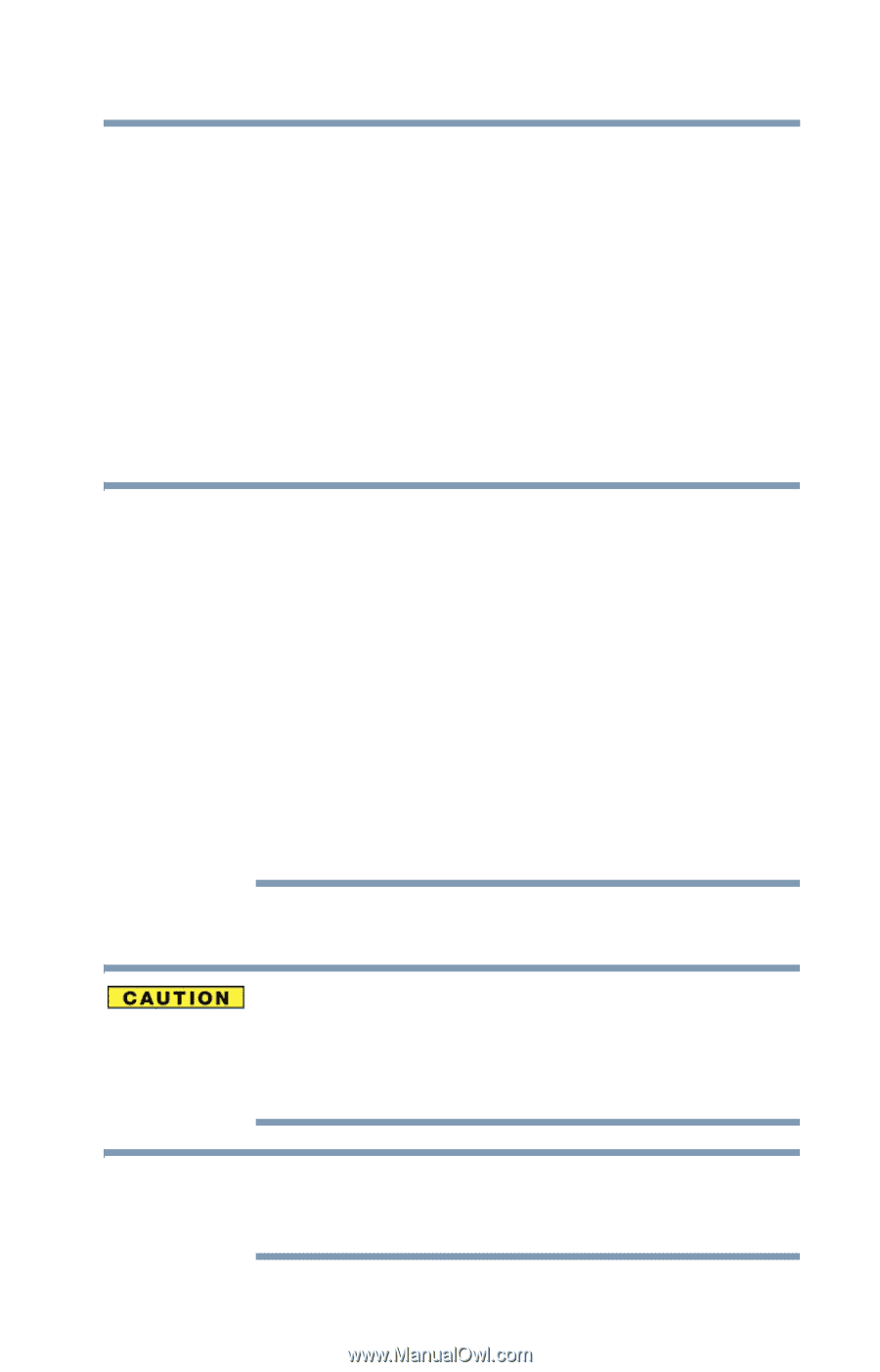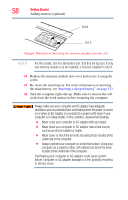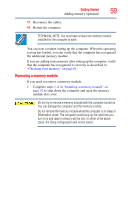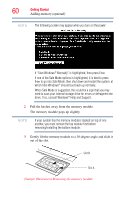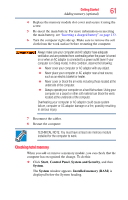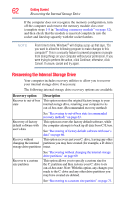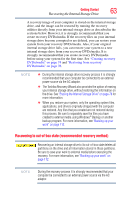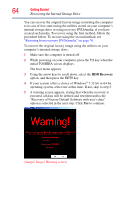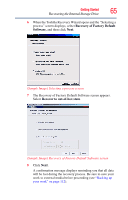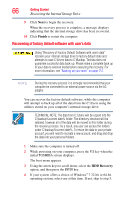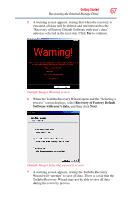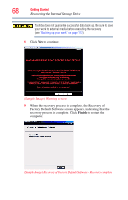Toshiba Satellite P755-S5263 User Guide - Page 63
Recovering to out-of-box state (recommended recovery method), internal storage drive fails
 |
View all Toshiba Satellite P755-S5263 manuals
Add to My Manuals
Save this manual to your list of manuals |
Page 63 highlights
Getting Started 63 Recovering the Internal Storage Drive A recovery image of your computer is stored on the internal storage drive, and the image can be restored by running the recovery utilities directly from your internal storage drive as described in the sections below. However, it is strongly recommended that you create recovery DVDs/media. If the recovery files on your internal storage drive become corrupted or are deleted, you can restore your system from your recovery DVDs/media. Also, if your original internal storage drive fails, you can restore your system to a new internal storage drive from your recovery DVDs/media. It is strongly recommended that you create recovery DVDs/media before using your system for the first time. See "Creating recovery DVDs/media" on page 74 and "Restoring from recovery DVDs/media" on page 76. NOTE ❖ During the internal storage drive recovery process it is strongly recommended that your computer be connected to an external power source via the AC adaptor. ❖ The Toshiba Recovery Wizard also provides the option of erasing your internal storage drive, without restoring the information on the drive. See "Erasing the Internal Storage Drive" on page 78 for more information. ❖ When you restore your system, only the operating system files, applications, and drivers originally shipped with the computer are restored. Any files that you created are not restored during this process. Be sure to separately save the files you have created to external media using Windows® Backup or another backup program. For more information, see "Backing up your work" on page 112. Recovering to out-of-box state (recommended recovery method) Recovering an internal storage drive to its out-of-box state deletes all partitions on the drive and all information stored in those partitions. Be sure to save your work to external media before executing the recovery. For more information, see "Backing up your work" on page 112. NOTE During the recovery process it is strongly recommended that your computer be connected to an external power source via the AC adaptor.