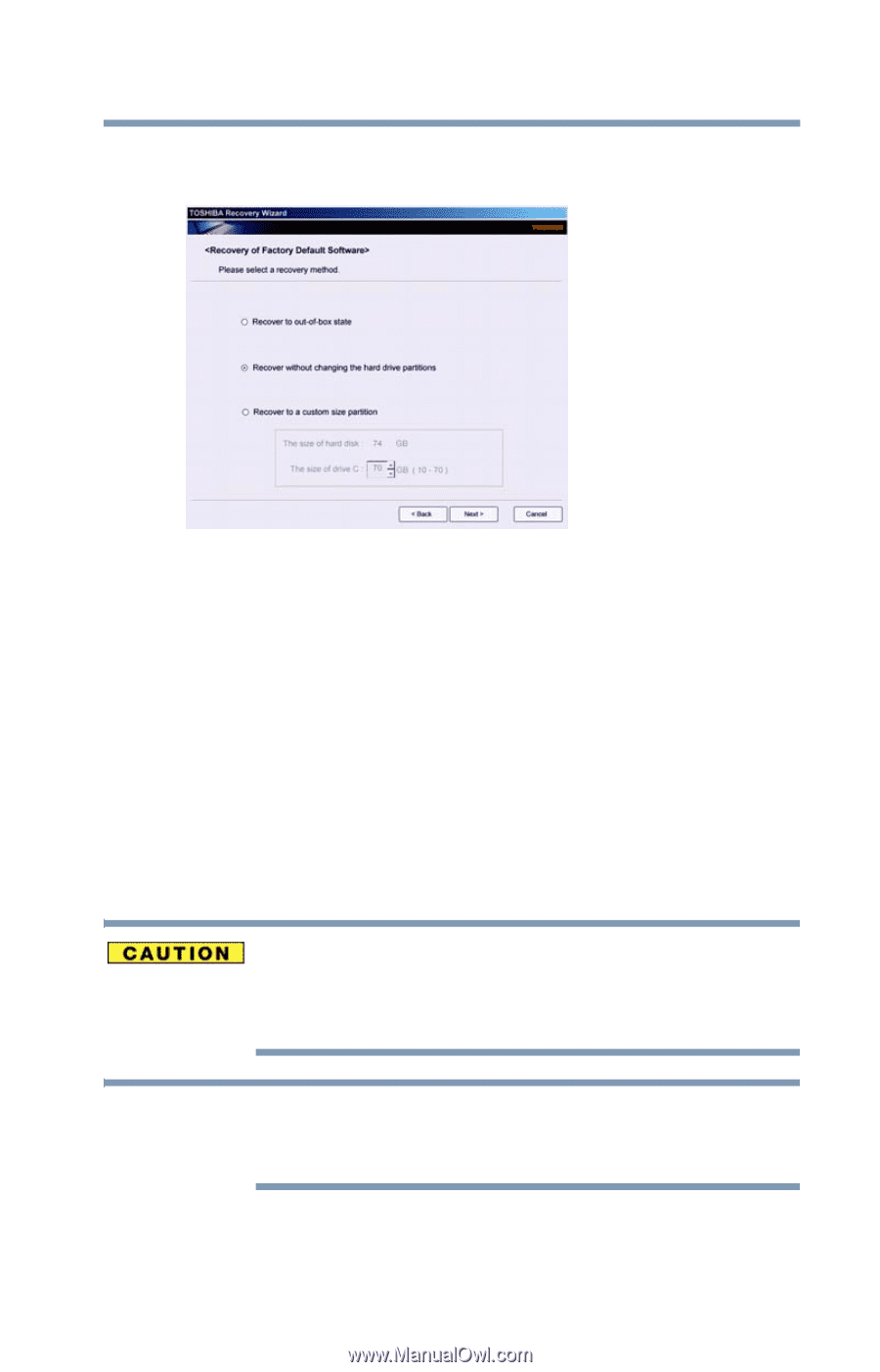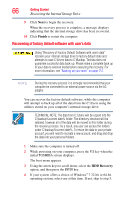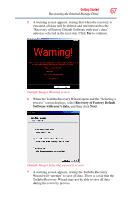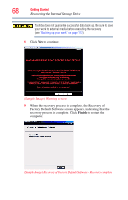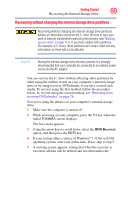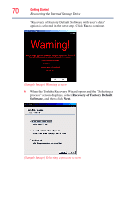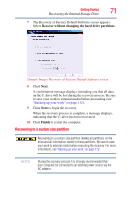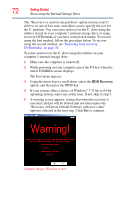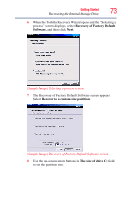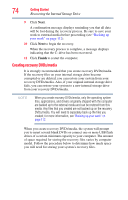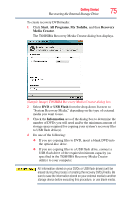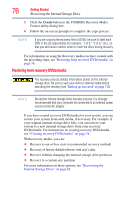Toshiba Satellite P755-S5263 User Guide - Page 71
Recovering to a custom size partition, Recover without changing the hard drive partitions, Finish
 |
View all Toshiba Satellite P755-S5263 manuals
Add to My Manuals
Save this manual to your list of manuals |
Page 71 highlights
Getting Started 71 Recovering the Internal Storage Drive 7 The Recovery of Factory Default Software screen appears. Select Recover without changing the hard drive partitions. (Sample Image) Recovery of Factory Default Software screen 8 Click Next. A confirmation message displays reminding you that all data on the C: drive will be lost during the recovery process. Be sure to save your work to external media before proceeding (see "Backing up your work" on page 112). 9 Click Next to begin the recovery. When the recovery process is complete, a message displays, indicating that the C: drive has been recovered. 10 Click Finish to restart the computer. Recovering to a custom size partition Recovering to a custom size partition deletes all partitions on the drive and all information stored in those partitions. Be sure to save your work to external media before executing the recovery. For more information, see "Backing up your work" on page 112. NOTE During the recovery process it is strongly recommended that your computer be connected to an external power source via the AC adaptor.