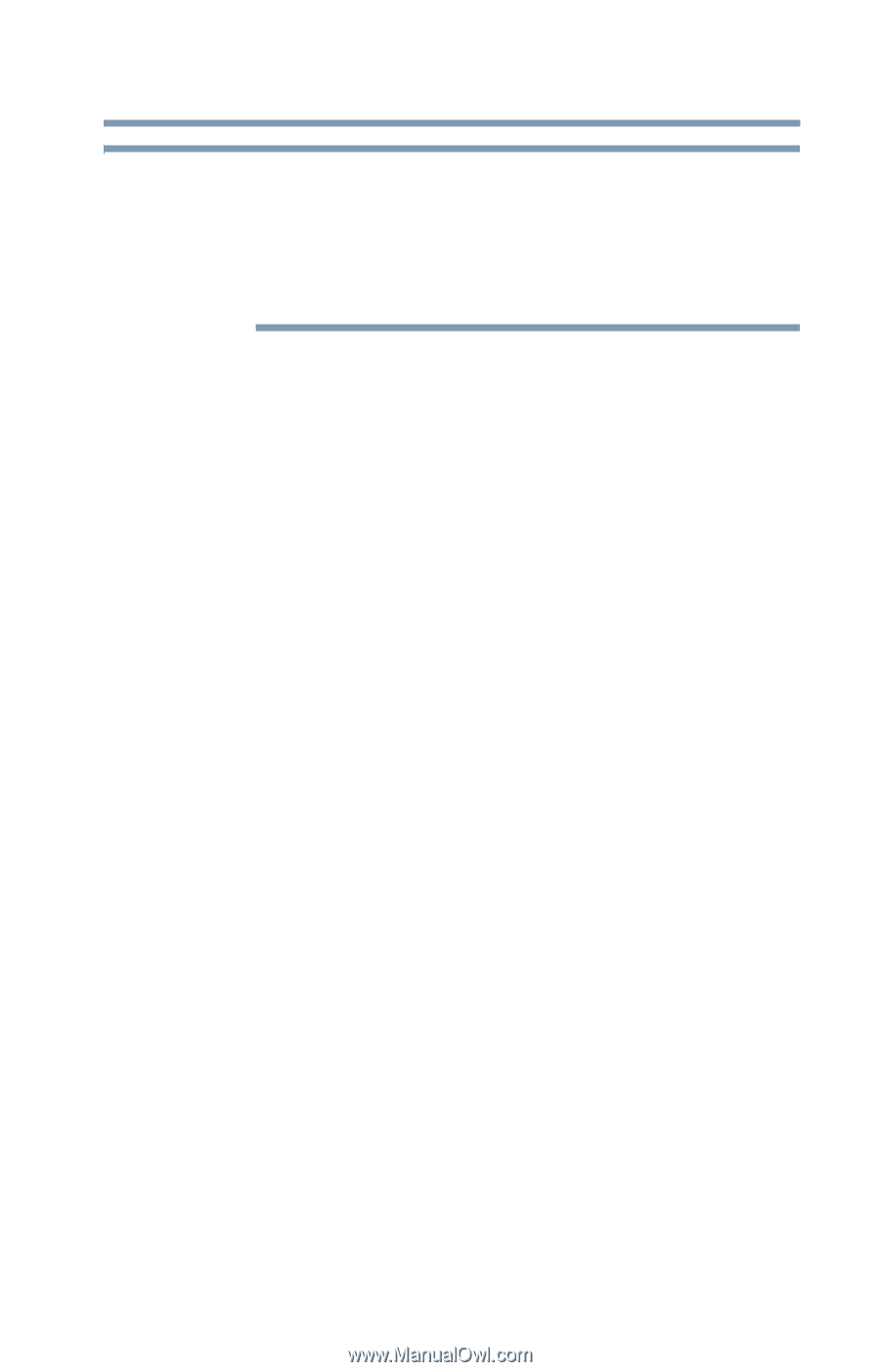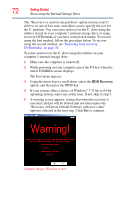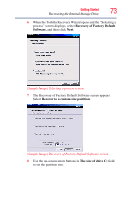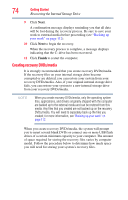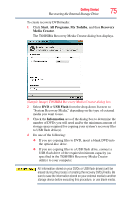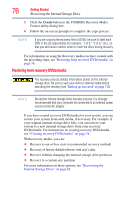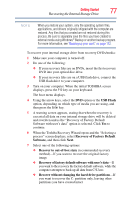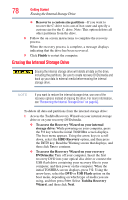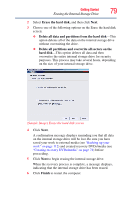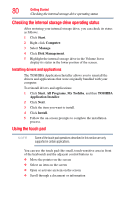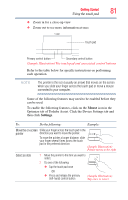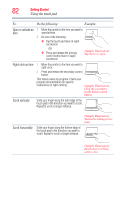Toshiba Satellite P755-S5263 User Guide - Page 77
Recovery of Factory Default, Recovery of factory default software with user's data
 |
View all Toshiba Satellite P755-S5263 manuals
Add to My Manuals
Save this manual to your list of manuals |
Page 77 highlights
Getting Started 77 Recovering the Internal Storage Drive NOTE When you restore your system, only the operating system files, applications, and drivers originally shipped with the computer are restored. Any files that you created are not restored during this process. Be sure to separately save the files you have created to external media using Windows® Backup or another backup program. For more information, see "Backing up your work" on page 112. To recover your internal storage drive from recovery DVDs/media: 1 Make sure your computer is turned off. 2 Do one of the following: ❖ If your recovery files are on DVDs, insert the first recovery DVD into your optical disc drive. ❖ If your recovery files are on a USB flash drive, connect the USB flash drive to your computer. 3 Turn on your computer. When the initial TOSHIBA screen displays, press the F12 key on your keyboard. The boot menu displays. 4 Using the arrow keys, select the DVD option or the USB Flash option, depending on which type of media you are using, and then press the Enter key. 5 A warning screen appears, stating that when the recovery is executed all data on your internal storage drive will be deleted and rewritten unless the "Recovery of Factory Default Software with user's data" option is selected. Click Yes to continue. 6 When the Toshiba Recovery Wizard opens and the "Selecting a process" screen displays, select Recovery of Factory Default Software, and then click Next. 7 Select one of the following options: ❖ Recover to out-of-box state (recommended recovery method)-If you want to recover the original factory image ❖ Recovery of factory default software with user's data-If you want to the recovery the factory default software, while the computer attempts to back up all data from C:\Users ❖ Recover without changing the hard drive partitions-If you want to recover the C: partition only, leaving other partitions you have created intact