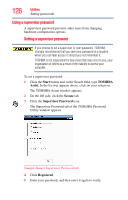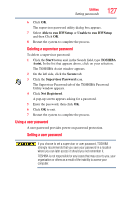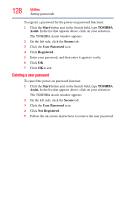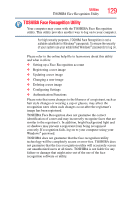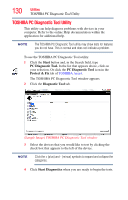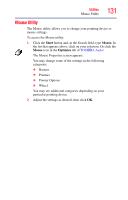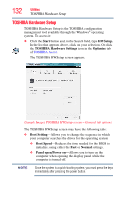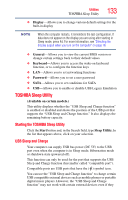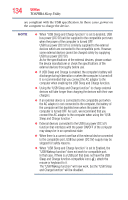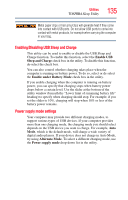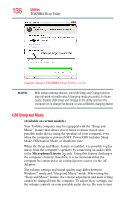Toshiba Satellite P845-S4200 User Guide - Page 131
Mouse Utility, Start, Mouse., Optimize
 |
View all Toshiba Satellite P845-S4200 manuals
Add to My Manuals
Save this manual to your list of manuals |
Page 131 highlights
Utilities Mouse Utility 131 Mouse Utility The Mouse utility allows you to change your pointing device or mouse settings. To access the Mouse utility: 1 Click the Start button and, in the Search field, type Mouse. In the list that appears above, click on your selection. Or click the Mouse icon in the Optimize tab of TOSHIBA Assist. The Mouse Properties screen appears. You may change some of the settings in the following categories: ❖ Buttons ❖ Pointers ❖ Pointer Options ❖ Wheel You may see additional categories depending on your particular pointing device. 2 Adjust the settings as desired, then click OK.

131
Utilities
Mouse Utility
Mouse Utility
The Mouse utility allows you to change your pointing device or
mouse settings.
To access the Mouse utility:
1
Click the
Start
button and, in the Search field, type
Mouse.
In
the list that appears above, click on your selection. Or click the
Mouse
icon in the
Optimize
tab of
TOSHIBA Assist
.
The Mouse Properties screen appears.
You may change some of the settings in the following
categories:
❖
Buttons
❖
Pointers
❖
Pointer Options
❖
Wheel
You may see additional categories depending on your
particular pointing device.
2
Adjust the settings as desired, then click
OK
.