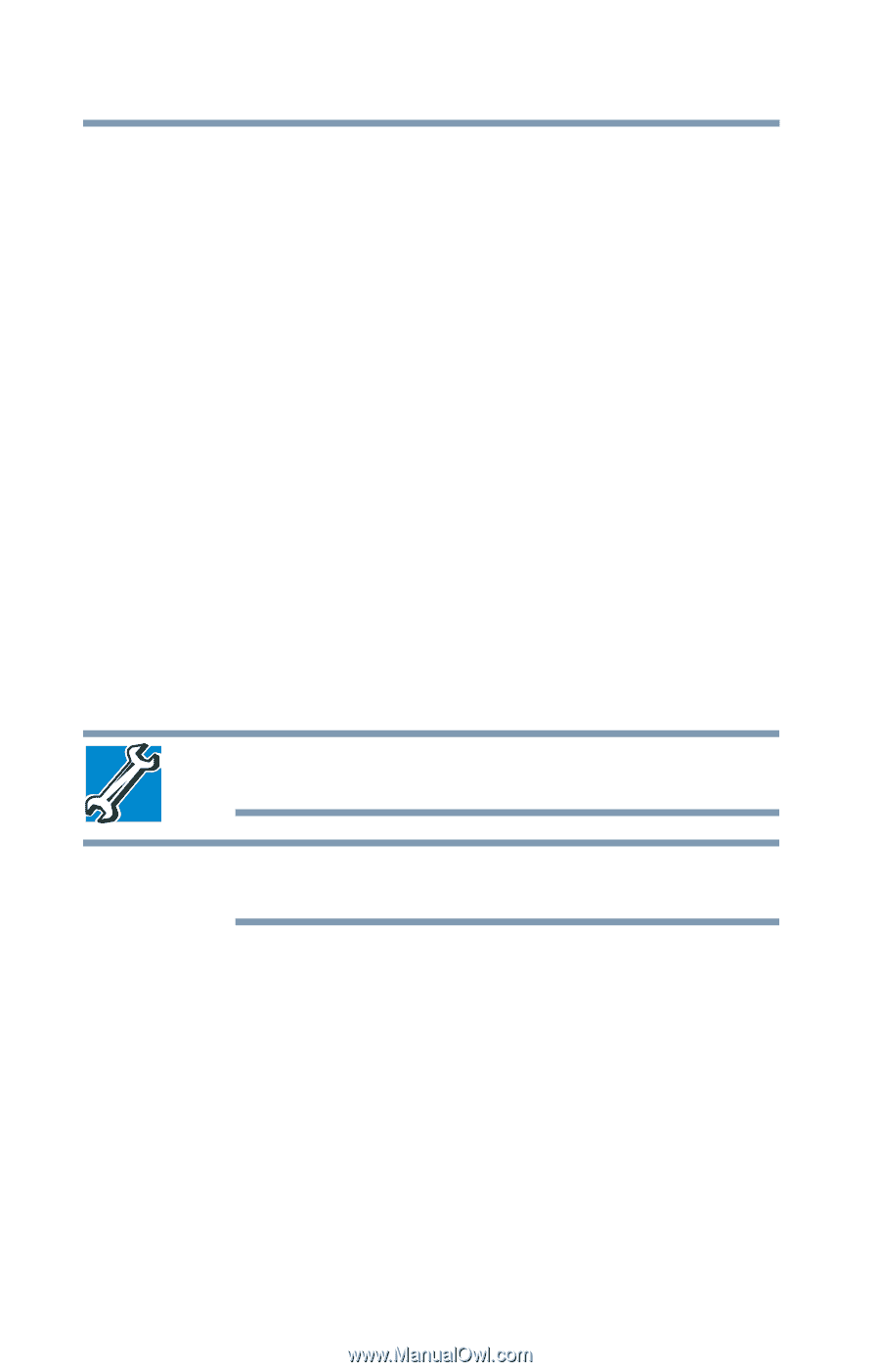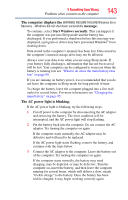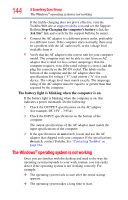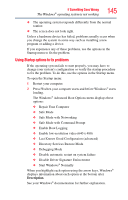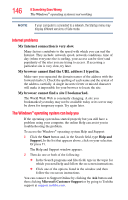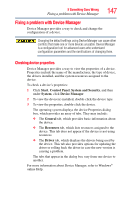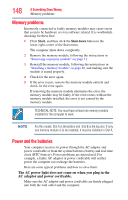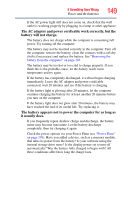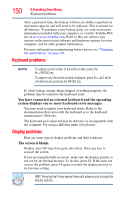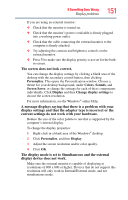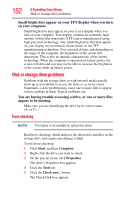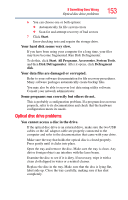Toshiba Satellite P845-S4200 User Guide - Page 148
Memory problems, Power and the batteries, The AC power light does not come on when you plug in
 |
View all Toshiba Satellite P845-S4200 manuals
Add to My Manuals
Save this manual to your list of manuals |
Page 148 highlights
148 If Something Goes Wrong Memory problems Memory problems Incorrectly connected or faulty memory modules may cause errors that seem to be hardware or even software related. It is worthwhile checking for these first: 1 Click Start, and then click the Shut down button in the lower-right corner of the Start menu. The computer shuts down completely. 2 Remove the memory module, following the instructions in "Removing a memory module" on page 51. 3 Reinstall the memory module, following the instructions in "Installing a memory module" on page 46, and making sure the module is seated properly. 4 Check for the error again. 5 If the error recurs, remove the memory module entirely and check for the error again. If removing the memory module eliminates the error, the memory module may be faulty. If the error recurs without the memory module installed, the error is not caused by the memory module. TECHNICAL NOTE: You must have at least one memory module installed for the computer to work. NOTE For this model, Slot A is the bottom slot. Slot B is the top slot. If only one memory module is to be installed, it must be installed in Slot A. Power and the batteries Your computer receives its power through the AC adaptor and power cord/cable or from the system batteries (battery and real-time clock (RTC) battery). Power problems are interrelated. For example, a faulty AC adaptor or power cord/cable will neither power the computer nor recharge the batteries. Here are some typical problems and how to solve them: The AC power light does not come on when you plug in the AC adaptor and power cord/cable. Make sure the AC adaptor and power cord/cable are firmly plugged into both the wall outlet and the computer.