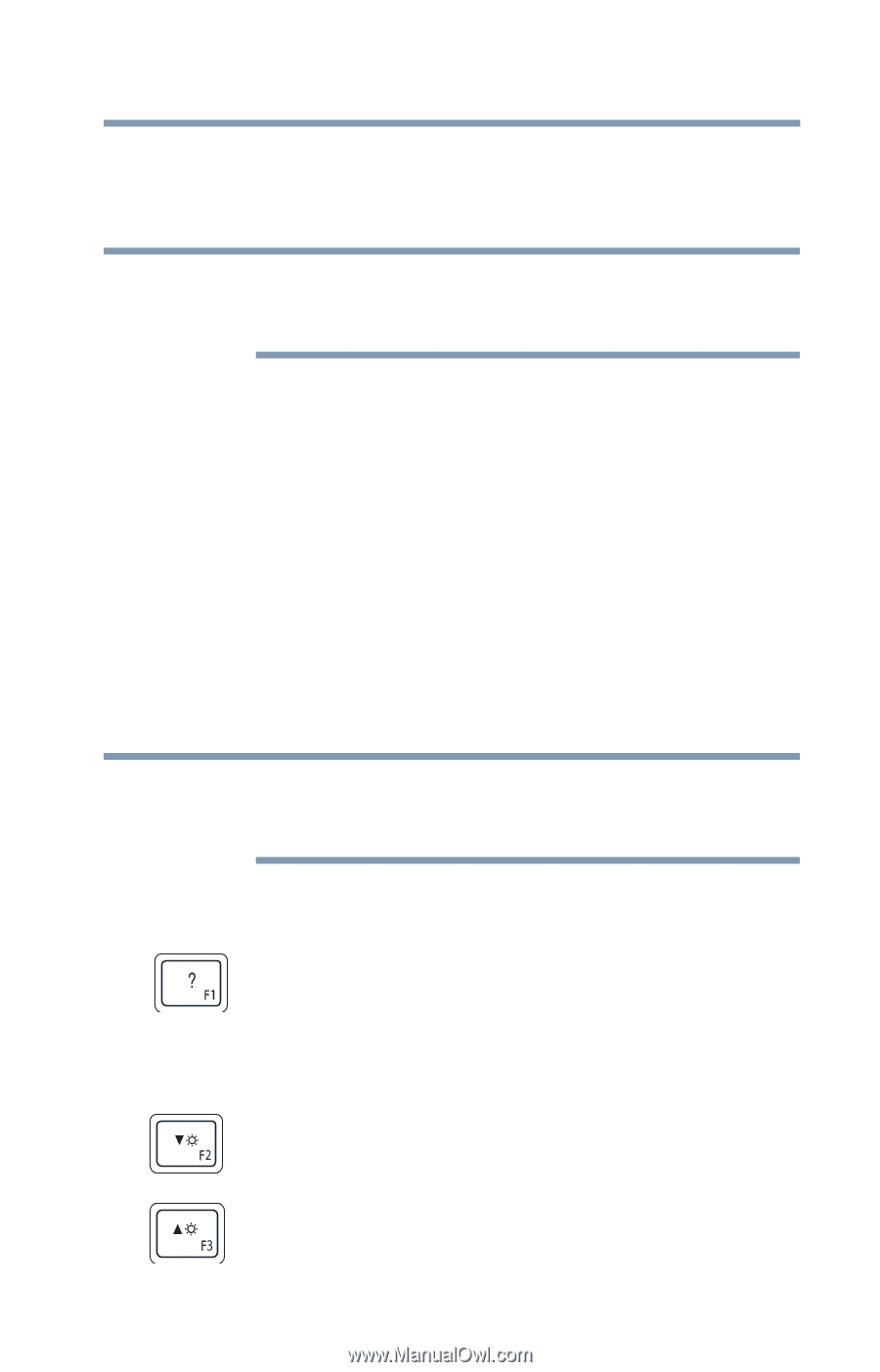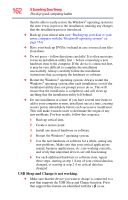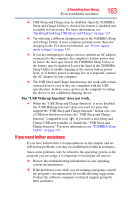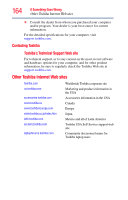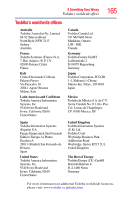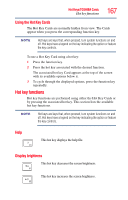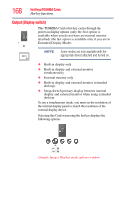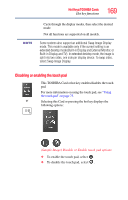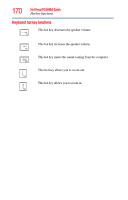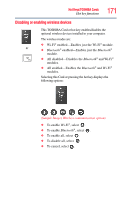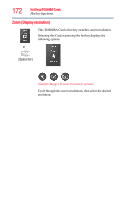Toshiba Satellite P845-S4200 User Guide - Page 167
Using the Hot Key Cards, Hot key functions, Help, Display brightness
 |
View all Toshiba Satellite P845-S4200 manuals
Add to My Manuals
Save this manual to your list of manuals |
Page 167 highlights
Hot Keys/TOSHIBA Cards Hot key functions 167 Using the Hot Key Cards The Hot Key Cards are normally hidden from view. The Cards appear when you press the corresponding function key. NOTE Hot keys are keys that, when pressed, turn system functions on and off. Hot keys have a legend on the key indicating the option or feature the key controls. To use a Hot Key Card using a hot key: 1 Press the function key. 2 Press the hot key associated with the desired function. The associated hot key Card appears at the top of the screen with its available options below it. 3 To cycle through the displayed options, press the function key repeatedly. Hot key functions Hot key functions are performed using either the Hot Key Cards or by pressing the associated hot key. This section lists the available hot key functions. NOTE Hot keys are keys that, when pressed, turn system functions on and off. Hot keys have a legend on the key indicating the option or feature the key controls. Help This hot key displays the help file. Display brightness This hot key decreases the screen brightness. This hot key increases the screen brightness.