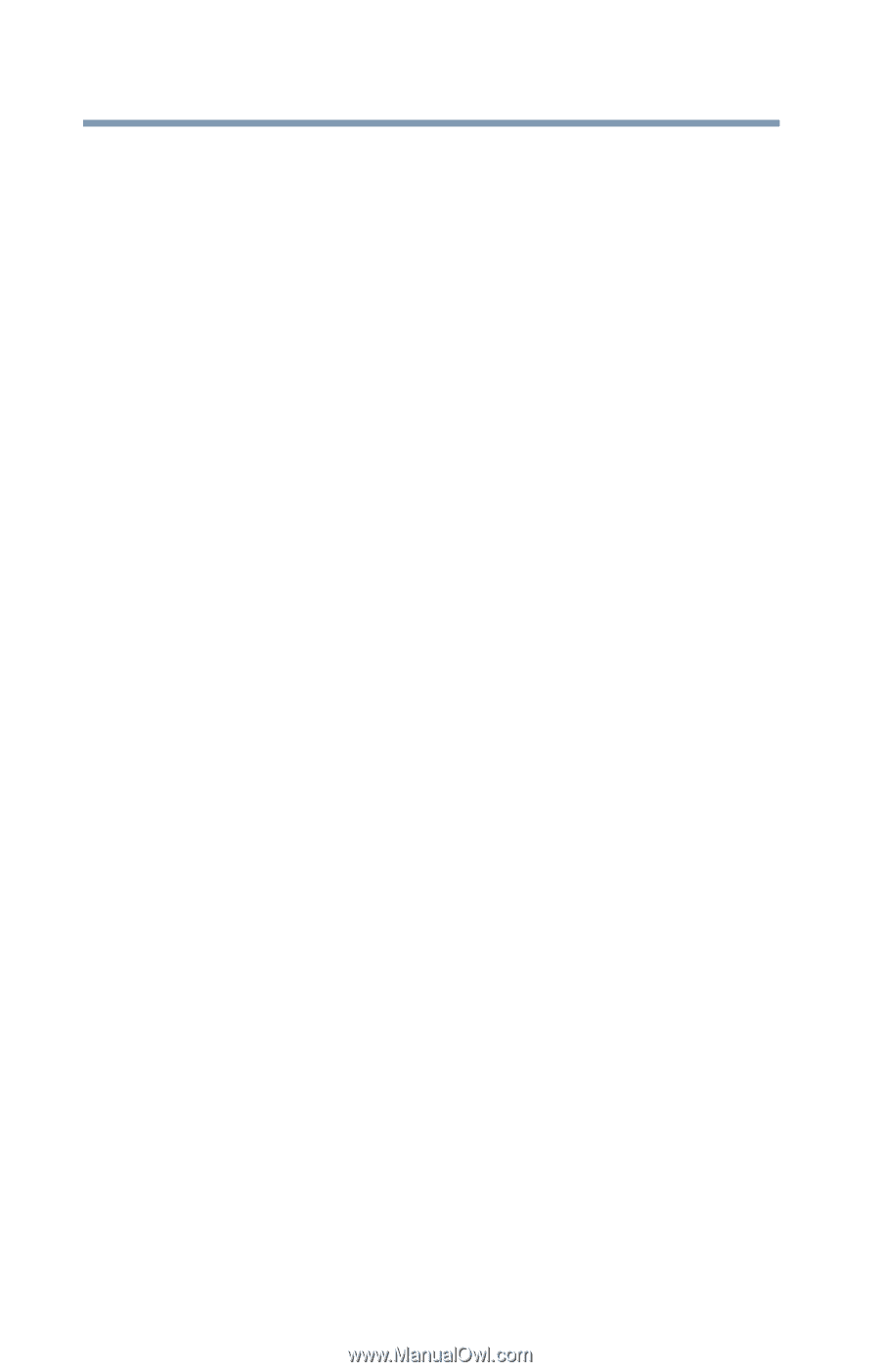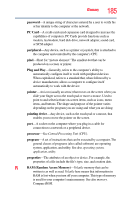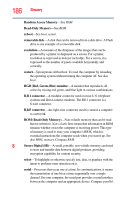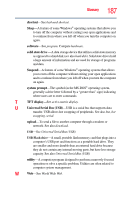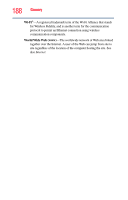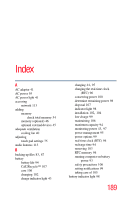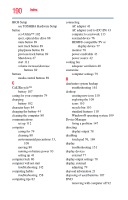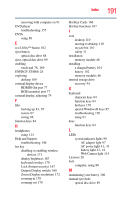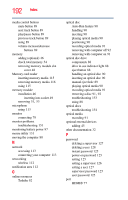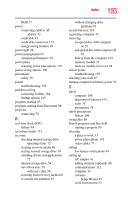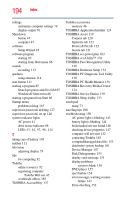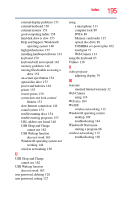Toshiba Satellite P845-S4200 User Guide - Page 190
see TOSHIBA Hardware Setup, Device Manager - bios setup
 |
View all Toshiba Satellite P845-S4200 manuals
Add to My Manuals
Save this manual to your list of manuals |
Page 190 highlights
190 Index BIOS Setup see TOSHIBA Hardware Setup button eco Utility™ 102 eject, optical disc drive 88 mute button 89 next track button 89 play/pause button 89 previous track button 89 Shut down 47 start 111 volume increase/decrease buttons 89 buttons media control buttons 89 C Call2Recycle™ battery 107 caring for your computer 79 changing battery 102 character keys 84 charging the battery 44 cleaning the computer 80 communications set up 112 computer caring for 79 cleaning 80 environmental precautions 33, 108 moving 80 running on battery power 93 setting up 41 computer lock 80 computer will not start troubleshooting 142 computing habits troubleshooting 158 computing tips 82 connecting AC adaptor 41 AC adaptor cord to (DC-IN) 43 computer to a network 113 external device 76 HDMI®-compatible TV or display device 77 monitor 78 power cord/cable 43 power source 42 cooling fan adequate ventilation 40 customize computer settings 79 D data/entire system backup troubleshooting 161 desktop creating new icon 110 exploring the 109 icons 110 recycle bin 110 standard features 110 Windows® operating system 109 Device Manager fixing a problem 147 directing display output 78 disabling touch pad 76, 169 display troubleshooting 151 display devices external 77 display output settings 78 display, external adjusting 79 disposal information 21 disposing of used batteries 107 DVD removing with computer off 92