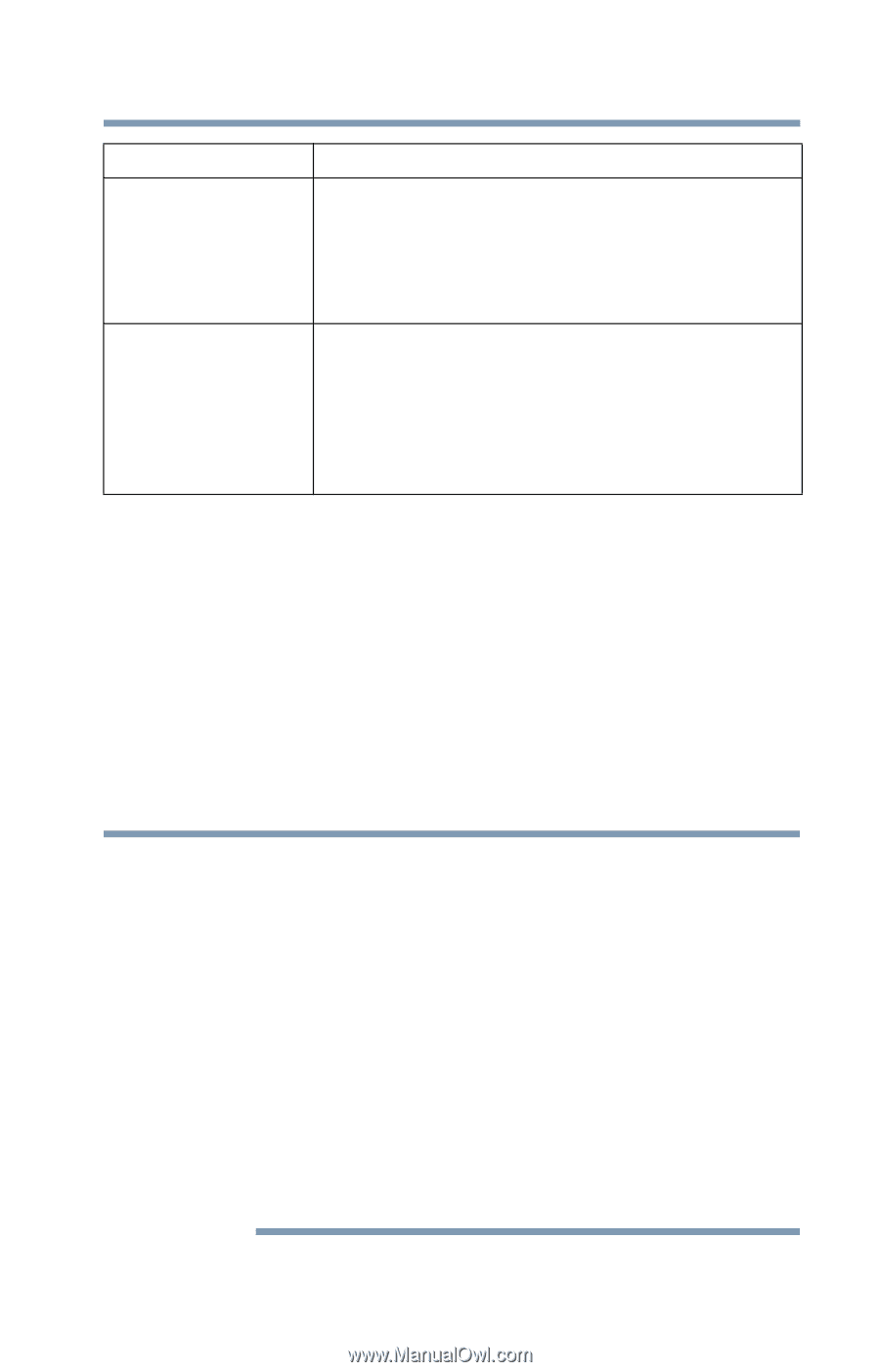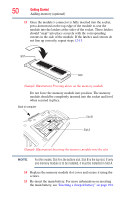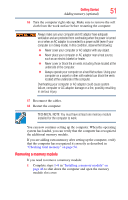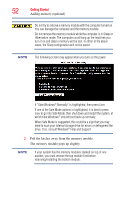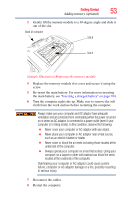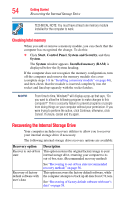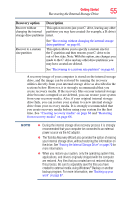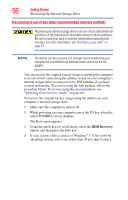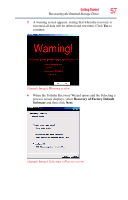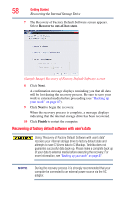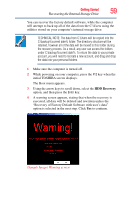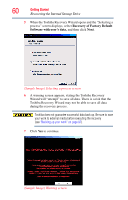Toshiba Satellite P845-S4200 User Guide - Page 55
Recovery option, Description, This option recovers just your C: drive, leaving any other - driver
 |
View all Toshiba Satellite P845-S4200 manuals
Add to My Manuals
Save this manual to your list of manuals |
Page 55 highlights
Getting Started 55 Recovering the Internal Storage Drive Recovery option Description Recover without This option recovers just your C: drive, leaving any other changing the internal partitions you may have created (for example, a D: drive) storage drive partitions intact. Recover to a custom size partition See "Recovering without changing the internal storage drive partitions" on page 61. This option allows you to specify a custom size for the C: partition and then restores your C: drive to its out-of-box state. Note: With this option, any changes you made to the C: drive and any other drive partitions you may have created are deleted. See "Recovering to a custom size partition" on page 63. A recovery image of your computer is stored on the internal storage drive, and the image can be restored by running the recovery utilities directly from your internal storage drive as described in the sections below. However, it is strongly recommended that you create recovery media. If the recovery files on your internal storage drive become corrupted or are deleted, you can restore your system from your recovery media. Also, if your original internal storage drive fails, you can restore your system to a new internal storage drive from your recovery media. It is strongly recommended that you create recovery media before using your system for the first time. See "Creating recovery media" on page 66 and "Restoring from recovery media" on page 68. NOTE ❖ During the internal storage drive recovery process it is strongly recommended that your computer be connected to an external power source via the AC adaptor. ❖ The Toshiba Recovery Wizard also provides the option of erasing your internal storage drive, without restoring the information on the drive. See "Erasing the Internal Storage Drive" on page 70 for more information. ❖ When you restore your system, only the operating system files, applications, and drivers originally shipped with the computer are restored. Any files that you created are not restored during this process. Be sure to separately save the files you have created to external media using Windows® Backup or another backup program. For more information, see "Backing up your work" on page 87.