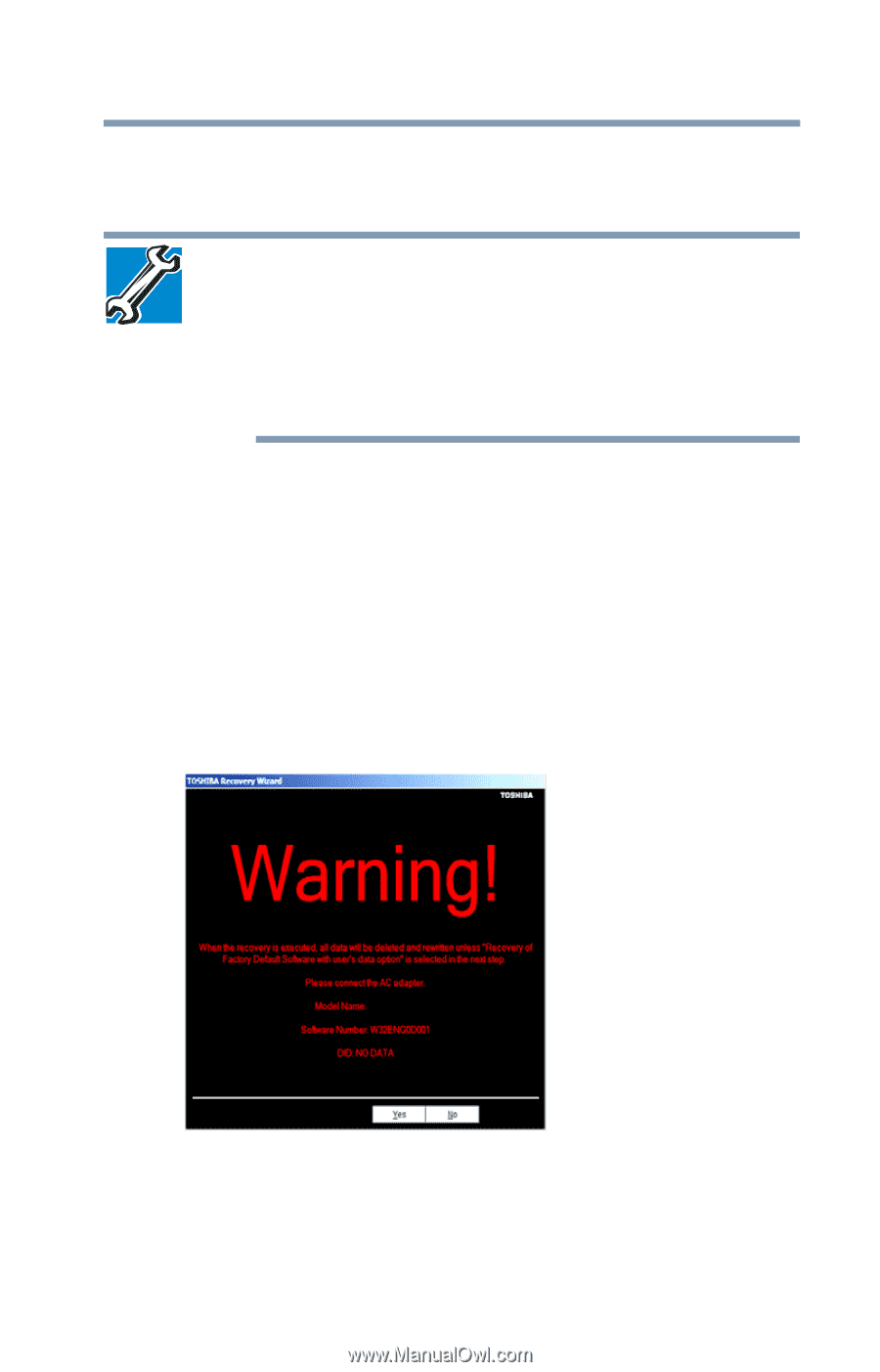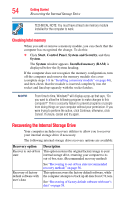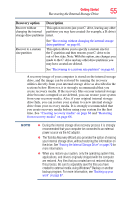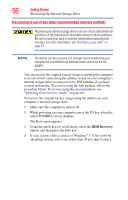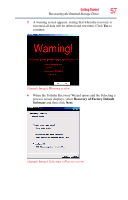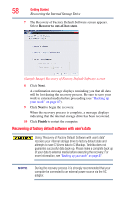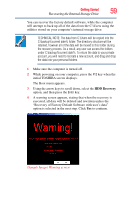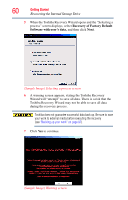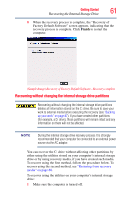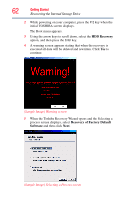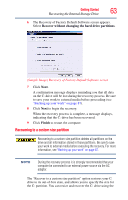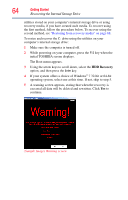Toshiba Satellite P845-S4200 User Guide - Page 59
HDD Recovery, Sample Image Warning screen - boot menu
 |
View all Toshiba Satellite P845-S4200 manuals
Add to My Manuals
Save this manual to your list of manuals |
Page 59 highlights
Getting Started 59 Recovering the Internal Storage Drive You can recover the factory default software, while the computer will attempt to back up all of the data from the C:\Users using the utilities stored on your computer's internal storage drive: TECHNICAL NOTE: The data from C:\Users will be copied into the C:\backup%current date% folder. The directory structure will be retained, however all of the data will be moved to this folder during the recovery process. As a result, any user can access the folders under C:\backup%current date%. To return the data to your private account, you will need to recreate a new account, and drag and drop the data into your personal folders. 1 Make sure the computer is turned off. 2 While powering on your computer, press the F12 key when the initial TOSHIBA screen displays. The Boot menu appears. 3 Using the arrow keys to scroll down, select the HDD Recovery option, and then press the Enter key. 4 A warning screen appears, stating that when the recovery is executed, all data will be deleted and rewritten unless the "Recovery of Factory Default Software with user's data" option is selected in the next step. Click Yes to continue. (Sample Image) Warning screen