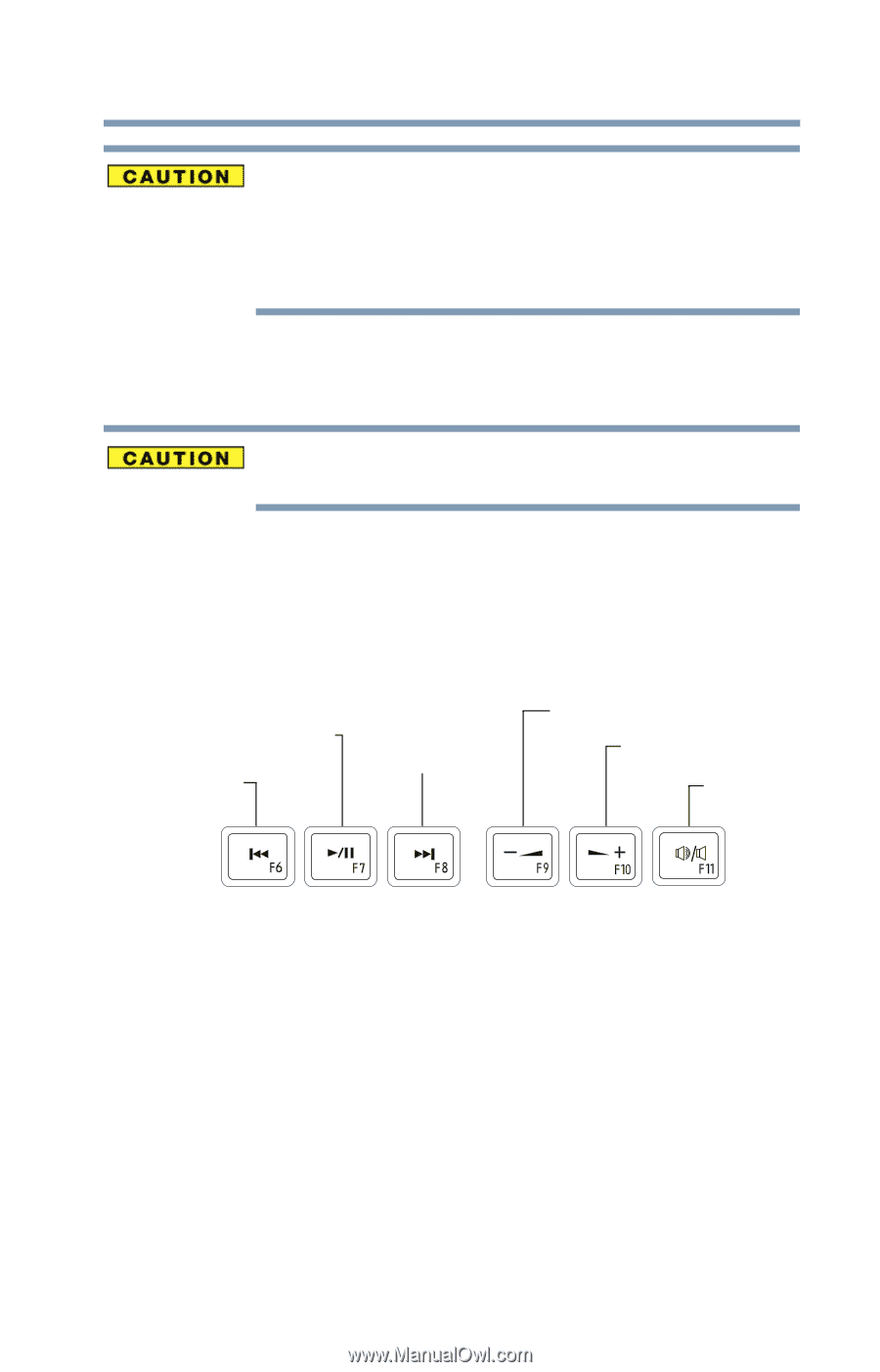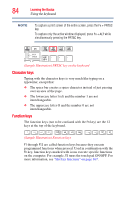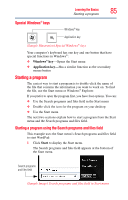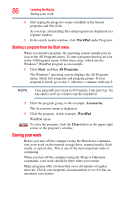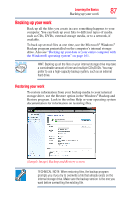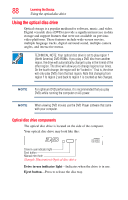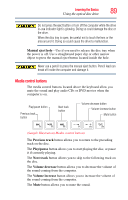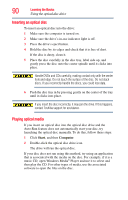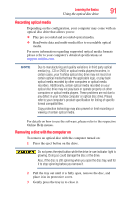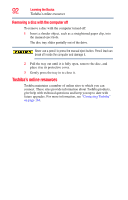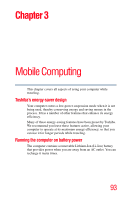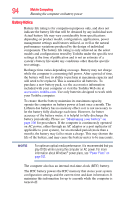Toshiba Satellite P845-S4200 User Guide - Page 89
Media control buttons, Manual eject hole, Previous track, Play/pause, Next track, Volume decrease
 |
View all Toshiba Satellite P845-S4200 manuals
Add to My Manuals
Save this manual to your list of manuals |
Page 89 highlights
Learning the Basics 89 Using the optical disc drive Do not press the eject button or turn off the computer while the drive in-use indicator light is glowing. Doing so could damage the disc or the drive. When the disc tray is open, be careful not to touch the lens or the area around it. Doing so could cause the drive to malfunction. Manual eject hole-Use if you need to release the disc tray when the power is off. Use a straightened paper clip or other narrow object to press the manual eject button located inside the hole. Never use a pencil to press the manual eject button. Pencil lead can break off inside the computer and damage it. Media control buttons The media control buttons located above the keyboard allow you mute the sound and play audio CDs or DVD movies when the computer is on. Play/pause button Previous track button Next track button Volume decrease button Volume increase button Mute button (Sample Illustration) Media control buttons The Previous track button allows you to return to the preceding track on the disc. The Play/pause button allows you to start playing the disc, or pause it if currently playing. The Next track button allows you to skip to the following track on the disc. The Volume decrease button allows you to decrease the volume of the sound coming from the computer. The Volume increase button allows you to increase the volume of the sound coming from the computer. The Mute button allows you to mute the sound.