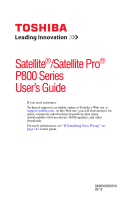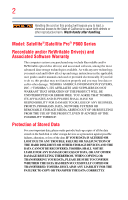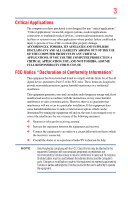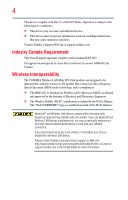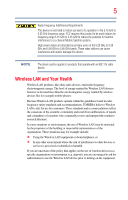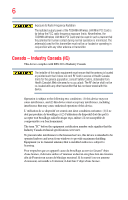Toshiba Satellite P850-BT2N22 User Guide
Toshiba Satellite P850-BT2N22 Manual
 |
View all Toshiba Satellite P850-BT2N22 manuals
Add to My Manuals
Save this manual to your list of manuals |
Toshiba Satellite P850-BT2N22 manual content summary:
- Toshiba Satellite P850-BT2N22 | User Guide - Page 1
Satellite®/Satellite Pro® P800 Series User's Guide If you need assistance: Technical support is available online at Toshiba's Web site at support.toshiba.com. At this Web site, you will find answers for many commonly asked technical questions plus many downloadable software drivers, BIOS updates, - Toshiba Satellite P850-BT2N22 | User Guide - Page 2
hands after handling. Model: Satellite®/Satellite Pro® P800 Series Recordable set-up and usage instructions in the applicable user guides and/or manuals enclosed or provided TROUBLE, FAILURE OR MALFUNCTION OF THE HARD DISK DRIVE OR OTHER STORAGE DEVICES AND THE DATA CANNOT BE RECOVERED, TOSHIBA - Toshiba Satellite P850-BT2N22 | User Guide - Page 3
Critical applications" means life support systems, medical applications, connections loss of life or catastrophic property damage. ACCORDINGLY, TOSHIBA, ITS AFFILIATES AND SUPPLIERS DISCLAIM ANY AND ALL installed and used in accordance with the instructions, it may cause harmful interference to radio - Toshiba Satellite P850-BT2N22 | User Guide - Page 4
connection. If you should experience any such problem, immediately turn off your Bluetooth or Wireless LAN device. Please contact Toshiba computer product support on Web site http://www.toshiba-europe.com/computers/tnt/bluetooth.htm in Europe or support.toshiba.com in the United States for more - Toshiba Satellite P850-BT2N22 | User Guide - Page 5
potential for harmful interference to co-channel Mobile Satellite systems. High power radars are allocated as primary and recommendations, TOSHIBA believes Wireless who continually review and interpret risk of interference to other devices or services is perceived or identified as harmful. - Toshiba Satellite P850-BT2N22 | User Guide - Page 6
far below the FCC radio frequency exposure limits. Nevertheless, the TOSHIBA Wireless LAN Mini PCI Card shall be used in such a outdoors is subject to licensing. Pour empecher que cet appareil cause du brouillage au service faisant l'objet d'une licence, il doit etre utilize a l'interieur et devrait - Toshiba Satellite P850-BT2N22 | User Guide - Page 7
5.25 GHz to reduce the potential for harmful interference to co-channel Mobile Satellite systems. High power radars are allocated as primary users of the 5.25 GHz an 802.11a radio device. EU Declaration of Conformity TOSHIBA declares that this product conforms to the following Standards: - Toshiba Satellite P850-BT2N22 | User Guide - Page 8
only and does not apply to end users in other countries such as the United States. Although the initial emphasis is in Europe, Toshiba is already working with design engineers, suppliers, and other partners to determine appropriate worldwide product life cycle planning and end-of-life strategies - Toshiba Satellite P850-BT2N22 | User Guide - Page 9
stations, promptly change the frequency being used, change the location of use, or turn off the source of emissions. 3. Contact TOSHIBA Direct PC if you have problems with interference caused by this product to Other Radio Stations. 2. Indication The indication shown below appears on this equipment - Toshiba Satellite P850-BT2N22 | User Guide - Page 10
10 Device Authorization This device obtains the Technical Regulation Conformity Certification and the Technical Conditions Compliance Approval, and it belongs to the device class of radio equipment of low-power data communication system radio station stipulated in the Radio Law and the - Toshiba Satellite P850-BT2N22 | User Guide - Page 11
of the allowable frequencies as listed above, the user must cease operating the Wireless LAN at that location and consult the local technical support staff responsible for the wireless network. ❖ The 5 GHz Turbo mode feature is not allowed for operation in any European Community country. ❖ This - Toshiba Satellite P850-BT2N22 | User Guide - Page 12
. If you should experience any such problem, immediately turn off either one of your Bluetooth or Wireless LAN. Please contact Toshiba computer product support on Web site http://www.toshiba-europe.com/computers/tnt/ bluetooth.htm in Europe or support.toshiba.com in the United States for more - Toshiba Satellite P850-BT2N22 | User Guide - Page 13
safety standards and recommendations, TOSHIBA believes Bluetooth wireless technology committees of scientists who continually review and interpret the extensive research environment where the risk of interference to other devices or services is perceived or identified as harmful. If you are uncertain - Toshiba Satellite P850-BT2N22 | User Guide - Page 14
are available on all models Information for Wi-Fi®/WiMAX™ WiMAX™ connectivity requires a WiMAX™ enabled device and subscription to a WiMAX™ broadband service. WiMAX™ connectivity may require you to purchase additional software or hardware at extra cost. Availability of WiMAX™ is limited, check with - Toshiba Satellite P850-BT2N22 | User Guide - Page 15
not provide or be required to assist in providing support to any third parties for such modified products. system-level regulatory approval upon receipt and review of test data documenting that the antennas radio frequency safety standards and recommendations, TOSHIBA believes Wireless WAN is safe for - Toshiba Satellite P850-BT2N22 | User Guide - Page 16
who continually review and interpret any other environment where the risk of interference to other devices or services is perceived or identified as harmful. If you are uncertain of WAN device prior to turning on the equipment. TOSHIBA is not responsible for any radio or television interference - Toshiba Satellite P850-BT2N22 | User Guide - Page 17
Information The TOSHIBA Wireless WAN Card must be installed and used in strict accordance with the manufacturer's instructions as described in is subject to licensing. Pour empecher que cet appareil cause du brouillage au service faisant l'objet d'une licence, il doit etre utilize a l'interieur et - Toshiba Satellite P850-BT2N22 | User Guide - Page 18
for harmful interference to co-channel Mobile Satellite systems. High power radars are allocated Disc Drive Safety Instructions This appliance contains a laser system and model properly, read the User's Guide carefully and keep it for Always contact an authorized Toshiba service provider, if any - Toshiba Satellite P850-BT2N22 | User Guide - Page 19
guide cannot be reproduced in any form without the prior written permission of Toshiba. No patent liability is assumed, however, with respect to the use of the information contained herein. ©2012 by Toshiba BETWEEN THE PRODUCT AND THE MANUAL. IN NO EVENT SHALL TOSHIBA BE LIABLE FOR ANY INCIDENTAL, - Toshiba Satellite P850-BT2N22 | User Guide - Page 20
20 Trademarks Satellite, Satellite Pro, and eco Utility are either registered trademarks or trademarks of Toshiba America Information Systems, Inc. and/or Toshiba Corporation. Adobe and Photoshop are either registered trademarks or trademarks of Adobe Systems Incorporated in the United States and/or - Toshiba Satellite P850-BT2N22 | User Guide - Page 21
to achieve our zero-waste-to-landfill goal at all our production sites. In addition to our existing waste reduction and recycling policies, Toshiba is strongly committed to reducing electronic waste. In order to ensure efficient use of resources and appropriate treatment of hazardous substances, in - Toshiba Satellite P850-BT2N22 | User Guide - Page 22
Contents Introduction 28 This guide 30 Safety icons 31 Other icons used 31 Your computer's features and specifications........32 Other documentation 32 Service options 32 Chapter 1: Getting Started 33 Selecting a place to work 33 Setting up a work environment 33 Keeping yourself comfortable - Toshiba Satellite P850-BT2N22 | User Guide - Page 23
41 Charging the main battery 44 Using the computer for the first time 44 Setting up your software 45 Registering your computer with Toshiba 45 Adding optional external devices 45 Adding memory (optional 46 Installing a memory module 46 Removing a memory module 51 Checking total memory 54 - Toshiba Satellite P850-BT2N22 | User Guide - Page 24
optical disc 90 Playing optical media 90 Recording optical media 91 Removing a disc with the computer on 91 Removing a disc with the computer off 92 Toshiba's online resources 92 - Toshiba Satellite P850-BT2N22 | User Guide - Page 25
What to do when the main battery runs low........99 Setting battery notifications 99 Conserving battery power 100 Power Plans 101 Using the TOSHIBA eco power plan 102 Changing the main battery 102 Removing the battery from the computer .......103 Inserting a charged battery 104 Taking care of - Toshiba Satellite P850-BT2N22 | User Guide - Page 26
supply mode settings 135 USB Sleep and Music 136 TOSHIBA Accessibility 137 TOSHIBA eco Utility 138 TOSHIBA Service Station 139 TOSHIBA PC Health Monitor 139 Chapter 6: If Something Goes Wrong 141 Problems that are easy to fix 141 Problems when you turn on the computer............142 The - Toshiba Satellite P850-BT2N22 | User Guide - Page 27
drive problems 153 Sound system problems 154 Printer problems 155 Wireless networking problems 156 DVD operating problems 157 Develop good computing habits 158 Data and system configuration backup in the Windows® operating system 159 If you need further assistance 163 Contacting Toshiba 164 - Toshiba Satellite P850-BT2N22 | User Guide - Page 28
can accompany you wherever you go. Your computer is ENERGY STAR® qualified. Toshiba is a partner in the Environmental Protection Agency's (EPA) ENERGY STAR® "Mobile Computing" section of the Toshiba User's Guide for more information on using power management settings to conserve computer energy. 28 - Toshiba Satellite P850-BT2N22 | User Guide - Page 29
which restricts use of lead, cadmium, mercury, hexavalent chromium, PBB, and PBDE. Toshiba requires its computer component suppliers to meet RoHS requirements and verifies its suppliers' commitment from its retail version (if available), and may not include user manuals or all program functionality. - Toshiba Satellite P850-BT2N22 | User Guide - Page 30
prices, system/component/options availability are all subject to change without notice. For the most up-to-date product information about your computer, or to stay current with the various computer software or hardware options, visit Toshiba's Web site at support.toshiba.com. This guide This guide - Toshiba Satellite P850-BT2N22 | User Guide - Page 31
Safety icons 31 Safety icons This manual contains safety instructions that must be observed to avoid potential classified according to the seriousness of the risk, and icons highlight these instructions as follows: Indicates an imminently hazardous situation which, if not avoided, will - Toshiba Satellite P850-BT2N22 | User Guide - Page 32
this guide. service upgrade terms and conditions are available at warranty.toshiba.com. To stay current on the most recent software and hardware options for your computer, and for other product information, be sure to regularly check the Toshiba Web site at support.toshiba.com. If you have a problem - Toshiba Satellite P850-BT2N22 | User Guide - Page 33
information on the Quick Start document (that shipped with your computer) carefully and make sure you fully understand the instructions before you attempt to use your computer in order to avoid potential hazards that could cause bodily injury, property damage, or damage the computer. Selecting - Toshiba Satellite P850-BT2N22 | User Guide - Page 34
the bottom of your thighs should be evenly supported by the seat. If your feet cannot support. ❖ Adjust the chair arm rests: they should be about the same height as the keyboard and comfortably support Support your arms on your forearm area. The forearms can be supported by the chair arm supports - Toshiba Satellite P850-BT2N22 | User Guide - Page 35
facing forward and balanced over your torso. ❖ Adjust the font size of text on your screen to make viewing comfortable. ❖ Rest your eyes periodically by focusing on objects that are farther If you have to reach, the arm should be supported in the forearm area by the desk surface or the chair arm - Toshiba Satellite P850-BT2N22 | User Guide - Page 36
36 Getting Started Selecting a place to work ❖ Alternative keyboards, such as the split curved keyboard, may improve shoulder and arm comfort. ❖ Select a mouse that is comfortable for you to use. ❖ Don't rest your wrists on the edge of the keyboard or on the work surface when typing. ❖ The - Toshiba Satellite P850-BT2N22 | User Guide - Page 37
the excess loads on your body. ❖ Be creative, when in a hotel room, use a rolled up blanket or pillows to provide back support, or to provide arm support. To position the computer at a good height, remember to operate the computer on a hard flat stable surface. Using your computer on a carpet - Toshiba Satellite P850-BT2N22 | User Guide - Page 38
your shoulders relaxed when using a mouse or other optional pointing device? ❏ Are your hands and wrists aligned in a comfortable, straight posture? ❏ Are your arms supported in the forearm area (not at the wrist)? ❏ Do you hold the mouse or trackball with a loose, relaxed hand? ❏ Do you use a light - Toshiba Satellite P850-BT2N22 | User Guide - Page 39
and computer. 3. Remove the battery pack. Failure to follow these instructions could result in serious injury or permanent damage to the computer. Do the power again until you have taken the computer to an authorized service center. ❖ Avoid prolonged physical contact with the underside or surface - Toshiba Satellite P850-BT2N22 | User Guide - Page 40
viruses. This precaution is especially important for files you receive via email or download from the Internet. Occasionally, even new programs you buy from a supplier may contain a computer virus. You need a special program to check for viruses. Important information on your computer's cooling fan - Toshiba Satellite P850-BT2N22 | User Guide - Page 41
the computer's battery. Never pull on a power cord/cable to remove a plug from a socket. Always grasp the plug directly. Failure to follow this instruction may damage the cord/cable, and/or result in a fire or electric shock, possibly resulting in serious injury. Always confirm that the power plug - Toshiba Satellite P850-BT2N22 | User Guide - Page 42
other damage to the computer. Use of an incompatible AC adaptor could cause fire or damage to the computer possibly resulting in serious injury. TOSHIBA assumes no liability for any damage caused by use of an incompatible adaptor. AC adaptor Power cord/cable AC adaptor cord (Sample Illustration - Toshiba Satellite P850-BT2N22 | User Guide - Page 43
. Never attempt to connect or disconnect a power plug with wet hands. Failure to follow this instruction could result in an electric shock, possibly resulting in serious injury. The computer's main battery light "Changing the main battery" on page 102 for information on replacing the main battery. - Toshiba Satellite P850-BT2N22 | User Guide - Page 44
be careful to remove any pens or other objects from the keyboard area before closing the display panel. Small bright dots may appear on your screen display when you turn on your computer. Your display contains an extremely large number of thin-film transistors (TFT) and is manufactured using high - Toshiba Satellite P850-BT2N22 | User Guide - Page 45
first time you turn on your computer, the Setup Wizard guides you through steps to set up your software. Follow the on-screen instructions. Registering your computer with Toshiba Product registration is strongly recommended, and allows Toshiba to send you periodic updates, announcements, and special - Toshiba Satellite P850-BT2N22 | User Guide - Page 46
large amounts of data. NOTE Before adding external devices or memory, Toshiba recommends setting up your software. See "Setting up your software" on also be hot. Allow the module(s) to cool to room temperature before replacing it. Avoid touching the cover, the module(s), and the surrounding area - Toshiba Satellite P850-BT2N22 | User Guide - Page 47
Getting Started 47 Adding memory (optional) NOTE For this model, Slot A is the bottom slot. Slot B is the top slot. If only one memory module is to be installed, it must be installed in Slot A. If the computer is on, begin at step 1; otherwise, skip to step 3. 1 Click Start. Start button Shut - Toshiba Satellite P850-BT2N22 | User Guide - Page 48
built up. Avoid touching the connector on the memory module or on the computer. Grease or dust on the connector may cause memory access problems. 9 Carefully remove the new memory module from its antistatic packaging, without touching its connector. 10 Locate an empty memory module slot on the - Toshiba Satellite P850-BT2N22 | User Guide - Page 49
Getting Started 49 Adding memory (optional) NOTE If your system has the memory modules stacked on top of one another, you must remove the top module first before removing/installing the bottom module. NOTE For this model, Slot A is the bottom slot. Slot B is the top slot. If only one memory - Toshiba Satellite P850-BT2N22 | User Guide - Page 50
A is the bottom slot. Slot B is the top slot. If only one memory module is to be installed, it must be installed in Slot A. 14 Replace the memory module slot cover and secure it using the screws. 15 Re-insert the main battery. For more information on inserting the main battery - Toshiba Satellite P850-BT2N22 | User Guide - Page 51
Getting Started 51 Adding memory (optional) 16 Turn the computer right side up. Make sure to remove the soft cloth from the work surface before restarting the computer. Always make sure your computer and AC adaptor have adequate ventilation and are protected from overheating when the power is - Toshiba Satellite P850-BT2N22 | User Guide - Page 52
above cases, the Sleep configuration will not be saved. NOTE The following screen may appear when you turn on the power: If "Start Windows® Normally for errors or defragment the drive. If so, consult Windows® Help and Support. 2 Pull the latches away from the memory module. The memory module pops - Toshiba Satellite P850-BT2N22 | User Guide - Page 53
memory module to a 30-degree angle and slide it out of the slot. Back of computer Slot B Slot A (Sample Illustration) Removing the memory module 4 Replace the memory module slot cover and secure it using the screw. 5 Re-insert the main battery. For more information on inserting the main battery - Toshiba Satellite P850-BT2N22 | User Guide - Page 54
54 Getting Started Recovering the Internal Storage Drive TECHNICAL NOTE: You must have at least one memory module installed for the computer to work. Checking total memory When you add or remove a memory module, you can check that the computer has recognized the change. To do this: ❖ Click Start - Toshiba Satellite P850-BT2N22 | User Guide - Page 55
storage drive recovery process it is strongly recommended that your computer be connected to an external power source via the AC adaptor. ❖ The Toshiba Recovery Wizard also provides the option of erasing your internal storage drive, without restoring the information on the drive. See "Erasing the - Toshiba Satellite P850-BT2N22 | User Guide - Page 56
computer's internal storage drive: 1 Make sure the computer is turned off. 2 While powering on your computer, press the F12 key when the initial TOSHIBA screen displays. The Boot menu appears. 3 Using the arrow keys to scroll down, select the HDD Recovery option, and then press the Enter key. 4 If - Toshiba Satellite P850-BT2N22 | User Guide - Page 57
is executed all data will be deleted and rewritten. Click Yes to continue. (Sample Image) Warning screen 6 When the Toshiba Recovery Wizard opens and the Selecting a process screen displays, select Recovery of Factory Default Software and then click Next. (Sample Image) Selecting a Process - Toshiba Satellite P850-BT2N22 | User Guide - Page 58
Default Software screen appears. Select Recover to out-of-box state. (Sample Image) Recovery of Factory Default Software screen 8 Click Next factory default state and attempts to save C:\Users data to C:\Backup. Toshiba does not guarantee successful data back-up. Please make a complete back - Toshiba Satellite P850-BT2N22 | User Guide - Page 59
the data into your personal folders. 1 Make sure the computer is turned off. 2 While powering on your computer, press the F12 key when the initial TOSHIBA screen displays. The Boot menu appears. 3 Using the arrow keys to scroll down, select the HDD Recovery option, and then press the Enter key - Toshiba Satellite P850-BT2N22 | User Guide - Page 60
Default Software with user's data, and then click Next. (Sample Image) Selecting a process screen 6 A warning screen appears, stating the Toshiba Recovery Wizard will "attempt" to save all data. There is a risk that the Toshiba Recovery Wizard may not be able to save all data during the recovery - Toshiba Satellite P850-BT2N22 | User Guide - Page 61
Getting Started 61 Recovering the Internal Storage Drive 8 When the recovery process is complete, the "Recovery of Factory Default Software" screen appears, indicating that the recovery process is complete. Click Finish to restart the computer. (Sample Image) Recovery of Factory Default Software - Toshiba Satellite P850-BT2N22 | User Guide - Page 62
powering on your computer, press the F12 key when the initial TOSHIBA screen displays. The Boot menu appears. 3 Using the arrow keys to scroll down, select the HDD Recovery option, and then press the Enter key. 4 A warning screen appears stating that when the recovery is executed all data will be - Toshiba Satellite P850-BT2N22 | User Guide - Page 63
appears. Select Recover without changing the hard drive partitions. (Sample Image) Recovery of Factory Default Software screen 7 Click Next. A confirmation message displays reminding you that all data on the C: drive will be lost during the recovery process. Be sure to save your - Toshiba Satellite P850-BT2N22 | User Guide - Page 64
computer's internal storage drive: 1 Make sure the computer is turned off. 2 While powering on your computer, press the F12 key when the initial TOSHIBA screen displays. The Boot menu appears. 3 Using the arrow keys to scroll down, select the HDD Recovery option, and then press the Enter key. 4 If - Toshiba Satellite P850-BT2N22 | User Guide - Page 65
Storage Drive 6 When the Toshiba Recovery Wizard opens and the Selecting a process screen displays, select Recovery of Factory Default Software and then click Next. (Sample Image) Selecting a Process screen 7 The Recovery of Factory Default Software screen appears. Select Recover to a custom - Toshiba Satellite P850-BT2N22 | User Guide - Page 66
66 Getting Started Recovering the Internal Storage Drive 10 Click Next to begin the recovery. When the recovery process is complete, a message displays indicating that the C: drive has been recovered. 11 Click Finish to restart the computer. Creating recovery media It is strongly recommended that - Toshiba Satellite P850-BT2N22 | User Guide - Page 67
and, in the Search field, type Recovery Media Creator. In the list that appears above, click on your selection. The TOSHIBA Recovery Media Creator dialog box displays. (Sample Image) TOSHIBA Recovery Media Creator dialog box 2 Select DVD or USB Flash from the drop-down list next to "System Recovery - Toshiba Satellite P850-BT2N22 | User Guide - Page 68
5 Click the Create button in the TOSHIBA Recovery Media Creator utility dialog box. 6 Follow the on-screen prompts to complete the copy process. system to a new internal storage drive from your recovery media. For instructions on creating recovery media, see "Creating recovery media" on page 66. - Toshiba Satellite P850-BT2N22 | User Guide - Page 69
drive. ❖ If your recovery files are on a USB flash drive, connect the USB flash drive to your computer. 3 Turn on your computer. When the initial TOSHIBA screen displays, press the F12 key on your keyboard. The Boot menu displays. 4 Using the arrow keys, select the DVD option or the USB Flash option - Toshiba Satellite P850-BT2N22 | User Guide - Page 70
option deletes all other partitions from the drive. 8 Follow the on-screen instructions to complete the recovery process. When the process is complete, a to your computer, and then power on the computer. When the initial TOSHIBA screen displays, press F12. Using the arrow keys, select the DVD or USB - Toshiba Satellite P850-BT2N22 | User Guide - Page 71
the Internal Storage Drive 2 Select Erase the hard disk and then click Next. 3 Choose one of the following options on the Erase the hard disk screen: ❖ Delete all data and partitions from the hard disk-This option deletes all of the data on the internal storage drive without overwriting the drive - Toshiba Satellite P850-BT2N22 | User Guide - Page 72
drivers and applications: 1 Click the Start button and, in the Search field, type TOSHIBA Application Installer. In the list that appears above, click on your selection. Start button the item you want to install. 4 Click Install. 5 Follow the on-screen prompts to complete the installation process. - Toshiba Satellite P850-BT2N22 | User Guide - Page 73
NOTE Some of the touch pad operations described in this section are only supported in certain applications. You can use the touch pad (the small, touch below for specific instructions on performing each operation. NOTE The pointer is the icon (usually an arrow) that moves on the screen when you - Toshiba Satellite P850-BT2N22 | User Guide - Page 74
right-click. 2 Press and release the secondary control button. This feature varies by program. Check your program documentation for specific instructions on right-clicking. (Sample Illustration) Click the secondary (right-hand) control button Scroll vertically Slide your finger along the right - Toshiba Satellite P850-BT2N22 | User Guide - Page 75
the Optimize tab of Toshiba Assist. Click the Device screen pointer may seem to move or jump around "by itself" to random locations on the screen. The on-screen pointer may also seem to automatically select text, click buttons, and activate other user interface elements. For help with these problems - Toshiba Satellite P850-BT2N22 | User Guide - Page 76
pad may select an item or text on the screen, and potentially the item or text may be replaced by the next character you type. ❖ Temporarily option of the Windows Control Panel. For more information, please visit support.toshiba.com. Disabling or enabling the touch pad The touch pad is enabled - Toshiba Satellite P850-BT2N22 | User Guide - Page 77
Getting Started 77 Using external display devices To do this: 1 Read the directions that came with the device to see if you first need to install new software. 2 Connect the device's video or USB cable to the port on the computer and to the device. 3 Connect the device's power cable to a live - Toshiba Satellite P850-BT2N22 | User Guide - Page 78
of the cable to your television or display device. Refer to the manual that came with the television or display device for more information. Your attach an external monitor or projector to your computer if you need a larger screen. To do this: 1 Read the directions that came with the monitor to - Toshiba Satellite P850-BT2N22 | User Guide - Page 79
There are several ways in which you can customize your computer to suit your particular requirements. Refer to your operating system documentation or Help and Support for details. You may also wish to customize your power usage settings. For more information, see "Power Plans" on page 101. There are - Toshiba Satellite P850-BT2N22 | User Guide - Page 80
. The easiest way to do this is to purchase an optional computer lock cable. For more information on purchasing a cable lock, visit accessories.toshiba.com. (Sample Illustration) Computer lock cable To secure the computer: 1 Wrap the cable through or around some part of a heavy object. Make sure - Toshiba Satellite P850-BT2N22 | User Guide - Page 81
Getting Started 81 Caring for your computer 3 Insert the cable's locking end into the security lock slot on your computer, then engage the locking device. The computer is now securely locked. (Sample Illustration) Attaching security lock cable - Toshiba Satellite P850-BT2N22 | User Guide - Page 82
Chapter 2 Learning the Basics This chapter gives some computing tips and provides important information about basic features. Computing tips ❖ Save your work frequently. Your work stays in the computer's temporary memory until you save it to the internal storage drive. If the network you are using - Toshiba Satellite P850-BT2N22 | User Guide - Page 83
Learning the Basics 83 Using the keyboard ❖ Back up your files to external media on a regular basis. Label the backup copies clearly and store them in a safe place. It is easy to put off backing up because it takes time. However, if your internal storage drive suddenly fails, you will lose all - Toshiba Satellite P850-BT2N22 | User Guide - Page 84
84 Learning the Basics Using the keyboard NOTE To capture a print screen of the entire screen, press the Fn + PRTSC key. To capture only the active window displayed, press Fn + ALT while simultaneously pressing the PRTSC key. (Sample Illustration) PRTSC key - Toshiba Satellite P850-BT2N22 | User Guide - Page 85
Learning the Basics 85 Starting a program Special Windows® keys Windows® key Application key (Sample Illustration) Special Windows® keys Your computer's keyboard has one key and one button that have special functions in Windows®: ❖ Windows® key-Opens the Start menu ❖ Application key-Has a - Toshiba Satellite P850-BT2N22 | User Guide - Page 86
86 Learning the Basics Saving your work 2 Start typing the program's name (wordpad) in the Search programs and files field. As you type, all matching files and programs are displayed in a separate window. 3 In the search results window, click WordPad under Programs. Starting a program from the - Toshiba Satellite P850-BT2N22 | User Guide - Page 87
and Restore program. Look in the online Help or your operating system documentation for information on restoring files. (Sample Image) Backup and Restore screen TECHNICAL NOTE: When restoring files, the backup program prompts you if you try to overwrite a file that already exists on the internal - Toshiba Satellite P850-BT2N22 | User Guide - Page 88
storage and support features that were not available on previous video platforms. These features include wide-screen movies, multiple disc drive may look like this: Drive in-use indicator light Eject button Manual eject hole (Sample Illustration) Optical disc drive Drive in-use indicator light- - Toshiba Satellite P850-BT2N22 | User Guide - Page 89
the disc tray is open, be careful not to touch the lens or the area around it. Doing so could cause the drive to malfunction. Manual eject hole-Use if you need to release the disc tray when the power is off. Use a straightened paper clip or other narrow object to - Toshiba Satellite P850-BT2N22 | User Guide - Page 90
drive. If this happens, contact Toshiba support for assistance. Playing optical media If you insert an optical disc into the optical disc drive and the Auto-Run feature does not automatically start your disc, try launching the optical disc manually - Toshiba Satellite P850-BT2N22 | User Guide - Page 91
For more information regarding supported optical media formats please refer to your computer's detailed specifications at support.toshiba.com. NOTE Due other computers or optical media players. These problems are not due to any defect in your Toshiba computer or optical disc drive. Please refer to - Toshiba Satellite P850-BT2N22 | User Guide - Page 92
a pencil to press the manual eject button. Pencil lead can break off inside the computer and damage it. 2 Pull the tray out until it is fully open, remove the disc, and place it in its protective cover. 3 Gently press the tray in to close it. Toshiba's online resources Toshiba maintains a number of - Toshiba Satellite P850-BT2N22 | User Guide - Page 93
in the process. It has a number of other features that enhance its energy efficiency. Many of these energy-saving features have been preset by Toshiba. We recommend you leave these features active, allowing your computer to operate at its maximum energy efficiency, so that you can use it for longer - Toshiba Satellite P850-BT2N22 | User Guide - Page 94
rating is only achieved on the select models and configurations tested by Toshiba under the specific test settings at the time of publication and is lose its ability to perform at maximum capacity and will need to be replaced. This is normal for all batteries. To purchase a new battery pack, see - Toshiba Satellite P850-BT2N22 | User Guide - Page 95
completely familiar with the power management component of the system should use the preset configuration. For assistance with setup changes, contact Toshiba's Customer Support Center. Charging the main battery The battery needs to be charged before you can use it to power the computer. To charge - Toshiba Satellite P850-BT2N22 | User Guide - Page 96
96 Mobile Computing Running the computer on battery power HINT: Once the battery is fully charged, we recommend that you periodically operate your computer on battery power until the battery discharges completely. Please make a complete back up of your data to external media before discharging the - Toshiba Satellite P850-BT2N22 | User Guide - Page 97
AC power supply. Disconnect the AC power cord/cable and remove the battery pack. See "Changing the main battery" on page 102 for information on replacing the main battery. - Toshiba Satellite P850-BT2N22 | User Guide - Page 98
98 Mobile Computing Monitoring battery power HINT: Be careful not to confuse the battery light ( ), the power light ( ), and the power button light. When the power light or power button light flashes amber, it indicates that the system is suspended (using the Windows® operating system Sleep command - Toshiba Satellite P850-BT2N22 | User Guide - Page 99
battery runs low you can: ❖ Plug the computer into an external power source and recharge the main battery ❖ Place the computer into Hibernation mode and replace the main battery with a charged spare (not included with your computer) ❖ Save your work and turn off the computer If you do not manage to - Toshiba Satellite P850-BT2N22 | User Guide - Page 100
tab of the Power Options window appears. 4 Double-click Battery to display the battery options. (Sample Image) Advanced settings tab of Power Options screen 5 Configure the alarm settings to suit your needs. Conserving battery power How long a fully charged battery pack lasts when you are using the - Toshiba Satellite P850-BT2N22 | User Guide - Page 101
edit a plan or to edit advanced settings, continue to the following steps. 4 Click Change plan settings to choose the plan you want to edit. This screen allows you to change basic settings. - Toshiba Satellite P850-BT2N22 | User Guide - Page 102
of the display is reduced and the interval before Sleep mode takes effect is shortened. To enable or disable the TOSHIBA eco power plan, see "Power Plans" on page 101. The TOSHIBA eco Utility™ monitors your power savings from using the eco power plan by tracking real-time power consumption and - Toshiba Satellite P850-BT2N22 | User Guide - Page 103
Mobile Computing Changing the main battery 103 TECHNICAL NOTE: To avoid losing any data, save your files and then either completely shut down your computer or put it into Hibernation mode before changing the main battery. Removing the battery from the computer To remove the battery: 1 Save your - Toshiba Satellite P850-BT2N22 | User Guide - Page 104
104 Mobile Computing Changing the main battery 6 Slide the battery release latch to release the battery. 7 Pull the discharged battery out of the computer. (Sample Illustration) Removing the battery If the battery is leaking or its case is cracked, put on protective gloves to handle it, and - Toshiba Satellite P850-BT2N22 | User Guide - Page 105
Mobile Computing Taking care of your battery 105 If the battery does not slide into the slot easily, move the battery release lock to the unlocked position and try again. Do not force the battery into position. (Sample Illustration) Inserting the battery 3 Slide the battery release lock to the - Toshiba Satellite P850-BT2N22 | User Guide - Page 106
it immediately. Use protective gloves when handling a damaged battery. ❖ To replace the main battery, use an identical battery that you can purchase through the Toshiba Web site at accessories.toshiba.com. ❖ A reverse polarity condition should be avoided with all batteries. The main battery is - Toshiba Satellite P850-BT2N22 | User Guide - Page 107
an equivalent battery pack specified in the User's Manual. Other battery packs have different voltage and terminal their ability to hold a charge and you will need to replace them. Under certain applicable laws and regulations, it may be please visit us.toshiba.com/green. Toshiba is dedicated to - Toshiba Satellite P850-BT2N22 | User Guide - Page 108
cases for the computer. They all provide plenty of extra space for manuals, power cords, and compact discs. Contact your authorized Toshiba representative for more information or visit Toshiba's Web site at accessories.toshiba.com. TECHNICAL NOTE: When traveling by air, you may be required to - Toshiba Satellite P850-BT2N22 | User Guide - Page 109
programs, find documents, set up system components, and perform most other computing tasks. HINT: The illustrated examples in this guide may appear slightly different from the screens displayed by your system. The differences are not significant and do not indicate any change in the functionality of - Toshiba Satellite P850-BT2N22 | User Guide - Page 110
110 Exploring Your Computer's Features Exploring the desktop Finding your way around the desktop Your computer's desktop includes several standard features: icons, Start button, taskbar, notification area, and background pattern. Icons Start button Taskbar Notification area (Sample Image) - Toshiba Satellite P850-BT2N22 | User Guide - Page 111
to: ❖ Start programs ❖ Open documents ❖ Adjust system settings ❖ Find files ❖ Access Windows® Help and Support ❖ Suspend system activity and shut down the computer NOTE Whenever a procedure in this User's Guide instructs you to click Start, it means that you should click the Start button. Taskbar - Toshiba Satellite P850-BT2N22 | User Guide - Page 112
Wireless connectivity and some features may require you to purchase additional software, external hardware or services. Availability of public wireless LAN access points may be limited. Your system comes with a , use the Hot Key F12. For more information see "Hot Keys/TOSHIBA Cards" on page 166. - Toshiba Satellite P850-BT2N22 | User Guide - Page 113
the wireless indicator light will be lit. For help with common Wi-Fi® networking problems, see "Wireless networking problems" on page 156. Connecting your computer to a network You can connect your computer your selection. Start Recording/Stop Recording button (Sample Image) Sound Recorder screen - Toshiba Satellite P850-BT2N22 | User Guide - Page 114
114 Exploring Your Computer's Features Using the Web Camera 3 Click the Start Recording button. 4 Speak normally into the microphone. 5 When you have finished recording, click the Stop Recording button. The Save As dialog box appears. 6 To save the file, type a file name, and then click Save. - Toshiba Satellite P850-BT2N22 | User Guide - Page 115
feature of the Windows® operating system. Inserting memory media NOTE To locate your Memory card reader, please refer to your Quick Start document. The following instructions apply to all types of supported media devices. 1 Turn the media so that the contacts (metal areas) are face down. - Toshiba Satellite P850-BT2N22 | User Guide - Page 116
116 Exploring Your Computer's Features Using the Memory card reader 2 Push the media into the adapter until it locks in place. (Sample Illustration) Inserting memory media When inserting memory media, do not touch the metal contacts. You could expose the storage area to static electricity, which - Toshiba Satellite P850-BT2N22 | User Guide - Page 117
Exploring Your Computer's Features Using the Memory card reader 117 Do not remove memory media while data is being written or read. Even when the Windows® message "copying..." disappears, writing to the media might still be in progress and your data could be destroyed. Wait for the indicator light - Toshiba Satellite P850-BT2N22 | User Guide - Page 118
utility is available on your system. ❖ TOSHIBA Assist ❖ TOSHIBA Recovery Media Creator ❖ TOSHIBA Application Installer ❖ Supervisor password ❖ User password ❖ TOSHIBA Face Recognition Utility ❖ TOSHIBA PC Diagnostic Tool Utility ❖ Mouse Utility ❖ TOSHIBA Hardware Setup ❖ TOSHIBA Sleep Utility 118 - Toshiba Satellite P850-BT2N22 | User Guide - Page 119
Utilities TOSHIBA Assist 119 ❖ TOSHIBA Accessibility ❖ TOSHIBA eco Utility™ ❖ TOSHIBA Service Station ❖ TOSHIBA PC Health Monitor TOSHIBA Assist The TOSHIBA Assist provides quick access to computer functions and allows you to customize a range of computer settings. To access TOSHIBA Assist, click - Toshiba Satellite P850-BT2N22 | User Guide - Page 120
120 Utilities TOSHIBA Assist Connect The feature available in this category is Bluetooth® Settings. (Sample Image) TOSHIBA Assist window - Connect tab - Toshiba Satellite P850-BT2N22 | User Guide - Page 121
Utilities TOSHIBA Assist Secure The features available in this category are: ❖ Supervisor password ❖ User password 121 (Sample Image) TOSHIBA Assist window - Secure tab - Toshiba Satellite P850-BT2N22 | User Guide - Page 122
122 Utilities TOSHIBA Assist Protect & Fix The feature available in this category is TOSHIBA PC Diagnostic Tool Utility. (Sample Image) TOSHIBA Assist window - Protect & Fix tab - Toshiba Satellite P850-BT2N22 | User Guide - Page 123
Utilities TOSHIBA Assist Optimize The features available in this category are: ❖ Mouse Utility ❖ TOSHIBA Hardware Setup (Hardware Settings) ❖ TOSHIBA Accessibility ❖ TOSHIBA Face Recognition Utility ❖ TOSHIBA Sleep Utility ❖ TOSHIBA eco Utility™ 123 (Sample Image) TOSHIBA Assist window - Optimize - Toshiba Satellite P850-BT2N22 | User Guide - Page 124
TOSHIBA Recovery Media Creator TOSHIBA Recovery Media Creator The TOSHIBA Creating recovery media" on page 66. TOSHIBA Application Installer The TOSHIBA Application Installer allows you to reinstall the the Search field, type TOSHIBA Application Installer. In the list that appears above, click on - Toshiba Satellite P850-BT2N22 | User Guide - Page 125
on-screen prompts to complete the installation process. Setting passwords Setting a password lets you walk away from your computer while providing additional protection for your files. When you set a password, you must enter the password before you can work on your computer again. TOSHIBA supports - Toshiba Satellite P850-BT2N22 | User Guide - Page 126
Assist window appears. 2 On the left side, click the Secure tab. 3 Click the Supervisor Password icon. The Supervisor Password tab of the TOSHIBA Password Utility window appears. (Sample Image) Supervisor Password tab 4 Click Registered. 5 Enter your password, and then enter it again to verify. - Toshiba Satellite P850-BT2N22 | User Guide - Page 127
the left side, click the Secure tab. 3 Click the Supervisor Password icon. The Supervisor Password tab of the TOSHIBA Password Utility window appears. 4 Click Not Registered. A pop-up screen appears asking for a password. 5 Enter the password, then click OK. 6 Click OK to exit. 7 Restart the system - Toshiba Satellite P850-BT2N22 | User Guide - Page 128
, in the Search field, type TOSHIBA Assist. In the list that appears above, click on your selection. The TOSHIBA Assist window appears. 2 On the left side, click the Secure tab. 3 Click the User Password icon. 4 Click Not Registered. 5 Follow the on-screen instructions to remove the user password. - Toshiba Satellite P850-BT2N22 | User Guide - Page 129
not guarantee that the face recognition utility technology will be completely secure or error-free. TOSHIBA does not guarantee that the face recognition utility will accurately screen out unauthorized users at all times. TOSHIBA is not liable for any failure or damage that might arise out of the use - Toshiba Satellite P850-BT2N22 | User Guide - Page 130
PC Diagnostic Tool utility may show tests for features you do not have. This is normal and does not indicate a problem. To use the TOSHIBA PC Diagnostic Tool utility: 1 Click the Start button and, in the Search field, type PC Diagnostic Tool. In the list that appears above, click on - Toshiba Satellite P850-BT2N22 | User Guide - Page 131
Mouse. In the list that appears above, click on your selection. Or click the Mouse icon in the Optimize tab of TOSHIBA Assist. The Mouse Properties screen appears. You may change some of the settings in the following categories: ❖ Buttons ❖ Pointers ❖ Pointer Options ❖ Wheel You may see additional - Toshiba Satellite P850-BT2N22 | User Guide - Page 132
appears above, click on your selection. Or click the TOSHIBA Hardware Settings icon in the Optimize tab of TOSHIBA Assist. The TOSHIBA HWSetup screen appears. (Sample Image) TOSHIBA HWSetup screen - General tab options The TOSHIBA HWSetup screen may have the following tabs: ❖ Boot Setting-Allows - Toshiba Satellite P850-BT2N22 | User Guide - Page 133
Sleep and Charge function" is enabled or disabled and shows the position of the USB port that supports the "USB Sleep and Charge function." It also displays the remaining battery capacity. Starting the TOSHIBA Sleep Utility Click the Start button and, in the Search field, type Sleep Utility. In the - Toshiba Satellite P850-BT2N22 | User Guide - Page 134
134 Utilities TOSHIBA Sleep Utility are compliant with the USB specification. In those cases, power on the computer to charge the device. NOTE ❖ When "USB Sleep and Charge - Toshiba Satellite P850-BT2N22 | User Guide - Page 135
Utilities TOSHIBA Sleep Utility 135 Metal paper clips or hair pins/clips the battery power remains. Power supply mode settings Your computer may provide two different charging modes, to support various types of USB devices. If your computer provides more than one charging mode, the charging mode - Toshiba Satellite P850-BT2N22 | User Guide - Page 136
Sleep Utility (Sample Image) TOSHIBA Sleep Utility screen NOTE With certain external devices, the USB , or use a different charging device. USB Sleep and Music (Available on certain models.) Your Toshiba computer may be equipped with the "Sleep and Music" feature that allows you to listen to - Toshiba Satellite P850-BT2N22 | User Guide - Page 137
, meaning you can press it once, release it, and then press a function key to activate the hot key function. (Sample Image) TOSHIBA Accessibility window To use TOSHIBA Accessibility: 1 Click the Start button and, in the Search field, type Accessibility. In the list that appears above, click on your - Toshiba Satellite P850-BT2N22 | User Guide - Page 138
the notification area and select Launch TOSHIBA eco Utility. The TOSHIBA eco Utility™ window appears. (Sample Image) TOSHIBA eco Utility™ window To activate the TOSHIBA eco power plan, select ON in the upper-left section of the screen. For more information on the TOSHIBA eco power plan and utility - Toshiba Satellite P850-BT2N22 | User Guide - Page 139
system conditions that may affect the performance of your TOSHIBA computer. It may also be used to help diagnose problems should the computer require service by TOSHIBA or TOSHIBA's authorized service providers. Additionally, TOSHIBA may use this information for quality assurance analysis. Subject - Toshiba Satellite P850-BT2N22 | User Guide - Page 140
Panel. Doing so will automatically delete all collected information from the internal storage drive. The TOSHIBA PC Health Monitor software does not extend or modify TOSHIBA's obligations under its standard limited warranty in any way. TOSHIBA's standard limited warranty terms and limitations apply. - Toshiba Satellite P850-BT2N22 | User Guide - Page 141
This chapter aims to help you solve many problems by yourself. It covers the problems you are most likely to encounter. If all else fails, contact Toshiba. You will find information on Toshiba's support services at the end of this chapter. Problems that are easy to fix Your program stops responding - Toshiba Satellite P850-BT2N22 | User Guide - Page 142
again. Your computer may be in Sleep mode and have a software or resource conflict. When this happens turning the power on returns you to the problem instead of restarting the system. To clear the condition, press Ctrl, Alt, and Del simultaneously. Then shut down the computer via software, or follow - Toshiba Satellite P850-BT2N22 | User Guide - Page 143
If Something Goes Wrong Problems when you turn on the computer 143 The computer displays on again. If the computer starts normally, the AC adaptor may be defective and will need to be replaced. If the AC power light starts flashing, remove the battery, and continue with the steps below. 3 - Toshiba Satellite P850-BT2N22 | User Guide - Page 144
support.toshiba.com and see the Support Bulletin Step-Charging the computer's battery (click the Ask Iris® link and search for the support bulletin by name). 4 Connect the AC adaptor to a different power outlet, preferably in a different room. If the computer starts normally, there may be a problem - Toshiba Satellite P850-BT2N22 | User Guide - Page 145
differently from the normal routine. ❖ The screen does not look right. Unless a hardware device has failed, problems usually occur when you change the system x 480) ❖ Last Known Good Configuration (advanced) ❖ Directory Services Restore Mode ❖ Debugging Mode ❖ Disable automatic restart on system - Toshiba Satellite P850-BT2N22 | User Guide - Page 146
help and follow the on-screen instructions. ❖ Click one of the options listed in the window and then follow the on-screen instructions. You can connect to Support Online by clicking the Ask button and then clicking Microsoft Customer Support or by going to Toshiba support at support.toshiba.com. - Toshiba Satellite P850-BT2N22 | User Guide - Page 147
used by the device. This tab also provides options for updating the driver or rolling back the driver in case the new version is causing a problem. The tabs that appear in the dialog box vary from one device to another. For more information about Device Manager, refer to Windows® online Help - Toshiba Satellite P850-BT2N22 | User Guide - Page 148
module, following the instructions in "Removing a memory module" on page 51. 3 Reinstall the memory module, following the instructions in "Installing a system batteries (battery and real-time clock (RTC) battery). Power problems are interrelated. For example, a faulty AC adaptor or power cord/ - Toshiba Satellite P850-BT2N22 | User Guide - Page 149
remove the battery, clean the contacts with a soft dry cloth (if necessary) and replace the battery. See "Removing the battery from the computer" on page 103. The , the battery may have reached the end of its useful life. Try replacing it. The battery appears not to power the computer for as long as - Toshiba Satellite P850-BT2N22 | User Guide - Page 150
Wrong Keyboard problems After a period of time, the battery will lose its ability to perform at maximum capacity and will need to be replaced. This is normal for all batteries. To purchase a new battery pack, see your accessories information included with your computer, or visit the Toshiba Web - Toshiba Satellite P850-BT2N22 | User Guide - Page 151
of these components individually. Click Display and then Change display settings to choose the screen resolution. For more information, see the Windows® online Help. A message displays saying that there is a problem with your display settings and that the adapter type is incorrect or the current - Toshiba Satellite P850-BT2N22 | User Guide - Page 152
screen will deteriorate. This is also an intrinsic characteristic of the screen technology. When the computer is operated on battery power, the screen a drive problem may cause one or more files to appear to have garbage in them. Typical problems are: You are having trouble accessing a drive - Toshiba Satellite P850-BT2N22 | User Guide - Page 153
and check that the hardware configuration meets its needs. Optical disc drive problems You cannot access a disc in the drive. If the optical disc necessary, wipe it with a clean cloth dipped in water or a neutral cleaner. Replace the disc in the tray. Make sure that the disc is lying flat, label - Toshiba Satellite P850-BT2N22 | User Guide - Page 154
, to press the manual eject button. This support.toshiba.com. If the problem is with an optical data disc, refer to the software's documentation and check that the hardware configuration meets the program's needs. The disc will not come out of the drive when you click the eject button on the screen - Toshiba Satellite P850-BT2N22 | User Guide - Page 155
check for any problem with the printer itself. Make sure you installed the proper printer drivers as shown in the instructions that came with problem, contact the printer's manufacturer. The printer will not print what you see on the screen. Many programs display information on the screen - Toshiba Satellite P850-BT2N22 | User Guide - Page 156
problems Wireless networking problems NOTE This section provides general troubleshooting tips for networking problems Service Provider) service may be disrupted. ❖ Verify that the Service should confer with a support technician at a later time information see "Hot Keys/TOSHIBA Cards" on page 166. - Toshiba Satellite P850-BT2N22 | User Guide - Page 157
support group for further advice. DVD operating problems If you experience a problem playing DVDs, you may be able to fix the problem yourself. For general problems cause audio problems. If you have tried several discs and all fail, consider sending your drive to an authorized service provider to - Toshiba Satellite P850-BT2N22 | User Guide - Page 158
6 See "Checking device properties" on page 147 for instructions on using Device Manager to view the optical disc drive properties. 7 Check the Toshiba Web site for new information on optical disc drives and their operation. A blank screen appears while watching a DVD-ROM movie or title. Change - Toshiba Satellite P850-BT2N22 | User Guide - Page 159
follow every time you experience a problem with the computer. Your ability to solve problems will improve as you learn about how the computer and its software work together. Get familiar with all the user's guides provided with your computer, as well as the manuals that come with the programs and - Toshiba Satellite P850-BT2N22 | User Guide - Page 160
160 If Something Goes Wrong Develop good computing habits Follow these steps to create a restore point using the System Restore utility: 1 Click Start, Control Panel, System and Security, and then System. 2 In the left pane, click System protection. The System Protection tab of the System - Toshiba Satellite P850-BT2N22 | User Guide - Page 161
on its internal storage drive. Since problems with either hardware or software can make of the optical disc drives built into recent Toshiba portable computer models can write to (or Follow the on-screen instructions to back up your files. For more help, click Start, Help and Support, and search for - Toshiba Satellite P850-BT2N22 | User Guide - Page 162
Always carefully follow the installation instructions that accompany the hardware or much easier to determine the origin of any new problems. For best results, follow this sequence: 1 Back supports the USB Sleep and Charge function. Ports that support this feature are identified with the ( ) icon. - Toshiba Satellite P850-BT2N22 | User Guide - Page 163
charging mode in the TOSHIBA Sleep and Charge Review the troubleshooting information in your operating system documentation. ❖ If the problem occurs while you are running a program, consult the program's documentation for troubleshooting suggestions. Contact the software company's technical support - Toshiba Satellite P850-BT2N22 | User Guide - Page 164
acclaim.toshiba.com laptopforums.toshiba.com Worldwide Toshiba corporate site Marketing and product information in the USA Accessories information in the USA Canada Europe Japan Mexico and all of Latin America Toshiba USA Self-Service support web site Community discussion forums for Toshiba laptop - Toshiba Satellite P850-BT2N22 | User Guide - Page 165
Via Paracelso 10 20041, Agrate Brianza Milano, Italy Latin America and Caribbean Toshiba America Information Systems, Inc. 9740 Irvine Boulevard Irvine, California 92618 United States Spain Toshiba Information Systems (España) S.A. Parque Empresarial San Fernando Edificio Europa, 1a Planta Escalera - Toshiba Satellite P850-BT2N22 | User Guide - Page 166
Cards provide a quick way to modify selected system functions and to launch applications. There are two types of TOSHIBA Cards: Hot Key Cards and Application Cards. Hot Key Cards The Hot Key Cards are used to set or modify the following system functions: ❖ Mute ❖ - Toshiba Satellite P850-BT2N22 | User Guide - Page 167
Hot Keys/TOSHIBA Cards Hot key functions 167 Using the Hot Key Cards The the hot key associated with the desired function. The associated hot key Card appears at the top of the screen with its available options below it. 3 To cycle through the displayed options, press the function key repeatedly. - Toshiba Satellite P850-BT2N22 | User Guide - Page 168
Cards Hot key functions Output (Display switch) This TOSHIBA Card or hot key cycles through the power-on display options (only the first option is available when you do not have an external monitor - Toshiba Satellite P850-BT2N22 | User Guide - Page 169
Hot Keys/TOSHIBA Cards Hot key functions 169 NOTE Cycle through the display modes, then select the desired mode. Not all functions are supported on all models. Some systems also support an additional Swap Image Display mode. This mode is available only if the current setting is an extended - Toshiba Satellite P850-BT2N22 | User Guide - Page 170
170 Hot Keys/TOSHIBA Cards Hot key functions Keyboard hot key functions This hot key decreases the speaker volume. This hot key increases the speaker volume. This hot key mutes the sound coming from the computer. This hot key allows you to zoom out. This hot key allows you to zoom in. - Toshiba Satellite P850-BT2N22 | User Guide - Page 171
Hot key functions 171 Disabling or enabling wireless devices This TOSHIBA Card or hot key enables/disables the optional wireless devices installed in your computer. The wireless modes are: ❖ Wi-Fi® enabled-Enables just the Wi- - Toshiba Satellite P850-BT2N22 | User Guide - Page 172
functions Zoom (Display resolution) This TOSHIBA Card or hot key switches screen resolution. Selecting this Card or pressing the hot key displays the following options: or [Space bar] (Sample Image) Screen resolution options Cycle through the screen resolutions, then select the desired resolution - Toshiba Satellite P850-BT2N22 | User Guide - Page 173
Appendix B Power Cord/Cable Connectors Your computer ships with the correct power supply for the country of purchase. This appendix shows the shapes of the typical AC power cord/cable connectors for various parts of the world. USA Canada UL approved United Kingdom BS approved Australia CSA - Toshiba Satellite P850-BT2N22 | User Guide - Page 174
TECHNICAL NOTE: Some features defined in this glossary may not be available on your computer. Acronyms The following acronyms may appear in this User's Guide. AC Alternating Current BIOS Basic Input/Output System BD-ROM Blu-ray Disc Read-Only Memory bps bits per second CD Compact Disc CD - Toshiba Satellite P850-BT2N22 | User Guide - Page 175
Control HTML Hypertext Markup Language IEEE Institute of Electrical and Electronics Engineers I/O Input/Output IRQ interrupt request ISP Internet Service Provider KB kilobyte LAN Local Area Network LCD Liquid Crystal Display LED Light Emitting Diode MB megabyte MIDI Musical - Toshiba Satellite P850-BT2N22 | User Guide - Page 176
World Wide Web Terms The following terms may appear in this User's Guide. A active-matrix display-A liquid crystal display (LCD) made from adapter receives information from the software and translates it into images on the screen. An adapter can take a number of forms, from a microprocessor to - Toshiba Satellite P850-BT2N22 | User Guide - Page 177
to allow for more data storage and to enable recording and playback of high-definition video (HD). BIOS (Basic Input/Output System)-Basic instructions, stored in read-only memory (ROM), containing the information the computer needs to check hardware and load the operating system when you start - Toshiba Satellite P850-BT2N22 | User Guide - Page 178
otherwise stated. See also double-click. color palette-A set of specified colors that establishes the colors that can be displayed on the screen at a particular time. compatibility-The extent to which computers, programs, or devices can work together harmoniously, using the same commands, formats - Toshiba Satellite P850-BT2N22 | User Guide - Page 179
between the CPU and the computer's main memory that temporarily stores data and instructions the CPU will need to execute commands and programs. See also cache, L1 cache, L2 cache. cursor-An on-screen symbol (usually a flashing vertical line) that indicates the position where characters will appear - Toshiba Satellite P850-BT2N22 | User Guide - Page 180
a device or program imitates another device or program. enable-To turn on a computer option. See also disable. eSATA-An external device that supports hot swapping and fast data transfer. Very useful in storing and transferring large files. executable file-A computer program that is ready to run - Toshiba Satellite P850-BT2N22 | User Guide - Page 181
.hlp for help files. See also file name. folder-Also called directory. A container for organizing files saved to a disk. A folder is symbolized on screen by a graphical image (icon) of a file folder. A folder can contain files and other folders. format-(verb) To prepare a blank disk for use with - Toshiba Satellite P850-BT2N22 | User Guide - Page 182
See also HDMI. Hibernation-A feature of many Toshiba computers that saves to the internal storage drive take two passes to create a complete screen image. Compare non-interlaced. internal device electronic mail, the World Wide Web, and other services. See also World Wide Web. K keyboard - Toshiba Satellite P850-BT2N22 | User Guide - Page 183
183 Glossary LAN (Local Area Network)-A group of computers or other devices dispersed over a relatively limited area and connected by a communications link that enables any device to interact with any other on the network. LED (Light Emitting Diode)-A solid state lamp (SSL) that uses light- - Toshiba Satellite P850-BT2N22 | User Guide - Page 184
electronic mail. non-interlaced-A method of refreshing a computer screen, in which each pixel of every line is refreshed as the electron beam scans across and down the screen. Compare interlaced. non-system disk-A disk for storing programs and data - Toshiba Satellite P850-BT2N22 | User Guide - Page 185
touch pad or a mouse, that enables you to move the pointer on the screen. port-A socket on the computer where you plug in a cable for connection to device. processor-See Central Processing Unit (CPU). program-A set of instructions that can be executed by a computer. The general classes of programs - Toshiba Satellite P850-BT2N22 | User Guide - Page 186
a printer or displayed on a screen. For a printer, resolution is expressed in dots per inch (dpi). For a screen, it is expressed as the This type of memory is used to store your computer's BIOS, which is essential instructions the computer reads when you start it up. See also BIOS, memory. Compare - Toshiba Satellite P850-BT2N22 | User Guide - Page 187
matrix display. U Universal Serial Bus (USB)-USB is a serial bus that supports data transfer. USB allows hot swapping of peripherals. See also bus, hot swapping a narrowly focused operation or solve a specific problem. Utilities are often related to computer system management. W Web-See - Toshiba Satellite P850-BT2N22 | User Guide - Page 188
188 Glossary Wi-Fi®-A registered trademark term of the Wi-Fi Alliance that stands for Wireless Fidelity, and is another term for the communication protocol to permit an Ethernet connection using wireless communication components. World Wide Web (www)-The worldwide network of Web sites linked - Toshiba Satellite P850-BT2N22 | User Guide - Page 189
Index A AC adaptor 41 AC power 95 AC power light 41 accessing network 113 adding memory check total memory 54 memory (optional) 46 optional external devices 45 adequate ventilation cooling fan 40 adjusting touch pad settings 75 audio features 113 B backing up files 83, 87 battery battery life 94 - Toshiba Satellite P850-BT2N22 | User Guide - Page 190
190 Index BIOS Setup see TOSHIBA Hardware Setup button eco Utility™ 102 eject, optical disc drive Windows® operating system 109 Device Manager fixing a problem 147 directing display output 78 disabling touch pad 76, 169 display troubleshooting 151 display devices external 77 display output settings - Toshiba Satellite P850-BT2N22 | User Guide - Page 191
DVD player troubleshooting 157 DVDs function keys 84 H headphones using 114 Help and Support troubleshooting 146 hot key disabling or enabling wireless devices 171 84 function keys 84 hot keys 170 special Windows® keys 85 troubleshooting 150 using 83 keys function keys 84 L LEDs system indicator - Toshiba Satellite P850-BT2N22 | User Guide - Page 192
51, 53 microphone using 113 monitor connecting 78 monitor problems troubleshooting 151 monitoring battery power 97 mouse utility 131 moving the manual eject hole 89 playing optical media 90 recording optical media 91 removing a disc 91, 92 troubleshooting 153 using 88 optical discs troubleshooting - Toshiba Satellite P850-BT2N22 | User Guide - Page 193
95 optimum performance 95 power plans selecting power plan options 101 power saving options 100 precautions safety 38 printer troubleshooting 155 problem solving contacting Toshiba 164 Startup options 145 program, starting 85 program, starting from Start menu 86 projector connecting 78 R real-time - Toshiba Satellite P850-BT2N22 | User Guide - Page 194
Face Recognition Utility 129 TOSHIBA Hardware Setup 132 TOSHIBA PC Diagnostic Tool Utility 130 TOSHIBA PC Health Monitor 139 TOSHIBA Recovery Media Creator 124 TOSHIBA Service Station 139 TOSHIBA Sleep Utility 133 touch pad using 73 traveling tips 108 troubleshooting 150 AC power light is blinking - Toshiba Satellite P850-BT2N22 | User Guide - Page 195
Support, Windows® operating system 146 high-pitched noise 155 installing hardware/software 161 keyboard 150 keyboard will not respond 142 memory problems 148 missing files/trouble accessing a drive 152 on-screen drive 88 TOSHIBA eco troubleshooting 144 Windows® Start menu starting a program
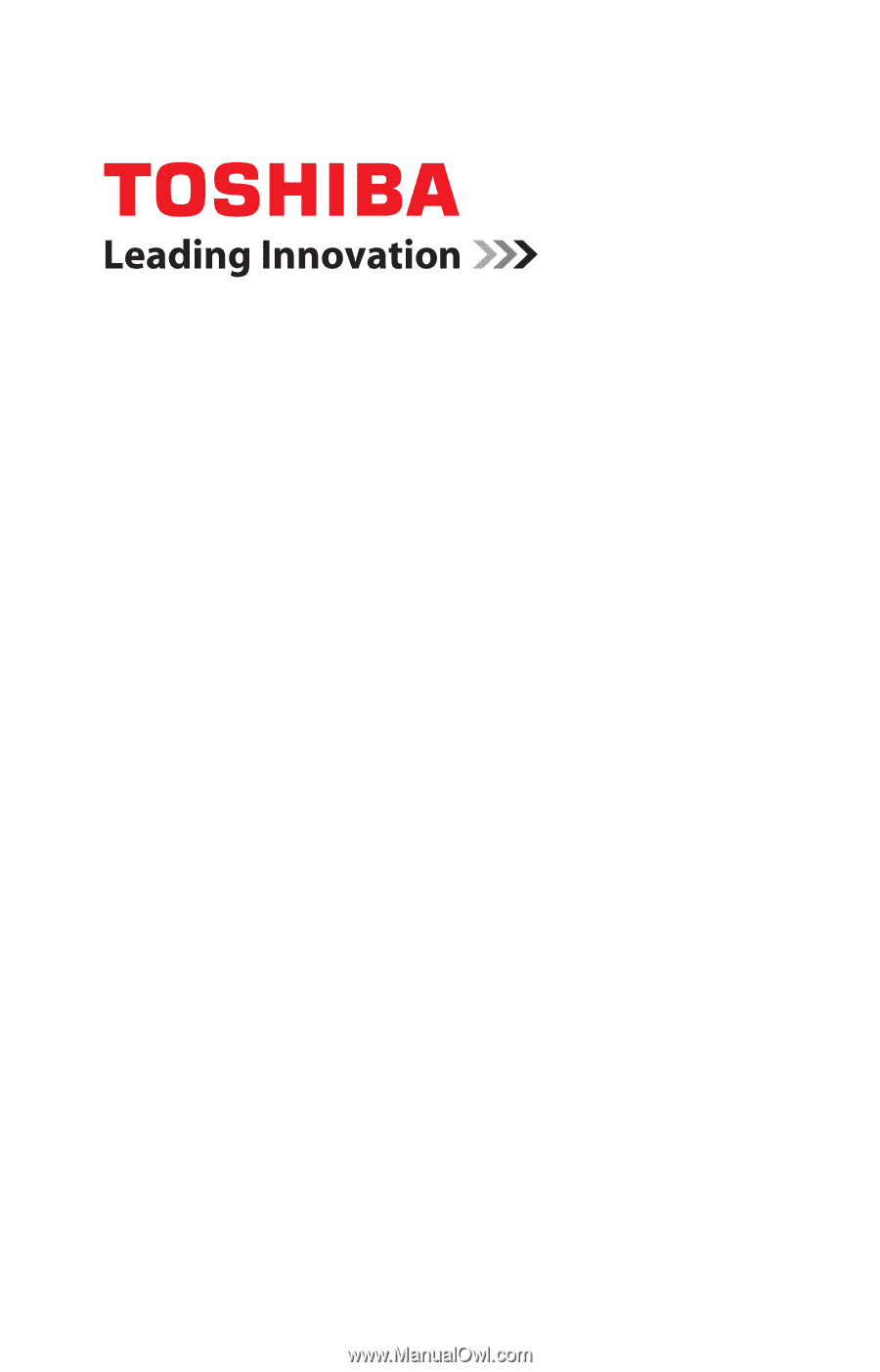
GMAD00306010
05/12
If you need assistance:
Technical support is available online at Toshiba’s Web site at
support.toshiba.com
. At this Web site, you will find answers for
many commonly asked technical questions plus many
downloadable software drivers, BIOS updates, and other
downloads.
For more information, see
“If Something Goes Wrong” on
page 141
in this guide.
Satellite
®
/Satellite Pro
®
P800 Series
User’s Guide