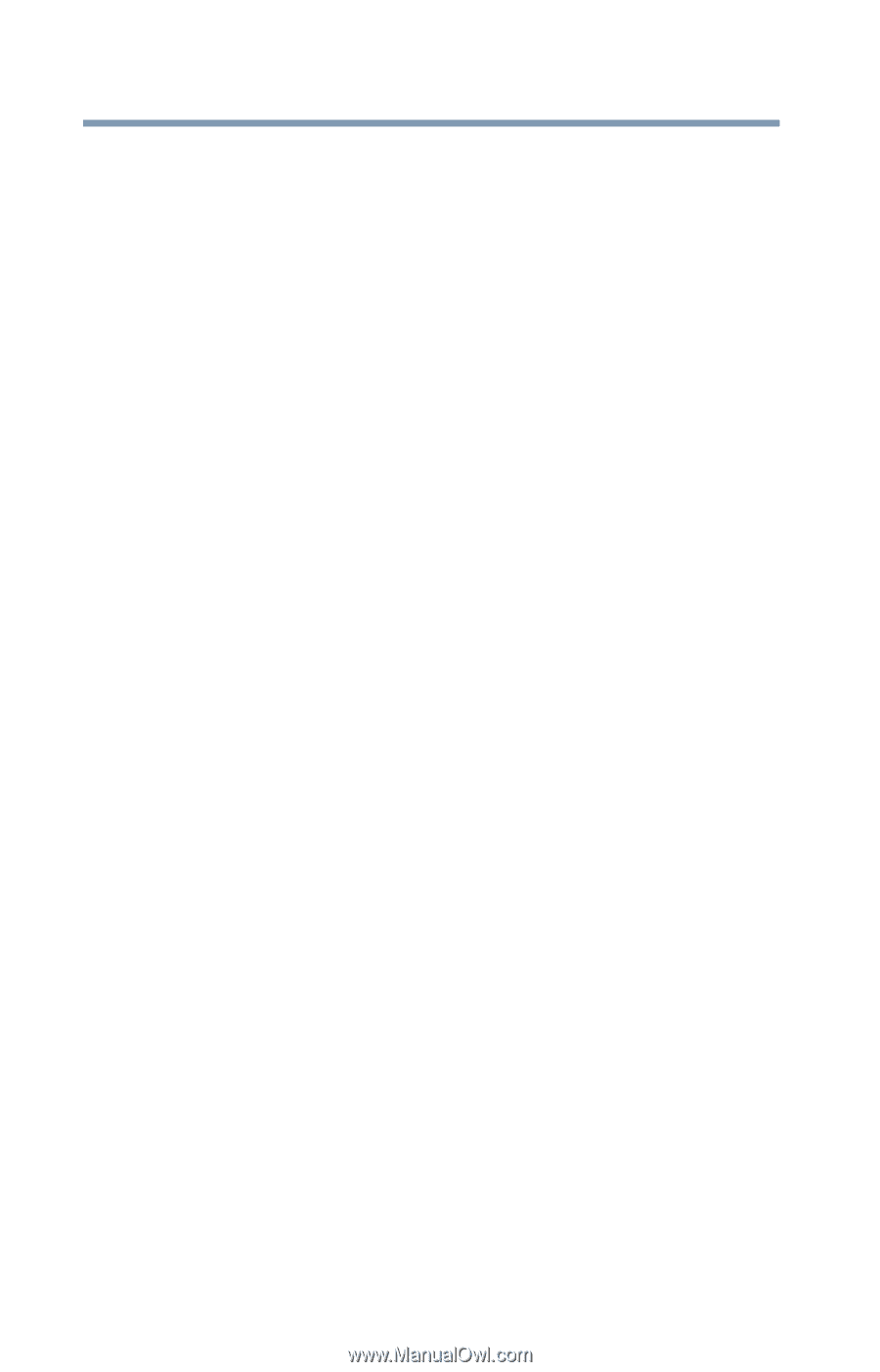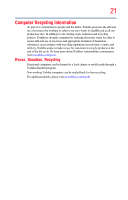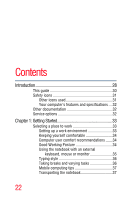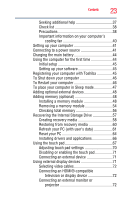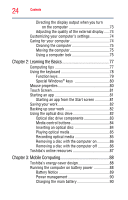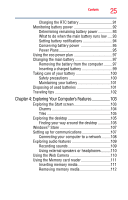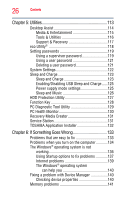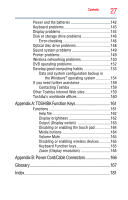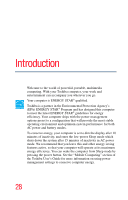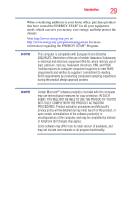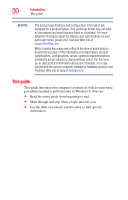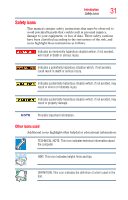Toshiba Satellite P855-S5312 User Guide - Page 26
Utilities, If Something Goes Wrong, Enabling/Disabling USB Sleep and Charge
 |
View all Toshiba Satellite P855-S5312 manuals
Add to My Manuals
Save this manual to your list of manuals |
Page 26 highlights
26 Contents Chapter 5: Utilities 113 Desktop Assist 114 Media & Entertainment 115 Tools & Utilities 116 Support & Recovery 117 eco Utility 118 Setting passwords 119 Using a supervisor password 119 Using a user password 121 Deleting a user password 121 System Settings 122 Sleep and Charge 123 Sleep and Charge 123 Enabling/Disabling USB Sleep and Charge......125 Power supply mode settings 125 Sleep and Music 126 HDD Protection Utility 127 Function Key 128 PC Diagnostic Tool Utility 129 PC Health Monitor 130 Recovery Media Creator 131 Service Station 131 TOSHIBA Application Installer 132 Chapter 6: If Something Goes Wrong 133 Problems that are easy to fix 133 Problems when you turn on the computer............134 The Windows® operating system is not working 136 Using Startup options to fix problems 137 Internet problems 139 The Windows® operating system can help you 140 Fixing a problem with Device Manager 140 Checking device properties 140 Memory problems 141