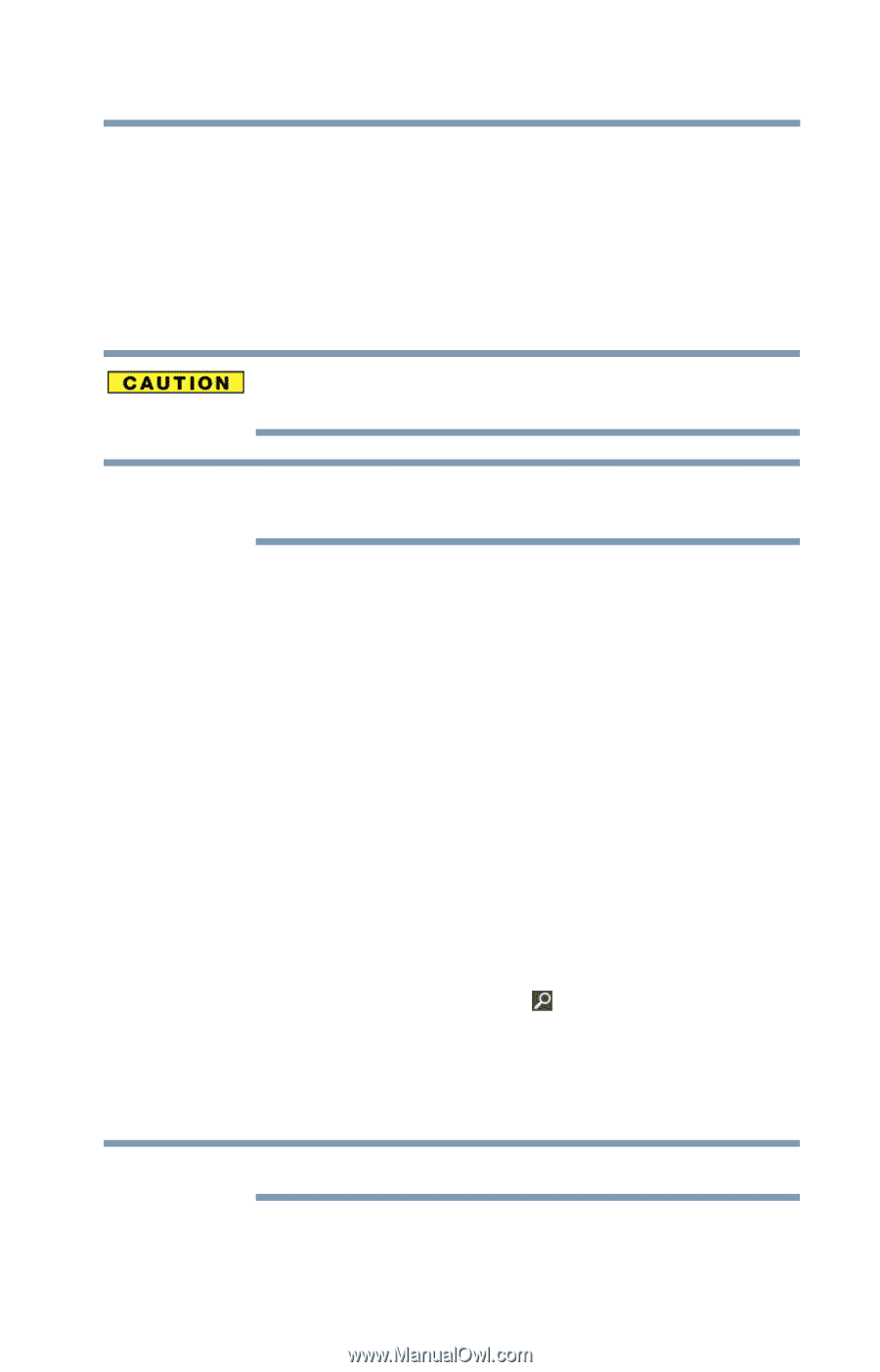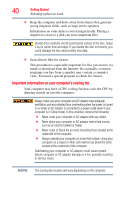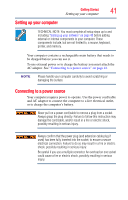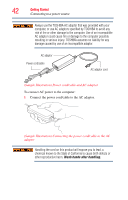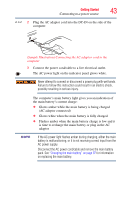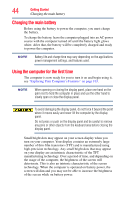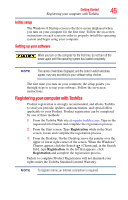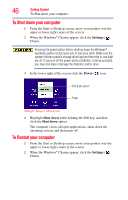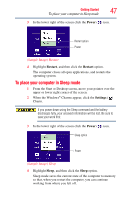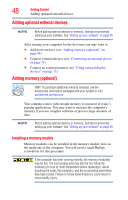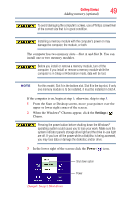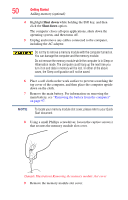Toshiba Satellite P855-S5312 User Guide - Page 45
Initial setup, Setting up your software, Registering your computer with Toshiba
 |
View all Toshiba Satellite P855-S5312 manuals
Add to My Manuals
Save this manual to your list of manuals |
Page 45 highlights
Getting Started 45 Registering your computer with Toshiba Initial setup The Windows 8 Startup screen is the first screen displayed when you turn on your computer for the first time. Follow the on-screen instructions on each screen in order to properly install the operating system and begin using your computer. Setting up your software When you turn on the computer for the first time, do not turn off the power again until the operating system has loaded completely. NOTE The names of windows displayed, and the order in which windows appear, may vary according to your software setup choices. The first time you turn on your computer, the setup guides you through steps to set up your software. Follow the on-screen instructions. Registering your computer with Toshiba Product registration is strongly recommended, and allows Toshiba to send you periodic updates, announcements, and special offers applicable to your Product. Product registration can be completed by one of three methods: 1 From the Toshiba Web site at register.toshiba.com: Type in the requested information and complete the registration process. 2 From the Start screen: Type Registration while in the Start screen, locate and complete the registration process. 3 From the Desktop: On the Desktop, move the pointer over the upper or lower right corner of the screen. When the Windows® Charms appear, click the Search ( ) Charm and, in the Search field, type Registration. In the list that appears, click Registration and complete the registration process. Failure to complete Product Registration will not diminish your rights under the Toshiba Standard Limited Warranty. NOTE To register online, an Internet connection is required.