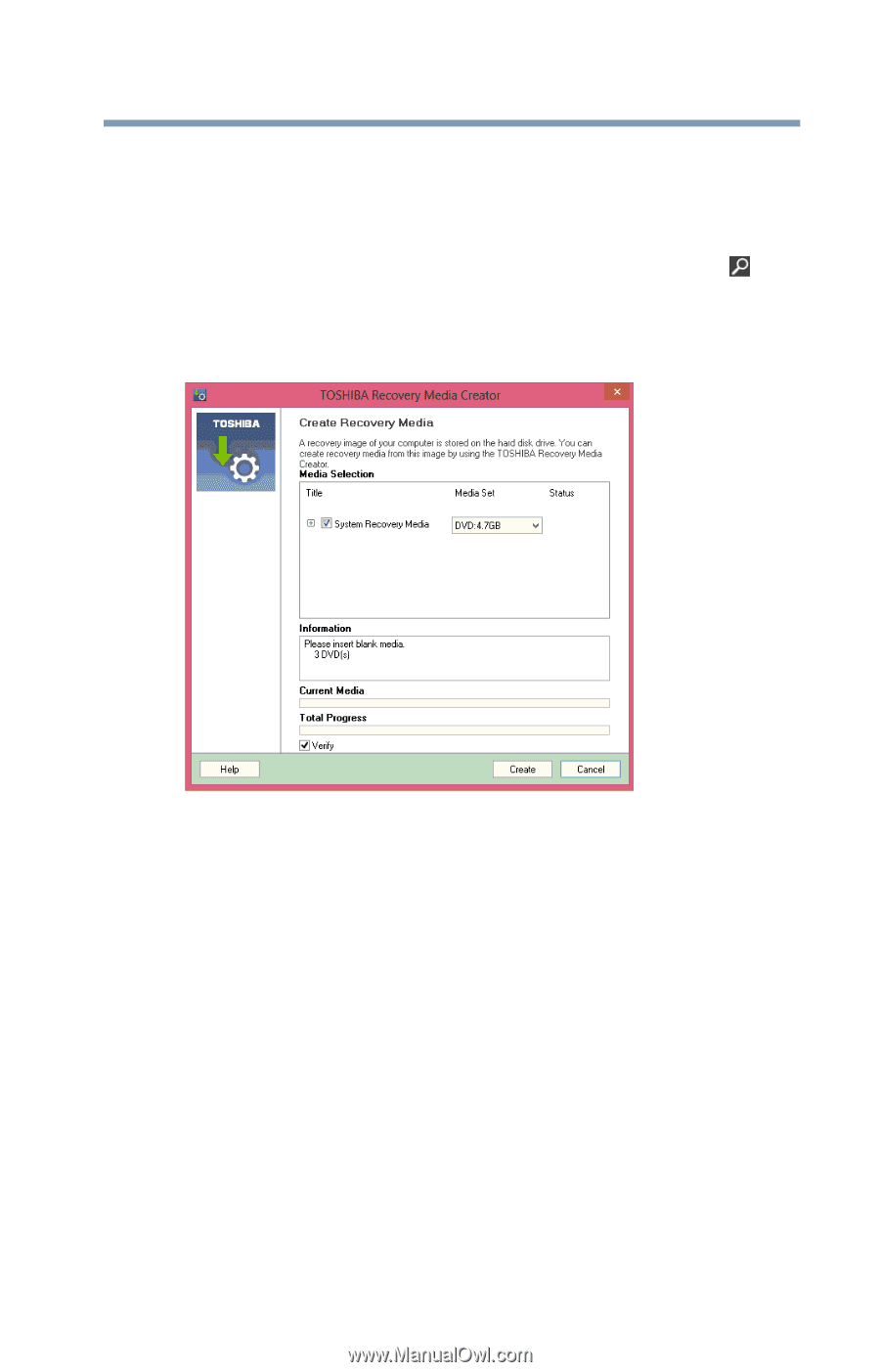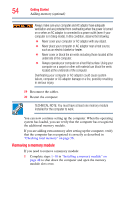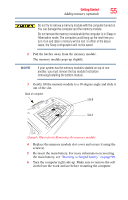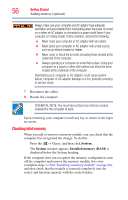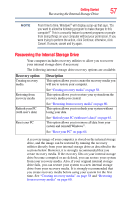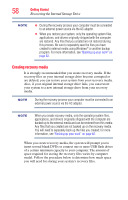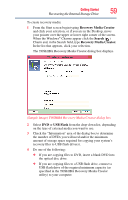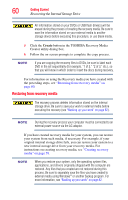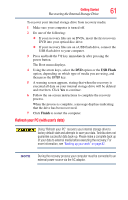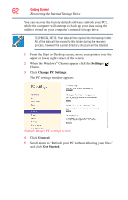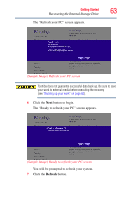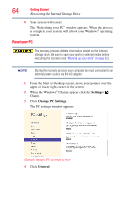Toshiba Satellite P855-S5312 User Guide - Page 59
Recovery Media Creator, Search, USB Flash, The TOSHIBA Recovery Media Creator dialog box displays.
 |
View all Toshiba Satellite P855-S5312 manuals
Add to My Manuals
Save this manual to your list of manuals |
Page 59 highlights
Getting Started 59 Recovering the Internal Storage Drive To create recovery media: 1 From the Start screen begin typing Recovery Media Creator and click your selection, or if you are in the Desktop, move your pointer over the upper or lower right corner of the screen. When the Windows® Charms appear click the Search ( ) Charm and, in the Search field, type Recovery Media Creator. In the list that appears, click your selection. The TOSHIBA Recovery Media Creator dialog box displays. (Sample Image) TOSHIBA Recovery Media Creator dialog box 2 Select DVD or USB Flash from the drop-down list, depending on the type of external media you want to use. 3 Check the "Information" area of the dialog box to determine the number of DVDs you will need and/or the minimum amount of storage space required for copying your system's recovery files to USB flash drive(s). 4 Do one of the following: ❖ If you are copying files to DVD, insert a blank DVD into the optical disc drive. ❖ If you are copying files to a USB flash drive, connect a USB flash drive of the required minimum capacity (as specified in the TOSHIBA Recovery Media Creator utility) to your computer.