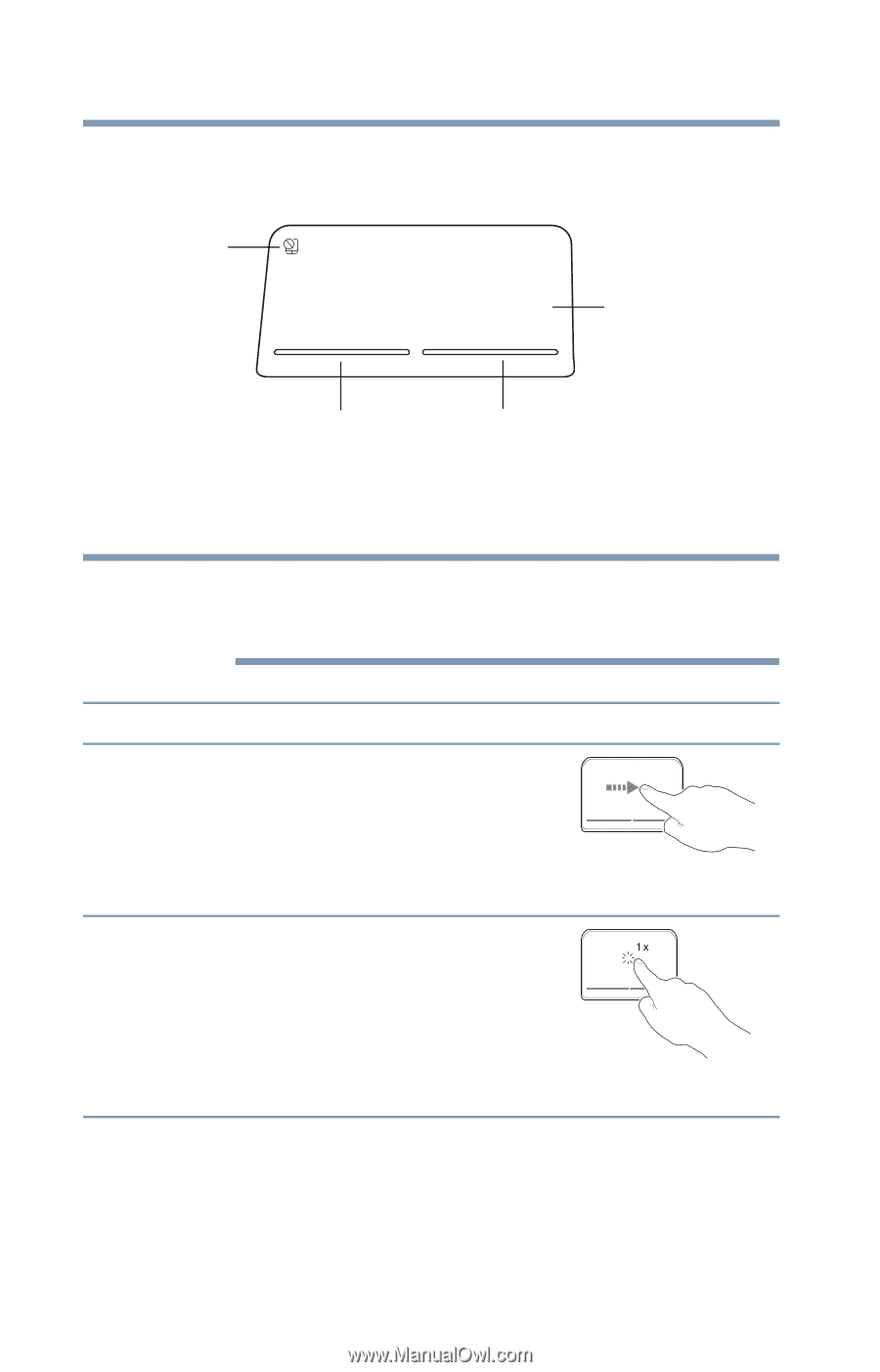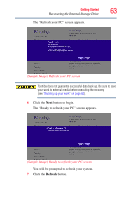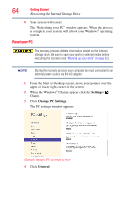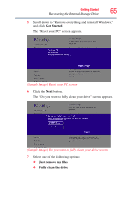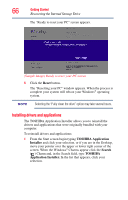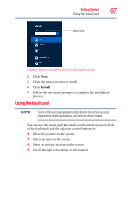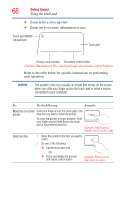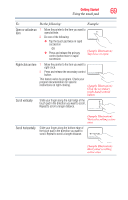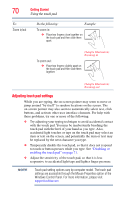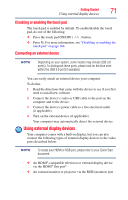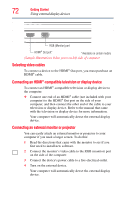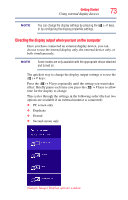Toshiba Satellite P855-S5312 User Guide - Page 68
Zoom in for a close-up view, Zoom out to see more information at once
 |
View all Toshiba Satellite P855-S5312 manuals
Add to My Manuals
Save this manual to your list of manuals |
Page 68 highlights
68 Getting Started Using the touch pad ❖ Zoom in for a close-up view ❖ Zoom out to see more information at once Touch pad ON/OFF indicatorlight Touch pad Primary control button Secondary control button (Sample Illustration) The touch pad and associated control buttons Refer to the table below for specific instructions on performing each operation. NOTE The pointer is the icon (usually an arrow) that moves on the screen when you slide your finger across the touch pad or move a mouse connected to your computer. To: Do the following: Example: Move the on-screen Slide your finger across the touch pad in the pointer direction you want to move the pointer. To move the pointer a longer distance, slide your finger several times across the touch pad in the preferred direction. (Sample Illustration) Pointer moves to the right Select an item 1 Move the pointer to the item you want to select. 2 Do one of the following: ❖ Tap the touch pad once OR ❖ Press and release the primary (left-hand) control button (Sample Illustration) Tap once to select