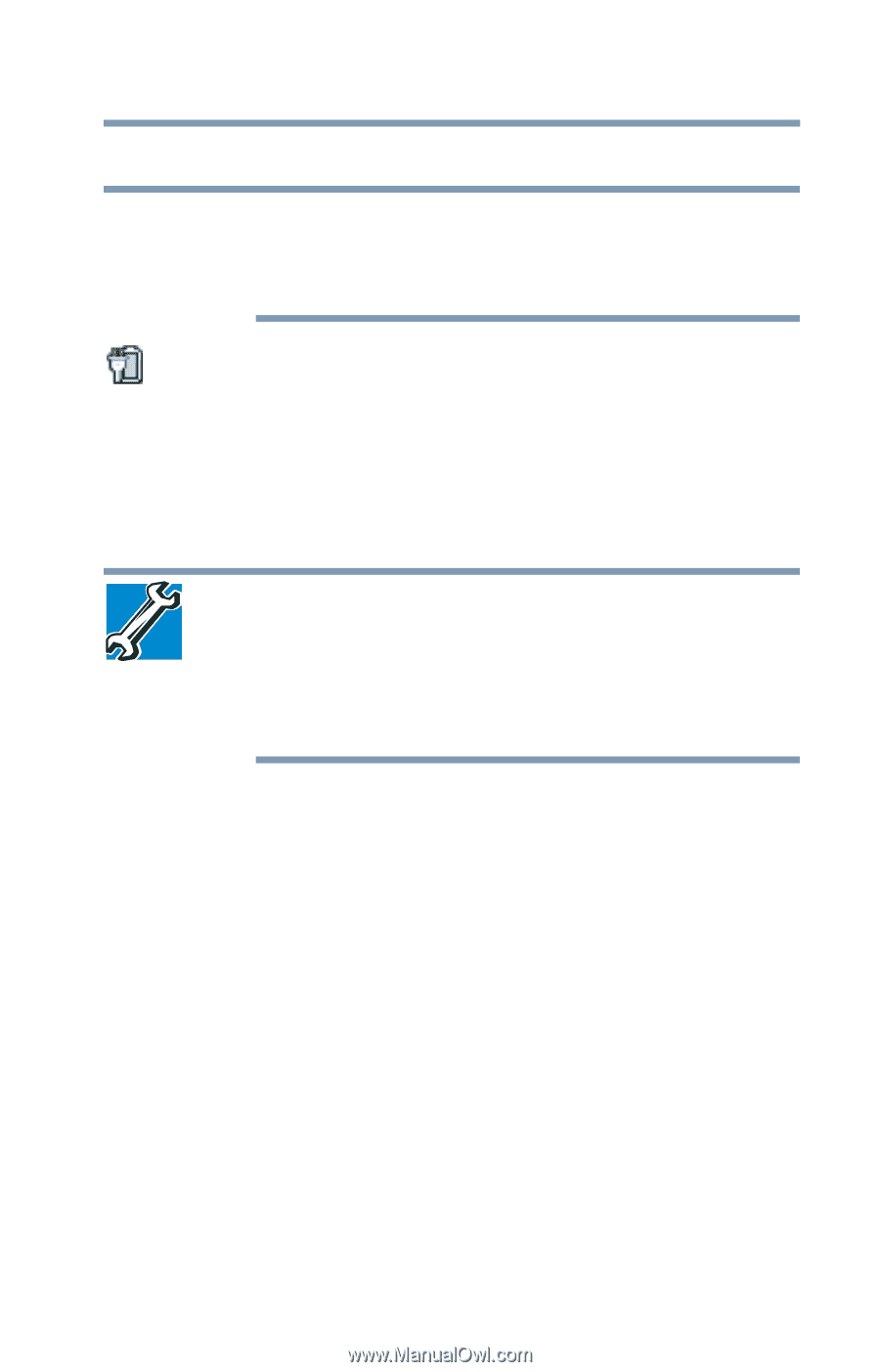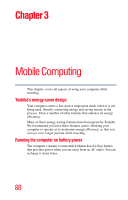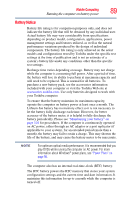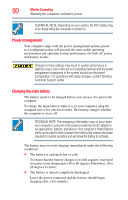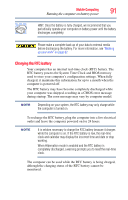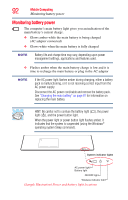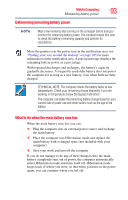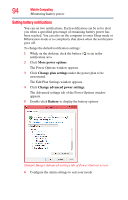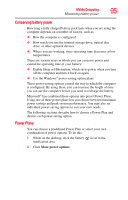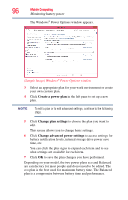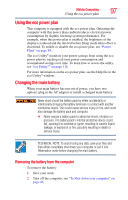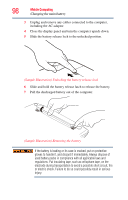Toshiba Satellite P855-S5312 User Guide - Page 93
Determining remaining battery power, What to do when the main battery runs low
 |
View all Toshiba Satellite P855-S5312 manuals
Add to My Manuals
Save this manual to your list of manuals |
Page 93 highlights
Mobile Computing 93 Monitoring battery power Determining remaining battery power NOTE Wait a few moments after turning on the computer before trying to monitor the remaining battery power. The computer needs this time to check the battery's remaining capacity and perform its calculations. Move the pointer over the power icon in the notification area, see "Finding your way around the desktop" on page 105 for more information on the notification area. A pop-up message displays the remaining battery power as a percentage. With repeated discharges and recharges, the battery's capacity gradually decreases. A frequently used older battery does not power the computer for as long as a new battery, even when both are fully charged. TECHNICAL NOTE: The computer drains the battery faster at low temperatures. Check your remaining charge frequently if you are working in temperatures below 50 degrees Fahrenheit. The computer calculates the remaining battery charge based on your current rate of power use and other factors such as the age of the battery. What to do when the main battery runs low When the main battery runs low you can: ❖ Plug the computer into an external power source and recharge the main battery ❖ Place the computer into Hibernation mode and replace the main battery with a charged spare (not included with your computer) ❖ Save your work and turn off the computer If you do not manage to do any of these things before the main battery completely runs out of power, the computer automatically enters Hibernation mode and turns itself off. Hibernation mode keeps track of where you were, so that when you turn on the power again, you can continue where you left off.