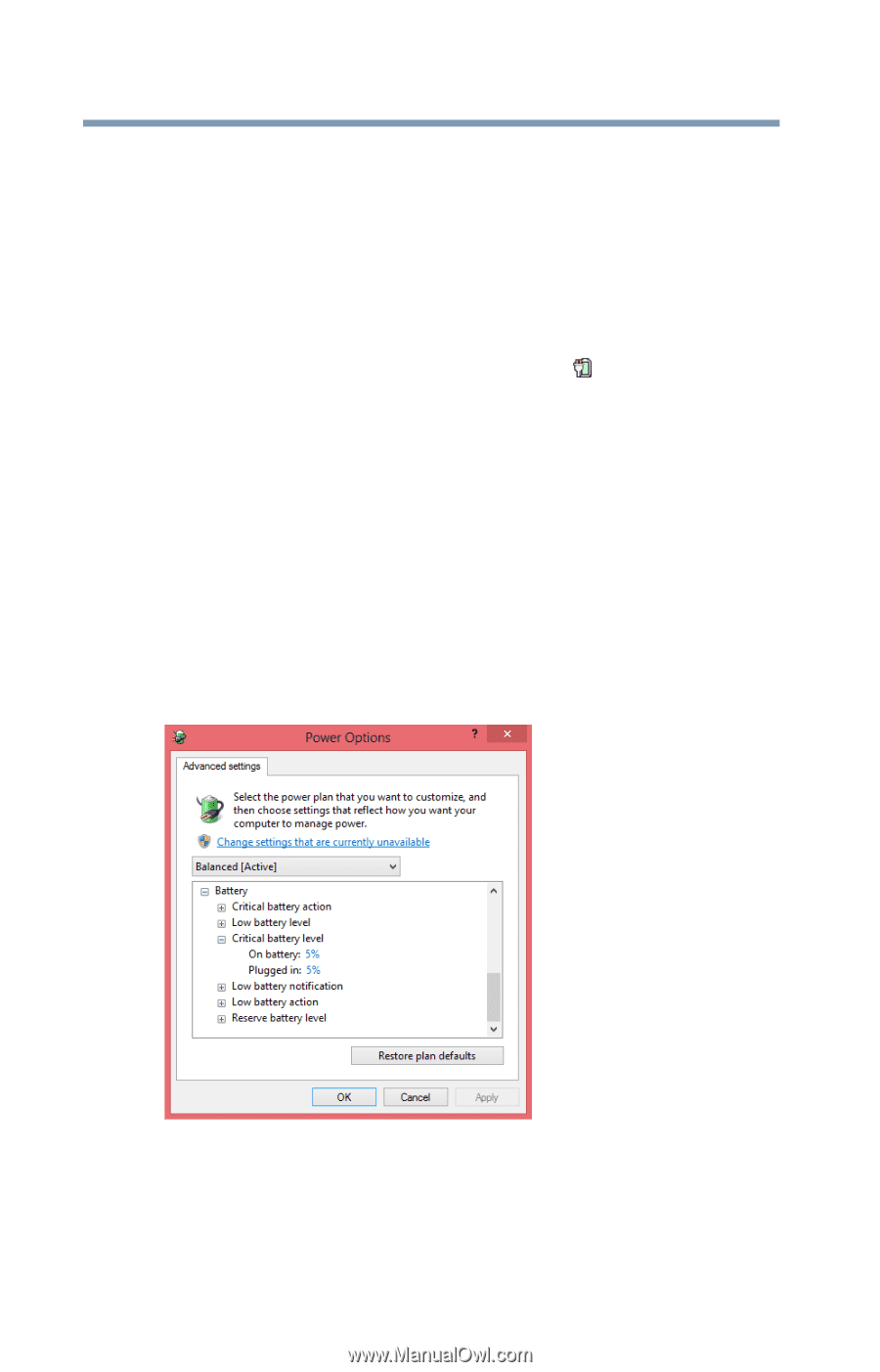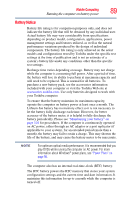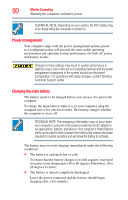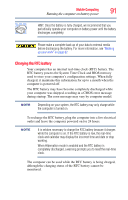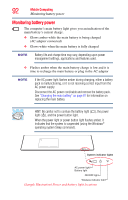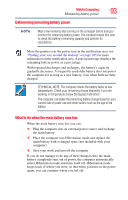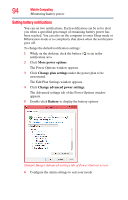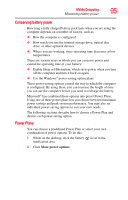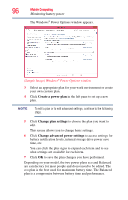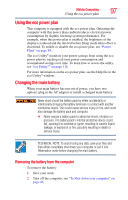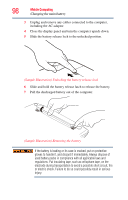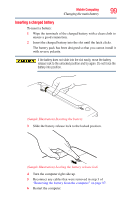Toshiba Satellite P855-S5312 User Guide - Page 94
Setting battery notifications, More power options, Change plan settings
 |
View all Toshiba Satellite P855-S5312 manuals
Add to My Manuals
Save this manual to your list of manuals |
Page 94 highlights
94 Mobile Computing Monitoring battery power Setting battery notifications You can set two notifications. Each notification can be set to alert you when a specified percentage of remaining battery power has been reached. You can also set the computer to enter Sleep mode or Hibernation mode or to completely shut down when the notification goes off. To change the default notification settings: 1 While on the desktop, click the battery ( ) icon in the notification area. 2 Click More power options. The Power Options window appears. 3 Click Change plan settings under the power plan to be customized. The Edit Plan Settings window appears. 4 Click Change advanced power settings. The Advanced settings tab of the Power Options window appears. 5 Double-click Battery to display the battery options. (Sample Image) Advanced settings tab of Power Options screen 6 Configure the alarm settings to suit your needs.