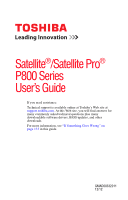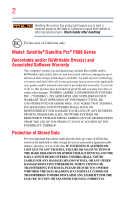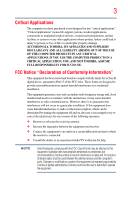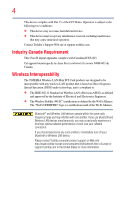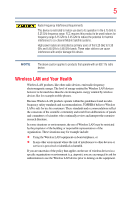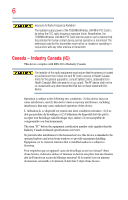Toshiba Satellite P875-S7102 User Guide
Toshiba Satellite P875-S7102 Manual
 |
View all Toshiba Satellite P875-S7102 manuals
Add to My Manuals
Save this manual to your list of manuals |
Toshiba Satellite P875-S7102 manual content summary:
- Toshiba Satellite P875-S7102 | User Guide - Page 1
Satellite®/Satellite Pro® P800 Series User's Guide If you need assistance: Technical support is available online at Toshiba's Web site at support.toshiba.com. At this Web site, you will find answers for many commonly asked technical questions plus many downloadable software drivers, BIOS updates, - Toshiba Satellite P875-S7102 | User Guide - Page 2
Model: Satellite®/Satellite Pro® P800 Series Recordable and/or ReWritable Drive set-up and usage instructions in the applicable user guides and/or manuals enclosed or provided TROUBLE, FAILURE OR MALFUNCTION OF THE HARD DISK DRIVE OR OTHER STORAGE DEVICES AND THE DATA CANNOT BE RECOVERED, TOSHIBA - Toshiba Satellite P875-S7102 | User Guide - Page 3
applications" means life support systems, medical persons or loss of life or catastrophic property damage. ACCORDINGLY, TOSHIBA, ITS AFFILIATES AND B digital device, pursuant to Part 15 of the FCC rules. These limits and used in accordance with the instructions, it may cause harmful interference - Toshiba Satellite P875-S7102 | User Guide - Page 4
connection. If you should experience any such problem, immediately turn off your Bluetooth or Wireless LAN device. Please contact Toshiba computer product support on Web site http://www.toshiba-europe.com/computers/tnt/bluetooth.htm in Europe or support.toshiba.com in the United States for more - Toshiba Satellite P875-S7102 | User Guide - Page 5
15 GHz to 5.25 GHz to reduce the potential for harmful interference to co-channel Mobile Satellite systems. High power radars are allocated as primary users recommendations, TOSHIBA believes who continually review and of interference to other devices or services is perceived or identified as harmful. - Toshiba Satellite P875-S7102 | User Guide - Page 6
is far below the FCC radio frequency exposure limits. Nevertheless, the TOSHIBA Wireless LAN Mini PCI Card shall be used in such a manner prevent radio interference to the licensed service, this device is intended to be operated indoors and away from windows to provide maximum shielding. Equipment ( - Toshiba Satellite P875-S7102 | User Guide - Page 7
15 GHz to 5.25 GHz to reduce the potential for harmful interference to co-channel Mobile Satellite systems. High power radars are allocated as primary users is TOSHIBA battery or accumulator contains more than the specified values of lead (Pb), mercury (Hg), and/or cadmium (Cd) defined in the Battery - Toshiba Satellite P875-S7102 | User Guide - Page 8
must be sent to appropriate facilities for recovery and recycling. This Directive applies to EU member countries only and does not apply to end users in other countries such as the United States. Although the initial emphasis is in Europe, Toshiba is already working with design engineers, suppliers - Toshiba Satellite P875-S7102 | User Guide - Page 9
or turn off the source of emissions. 3. Contact TOSHIBA Direct PC if you have problems with interference caused by this product to Other Radio 2,400 MHz to 2,483.5 MHz. 3. TOSHIBA Direct PC Monday - Friday: 10:00 - 17:00 Toll Free Tel: 0120-15-1048 Direct Dial: 03-3457-4850 Fax: 03-3457-4868 - Toshiba Satellite P875-S7102 | User Guide - Page 10
10 Device Authorization This device obtains the Technical Regulation Conformity Certification and the Technical Conditions Compliance Approval, and it belongs to the device class of radio - Toshiba Satellite P875-S7102 | User Guide - Page 11
channel of operation. If operation is occurring outside of the allowable frequencies as listed above, the user must cease operating the Wireless LAN at that location and consult the local technical support staff responsible for the wireless network. ❖ The 5 GHz Turbo mode feature is not allowed for - Toshiba Satellite P875-S7102 | User Guide - Page 12
. If you should experience any such problem, immediately turn off either one of your Bluetooth or Wireless LAN. Please contact Toshiba computer product support on Web site http://www.toshiba-europe.com/computers/tnt/ bluetooth.htm in Europe or support.toshiba.com in the United States for more - Toshiba Satellite P875-S7102 | User Guide - Page 13
with Bluetooth wireless technology on board airplanes, or ❖ In any other environment where the risk of interference to other devices or services is of the Bluetooth Card from TOSHIBA is far below the FCC radio frequency exposure limits. Nevertheless, the Bluetooth Card from TOSHIBA shall be used - Toshiba Satellite P875-S7102 | User Guide - Page 14
on all models Information for Wi-Fi®/WiMAX™ WiMAX™ connectivity requires a WiMAX™ enabled device and subscription to a WiMAX™ broadband service. WiMAX™ FOR ALL USERS OR DISTRIBUTORS: WiMAX™ connectivity requires a WiMAX™ enabled device and subscription to a WiMAX™ broadband service. WiMAX™ - Toshiba Satellite P875-S7102 | User Guide - Page 15
15 Intel® wireless WiMAX™ adapters driver assist in providing support to any third parties for such modified products. NOTE Many regulatory agencies consider Wireless WiMAX™ adapters to be "modules", and accordingly, condition system-level regulatory approval upon receipt and review TOSHIBA - Toshiba Satellite P875-S7102 | User Guide - Page 16
review other devices or services is perceived or TOSHIBA. The correction of interference caused by such unauthorized modification, substitution or attachment will be the responsibility of the user. The total radiated energy from all the antennas connected to the Wireless WAN adapter, the Bluetooth - Toshiba Satellite P875-S7102 | User Guide - Page 17
TOSHIBA Wireless WAN Card must be installed and used in strict accordance with the manufacturer's instructions as described in the user radio interference to the licensed service, this device is intended to be operated indoors and away from windows to provide maximum shielding. Equipment - Toshiba Satellite P875-S7102 | User Guide - Page 18
damage this device. Optical Disc Drive Safety Instructions This appliance contains a laser system and is classified as a CLASS 1 LASER PRODUCT. To use this model properly, read the User's Guide carefully and keep it for your future reference. Never attempt to disassemble, adjust or repair an optical - Toshiba Satellite P875-S7102 | User Guide - Page 19
guide cannot be reproduced in any form without the prior written permission of Toshiba. No patent liability is assumed, however, with respect to the use of the information contained herein. ©2012 by Toshiba BETWEEN THE PRODUCT AND THE MANUAL. IN NO EVENT SHALL TOSHIBA BE LIABLE FOR ANY INCIDENTAL, - Toshiba Satellite P875-S7102 | User Guide - Page 20
Satellite, Satellite Pro, and eco Utility are either registered trademarks or trademarks of Toshiba America Information Systems, Inc. and/or Toshiba Bluetooth word mark and logos are owned by the Bluetooth SIG, Inc. and any use of such marks by Toshiba , Outlook, Windows, and Windows Media are - Toshiba Satellite P875-S7102 | User Guide - Page 21
with recycling regulations in each state, country, and territory, Toshiba wants to make it easy for customers to recycle products at the end of the life cycle. To learn more about Toshiba's sustainability commitment, visit us.toshiba.com/green. Reuse, Donation, Recycling Functional computers can be - Toshiba Satellite P875-S7102 | User Guide - Page 22
Other documentation 32 Service options 32 Chapter 1: Getting Started 33 Selecting a place to work 33 Setting up a work environment 33 Keeping yourself comfortable 34 Computer user comfort recommendations .......34 Good Working Posture 34 Using the notebook with an external keyboard, mouse or - Toshiba Satellite P875-S7102 | User Guide - Page 23
48 Adding memory (optional 48 Installing a memory module 48 Removing a memory module 54 Checking total memory 56 Recovering the Internal Storage Drive 57 Creating recovery media 58 Restoring from recovery media 60 Refresh your PC (with user's data 61 Reset your PC 64 Installing drivers and - Toshiba Satellite P875-S7102 | User Guide - Page 24
lock 75 Chapter 2: Learning the Basics 77 Computing tips 77 Using the keyboard 78 Function keys 79 Special Windows® keys 80 Mouse properties 80 Touch Screen 81 Starting an app 81 Starting an app from the Start screen 81 Saving your work 82 Backing up your work 82 Using the optical - Toshiba Satellite P875-S7102 | User Guide - Page 25
headphones..........110 Using the Web Camera 110 Using the Memory card reader 111 Inserting memory media 111 Removing memory media 112 Chapter 5: Utilities 113 Desktop Assist 114 Media & Entertainment 115 Tools & Utilities 116 Support & Recovery 117 eco Utility 118 Setting passwords 119 - Toshiba Satellite P875-S7102 | User Guide - Page 26
to fix problems 137 Internet problems 139 The Windows® operating system can help you 140 Fixing a problem with Device Manager 140 Checking device properties 140 Memory problems 141 Power and the batteries 142 Keyboard problems 143 Display problems 144 Disk or storage drive problems 146 - Toshiba Satellite P875-S7102 | User Guide - Page 27
operating problems 152 Develop good computing habits 153 Data and system configuration backup in the Windows® operating system 154 If you need further assistance 159 Contacting Toshiba 159 Other Toshiba Internet Web sites 159 Toshiba's worldwide offices 160 Appendix A: TOSHIBA Function Keys - Toshiba Satellite P875-S7102 | User Guide - Page 28
battery modes. To conserve energy, your computer is set to dim the display after 10 minutes of inactivity, and enter the low-power Sleep mode which shuts down the system after 15 Computing" section of the Toshiba User's Guide for more information on using power management settings to conserve computer - Toshiba Satellite P875-S7102 | User Guide - Page 29
restricts use of lead, cadmium, mercury, hexavalent chromium, PBB, and PBDE. Toshiba requires its computer component suppliers to meet RoHS requirements and verifies its suppliers' commitment differ from its retail version (if available), and may not include user manuals or all program functionality. - Toshiba Satellite P875-S7102 | User Guide - Page 30
various computer software or hardware options, visit Toshiba's Web site at support.toshiba.com. This guide This guide introduces the computer's features as well as some basic procedures needed to perform tasks in Windows 8. You can: ❖ Read the entire guide from beginning to end. ❖ Skim through and - Toshiba Satellite P875-S7102 | User Guide - Page 31
Safety icons 31 Safety icons This manual contains safety instructions that must be observed to avoid potential classified according to the seriousness of the risk, and icons highlight these instructions as follows: Indicates an imminently hazardous situation which, if not avoided, will - Toshiba Satellite P875-S7102 | User Guide - Page 32
, and service upgrade terms and conditions are available at warranty.toshiba.com. To stay current on the most recent software and hardware options for your computer, and for other product information, be sure to regularly check the Toshiba Web site at support.toshiba.com. If you have a problem or - Toshiba Satellite P875-S7102 | User Guide - Page 33
your computer) carefully and make sure you fully understand the instructions before you attempt to use your computer in order to of circumstances and locations. Setting up a work environment Place the computer on a hard flat surface that is large enough for the computer and any other items you are - Toshiba Satellite P875-S7102 | User Guide - Page 34
user support your arms, allowing your shoulders to relax. ❖ When using the keyboard, it should be centered in front of you. ❖ The keyboard and pointing device should be close to your elbow level. The keyboard should be flat so that your wrists are straight when typing. However, if the notebook - Toshiba Satellite P875-S7102 | User Guide - Page 35
be more comfortable to dock the notebook and use an external keyboard, mouse and monitor. ❖ The keyboard and mouse (or trackball) should be close to your elbow level. ❖ The mouse should be next to the keyboard to avoid a reach. If you have to reach, the arm should be supported in the forearm area by - Toshiba Satellite P875-S7102 | User Guide - Page 36
. ❖ Type with straight wrists. ❖ Type lightly. ❖ Learn the keyboard shortcuts for your applications. You will be more productive. ❖ Use the pointing device (e.g., touch pad, Accupoint®, or tablet pen whichever is available with your notebook computer, or other optional pointing devices like mouse or - Toshiba Satellite P875-S7102 | User Guide - Page 37
hard flat stable surface. Using your computer on a carpet, blanket or other soft materials can block the air vents including those located at the base of the computer and possibly cause overheating of your computer. Transporting the notebook Although your notebook need assistance making adjustment - Toshiba Satellite P875-S7102 | User Guide - Page 38
at elbow level? ❏ Are your shoulders relaxed when using the keyboard? ❏ Are your shoulders relaxed when using a mouse or other optional pointing device? ❏ Are your hands and wrists aligned in a comfortable, straight posture? ❏ Are your arms supported in the forearm area (not at the wrist)? ❏ Do you - Toshiba Satellite P875-S7102 | User Guide - Page 39
occur, immediately: 1. Turn off the computer. 2. Disconnect the AC adaptor from the power plug socket and computer. 3. Remove the battery pack. Failure to follow these instructions could result in serious injury or permanent damage to the computer. Do not turn on the power again until you have taken - Toshiba Satellite P875-S7102 | User Guide - Page 40
This precaution is especially important for files you receive via email or download from the Internet. Occasionally, even new programs you buy from a the underside of the computer. ❖ Always operate your computer on a hard flat surface. Using your computer on a carpet or other soft material - Toshiba Satellite P875-S7102 | User Guide - Page 41
complete all setup steps up to and including "Setting up your software" on page 45 before adding external or internal components to your computer. These components include, but are not limited to, a mouse, keyboard, printer, and memory. Your computer contains a rechargeable main battery that needs - Toshiba Satellite P875-S7102 | User Guide - Page 42
other damage to the computer. Use of an incompatible AC adaptor could cause fire or damage to the computer possibly resulting in serious injury. TOSHIBA assumes no liability for any damage caused by use of an incompatible adaptor. AC adaptor Power cord/cable AC adaptor cord (Sample Illustration - Toshiba Satellite P875-S7102 | User Guide - Page 43
power light flashes amber during charging, either the main battery is malfunctioning, or it is not receiving correct input from the AC power supply. Disconnect the AC power cord/cable and remove the main battery pack. See "Changing the main battery" on page 97 for information on replacing the main - Toshiba Satellite P875-S7102 | User Guide - Page 44
until the battery light glows white. After that, the battery will be completely charged and ready to power the computer. NOTE Battery life and pens or other objects from the keyboard area before closing the display panel. Small bright dots may appear on your screen display when you turn on your - Toshiba Satellite P875-S7102 | User Guide - Page 45
and the order in which windows appear, may vary according to your software setup choices. The first time you turn on your computer, the setup guides you through steps to set up your software. Follow the on-screen instructions. Registering your computer with Toshiba Product registration is strongly - Toshiba Satellite P875-S7102 | User Guide - Page 46
right corner of the screen. 2 When the Windows® Charms appear, click the Settings ( ) Charm. Pressing the power button before shutting down the Windows® operating system could cause you to lose your work. Make sure the system indicator panel's storage drive light and the drive in-use light are - Toshiba Satellite P875-S7102 | User Guide - Page 47
, move your pointer over the upper or lower right corner of the screen. 2 When the Windows® Charms appear, click the Settings ( ) Charm. If you power down using the Sleep command and the battery discharges fully, your unsaved information will be lost. Be sure to save your work first. 3 In the lower - Toshiba Satellite P875-S7102 | User Guide - Page 48
Adding optional external devices NOTE Before adding external devices or memory, Toshiba recommends setting up your software. See "Setting up your software , the memory module(s) may be hot. The surrounding area may also be hot. Allow the module(s) to cool to room temperature before replacing it. - Toshiba Satellite P875-S7102 | User Guide - Page 49
slot. If only one memory module is to be installed, it must be installed in Slot A. If the computer is on, begin at step 1; otherwise, skip to step 5. 1 From the Start or Desktop screen, move your pointer over the upper or lower right corner of the screen. 2 When the Windows® Charms appear, click - Toshiba Satellite P875-S7102 | User Guide - Page 50
50 Getting Started Adding memory (optional) 4 Highlight Shut down while holding the Shift key, and then click the Shut 7 Remove the main battery. For information on removing the main battery, see "Removing the battery from the computer" on page 97. NOTE To locate your memory module slot cover, - Toshiba Satellite P875-S7102 | User Guide - Page 51
the memory module or on the computer. Grease or dust on the connector may cause memory access problems. 11 Carefully remove the new memory module the bottom module. NOTE For this model, Slot A is the bottom slot. Slot B is the top slot. If only one memory module is to be installed, it must - Toshiba Satellite P875-S7102 | User Guide - Page 52
latch key (Sample Illustration) Aligning the memory module with the socket 14 Firmly press the memory module into the memory slot's socket at approximately a 30-degree angle (to the horizontal surface of the computer). (Sample Illustration) Inserting the memory module into the socket 15 Once - Toshiba Satellite P875-S7102 | User Guide - Page 53
the slot NOTE For this model, Slot A is the bottom slot. Slot B is the top slot. If only one memory module is to be installed, it must be installed in Slot A. 16 Replace the memory module slot cover and secure it using the screw(s). 17 Re-insert the main battery. For more information on inserting - Toshiba Satellite P875-S7102 | User Guide - Page 54
at the underside of the computer. ❖ Always operate your computer on a hard flat surface. Using your computer on a carpet or other soft material Checking total memory" on page 56. Removing a memory module If you need to remove a memory module: 1 Complete steps 1-10 in "Installing a memory module" on - Toshiba Satellite P875-S7102 | User Guide - Page 55
computer Slot B Slot A (Sample Illustration) Removing the memory module 4 Replace the memory module slot cover and secure it using the screw(s). 5 Re-insert the main battery. For more information on inserting the main battery, see "Inserting a charged battery" on page 99. 6 Turn the computer right - Toshiba Satellite P875-S7102 | User Guide - Page 56
computer on a hard flat surface. Using key to return to the login in screen. Checking total memory When you add or remove a memory module, you can check that the computer has recognized the change. To do this: Press the ( ) + X keys, and then click System. The System window appears. Installed memory - Toshiba Satellite P875-S7102 | User Guide - Page 57
Reset your PC See "Refresh your PC (with user's data)" on page 61. This option allows you to remove all data from your system and reinstall Windows®. See "Reset your PC" on page 64. A recovery image of your computer is stored on the internal storage drive, and the image can be restored by running - Toshiba Satellite P875-S7102 | User Guide - Page 58
will prompt you to insert several blank DVDs or connect one or more USB flash drives of a certain minimum capacity to your computer. The amount of space required for storing the recovery files varies by computer model. Follow the procedure below to determine how much space you will need for storing - Toshiba Satellite P875-S7102 | User Guide - Page 59
right corner of the screen. When the Windows® Charms appear click the Search ( ) Charm and, in the Search field, type Recovery Media Creator. In the list that appears, click your selection. The TOSHIBA Recovery Media Creator dialog box displays. (Sample Image) TOSHIBA Recovery Media Creator dialog - Toshiba Satellite P875-S7102 | User Guide - Page 60
your system to a new internal storage drive from your recovery media. For instructions on creating recovery media, see "Creating recovery media" on page 58. NOTE When you restore your system, only the operating system files, applications, and drivers originally shipped with the computer are - Toshiba Satellite P875-S7102 | User Guide - Page 61
button. The Boot menu displays. 4 Using the arrow keys, select the DVD option or the USB Flash option, depending on which type of media you are using, and then press the ENTER key. 5 A warning screen appears, stating that when the recovery is executed all data on your internal storage drive will be - Toshiba Satellite P875-S7102 | User Guide - Page 62
stored on your computer's internal storage drive: TECHNICAL NOTE: Your data will be copied recovery process, however the current directory structure will be retained. 1 From the Start or Desktop screen, move your pointer over the upper or lower right corner of the screen. 2 When the Windows - Toshiba Satellite P875-S7102 | User Guide - Page 63
Getting Started 63 Recovering the Internal Storage Drive The "Refresh your PC" screen appears. (Sample Image) Refresh your PC screen Toshiba does not guarantee successful data back up. Be sure to save your work to external media before executing the recovery (see "Backing up your work" on page - Toshiba Satellite P875-S7102 | User Guide - Page 64
When the process is complete your system will reboot your Windows® operating system. Reset your PC The recovery process deletes information stored on the internal storage drive. Be sure to save your work to external media before executing the recovery (see "Backing up your work" on page 82). NOTE - Toshiba Satellite P875-S7102 | User Guide - Page 65
"Remove everything and reinstall Windows," and click Get Started. The "Reset your PC" screen appears. (Sample Image) Reset your PC screen 6 Click the Next button. The "Do you want to fully clean your drive" screen appears. (Sample Image) Do you want to fully clean your drive screen 7 Select one of - Toshiba Satellite P875-S7102 | User Guide - Page 66
your PC screen 8 Click the Reset button. The "Resetting your PC" window appears. When the process is complete your system will reboot your Windows® operating system. NOTE Selecting the "Fully clean the drive" option may take several hours. Installing drivers and applications The TOSHIBA Application - Toshiba Satellite P875-S7102 | User Guide - Page 67
in this section are only supported in certain applications, and only on certain models. You can use the touch pad (the small, touch-sensitive area in front of the keyboard) and the adjacent control buttons to: ❖ Move the pointer on the screen ❖ Select an item on the screen ❖ Open or activate an - Toshiba Satellite P875-S7102 | User Guide - Page 68
Illustration) The touch pad and associated control buttons Refer to the table below for specific instructions on performing each operation. NOTE The pointer is the icon (usually an arrow) that moves on the screen when you slide your finger across the touch pad or move a mouse connected to your - Toshiba Satellite P875-S7102 | User Guide - Page 69
right-click. 2 Press and release the secondary control button. This feature varies by program. Check your program documentation for specific instructions on right-clicking. (Sample Illustration) Click the secondary (right-hand) control button Scroll vertically Slide your finger along the right - Toshiba Satellite P875-S7102 | User Guide - Page 70
to move or jump around "by itself" to random locations on the screen. The on-screen pointer may also seem to automatically select text, click buttons, and activate other user interface elements. For help with these problems, try one or more of the following: ❖ Try adjusting your typing technique - Toshiba Satellite P875-S7102 | User Guide - Page 71
F5. For more information, see "Disabling or enabling the touch pad" on page 164. Connecting an external device NOTE Depending on your system, some models may include USB 3.0 port(s). To distinguish these ports, please look for the blue inset within the USB 3.0 port (if available). You can easily - Toshiba Satellite P875-S7102 | User Guide - Page 72
HDM™I Out port* *Available on certain models (Sample Illustration) Video ports on left your television or display device. Refer to the manual that came with the television or display device for or projector to your computer if you need a larger screen. To do this: 1 Read the directions that came - Toshiba Satellite P875-S7102 | User Guide - Page 73
time you press the ( ) + P keys to allow time for the display to change. This cycles through the settings in the following order (the last two options are available if an external monitor is connected): ❖ PC screen only ❖ Duplicate ❖ Extend ❖ Second screen only (Sample Image) Display options window - Toshiba Satellite P875-S7102 | User Guide - Page 74
over the upper or lower right corner of the screen. When the Windows Charms appear, click the Settings ( ) Charm and then click Change PC Settings. Then choose a category you wish to change. Refer to your operating system documentation or Help and Support for details. You may also wish to customize - Toshiba Satellite P875-S7102 | User Guide - Page 75
fluid, out of the computer's keyboard, speaker, and other openings. Never all drive activity has ended (the internal storage drive and optical disc drive indicator lights more information on purchasing a cable lock, visit accessories.toshiba.com. (Sample Illustration) Computer lock cable To secure - Toshiba Satellite P875-S7102 | User Guide - Page 76
76 Getting Started Caring for your computer 3 Insert the cable's locking end into the security lock slot on your computer, then engage the locking device. The computer is now securely locked. (Sample Illustration) Attaching security lock cable - Toshiba Satellite P875-S7102 | User Guide - Page 77
tips ❖ Save your work frequently. Your work stays in the computer's temporary memory until you save it to the internal storage drive. If the network you are using goes down and you must restart your computer to reconnect, or your battery runs out of charge while you are working, you will lose all - Toshiba Satellite P875-S7102 | User Guide - Page 78
desktop setup, during its shutdown procedure. If you do not let the Windows® operating system shut down normally, details such as new icon positions may be lost. Using the keyboard Your computer's keyboard contains character keys, control keys, function keys, and special Windows® keys, providing - Toshiba Satellite P875-S7102 | User Guide - Page 79
of the entire screen, press the Fn + PRTSC key. To capture only the active window displayed, press Fn + ALT while simultaneously pressing the PRTSC key. (Sample Illustration) PRTSC key on the keyboard Function keys The function keys (not to be confused with the Fn key) are the 12 keys at the top - Toshiba Satellite P875-S7102 | User Guide - Page 80
® key Application key (Sample Illustration) Special Windows® keys Your computer's keyboard has one key and one button that have special functions in Windows®: ❖ Windows® key-Toggles between the Desktop screen and the last app opened on the Start screen. For more information refer to Help & Support - Toshiba Satellite P875-S7102 | User Guide - Page 81
, move your pointer over the upper or lower right corner of the screen. When the Windows® Charms slide out from the right, click the Search ( ) Charm. The apps screen appears with the available system apps to choose from or you can enter your search in the search field. Below is an example using the - Toshiba Satellite P875-S7102 | User Guide - Page 82
entire computer with the Windows® operating system" on page 156. HINT: Backing up all the files on your internal storage drive may take a considerable amount of time and multiple CDs/DVDs. You may prefer to use a high-capacity file recovery system, such as an external hard drive. Using the optical - Toshiba Satellite P875-S7102 | User Guide - Page 83
the disc tray is open, be careful not to touch the lens or the area around it. Doing so could cause the drive to malfunction. Manual eject hole-Use if you need to release the disc tray when the power is off. Use a straightened paper clip or other narrow object to - Toshiba Satellite P875-S7102 | User Guide - Page 84
84 Learning the Basics Using the optical disc drive Media control buttons The media control buttons located above the keyboard allow you mute the sound and play audio CDs or DVD movies when the computer is on. Play/pause button Previous track button Next track button Volume decrease button - Toshiba Satellite P875-S7102 | User Guide - Page 85
, contact Toshiba support for assistance. Playing optical media If you insert an optical disc into the optical disc drive and the Auto-Run feature does not automatically start your disc, try launching the optical disc manually. To do this, follow these steps: 1 Press the ( ) + E keys. 2 Double - Toshiba Satellite P875-S7102 | User Guide - Page 86
CD or DVD) or optical media players/recorders, in certain cases, your Toshiba optical disc drive problems are not due to any defect in your Toshiba computer or optical disc drive the manual eject hole. The disc tray slides partially out of the drive. Never use a pencil to press the manual eject - Toshiba Satellite P875-S7102 | User Guide - Page 87
the tray in to close it. Toshiba's online resources Toshiba maintains a number of online sites to which you can connect. These sites provide information about Toshiba products, give help with technical questions and keep you up to date with future upgrades. For more information, see "Contacting - Toshiba Satellite P875-S7102 | User Guide - Page 88
aspects of using your computer while traveling. Toshiba's energy-saver design Your computer enters a low-power suspension mode when it is while traveling. Running the computer on battery power The computer contains a removable Lithium-Ion (Li-Ion) battery that provides power when you are away - Toshiba Satellite P875-S7102 | User Guide - Page 89
battery life under any conditions other than the specific test settings. Recharge time varies depending on usage. Battery may not charge while the computer is consuming full power. After a period of time, the battery will lose its ability to perform at maximum capacity and will need to be replaced - Toshiba Satellite P875-S7102 | User Guide - Page 90
performance or stability issues. Users who are not completely familiar with the power management component of the system should use the preset configuration. For assistance with setup changes, contact Toshiba's Customer Support Center. Charging the main battery The battery needs to be charged - Toshiba Satellite P875-S7102 | User Guide - Page 91
the RTC battery Your computer has an internal real-time clock (RTC) battery. The RTC battery powers the System Time Clock and BIOS memory used to by computer model. NOTE Depending on your system, the RTC battery may only charge while the computer is turned on. To recharge the RTC battery, plug - Toshiba Satellite P875-S7102 | User Guide - Page 92
97 for information on replacing the main battery. HINT: Be careful not to confuse the battery light ( ), the power light ( ), and the power button light. When the power light or power button light flashes amber, it indicates that the system is suspended (using the Windows® operating system Sleep - Toshiba Satellite P875-S7102 | User Guide - Page 93
Hibernation mode and replace the main battery with a charged spare (not included with your computer) ❖ Save your work and turn off the computer If you do not manage to do any of these things before the main battery completely runs out of power, the computer automatically enters Hibernation mode and - Toshiba Satellite P875-S7102 | User Guide - Page 94
. The Edit Plan Settings window appears. 4 Click Change advanced power settings. The Advanced settings tab of the Power Options window appears. 5 Double-click Battery to display the battery options. (Sample Image) Advanced settings tab of Power Options screen 6 Configure the alarm settings - Toshiba Satellite P875-S7102 | User Guide - Page 95
various ways in which you can conserve power and extend the operating time of your battery: ❖ Enable Sleep or Hibernation, which saves power when you turn off the computer and turn it back on again ❖ Use the Windows® power-saving option plans These power-saving options control the way in which the - Toshiba Satellite P875-S7102 | User Guide - Page 96
Computing Monitoring battery power The Windows® Power Options window appears. (Sample Image) Windows® Power Options window 3 Select an screen allows you to change basic settings. 6 Click Change advanced power settings to access settings for battery notification levels, internal storage drive - Toshiba Satellite P875-S7102 | User Guide - Page 97
access the utility, see "eco Utility®" on page 118. For more information on the eco power plan, see the Help file in the eco Utility® window. Changing the main battery When your main battery has run out of power, you have two options: plug in the AC adaptor or install a charged main - Toshiba Satellite P875-S7102 | User Guide - Page 98
is leaking or its case is cracked, put on protective gloves to handle it, and discard it immediately. Always dispose of used battery packs in compliance with all applicable laws and regulations. Put insulating tape, such as cellophane tape, on the electrode during transportation to avoid a possible - Toshiba Satellite P875-S7102 | User Guide - Page 99
lock to the unlocked position and try again. Do not force the battery into position. (Sample Illustration) Inserting the battery 3 Slide the battery release lock to the locked position. (Sample Illustration) Locking the battery release lock 4 Turn the computer right side up. 5 Reconnect any cables - Toshiba Satellite P875-S7102 | User Guide - Page 100
. Use protective gloves when handling a damaged battery. ❖ To replace the main battery, use an identical battery that you can purchase through the Toshiba Web site at accessories.toshiba.com. ❖ A reverse polarity condition should be avoided with all batteries. The main battery is designed so that it - Toshiba Satellite P875-S7102 | User Guide - Page 101
place out of direct sunlight. Disposing of used batteries The life of a battery pack depends on usage. When the battery pack needs replacing, the main battery light flashes amber shortly after you have fully recharged the battery. You must discard a battery if it becomes damaged. Never attempt to - Toshiba Satellite P875-S7102 | User Guide - Page 102
old batteries or how to dispose of them properly. In addition, Toshiba's manuals, power cords, and compact discs. Contact your authorized Toshiba representative for more information or visit Toshiba's Web site at accessories.toshiba key. For more information see "TOSHIBA Function Keys" on page 161. - Toshiba Satellite P875-S7102 | User Guide - Page 103
page 104. You can also use the Windows® key ( ) on your keyboard or on the LCD screen to go to Start screen. For detailed information, please refer to the Windows® Help and Support. By clicking on the Desktop tile from the Start screen, you will find the Windows® settings and features you are most - Toshiba Satellite P875-S7102 | User Guide - Page 104
Windows® Help and Support. App tiles (Sample Image) Windows® Start screen Charms Use the Windows® Charms to start apps, find documents, set up system components, and perform most other computing tasks. By swiping in from the right edge (only for touch screen models apps downloaded to your system - Toshiba Satellite P875-S7102 | User Guide - Page 105
downloaded to your system. Exploring the desktop You can use its features to start applications, find documents, set up system components, and perform most other computing tasks. HINT: The illustrated examples in this guide may appear slightly different from the screens Windows® Desktop screen - Toshiba Satellite P875-S7102 | User Guide - Page 106
NOTE: If you delete a large number of files or very large files from the internal storage drive, there may be insufficient space available in the Recycle Bin to hold these files. In this case, Windows® will prompt you to either permanently delete the file(s) or cancel the deletion. ❖ If you delete - Toshiba Satellite P875-S7102 | User Guide - Page 107
the many tasks you perform every day. User experience notifications can be set for toast, tile notification (shown on the Start screen tile) using glyphs to indicate the number also have the ability to download many other applications with the click of your mouse. In the Windows® Store you can search - Toshiba Satellite P875-S7102 | User Guide - Page 108
purchase additional software, external hardware or services. Availability of public wireless LAN access TOSHIBA Function Keys" on page 161. NOTE When Airplane mode is OFF, the wireless indicator light will be lit. For help with common Wi-Fi® networking problems, see "Wireless networking problems - Toshiba Satellite P875-S7102 | User Guide - Page 109
microphone (available on certain models) or an optional external microphone. You can listen to sound files or audio CDs using the built-in Desktop, move your pointer over the upper or lower right corner of the screen. When the Windows® Charms appear click the Search ( ) Charm and, in the Search - Toshiba Satellite P875-S7102 | User Guide - Page 110
Locate the headphone jack on the computer. 2 Using any necessary adapters, plug the cable from the headphones or external speakers into the , you must be connected to the Internet. Depending on your computer model, the process of sending email, taking pictures or recording video messages may - Toshiba Satellite P875-S7102 | User Guide - Page 111
SD™ Card, an SD™ adapter is required. The Memory card reader may also support other types of media. Windows® operating system. Inserting memory media NOTE To locate your Memory card reader, please refer to your Quick Start document. The following instructions apply to all types of supported - Toshiba Satellite P875-S7102 | User Guide - Page 112
memory media 1 If you are not currently on the Desktop, choose the Desktop tile on the Start screen Remove Hardware. If the computer has a spring-loaded adapter slot, see step 4; otherwise, skip to step memory media Do not remove memory media while data is being written or read. Even when the Windows - Toshiba Satellite P875-S7102 | User Guide - Page 113
in this chapter, and the icons shown in the sample images are applicable only if the related utility is available on your system. ❖ Desktop Assist ❖ eco Utility® ❖ Supervisor password ❖ User password ❖ System Settings ❖ Sleep and Music ❖ Sleep and Charge ❖ HDD Protection Utility ❖ Function - Toshiba Satellite P875-S7102 | User Guide - Page 114
from the Start screen begin typing Desktop Assist, or while in the Desktop screen double-click the Desktop Assist icon. The Desktop Assist window appears. (Sample Image) Desktop Assist window The Desktop Assist offers several options: ❖ Media & Entertainment ❖ Tools & Utilities ❖ Support & Recovery - Toshiba Satellite P875-S7102 | User Guide - Page 115
Utilities Desktop Assist 115 Media & Entertainment The feature available in this category is TOSHIBA Video Player (Sample Image) Desktop Assist window - Media & Entertainment tab - Toshiba Satellite P875-S7102 | User Guide - Page 116
116 Utilities Desktop Assist Tools & Utilities The features that may be available in this category are: ❖ eco Utility® ❖ HDD Protection Utility ❖ Supervisor password ❖ User password ❖ System Settings ❖ Function Key (Sample Image) Desktop Assist window - Tools & Utilities tab - Toshiba Satellite P875-S7102 | User Guide - Page 117
Desktop Assist Support & Recovery The features that may be available in this category are: ❖ PC Diagnostic Tool Utility ❖ PC Health Monitor ❖ Recovery Media Creator ❖ Service Station ❖ TOSHIBA Application Installer ❖ User's Guide 117 (Sample Image) Desktop Assist window - Support & Recovery tab - Toshiba Satellite P875-S7102 | User Guide - Page 118
begin typing eco Utility, or while in the Desktop screen double-click the Desktop Assist icon. 2 Click Tools & Utilities. 3 Click eco Utility. The eco Utility® window appears. (Sample Image) eco Utility® window 4 To activate the eco power plan, select eco Mode on the left side. 5 Click the eco - Toshiba Satellite P875-S7102 | User Guide - Page 119
you set a password, you must enter the password before you can work on your computer again. TOSHIBA supports several types of passwords on your computer: ❖ A supervisor password-Prohibits unauthorized users from accessing certain functions such as System Settings Setup. This is useful if more than - Toshiba Satellite P875-S7102 | User Guide - Page 120
Supervisor Password from the Start screen begin typing Supervisor Password, or while in the Desktop screen double-click the Desktop Assist icon. 2 Click Tools & Utilities. 3 Click the Supervisor Password icon. A pop-up screen appears asking for a password. 4 Enter your password. 5 Click Delete. An - Toshiba Satellite P875-S7102 | User Guide - Page 121
-on password functions: 1 To access User Password from the Start screen begin typing User Password, or while in the Desktop screen double-click the Desktop Assist icon. 2 Click Tools & Utilities. 3 Click the User Password icon. 4 Click Set. 5 Enter your password, and then enter it again to verify - Toshiba Satellite P875-S7102 | User Guide - Page 122
System Settings is the TOSHIBA configuration management tool available through the Windows® operating system. To access it: 1 To access System Settings from the Start screen begin typing System Settings, or while in the Desktop screen double-click the Desktop Assist icon. 2 Click Tools & Utilities - Toshiba Satellite P875-S7102 | User Guide - Page 123
Charge (Available on certain models.) This utility displays whether the "USB Sleep and Charge function" is enabled or disabled and shows the position of the USB port that supports the "USB Sleep and Charge function." 1 While in the Desktop screen double-click the Desktop Assist icon. 2 Click Tools - Toshiba Satellite P875-S7102 | User Guide - Page 124
own chargers. ❖ If an external device is connected to the compatible port when the AC adaptor is not connected to the computer, the battery of have the USB Sleep and Charge function-compatible icon ( ), attach the mouse or keyboard to it. The "USB Wakeup function" will now work, but the "USB Sleep - Toshiba Satellite P875-S7102 | User Guide - Page 125
window (beneath the "Lower limit of remaining battery life" heading) to specify when charging should stop. For example, if you set the slider to 10%, charging will stop when 10% or less of the battery utility. (Sample Image) Sleep and Charge screen NOTE With certain external devices, the USB - Toshiba Satellite P875-S7102 | User Guide - Page 126
(Available on certain models.) Your Toshiba computer may be -in jack. Using this feature discharges the computer's battery; therefore, it is recommended that the computer be Adaptor. The volume settings and sound quality may differ between Windows® mode and "Sleep and Music" mode. When using the - Toshiba Satellite P875-S7102 | User Guide - Page 127
utility, you can enable or disable hard disk drive (HDD) protection, and set the motion detector's sensitivity level for AC power and battery power operation. To use the HDD Protection Utility: 1 While in the Desktop screen double-click the Desktop Assist icon. 2 Click Tools & Utilities. 3 Click - Toshiba Satellite P875-S7102 | User Guide - Page 128
128 Utilities Function Key Function Key Turns notifications for touch pad status ON/OFF. (Sample Image) Function Key NOTE The Function option is disabled by default. - Toshiba Satellite P875-S7102 | User Guide - Page 129
a problem. To use the PC Diagnostic Tool utility: 1 To access PC Diagnostic Tool utility from the Start screen begin typing PC Diagnostic Tool, or while in the Desktop screen double-click the Desktop Assist icon. 2 Click Support & Recovery. 3 Click PC Diagnostic Tool. The PC Diagnostic Tool window - Toshiba Satellite P875-S7102 | User Guide - Page 130
to help diagnose problems should the computer require service by TOSHIBA or TOSHIBA's authorized service providers. Additionally, TOSHIBA may use this information for quality assurance analysis. Subject to the use restrictions above, the data logged on the internal storage drive may be transferred - Toshiba Satellite P875-S7102 | User Guide - Page 131
system to its out-of-box state, if necessary. For detailed information on using the utility to create recovery media, see "Creating recovery media" on page 58. Service Station The Service Station helps you keep your new computer running at its best by notifying you when updated software, firmware - Toshiba Satellite P875-S7102 | User Guide - Page 132
Installer, or while in the Desktop screen double-click the Desktop Assist icon. 2 Click Support & Recovery. 3 Click TOSHIBA Application Installer. The TOSHIBA Application Installer window appears. 4 Click Next. (Sample Image) TOSHIBA Application Installer screen 5 Click the item you want to - Toshiba Satellite P875-S7102 | User Guide - Page 133
problems by yourself. It covers the problems you are most likely to encounter. If all else fails, contact Toshiba. You will find information on Toshiba's support services at the end of this chapter. Problems and Del simultaneously (once). The Windows® Security Menu appears. 2 Click the Task Manager - Toshiba Satellite P875-S7102 | User Guide - Page 134
problems may occur when you turn on the power. The computer will not start. Make sure you attached the AC adaptor and power cord/cable properly or install a charged battery. Press and hold the power button for at least 10 starts but when you press a key nothing happens. Verify that the active - Toshiba Satellite P875-S7102 | User Guide - Page 135
Sleep mode and the battery has discharged. If you performed a shutdown before this message was displayed, a program or driver may have prevented Windows® from shutting down. Data stored in the computer's memory has been lost. Data stored in the computer's internal storage drive may not be affected - Toshiba Satellite P875-S7102 | User Guide - Page 136
Goes Wrong The Windows® operating system is not working If the trickle-charging does not prove effective, visit the Toshiba Web site at support.toshiba.com and see the Support Bulletin Step-Charging the computer's battery (click the Ask Iris® link and search for the support bulletin by name - Toshiba Satellite P875-S7102 | User Guide - Page 137
need to troubleshoot the Operating System and/or its settings. There are several options to choose from depending on the severity of the problem and your level of expertise with computers. If Windows® fails to start properly twice, the Windows® Boot menu will launch. To enter the Boot menu manually - Toshiba Satellite P875-S7102 | User Guide - Page 138
tool for advanced users. Startup Settings In previous Operating Systems the majority of the options found on this menu were available by pressing the F8 key during the Windows® boot process: ❖ Enable low resolution video mode Restarts Windows® using your current video driver at low resolution - Toshiba Satellite P875-S7102 | User Guide - Page 139
Mode Starts Windows® with a minimal set of drivers and services. If the computer starts and runs in Safe Mode, you will know the Operating System is most likely working properly and that you should look to third-party applications or drivers for the source of your problem. ❖ Disable driver signature - Toshiba Satellite P875-S7102 | User Guide - Page 140
assist you in troubleshooting the problem. Getting to the online Help will differ depending on which interface you are in: ❖ Start screen-Type Help and Support NOTE As soon as you begin typing, the search feature automatically begins. ❖ Desktop-Press the F1 key When the "Windows Help and Support - Toshiba Satellite P875-S7102 | User Guide - Page 141
options for updating the driver or rolling back the driver in case the new version is causing a problem. The tabs that appear in the dialog box vary from one device to another. For more information about Device Manager, refer to Windows® online Help. Memory problems Incorrectly connected or faulty - Toshiba Satellite P875-S7102 | User Guide - Page 142
: You must have at least one memory module installed for the computer to work. Power and the batteries Your computer receives its power through the AC adaptor and power cord/cable or from the system batteries (battery and real-time clock (RTC) battery). Power problems are interrelated. For example - Toshiba Satellite P875-S7102 | User Guide - Page 143
product information. For more information on maintaining battery power, see "Changing the main battery" on page 97. Keyboard problems NOTE To capture a print screen of the entire screen, press the Fn + PRTSC key. To capture only the active window displayed, press Fn + ALT while simultaneously - Toshiba Satellite P875-S7102 | User Guide - Page 144
. Try using a different make of keyboard. Display problems Here are some typical display problems and their solutions: The screen is blank. Display Auto Off may have gone into effect. Press any key to activate the screen. If you are using the built-in screen, make sure the display priority is - Toshiba Satellite P875-S7102 | User Guide - Page 145
Reduce the size of the color palette to one that is supported by the computer's internal display. To change the display properties: 1 Right-click in a blank area of the Windows® desktop. 2 Click Personalize, and then Display. 3 Use the menu on the right hand side of the page to: ❖ Adjust resolution - Toshiba Satellite P875-S7102 | User Guide - Page 146
with external media usually show up as an inability to access the drive or as sector errors. Sometimes a drive problem may cause one or more files to appear to have garbage in them. Typical problems are: You are having trouble accessing a drive, or one or more files appear to be missing. Make sure - Toshiba Satellite P875-S7102 | User Guide - Page 147
the upper or lower right corner of the screen. When the Windows® Charms appear click the Search ( ) Charm, click Settings, and in the Search field, type Defragment. 2 Click Defragment and Optimize Drives. 3 From the Optimize Drives menu click the drive you wish to defragment. 4 Click the Optimize - Toshiba Satellite P875-S7102 | User Guide - Page 148
drive problems Your data files are damaged or corrupted. Refer to your software documentation for file recovery battery is completely discharged), use a narrow object, such as a straightened paper clip, to press the manual eject button. This button is in the small hole next to the optical disc drive - Toshiba Satellite P875-S7102 | User Guide - Page 149
for your computer at support.toshiba.com. If the problem is with an optical data disc, refer to the software's documentation and check that the hardware configuration meets the program's needs. The disc will not come out of the drive when you click the eject button on the screen. Press the button on - Toshiba Satellite P875-S7102 | User Guide - Page 150
general troubleshooting tips for networking problems, specifically wireless (Wi-Fi®) networking. The terms and concepts used assume a basic understanding of networks, and may be for more advanced users. If you need assistance or if you are not familiar with the terminology, please see Windows® Help - Toshiba Satellite P875-S7102 | User Guide - Page 151
. For more information see "TOSHIBA Function Keys" on page 161. ❖ Use IPCONFIG to verify that the computer has a useful IP address - one other than the private address of 169.254.xxx.xxx assigned by Windows®. 1 From the Start screen, type Cmd. 2 Click Command Prompt. 3 Enter IPCONFIG/ALL, and then - Toshiba Satellite P875-S7102 | User Guide - Page 152
list. 6 See "Checking device properties" on page 140 for instructions on using Device Manager to view the optical disc drive properties. 7 Check the Toshiba Web site for new information on optical disc drives and their operation. A blank screen appears while watching a DVD-ROM movie or title. Change - Toshiba Satellite P875-S7102 | User Guide - Page 153
feature. Save your work! See "Computing tips" on page 77 for instructions. On a regular basis, back up the information stored on your internal storage drive. Use Windows® to back up files, or the entire computer, to an optical disc, or external hard disk. Here are some ways you can do this: ❖ Use - Toshiba Satellite P875-S7102 | User Guide - Page 154
problem with the computer. Your ability to solve problems will improve as you learn about how the computer and its software work together. Get familiar with all the user's guides provided with your computer, as well as the manuals utility: 1 From the Start screen, type Control. Click Control Panel - Toshiba Satellite P875-S7102 | User Guide - Page 155
. 6 Click OK. 7 Click Create. 8 In the input field, enter a name that is descriptive enough to be easily understood in the future, time, you can re-establish your Windows® configuration using the saved restore point. To do this: 1 From the Start screen, type Control. Click Control Panel from - Toshiba Satellite P875-S7102 | User Guide - Page 156
the Windows® Desktop screen, press the F1 key to launch the Windows® Help and Support screen. Search for "back up files". General tips for installing hardware and software Here are a few tips to help ensure safe and easy installation of new hardware (printers, pointing devices, external hard drives - Toshiba Satellite P875-S7102 | User Guide - Page 157
installation instructions that accompany the hardware or software. ❖ Restart the Windows® operating system. Always restart the Windows® installation. This will make it much easier to determine the origin of any new problems. For best results, follow this sequence: 1 Back up critical data. 2 Create - Toshiba Satellite P875-S7102 | User Guide - Page 158
to the computer, the computer's battery power may be below the limit specified in the TOSHIBA Sleep utility or the battery may be depleted. Lower the is set to Enabled the "USB Wakeup function" does not work for ports that support the "USB Sleep and Charge function." In that case, use a USB port - Toshiba Satellite P875-S7102 | User Guide - Page 159
.toshiba.com laptopforums.toshiba.com Worldwide Toshiba corporate site Marketing and product information in the USA Accessories information in the USA Canada Europe Japan Mexico and all of Latin America Toshiba USA Self-Service support web site Community discussion forums for Toshiba laptop users - Toshiba Satellite P875-S7102 | User Guide - Page 160
) S.A. 7, Rue Ampère; B. P. 131 92800 Puteaux Cédex France Italy Centro Direzionale Colleoni Palazzo Perseo Via Paracelso 10 20041, Agrate Brianza Milano, Italy Latin America and Caribbean Toshiba America Information Systems, Inc. 9740 Irvine Boulevard Irvine, California 92618 United States Spain - Toshiba Satellite P875-S7102 | User Guide - Page 161
Appendix A TOSHIBA Function Keys TOSHIBA Function keys provide a quick way to modify selected system functions and to launch applications. Functions TOSHIBA Function keys are used to set or modify the following system functions: ❖ Help file ❖ Brightness control ❖ Output (Display switch) ❖ Touch pad - Toshiba Satellite P875-S7102 | User Guide - Page 162
162 TOSHIBA Function Keys Functions Help file This TOSHIBA Function key displays the help file. Display brightness This TOSHIBA Function key decreases the screen brightness. This TOSHIBA Function key increases the screen brightness. - Toshiba Satellite P875-S7102 | User Guide - Page 163
) This TOSHIBA Function key cycles through the display options and highlights the available options. (Only the first option is available when you do not have an external monitor attached.) ❖ PC screen only ❖ Duplicate ❖ Extend ❖ Second screen only (Sample Image) Display mode options window NOTE - Toshiba Satellite P875-S7102 | User Guide - Page 164
the touch pad" on page 67. Media buttons This TOSHIBA Function key allows you to restart playing the current track or go to the previous track. This TOSHIBA Function key allows you to start playing or pause the media currently playing. This TOSHIBA Function key allows you to go to the next track - Toshiba Satellite P875-S7102 | User Guide - Page 165
mode is OFF). Keyboard Function keys Fn+ This TOSHIBA Function key allows you to zoom out. Fn+ This TOSHIBA Function key allows you to zoom in. Zoom (Display resolution) Fn+ [Space bar] This TOSHIBA Function key switches screen resolution. Cycle through the screen resolutions, and then - Toshiba Satellite P875-S7102 | User Guide - Page 166
Appendix B Power Cord/Cable Connectors Your computer ships with the correct power supply for the country of purchase. This appendix shows the shapes of the typical AC power cord/cable connectors for various parts of the world. USA Canada UL approved United Kingdom BS approved Australia CSA - Toshiba Satellite P875-S7102 | User Guide - Page 167
acronyms may appear in this User's Guide. AC Alternating Current BIOS Basic Input/Output System BD-ROM Blu-ray Disc Read-Only Memory bps bits per second CD Compact Disc CD-ROM Compact Disc Read-Only Memory CD-RW Compact Disc Rewrite Memory CMOS Complementary Metal-Oxide Semiconductor - Toshiba Satellite P875-S7102 | User Guide - Page 168
-ROM Digital Versatile (or Video) Disc Read-Only Memory eSATA external Serial Advanced Technology Attachment FAT File Allocation Table FCC Federal Communications Commission GB gigabyte GBps gigabytes per second HDD Hard Disk Drive HDMI High-Definition Multimedia Interface HDMI-CEC High - Toshiba Satellite P875-S7102 | User Guide - Page 169
Memory Solid State Drive Thin Film Transistor Universal Serial Bus Uniform Resource Locator Wide Area Network World Wide Web Terms The following terms may appear in this User's Guide display adapter receives information from the software and translates it into images on the screen. An adapter can - Toshiba Satellite P875-S7102 | User Guide - Page 170
(HD). BIOS (Basic Input/Output System)-Basic instructions, stored in read-only memory (ROM . See also baud rate. boot-To start the computer. The term "boot" originates from bootstrap program (as parts of the computer, such as the video adapter, disk drives, and ports. It is the pathway through which - Toshiba Satellite P875-S7102 | User Guide - Page 171
icons that slide out from the right side of the screen and direct you to various Windows® functions. chip-A small piece of silicon containing computer logic and circuits for processing, memory, input/output, and/or control functions. Chips are mounted on printed circuit boards. click-To press - Toshiba Satellite P875-S7102 | User Guide - Page 172
box-An on-screen window displayed by the operating system or a program giving a direction or requesting input from the user. Direct Current (DC)-The type of power usually supplied by batteries. DC flows in one direction. Compare Alternating Current (AC). Direct Memory Access (DMA)-A dedicated - Toshiba Satellite P875-S7102 | User Guide - Page 173
object. In the Windows® operating system, this refers to the left mouse button, unless otherwise stated. driver-See device driver. DVD-An individual digital versatile (or video) disc. See also DVD-ROM. DVD-ROM (Digital Versatile [or Video] Disc Read-Only Memory)-A very high-capacity storage - Toshiba Satellite P875-S7102 | User Guide - Page 174
drive screen battery save mode. (2) A key or combination of keys that activates a memory resident program. function keys-The keys labeled F1 through F12, typically located on the keyboard hard disk-A storage device composed of a rigid platter or platters that can be magnetically coded with data. Hard - Toshiba Satellite P875-S7102 | User Guide - Page 175
-A feature of many Toshiba computers that saves to the internal storage drive the current state of services. See also World Wide Web. K keyboard shortcut-A key or combination of keys that you use to perform a task instead of using a pointing device such as a mouse. L L1 (level one) cache-Memory - Toshiba Satellite P875-S7102 | User Guide - Page 176
source of light, which offers long life and high efficiency output. Multiple diodes drive. A system's logical drives may differ from its physical drives. For example, a single hard disk drive may be partitioned into two or more logical drives. M memory-Typically refers to the computer's main memory - Toshiba Satellite P875-S7102 | User Guide - Page 177
string of characters entered by a user to verify his or her identity to the computer or the network. PC Card-A credit-card-sized expansion card designed to increase the capabilities of computers. PC Cards provide functions such as modem, fax/modem, hard disk drive, network adapter, sound card, or - Toshiba Satellite P875-S7102 | User Guide - Page 178
/activate on-screen items, such as icons, menu items, and memory is used for your computer's main memory. See also memory. Compare ROM. Random Access Memory-See RAM. Read-Only Memory-See ROM. reboot-See boot, restart. removable disk-A disk that can be removed from a disk drive. A Flash drive - Toshiba Satellite P875-S7102 | User Guide - Page 179
keyboard shortcut. Sleep-A feature of some Windows drive -A data storage device that utilizes solid-state memory as opposed to a hard disk (see also hard disk). Solid state drives hold a large amount of information and are used for storage of programs and data. Start screen-Displays the new Windows - Toshiba Satellite P875-S7102 | User Guide - Page 180
to the left or right of the screen to display the next or previous window. system prompt-The symbol (in the MS-DOS® operating system, generally a drive letter followed by a "greater than" sign) indicating where users are to enter commands. T TFT display-See active-matrix display. Tile/Tiles - Toshiba Satellite P875-S7102 | User Guide - Page 181
memory check total memory 56 memory (optional) 48 optional external devices 48 adequate ventilation cooling fan 40 adjusting touch pad settings 70 app, starting 81 App, starting from Start screen 81 apps starting from Start screen 81 audio features 109 B backing up files 78, 82 battery battery life - Toshiba Satellite P875-S7102 | User Guide - Page 182
100 battery indicator light 92 BIOS Setup see System Settings button eject, optical disc drive Assist 114 Media & Entertainment tab 115 Support & Recovery tab 117 Tools & Utilities tab 116 Device Manager fixing a problem 140 directing display output 73 disabling touch pad 71 display troubleshooting - Toshiba Satellite P875-S7102 | User Guide - Page 183
49, 141 Initial setup using your computer for the first time 45 installation memory module 48 installing a charged battery 99 battery 97 memory modules 48 internal storage drive recovery 57 K keyboard function keys 79 special Windows® keys 80 troubleshooting 143 using 78 keys function keys 79 L LEDs - Toshiba Satellite P875-S7102 | User Guide - Page 184
memory 56 removing memory module slot cover 50 Memory card reader inserting memory media 111 removing memory media 112 using 111 memory module installation 48 inserting into socket 51 removing 54, 55 microphone using 109 monitor connecting 72 monitor problems troubleshooting 144 monitoring battery - Toshiba Satellite P875-S7102 | User Guide - Page 185
safety 38 printer troubleshooting 149 problem solving contacting Toshiba 159 Startup options 137 projector connecting 72 R real-time clock (RTC) battery 89 recording sounds 109 recovery creating recovery media 58 installing drivers and applications 66 internal storage drive 57 refresh your - Toshiba Satellite P875-S7102 | User Guide - Page 186
offices 160 Toshiba accessories memory 48 TOSHIBA Application Installer 132 TOSHIBA Function key zooming in 165 zooming out 165 TOSHIBA Function Keys functions 161 touch pad using 67 touch screen 81 traveling tips 102 troubleshooting 144 AC power light is blinking 135 battery light is blinking - Toshiba Satellite P875-S7102 | User Guide - Page 187
158 USB Wakeup function does not work 158 user password, deleting 121 user password, setting 121 using a microphone 109 computer lock 75 DVDs 82 eco power plan 97 Memory card reader 111 optical disc drive 82 touch pad 67 Web Camera 110 using the keyboard 78 Utilities 113 V video projector adjusting
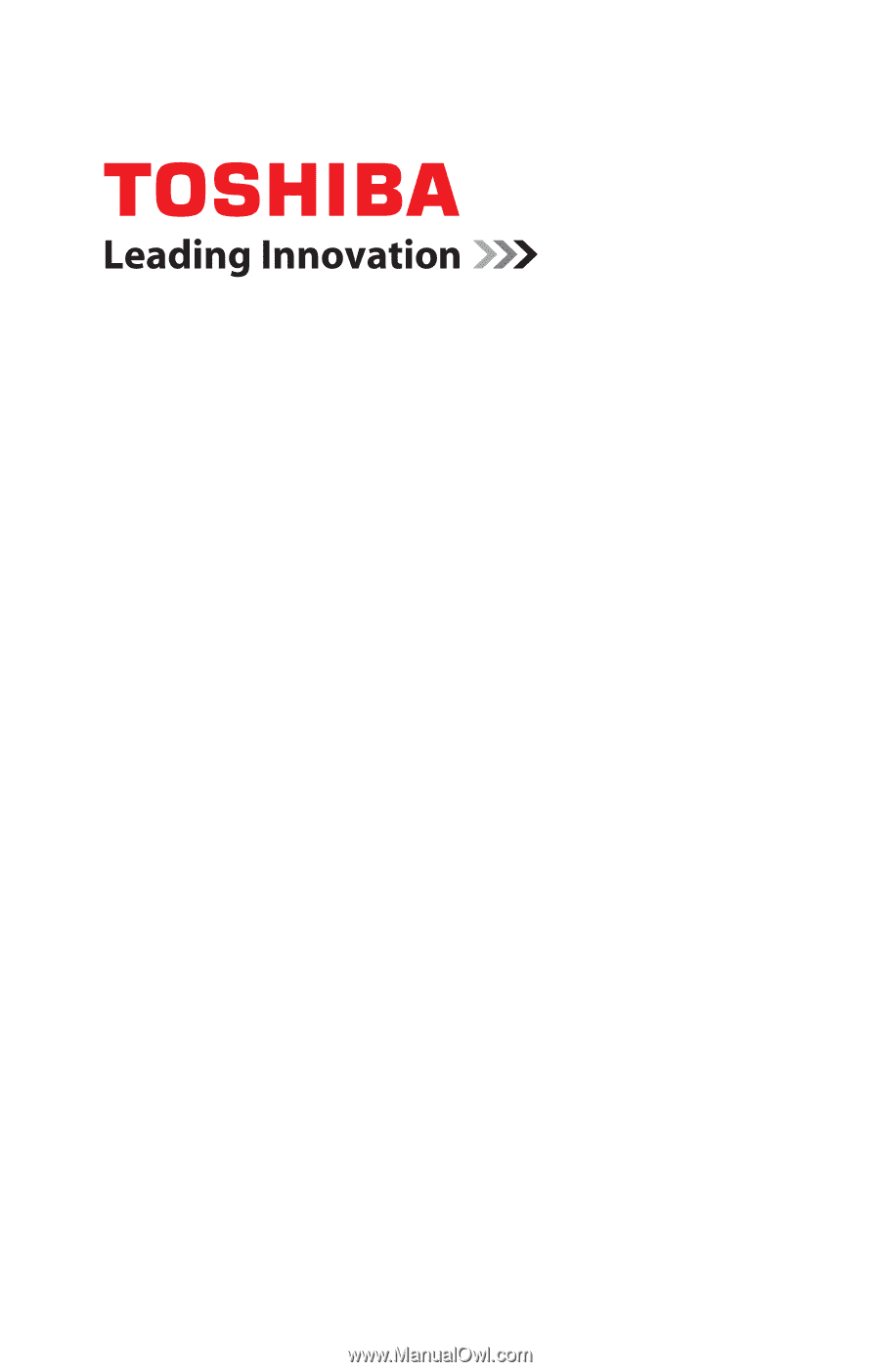
GMAD00332011
12/12
If you need assistance:
Technical support is available online at Toshiba’s Web site at
support.toshiba.com
. At this Web site, you will find answers for
many commonly asked technical questions plus many
downloadable software drivers, BIOS updates, and other
downloads.
For more information, see
“If Something Goes Wrong” on
page 133
in this guide.
Satellite
®
/Satellite Pro
®
P800 Series
User’s Guide