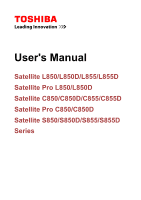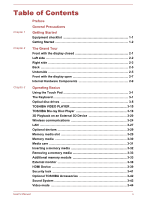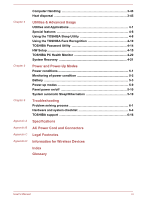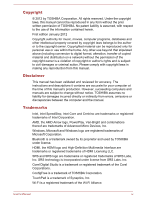Toshiba Satellite PSKA8C Users Manual Canada; English
Toshiba Satellite PSKA8C Manual
 |
View all Toshiba Satellite PSKA8C manuals
Add to My Manuals
Save this manual to your list of manuals |
Toshiba Satellite PSKA8C manual content summary:
- Toshiba Satellite PSKA8C | Users Manual Canada; English - Page 1
User's Manual Satellite L850/L850D/L855/L855D Satellite Pro L850/L850D Satellite C850/C850D/C855/C855D Satellite Pro C850/C850D Satellite S850/S850D/S855/S855D Series - Toshiba Satellite PSKA8C | Users Manual Canada; English - Page 2
Using the Touch Pad 3-1 The Keyboard 3-1 Optical disc drives 3-5 TOSHIBA VIDEO PLAYER 3-15 TOSHIBA Blu-ray Disc Player 3-18 3D Playback on an External 3D Device monitor 3-38 HDMI Device 3-39 Security lock 3-41 Optional TOSHIBA Accessories 3-42 Sound System 3-42 Video mode 3-44 User - Toshiba Satellite PSKA8C | Users Manual Canada; English - Page 3
5-9 Panel power on/off 5-10 System automatic Sleep/Hibernation 5-10 Troubleshooting Problem solving process 6-1 Hardware and system checklist 6-4 TOSHIBA support 6-16 Specifications AC Power Cord and Connectors Legal Footnotes Information for Wireless Devices Index Glossary User's Manual iii - Toshiba Satellite PSKA8C | Users Manual Canada; English - Page 4
been validated and reviewed for accuracy. The instructions and descriptions it contains are accurate for your computer at the time of this manual's production. However, succeeding computers and manuals are subject to change without notice. TOSHIBA assumes no liability for damages incurred directly - Toshiba Satellite PSKA8C | Users Manual Canada; English - Page 5
listed above may be used in this manual. FCC information FCC notice "Declaration of installed and used in accordance with the instructions, may cause harmful interference to radio this equipment, not expressly approved by TOSHIBA or parties authorized by TOSHIBA could void the user's authority to - Toshiba Satellite PSKA8C | Users Manual Canada; English - Page 6
PC plus options/cables) still fulfils the required standards. To avoid general EMC problems, the following guidance should be noted: Only CE marked options should be connected -called "Residential, commercial and light industry environments". TOSHIBA do not approve the use of this User's Manual vi - Toshiba Satellite PSKA8C | Users Manual Canada; English - Page 7
use of this product in working environments that are not approved are not the responsibility of TOSHIBA. The consequences of the use of this product in non-approved working environments may be: INFORMATION INCLUDING THAT RELATING TO PROMOTIONAL, INTERNAL AND COMMERCIAL USES User's Manual vii - Toshiba Satellite PSKA8C | Users Manual Canada; English - Page 8
regulations provide, that changes or modifications not expressly approved by TOSHIBA Corporation could void your authority to operate this equipment. This in your country, please visit our website (http://eu.computers.toshiba-europe.com) or contact your local city office or the shop where you - Toshiba Satellite PSKA8C | Users Manual Canada; English - Page 9
country, please visit our website (http://eu.computers.toshiba-europe.com) or contact your local city office or ), entered into force on 1 June 2007. TOSHIBA will meet all REACH requirements and is committed Please consult the following website www.toshiba-europe.com/computers/ info/reach for - Toshiba Satellite PSKA8C | Users Manual Canada; English - Page 10
Mode which shuts down the system and display within 15 minutes of inactivity in AC power mode. TOSHIBA recommends that you leave this and other energy saving features active, so that your computer will operate energystar.gov for more information regarding the ENERGY STAR Program. User's Manual x - Toshiba Satellite PSKA8C | Users Manual Canada; English - Page 11
this instruction manual carefully and retain for future reference. Should the unit ever require maintenance, contact an authorized service location Co., Ltd. 1080 Takano Nagomi-machi Tamana-Gun Kumamoto, Japan 2. TOSHIBA SAMSUNG STORAGE TECHNOLOGY DVD SuperMulti with Double Layer SN-208AB Blu-ray™ - Toshiba Satellite PSKA8C | Users Manual Canada; English - Page 12
as a "CLASS 1 LASER PRODUCT." To use this model properly, read the instruction manual carefully and keep this manual for your future reference. In case of any trouble with this model, please contact your nearest "AUTHORIZED service station." To prevent direct exposure to the laser beam, do not try - Toshiba Satellite PSKA8C | Users Manual Canada; English - Page 13
. It also provides detailed information on configuring your computer, basic operations and care, using optional devices and troubleshooting. Conventions This manual uses the following formats to describe, identify, and highlight terms and operating procedures. Abbreviations On first appearance - Toshiba Satellite PSKA8C | Users Manual Canada; English - Page 14
Messages are used in this manual to bring important information to your attention. Each type of message is identified as shown below. Indicates a potentially hazardous situation, which could result in death or serious injury, if you do not follow instructions. Pay attention! A caution informs you - Toshiba Satellite PSKA8C | Users Manual Canada; English - Page 15
General Precautions TOSHIBA computers are designed to optimize safety, minimize strain and read the general precautions below and to note the cautions included in the text of the manual. Provide adequate ventilation Always make sure your computer and AC adaptor have adequate ventilation and are - Toshiba Satellite PSKA8C | Users Manual Canada; English - Page 16
has been used for a long time, avoid direct contact with the metal plate supporting the various interface ports as this can become hot. The surface of the the computer and a mobile phone that is in use. Instruction Manual for Safety and Comfort All important information on the safe and proper use - Toshiba Satellite PSKA8C | Users Manual Canada; English - Page 17
Check to make sure you have all the following items: TOSHIBA Portable Personal Computer Battery pack (Is preinstalled in some computers) AC adaptor and power cord (2-pin plug or 3-pin plug) Documentation User Information Guide Instruction Manual for Safety and Comfort If any of the items are - Toshiba Satellite PSKA8C | Users Manual Canada; English - Page 18
TOSHIBA Bulletin Board TOSHIBA ReelTime TOSHIBA HW Setup Utility TOSHIBA Value Added Package TOSHIBA Web Camera Application TOSHIBA Face Recognition TOSHIBA Service Station TOSHIBA PC Health Monitor TOSHIBA Sleep Utility TOSHIBA Audio Enhancement TOSHIBA Peak Shift Control User's Manual (this manual - Toshiba Satellite PSKA8C | Users Manual Canada; English - Page 19
an incompatible AC adaptor could cause fire or damage to the computer possibly resulting in serious injury. TOSHIBA assumes no liability for any damage caused by use of an incompatible adaptor. Never plug the AC adaptor particular region. Do not use a 3-pin to 2-pin conversion plug. User's Manual 1-3 - Toshiba Satellite PSKA8C | Users Manual Canada; English - Page 20
or AC adaptor on a flat and hard surface that is resistant to heat damage. Refer to the enclosed Instruction Manual for Safety and Comfort for detailed precautions and handling instructions. 1. Connect the power cord to the AC adaptor. Figure 1-1 Connecting the power cord to the AC adaptor (2-pin - Toshiba Satellite PSKA8C | Users Manual Canada; English - Page 21
display panel's hinges and cause damage. Do not press or push on the display panel. Do not lift the computer by the display panel. User's Manual 1-5 - Toshiba Satellite PSKA8C | Users Manual Canada; English - Page 22
up for the first time The Windows 7 Startup Screen will be the first screen displayed when you turn on the power. Follow the on-screen instructions on each screen in order to properly install the operating system. User - Toshiba Satellite PSKA8C | Users Manual Canada; English - Page 23
that reactivate the computer automatically, such as a timer recording function. Failure to completely shut down the computer in this way could allow the operating User's Manual 1-7 - Toshiba Satellite PSKA8C | Users Manual Canada; English - Page 24
. Please note that this feature must be enabled within the Power Options (to access it, click Start -> Control Panel -> System and Security -> Power Options). User's Manual 1-8 - Toshiba Satellite PSKA8C | Users Manual Canada; English - Page 25
of memory to the Hard Disk Drive. However, for safety sake, it is best to save your data manually. Data will be lost if you remove the battery or disconnect the AC adaptor before the save is completed. Mode To enter Hibernation Mode, follow the steps below. 1. Click Start. User's Manual 1-9 - Toshiba Satellite PSKA8C | Users Manual Canada; English - Page 26
. Once the computer has turned itself off, wait between ten and fifteen seconds before turning the power on again by pressing the power button. User's Manual 1-10 - Toshiba Satellite PSKA8C | Users Manual Canada; English - Page 27
is being correctly supplied from the AC power adaptor. Please refer to Chapter 5, Power and Power-Up Modes for more information on this feature. User's Manual 2-1 - Toshiba Satellite PSKA8C | Users Manual Canada; English - Page 28
1 2 3 1. DC IN 19V jack 3. Optical disc drive 2. Universal Serial Bus (USB 2.0) port* * Provided with some models. Product appearance depends on the model you purchased. User's Manual 2-2 - Toshiba Satellite PSKA8C | Users Manual Canada; English - Page 29
slot * Provided with some models. Product appearance depends on the model you purchased. Headphone jack A 3.5 mm mini headphone jack enables connection of stereo headphones. User's Manual 2-3 - Toshiba Satellite PSKA8C | Users Manual Canada; English - Page 30
A connector HDMI cable. LAN jack This jack lets you connect to a LAN. The adaptor has built-in support for Ethernet LAN (10 megabits per second, 10BASE-T), Fast Ethernet LAN (100 megabits per second, 100BASE-TX) LAN cable to a power supply. It could cause damage or malfunction. User's Manual 2-4 - Toshiba Satellite PSKA8C | Users Manual Canada; English - Page 31
the underside of the computer. You should ensure that the display is closed before the computer is turned over to avoid causing any damage. User's Manual 2-5 - Toshiba Satellite PSKA8C | Users Manual Canada; English - Page 32
circuit, which can cause damage and fire, possibly resulting in serious injury. Carefully clean the dust on the cooling vents' surface using a soft cloth. User's Manual 2-6 - Toshiba Satellite PSKA8C | Users Manual Canada; English - Page 33
refer to the Sound System section in Chapter 3, Operating Basics for more information. The Web Camera LED glows when the Web Camera is operating. User's Manual 2-7 - Toshiba Satellite PSKA8C | Users Manual Canada; English - Page 34
use it for video chatting or video conferences using a communication tool such as Windows Live Messenger. TOSHIBA Web Camera Application will help you to add various video effects to your video or photograph. Enables alarms, such as low battery condition, generated by the system. User's Manual 2-8 - Toshiba Satellite PSKA8C | Users Manual Canada; English - Page 35
varies depending on model. To check which type of processor is included in your model, open the TOSHIBA PC Diagnostic Tool Utility by clicking Start -> All Programs -> TOSHIBA -> Support & Recovery -> PC Diagnostic Tool. Legal Footnote (CPU) For more information regarding CPU, please refer to the - Toshiba Satellite PSKA8C | Users Manual Canada; English - Page 36
PC Diagnostic Tool Utility by clicking Start -> All Programs -> TOSHIBA -> Support & Recovery -> PC Diagnostic Tool. Please note that part of the hard disk's overall capacity is reserved as administration space. In this manual, the word "HDD" or "Hard disk drive" also refers to the SSD unless - Toshiba Satellite PSKA8C | Users Manual Canada; English - Page 37
one time. Therefore, software written for a given video mode will run on any computer that supports that mode. Due to the display panel's increased resolution, lines may appear broken in when displaying . 3. Clear the Display Power Saving Technology check box. 4. Click OK. User's Manual 2-11 - Toshiba Satellite PSKA8C | Users Manual Canada; English - Page 38
box. If you want to improve the picture quality under the conditions mentioned above, adjust the setting towards Maximize Quality or disable this feature. User's Manual 2-12 - Toshiba Satellite PSKA8C | Users Manual Canada; English - Page 39
-key enhanced keyboard - by pressing some keys in combination, all of the 104/105-key enhanced keyboard functions can be performed on the computer. User's Manual 3-1 - Toshiba Satellite PSKA8C | Users Manual Canada; English - Page 40
functions when pressed and, when used in combination with the FN key, those keys marked with icons also execute specific functions on the computer. User's Manual 3-2 - Toshiba Satellite PSKA8C | Users Manual Canada; English - Page 41
normally hidden from view. To use the Hot Key Cards: 1. Start the TOSHIBA Cards using the following methods: Press and hold the FN key (in Standard information, please refer to the TOSHIBA Flash Cards Help file. To access this help, click Start -> All Programs -> TOSHIBA -> Tools & Utilities -> Flash - Toshiba Satellite PSKA8C | Users Manual Canada; English - Page 42
application windows. Enlarges the icon size on the desktop or the font sizes within one of the supported application windows. Changes the display resolution. FN Sticky key You can use the TOSHIBA Accessibility Utility to make the FN key sticky, that is, you can press it once, release it, and - Toshiba Satellite PSKA8C | Users Manual Canada; English - Page 43
optical disc, the indicator on the drive glows. Formats The drives support the following formats. DVD Super Multi drive The drive supports the following formats: CD-ROM, DVD-ROM, DVDVideo, CD-DA, In addition to the above formats, Blu-ray™ Combo drive supports BD-ROM and BD-ROM DL. User's Manual 3-5 - Toshiba Satellite PSKA8C | Users Manual Canada; English - Page 44
BD-RE DL. Blu-ray™ Writer drive BDXL™ In addition to the above formats, Blu-ray™ Writer drive BDXL™ supports BD-R TL, BD-R QL and BD-RE TL. Some types and formats of DVD-R DL and DVD+R DL discs the eject button and pulling the disc tray open 1. Eject button 2 1 2. Disc tray User's Manual 3-6 - Toshiba Satellite PSKA8C | Users Manual Canada; English - Page 45
the disc tray. Also, if the disc is spinning when you open the disc tray, wait for it to stop before you remove it. User's Manual 3-7 - Toshiba Satellite PSKA8C | Users Manual Canada; English - Page 46
a straightened paper clip into the eject hole near the eject button. Figure 3-8 Manual release with the eject hole 1 Φ1.0mm 1. Eject hole Turn off the power before your drive to see the types of discs it can write. Use TOSHIBA Disc Creator and Corel Digital Studio to write compact discs. CDs CD-R - Toshiba Satellite PSKA8C | Users Manual Canada; English - Page 47
to any of the media supported by the optical disc drive, please read and follow all of the setup and operating instructions in this section. If you TOSHIBA does not bear responsibility for the following: Damage to any disc that may be caused by writing or rewriting with this product. User's Manual - Toshiba Satellite PSKA8C | Users Manual Canada; English - Page 48
unexpected writing or rewriting errors due to disc quality or problems with hardware devices. In view of this, it is good or rewrite success rates. Please also be aware that in no event does TOSHIBA guarantee the operation, quality or performance of any disc. CD-R: TAIYO YUDEN 's Manual 3-10 - Toshiba Satellite PSKA8C | Users Manual Canada; English - Page 49
format4 (Layer Jump Recording) cannot be read. When writing or rewriting Please observe the following points while you write or rewrite data to a media: User's Manual 3-11 - Toshiba Satellite PSKA8C | Users Manual Canada; English - Page 50
TOSHIBA Disc Creator Please be aware of the following limitations when you TOSHIBA Disc Creator: DVD Video cannot be created using TOSHIBA Disc Creator. DVD Audio cannot be created using TOSHIBA Disc Creator. You cannot use TOSHIBA " function of TOSHIBA Disc Creator in function of TOSHIBA Disc Creator. - Toshiba Satellite PSKA8C | Users Manual Canada; English - Page 51
2000, you will need Service Pack 2. In addition to this, some DVD-ROM and DVD-ROM/CD-R/RW drives cannot read this added data regardless of the operating system. TOSHIBA Disc Creator does not support recording to DVD-RAM File Open or Full Compare mode. 5. Click the OK button. User's Manual 3-13 - Toshiba Satellite PSKA8C | Users Manual Canada; English - Page 52
refer to the Help files for additional TOSHIBA Disc Creator information. Using Corel Digital Studio for TOSHIBA This feature is supported with some models. How to make to the Help and Manual files for additional Corel Digital Studio information. Opening the Corel Digital Studio Manual Press F1 key - Toshiba Satellite PSKA8C | Users Manual Canada; English - Page 53
are not supported in this version. Do not not support mp3 decode and encode. DVD-VR format is not supported in important data. Not support to output VCD the TOSHIBA VIDEO PLAYER software application or TOSHIBA Blu- TOSHIBA VIDEO PLAYER Please be aware of the following limitations when you use the TOSHIBA - Toshiba Satellite PSKA8C | Users Manual Canada; English - Page 54
User's Manual TOSHIBA VIDEO PLAYER software is supported for playback of DVD-Video and DVD-VR. Frame dropping, audio skipping or out of sync audio and video may occur during playback of some DVD-Video titles. Close all other applications when using the TOSHIBA VIDEO PLAYER. Do not open any other - Toshiba Satellite PSKA8C | Users Manual Canada; English - Page 55
Notes on Using TOSHIBA VIDEO PLAYER. Screen display and available features may vary amongst DVD-Videos and scenes. If the menu is opened in the Display Area using the Control window's Top Menu or Menu buttons, touch pad and mouse menu operations may not be able to be used. User's Manual 3-17 - Toshiba Satellite PSKA8C | Users Manual Canada; English - Page 56
Open TOSHIBA VIDEO PLAYER Manual TOSHIBA VIDEO PLAYER features and instructions are explained in details in TOSHIBA VIDEO PLAYER Manual. Use the following procedure to open TOSHIBA VIDEO PLAYER Manual. Press the F1 key when TOSHIBA VIDEO PLAYER is launched and click the Help button. TOSHIBA Blu-ray - Toshiba Satellite PSKA8C | Users Manual Canada; English - Page 57
mouse menu operations may not be able to be used. Open TOSHIBA Blu-ray Disc Player Manual TOSHIBA Blu-ray Disc Player features and instructions are explained in details in TOSHIBA Blu-ray Disc Player Manual. Use the following procedure to open TOSHIBA Blu-ray Disc Player Manual. User's Manual 3-19 - Toshiba Satellite PSKA8C | Users Manual Canada; English - Page 58
an HDCP compliant HDMI port. 3D playback feature supports the follwing two types of resolution: 1920x1080 of alcohol. Please read the user's manual that comes with the computer carefully before individuals. Notes on 3D Playback for TOSHIBA VIDEO PLAYER TOSHIBA VIDEO PLAYER has 3D playback function, - Toshiba Satellite PSKA8C | Users Manual Canada; English - Page 59
2D home video and other 2D contents you created, in 3D according to your personal preferences. The "TOSHIBA VIDEO PLAYER" is set by default in the 2D format. By pressing the 2Dto3D conversion function button, you may experience some flickerings when you have the 3D glasses on. User's Manual 3-21 - Toshiba Satellite PSKA8C | Users Manual Canada; English - Page 60
in 3D. Only Side-by-Side and Interleave 3D video formats are supported for playback of 3D video content. Notes on 3D Playback for TOSHIBA Blu-ray Disc Player The 3D playback function can playback 3D video content decide to activate the 2Dto3D conversion function of the Player. User's Manual 3-22 - Toshiba Satellite PSKA8C | Users Manual Canada; English - Page 61
either 2D, or 3D using realtime 2Dto3D conversion. As for playback of 3D video content, only Side-by-Side and Interleave 3D video formats are supported. Not all files can be played. User's Manual 3-23 - Toshiba Satellite PSKA8C | Users Manual Canada; English - Page 62
The computer's wireless communication function supports some wireless communication devices. Only some medical device operation, possibly resulting in serious injury. Follow the instruction of your medical device when using any wireless functionality. Always point design and User's Manual 3-24 - Toshiba Satellite PSKA8C | Users Manual Canada; English - Page 63
the outsider may illegally access your system, eavesdrop, or cause the loss or destruction of stored data. TOSHIBA is not liable for the loss of data due to eavesdropping or illegal access through the wireless LAN and in the license-free 2.4GHz and 5GHz band, local radio User's Manual 3-25 - Toshiba Satellite PSKA8C | Users Manual Canada; English - Page 64
security: Authentication prevents access to critical data and makes it impossible to falsify the origin of a message. Encryption prevents eavesdropping and maintains link privacy. User's Manual 3-26 - Toshiba Satellite PSKA8C | Users Manual Canada; English - Page 65
type of functionality. Product Support: The latest information regarding operating system support, language support or available upgrades can be found on our web site http:// www.toshiba-europe.com/computers/tnt/bluetooth Leave the AC adaptor connected while using this feature. User's Manual 3-27 - Toshiba Satellite PSKA8C | Users Manual Canada; English - Page 66
is connected to the LAN jack. Otherwise, malfunctions or damage may occur. 1. Turn off the power to all external devices connected to the computer. User's Manual 3-28 - Toshiba Satellite PSKA8C | Users Manual Canada; English - Page 67
memory card, miniSD Card, microSD Card) MultiMediaCard Additional memory module Peripheral devices External monitor HDMI device Other Security lock Optional TOSHIBA accessories Memory media slot The computer is equipped with a Memory media slot that can accommodate some kinds of memory media - Toshiba Satellite PSKA8C | Users Manual Canada; English - Page 68
it is not possible to guarantee that all memory media will operate properly. The slot does not support Magic Gate functions. Figure 3-10 Examples of memory media Secure Digital (SD) Card microSD card attention to the logo when purchasing. The SD memory card logo is ( ). User's Manual 3-30 - Toshiba Satellite PSKA8C | Users Manual Canada; English - Page 69
until you hear it click into place. Set the write-protect switch to the lock position, if you do not want to record data. User's Manual 3-31 - Toshiba Satellite PSKA8C | Users Manual Canada; English - Page 70
is in progress. For more details on using memory cards, see manuals accompanying the cards. About the write-protect The memory media cards have to record data. Inserting a memory media The following instructions apply to all types of supported media devices. To insert a memory media, follow the - Toshiba Satellite PSKA8C | Users Manual Canada; English - Page 71
- doing so may cause data to be lost. Removing a memory media The following instructions apply to all types of supported media devices. To remove a memory media, follow the steps as detailed below: 1. internal areas of the computer. Use only memory modules approved by TOSHIBA. User's Manual 3-33 - Toshiba Satellite PSKA8C | Users Manual Canada; English - Page 72
the memory module cover in place please note that the screw is attached to the cover in order to prevent it from being lost. User's Manual 3-34 - Toshiba Satellite PSKA8C | Users Manual Canada; English - Page 73
6. Slide your fingernail or a thin object under the cover and lift it off. Figure 3-12 Removing the memory module cover 1 2 1. Memory module cover 2. Screw Product appearance depends on the model you purchased. User's Manual 3-35 - Toshiba Satellite PSKA8C | Users Manual Canada; English - Page 74
not touch the connectors on the memory module or on the computer. Debris on the connectors may cause memory access problems. The slot A is reserved for the first memory module. Use the slot B for expanded memory. If only and right hand edges - the edges with the grooves in. User's Manual 3-36 - Toshiba Satellite PSKA8C | Users Manual Canada; English - Page 75
. 7. Push the latches away from the module in order to release it - a spring will force one end of the module up at an angle. User's Manual 3-37 - Toshiba Satellite PSKA8C | Users Manual Canada; English - Page 76
the connectors on the memory module or on the computer. Debris on the connectors may cause memory access problems. Figure 3-15 Removing the memory module 12 1 3 1. Latches Product appearance depends on the model you Connect the monitor cable to the External RGB monitor port. User's Manual 3-38 - Toshiba Satellite PSKA8C | Users Manual Canada; English - Page 77
on the center of the monitor with black bars around desktop (with small size). At that time, please read the manual of the monitor and set the display mode which is supporting at the monitor. Then it will be displayed with suitable size with correct aspect ratio. HDMI Device An HDMI display - Toshiba Satellite PSKA8C | Users Manual Canada; English - Page 78
. In this case, in order to set the playback device to the same device as the display output device, please adjust the playback device manually by the following steps: 1. Click Start -> Control Panel -> Hardware and Sound -> Sound. 2. In the Playback tab, select the playback device which you want to - Toshiba Satellite PSKA8C | Users Manual Canada; English - Page 79
The methods used for attaching security cables differ from product to product. Please refer to the instructions for the product you are using for more information. Connecting the security lock In order to . Figure 3-18 Security lock 1 1. Security lock slot 2 2. Security lock User's Manual 3-41 - Toshiba Satellite PSKA8C | Users Manual Canada; English - Page 80
memory modules (DDR3-1333/1600) can easily be installed in the computer. The available option memory depends on TOSHIBA authorization. Universal AC Adaptor If you frequently use your computer at more than one site, it may be , move the Microphone Boost slider to a higher level. User's Manual 3-42 - Toshiba Satellite PSKA8C | Users Manual Canada; English - Page 81
at the upper left of the Power Management is blue and convex. When audio power management is disabled, the button is black and concave. User's Manual 3-43 - Toshiba Satellite PSKA8C | Users Manual Canada; English - Page 82
handling and maintenance. Cleaning the computer To help ensure long, trouble-free operation, keep the computer free of dust and dirt, and in these circumstance you should get the computer inspected by an authorized service provider in order to assess the scope of any damage. Clean the Manual 3-44 - Toshiba Satellite PSKA8C | Users Manual Canada; English - Page 83
a few simple precautions when moving it in order to help ensure trouble-free operation. Make sure all disk/disc activity has ended before moving the computer to impact or shock - a failure to follow this instruction could result in damage to computer, computer failure or loss of data Manual 3-45 - Toshiba Satellite PSKA8C | Users Manual Canada; English - Page 84
their operation, you may refer to each utility's online manual, help files or README.TXT file (if applicable). TOSHIBA Peak Shift Control TOSHIBA Peak Shift Control is a function that can help accounts registered. Only startup from built-in HDD/SSD supports Hi-Speed Start Mode. User's Manual 4-1 - Toshiba Satellite PSKA8C | Users Manual Canada; English - Page 85
restarted because of Windows update, drivers update or applications installation, the peripherals you use. The TOSHIBA Accessibility utility provides support to movement impaired users when they need to use the TOSHIBA Hot-key functions. In use TOSHIBA Face Recognition section. User's Manual 4-2 - Toshiba Satellite PSKA8C | Users Manual Canada; English - Page 86
Support & Recovery -> TOSHIBA Assist. TOSHIBA ConfigFree is a suite of utilities that improve the ease and control of communication devices and network connections, help in the identification of communication problems -> All Programs -> TOSHIBA -> Tools & Utilities -> eco Utility. User's Manual 4-3 - Toshiba Satellite PSKA8C | Users Manual Canada; English - Page 87
execute the system backup. To access the utility, click Start -> All Programs -> TOSHIBA -> Support & Recovery -> HDD SSD Alert. This software is provided for playback of Blu-ray access this utility, click Start -> All Programs -> TOSHIBA -> Support & Recovery -> Service Station. User's Manual 4-4 - Toshiba Satellite PSKA8C | Users Manual Canada; English - Page 88
style. To access this utility, click Start -> All Programs -> TOSHIBA -> Tools & Utilities -> Bulletin Board. TOSHIBA ReelTime This application is a graphical history/indexing tool that enables you Double click the Speakers icon and then click the TOSHIBA Audio Enhancement tab. User's Manual 4-5 - Toshiba Satellite PSKA8C | Users Manual Canada; English - Page 89
Programs -> TOSHIBA -> Tools & Utilities -> Speech System. For more information, please refer to the TOSHIBA Speech System Help. TOSHIBA Resolution+ The purchased. Special features The following features are either unique to TOSHIBA computers or are advanced features which make the computer more - Toshiba Satellite PSKA8C | Users Manual Canada; English - Page 90
computer operation cannot be continued, the Mode *1 system automatically enters Hibernation Mode and shuts itself down. This can be specified in the Power Options. User's Manual 4-7 - Toshiba Satellite PSKA8C | Users Manual Canada; English - Page 91
button or pressing the keyboard will wakeup the computer. TOSHIBA PC Health Monitor The TOSHIBA PC Health Monitor application proactively monitors a number of specific activities related to their usage. Using the TOSHIBA Sleep Utility The TOSHIBA Sleep Utility is used for changing settings of the - Toshiba Satellite PSKA8C | Users Manual Canada; English - Page 92
"Power OFF" includes Sleep Mode, Hibernation Mode or shutdown state. This function can be used for ports that support the Sleep and Charge function. The port with the icon ( ) has Sleep and Charge function. You can use now work, but the Sleep and Charge function will be disabled. User's Manual 4-9 - Toshiba Satellite PSKA8C | Users Manual Canada; English - Page 93
the TOSHIBA Sleep Utility To start the utility, click Start -> All Programs -> TOSHIBA -> that many different USB devices can be supported for Sleep and Charge function. Auto Mode AC adaptor is connected. Using the TOSHIBA Face Recognition TOSHIBA Face Recognition uses a face verification library - Toshiba Satellite PSKA8C | Users Manual Canada; English - Page 94
TOSHIBA Face Recognition TOSHIBA TOSHIBA TOSHIBA Face Recognition can be used only in Windows Vista and Windows 7. Disclaimer TOSHIBA TOSHIBA does not guarantee that the face recognition utility will accurately screen out unauthorized users at all times. TOSHIBA TOSHIBA, Programs -> TOSHIBA -> Tools - Toshiba Satellite PSKA8C | Users Manual Canada; English - Page 95
. 3. Click the Next button to start the guide. Please follow the guide to practice Click the Back button to practice the guide once more. 4. Click the Next button to this utility, click Start -> All Programs -> TOSHIBA -> Tools & Utilities -> Face Recognition. The Management screen is displayed. - Toshiba Satellite PSKA8C | Users Manual Canada; English - Page 96
the Help button in the Management screen. Windows Logon via TOSHIBA Face Recognition This section explains how to login to Windows with TOSHIBA Face Recognition. Two authentication modes are provided. 1:N Mode click the arrow button. 6. "Please face the camera" will be displayed. User's Manual 4-13 - Toshiba Satellite PSKA8C | Users Manual Canada; English - Page 97
click the following items: Start -> All Programs -> TOSHIBA -> Support & Recovery -> TOSHIBA Assist -> SECURE -> User password please refer to password, there is one way to start the computer: Enter the password manually. The password is necessary only if the computer was shut down in Hibernation - Toshiba Satellite PSKA8C | Users Manual Canada; English - Page 98
turn the computer back on to retry password entry. HW Setup This section explains how to use the TOSHIBA HW Setup program to configure your computer, and provides information on settings for various functions. After you shown in grey are possible to confirm their status. User's Manual 4-15 - Toshiba Satellite PSKA8C | Users Manual Canada; English - Page 99
Registered to display the following prompt: Enter Password: 2. Enter the currently registered password. The character string you enter is displayed as a string of asterisks. User's Manual 4-16 - Toshiba Satellite PSKA8C | Users Manual Canada; English - Page 100
part of the Windows Desktop properties. The Power On Display is supported with some models. Auto-Selected System LCD Only Selects an external follow the steps below. 1. Hold down F12 and boot the computer. when the TOSHIBA Leading Innovation >>> logo screen appears, release the F12 key. 2. Use the - Toshiba Satellite PSKA8C | Users Manual Canada; English - Page 101
If a Supervisor Password has been set, manual boot device selection functions may be restricted. The up time. System can boot only from the built-in HDD and only internal LCD and keyboard are supported during the boot process. Normal System boots up at normal speed. (Default) Panel Open - Power On - Toshiba Satellite PSKA8C | Users Manual Canada; English - Page 102
disable USB Legacy Emulation. If your operating system does not support USB, you can still use a USB mouse and keyboard by setting the Legacy USB Support item to enabled. Enabled Enables the USB Legacy Emulation. settings can be changed when the Built-in LAN is Enabled. User's Manual 4-19 - Toshiba Satellite PSKA8C | Users Manual Canada; English - Page 103
function. The battery retention time will be shorter than the times listed in this manual when this function is enabled. Enabled Enables Wake-up on LAN from shutdown. performance of your TOSHIBA computer. It may also be used to help diagnose problems should the computer require User's Manual 4-20 - Toshiba Satellite PSKA8C | Users Manual Canada; English - Page 104
service by TOSHIBA or TOSHIBA's authorized service providers. Additionally, TOSHIBA TOSHIBA TOSHIBA -> Support TOSHIBA instructions displayed on screen in the message. System Recovery There is a hidden partition allocated on the Hard Disk Drive for the System Recovery Options in the event of a problem - Toshiba Satellite PSKA8C | Users Manual Canada; English - Page 105
diagnostics or restore the system. See the Windows Help and Support content for more information about Startup Repair. The System Recovery Options can also be run manually to repair problems. The procedure is as follows. Follow the instructions shown on the onscreen menu. 1. Turn off the computer - Toshiba Satellite PSKA8C | Users Manual Canada; English - Page 106
may not be compatible with the optical disc drive. You should therefore verify the optical disc drive supports the blank media you have chosen before proceeding. USB Flash Memory will be formatted and all the restoring the pre-installed software without System Recovery Options. User's Manual 4-23 - Toshiba Satellite PSKA8C | Users Manual Canada; English - Page 107
should follow the on-screen instructions. When drivers/utilities are installed, you can setup the respective drivers/ utilities from the following place. To open the setup files, Click Start -> All Programs -> TOSHIBA -> Support & Recovery -> Applications and Drivers. If you have previously chosen - Toshiba Satellite PSKA8C | Users Manual Canada; English - Page 108
computer. 2. While holding down 0 (zero) key on the keyboard, turn on your computer. 3. A menu will be displayed from which you should follow the on-screen instructions. User's Manual 4-25 - Toshiba Satellite PSKA8C | Users Manual Canada; English - Page 109
Remaining battery capacity is exhausted • Operates • No charge • LED: white • Operates • Charge • LED: amber • Operates • LED: off • Operates • LED: flashes amber Computer shuts down User's Manual Power off (no operation) • No charge • LED: white • Quick charge • LED: amber 5-1 - Toshiba Satellite PSKA8C | Users Manual Canada; English - Page 110
battery charge is low. The AC adaptor must be connected in order to recharge the battery. Indicates a problem with the power supply. You should initially try plugging the AC adaptor into another power outlet - if No light Under any other conditions, the indicator does not light. User's Manual 5-2 - Toshiba Satellite PSKA8C | Users Manual Canada; English - Page 111
utility will load. Please refer to Chapter 6 Troubleshooting for further information. Care and use of the battery pack This section provides the important safety precautions in order to handle your battery pack properly. Refer to the enclosed Instruction Manual for Safety and Comfort for detailed - Toshiba Satellite PSKA8C | Users Manual Canada; English - Page 112
battery and should be replaced only by your dealer or by a TOSHIBA service representative. The battery can explode if not properly replaced, used, . Use only the computer connected to an AC power source or optional TOSHIBA Battery charger to charge the battery pack. Never attempt to charge the - Toshiba Satellite PSKA8C | Users Manual Canada; English - Page 113
steps two or three times until the battery recovers normal capacity. Monitoring battery capacity Remaining battery power can be monitored using the following methods. User's Manual 5-5 - Toshiba Satellite PSKA8C | Users Manual Canada; English - Page 114
time When you turn off the power of your computer with batteries fully charged, the batteries will be exhausted within the following approximate period. User's Manual 5-6 - Toshiba Satellite PSKA8C | Users Manual Canada; English - Page 115
item. The operating life of the battery pack will gradually reduce through repeated charging and discharging, and will need to be replaced when it User's Manual 5-7 - Toshiba Satellite PSKA8C | Users Manual Canada; English - Page 116
battery release latch to disengage the battery pack and then lift it up to remove it from the computer. Figure 5-1 Releasing the battery pack -1 3 1 2 3 1 2 User's Manual 5-8 - Toshiba Satellite PSKA8C | Users Manual Canada; English - Page 117
settings associated with both Sleep Mode and Hibernation Mode within the Power Options (to access it, Start -> Control Panel -> System and Security -> Power Options). User's Manual 5-9 - Toshiba Satellite PSKA8C | Users Manual Canada; English - Page 118
is only available for Sleep Mode or Hibernation Mode, not for Shut Down Mode. If the panel power off function is enabled, and you manually shut down Windows, do not close the display panel until the shut down process has been completed. System automatic Sleep/Hibernation This feature automatically - Toshiba Satellite PSKA8C | Users Manual Canada; English - Page 119
a guide, they are not definitive problem solving techniques. In reality many problems can be solved simply, but a few may require help from TOSHIBA Support - if properly in the computer's setup program and that all required driver software has been loaded (please refer to the documentation included - Toshiba Satellite PSKA8C | Users Manual Canada; English - Page 120
problems to TOSHIBA Support. In addition, if a problem recurs, the log you have made will help to identify the problem faster. Analyzing the problem describe them in detail to TOSHIBA Support. Software The problems may be caused by your this will usually include a problem solving section or a - Toshiba Satellite PSKA8C | Users Manual Canada; English - Page 121
as described previously then, if you still cannot correct the problem, try to identify the source - the next section provides using a peripheral device or application software that is not an authorized TOSHIBA part or product, make sure the device or software can be If User's Manual 6-3 - Toshiba Satellite PSKA8C | Users Manual Canada; English - Page 122
be lost. Problem Procedure Computer shuts down automatically. Leave the computer off until it reaches room temperature. If the computer has reached room temperature and it still does not start, or if it starts but shuts down quickly, contact TOSHIBA Support. AC power If you have trouble turning - Toshiba Satellite PSKA8C | Users Manual Canada; English - Page 123
Problem AC adaptor doesn't power the computer Procedure Check the connections power the computer, you should contact TOSHIBA Support. Battery If you suspect a problem with the battery, you should check the status of the DC IN/Battery indicator. Problem Procedure Battery doesn't The battery may - Toshiba Satellite PSKA8C | Users Manual Canada; English - Page 124
Problem Procedure Battery doesn't charge when the not believe the battery is at the end of its operating life, you should speak to TOSHIBA Support. Battery doesn't power the computer as long as expected If you frequently recharge a partially charged plan in the Power Options. User's Manual 6-6 - Toshiba Satellite PSKA8C | Users Manual Canada; English - Page 125
keyboard, you should contact TOSHIBA Support. Internal display panel Apparent computer's display panel problems may be related to the Problem Procedure No display Press the hot keys to adjust the display priority, and to make sure it is not set for output to an external monitor. User's Manual - Toshiba Satellite PSKA8C | Users Manual Canada; English - Page 126
the instructions with the screen cleaner and always ensure you let the display panel dry properly before closing it. Hard Disk Drive Problem Procedure Computer are still unable to resolve the problem, contact TOSHIBA Support. Optical Disc Drive For further information, please refer to Chapter 3, - Toshiba Satellite PSKA8C | Users Manual Canada; English - Page 127
Problem please refer to Chapter 3, Operating Basics. Problem Procedure Memory media card error occurs Remove ensure it is firmly connected. If the problem persists, then you should refer to you are still unable to resolve the problem, contact TOSHIBA Support. Pointing device If you are using a - Toshiba Satellite PSKA8C | Users Manual Canada; English - Page 128
, contact TOSHIBA Support. The reaction of Touch pad is either too sensitive or not sensitive enough. Adjust the touch Sensitivity. To access it, click Start -> Control Panel -> Hardware and Sound -> Mouse . If you are still unable to resolve the problem, contact TOSHIBA Support. User's Manual - Toshiba Satellite PSKA8C | Users Manual Canada; English - Page 129
USB mouse Problem On-screen pointer does not respond to mouse operation Procedure In this refer to the documentation supplied with the mouse for instructions on how to clean it. If you are still unable to resolve the problem, contact TOSHIBA Support. USB device In addition to the information in - Toshiba Satellite PSKA8C | Users Manual Canada; English - Page 130
documentation. Sleep and Charge function For more information and settings, please refer to the Using the TOSHIBA Sleep Utility section in Chapter 4, Utilities & Advanced Usage. Problem Procedure I cannot use the Sleep and Charge function. Sleep and Charge function may be disabled. Select - Toshiba Satellite PSKA8C | Users Manual Canada; English - Page 131
function is enabled, the "USB WakeUp" function does not work for ports that support the Sleep and Charge function. In that case, use an USB port that also refer to the documentation supplied with your audio device. Problem Procedure No sound is heard Press the hot keys to increase Manual 6-13 - Toshiba Satellite PSKA8C | Users Manual Canada; English - Page 132
the problem, contact TOSHIBA Support. Problem Procedure Monitor does not turn on After confirming that the monitor's power switch is on, you should check the connections to make sure that the power cord/adaptor is firmly connected to the monitor and to a working power outlet. User's Manual - Toshiba Satellite PSKA8C | Users Manual Canada; English - Page 133
the computer is firmly attached. If you are still unable to resolve the problem, contact TOSHIBA Support. LAN Problem Procedure Cannot access LAN Check for a firm cable connection between the LAN when the system is off. If problems persist, consult your LAN administrator. User's Manual 6-15 - Toshiba Satellite PSKA8C | Users Manual Canada; English - Page 134
If you are still unable to resolve the problem, contact TOSHIBA Support. TOSHIBA support If you require any additional help using your computer TOSHIBA, try the following: Review troubleshooting sections in the documentation supplied with your software and/or peripheral devices. User's Manual - Toshiba Satellite PSKA8C | Users Manual Canada; English - Page 135
and/or software - they are your best resource for current information and support. TOSHIBA technical support If you are still unable to solve the problem and suspect that it is hardware related, visit TOSHIBA technical support website http://www.toshiba.co.jp/ worldwide/. User's Manual 6-17 - Toshiba Satellite PSKA8C | Users Manual Canada; English - Page 136
meters -60 to 10,000 meters maximum Power Requirements AC adaptor Computer 100-240V AC 50 or 60 Hz (cycles per second) 19V DC User's Manual A-1 - Toshiba Satellite PSKA8C | Users Manual Canada; English - Page 137
SDA Data Signal I/O 13 HSYNC Horizontal Sync Signal O 14 VSYNC Vertical Sync Signal O 15 SCL Data Clock Signal O I/O (I): Input to computer I/O (O): Output from computer User's Manual A-2 - Toshiba Satellite PSKA8C | Users Manual Canada; English - Page 138
-F. For the United States and Canada, two pin plug configuration must be a 2-15P (250V) or 1-15P (125V) and three pin plug configuration must be User's Manual B-1 - Toshiba Satellite PSKA8C | Users Manual Canada; English - Page 139
and China. USA United Kingdom UL approved Australia AS approved Canada BS approved Europe Approved by the appropriate agency China CSA approved CCC approved User's Manual B-2 - Toshiba Satellite PSKA8C | Users Manual Canada; English - Page 140
specific computer model - please refer to your computer documentation or visit the TOSHIBA website at www.pcsupport.toshiba.com for details). CPU performance may also vary from specifications due to design For optimum performance, use your computer product only under recommended User's Manual C-1 - Toshiba Satellite PSKA8C | Users Manual Canada; English - Page 141
documentation. Contact TOSHIBA technical service and support, refer to TOSHIBA support section in Chapter 6, Troubleshooting for more BIOS (Basic Input/Output System) 64-bit Device drivers 64-bit applications Certain device drivers and/or applications may not be compatible with a Manual C-2 - Toshiba Satellite PSKA8C | Users Manual Canada; English - Page 142
achieved on select models and configurations tested by TOSHIBA at the time of publication. Recharge time varies depending on usage. Battery may not charge while and software/hardware configurations. The actual transmission speed will be lower than the theoretical maximum speed. User's Manual C-3 - Toshiba Satellite PSKA8C | Users Manual Canada; English - Page 143
Copy Protection Applicable copy protection standards included in certain media may prevent or limit recording or viewing of the media. User's Manual C-4 - Toshiba Satellite PSKA8C | Users Manual Canada; English - Page 144
-Fi Alliance®. Bluetooth wireless technology Interoperability Bluetooth™ Cards from TOSHIBA are designed to be interoperable with any product with Bluetooth any such problem, immediately turn off either one of your Bluetooth or Wireless LAN. Please visit http://www.pc.support.global.toshiba.com, if - Toshiba Satellite PSKA8C | Users Manual Canada; English - Page 145
safety standards and recommendations, TOSHIBA believes Wireless products is where the risk of interference to other devices or services is perceived or identified as harmful. If you are in strict accordance with the manufacturer's instructions as described in the user documentation that Manual D-2 - Toshiba Satellite PSKA8C | Users Manual Canada; English - Page 146
required. General authorization required for network and service supply. This subsection does not apply for the General authorization required for network and service supply. e.i.r.p 100mW. Permitted to use for local networks of aircraft crew service communications on board aircraft in area of the - Toshiba Satellite PSKA8C | Users Manual Canada; English - Page 147
and warehouse areas, and on board aircraft. 1. Permitted to use for local networks of aircraft crew service communications on board aircraft in area of the airport and at all stages of flight. 2. Permitted to digital device, pursuant to Part 15 of FCC Rules. These limits are User's Manual D-4 - Toshiba Satellite PSKA8C | Users Manual Canada; English - Page 148
the usual operating configuration, the distance between the antenna and the user should not be less than 20cm. Please refer to the computer user's manual for the details regarding antenna location. The installer of this radio equipment must ensure that the antenna is located or pointed such that it - Toshiba Satellite PSKA8C | Users Manual Canada; English - Page 149
, or turn off the source of emissions. 3. Contact an authorized TOSHIBA service provider if you have problems with interference caused by this product to Other Radio Stations. 2. Indication uses FH-SS modulation. 3. 1 : The interference range of this equipment is less than 10 m. User's Manual D-6 - Toshiba Satellite PSKA8C | Users Manual Canada; English - Page 150
avoid the band of mobile object identification systems. 4. About the JEITA 5GHz Wireless LAN supports W52/W53/W56 Channel. Device Authorization This device obtains the Technical Regulation Conformity Certification and not install the embedded wireless module into other device. User's Manual D-7 - Toshiba Satellite PSKA8C | Users Manual Canada; English - Page 151
Kuwait Lesotho Macau Mexico Morocco Australia Barbados Bosnia and Herzegovina Bulgaria China Cyprus Egypt Germany Haiti India Iran Jordan Kyrgyzstan Liechtenstein Macedonia Monaco Mozambique User's Manual D-8 - Toshiba Satellite PSKA8C | Users Manual Canada; English - Page 152
by the Infrastructure mode is Ch1Ch13. As of Jan. 2012 Argentina Azerbaijan Bosnia and Herzegovina Albania Bahrain Brazil Australia Belgium Bulgaria Austria Bolivia Cambodia User's Manual D-9 - Toshiba Satellite PSKA8C | Users Manual Canada; English - Page 153
. An ad-hoc mode is not available in 802.11n mode. Available channel of Peer-to-peer connection by ad-hoc mode is Ch1Ch11. User's Manual D-10 - Toshiba Satellite PSKA8C | Users Manual Canada; English - Page 154
for the Atheros HB125 802.11b/g/n Wireless LAN This equipment is approved to the radio standard by the countries/regions in the following table. User's Manual D-11 - Toshiba Satellite PSKA8C | Users Manual Canada; English - Page 155
United States Vietnam Azerbaijan Bulgaria Canada Croatia Ecuador France Hungary Ireland Japan Latvia Luxembourg Morocco Norway Paraguay Portugal Saudi Arabia Slovenia Sweden Ukraine Uruguay User's Manual D-12 - Toshiba Satellite PSKA8C | Users Manual Canada; English - Page 156
types 5-3 Battery pack replacing 5-7 Bluetooth Bluetooth Stack for Windows by Toshiba 4-3 problems 6-16 Boot Priority 4-17 C Cleaning the computer 3-44 Cooling Super Multi drive using writing E Equipment checklist 1-1 External monitor problems 6-14 F Function keys 3-2 G Graphics controller 2-11 H - Toshiba Satellite PSKA8C | Users Manual Canada; English - Page 157
...F12 3-2 Hot key functions 3-3 problems 6-7 Windows special keys 3-5 L LAN cable types 3-28 connecting 3-28 problems 6-15 M Memory installing 3-34 Auto Off 5-10 turning off 1-7 turning on 1-6 Problems AC power 6-4 Analyzing the problem 6-2 Battery 6-5 Bluetooth 6-16 External monitor 6-14 Hardware - Toshiba Satellite PSKA8C | Users Manual Canada; English - Page 158
Pointing device 6-9 Power 6-4 Real Time Clock 6-7 Sound system 6-13 TOSHIBA support 6-16 Touch Pad 6-10 USB device 6-11 USB mouse 6-11 Wireless LAN 6-16 TOSHIBA HDD/SSD Alert Utility 4-4 TOSHIBA PC Diagnostic Tool 4-1 U USB device problems 6-11 V R Recovery hard disk drive 4-24 Recovery Media 4-23 - Toshiba Satellite PSKA8C | Users Manual Canada; English - Page 159
Glossary The terms in this glossary cover topics related to this manual. Alternate naming is included for reference. Abbreviations AC: Alternating current ANSI: American National of Electrical and Electronics Engineers I/O: input/output IRQ: interrupt request KB: kilobyte User's Manual Glossary-1 - Toshiba Satellite PSKA8C | Users Manual Canada; English - Page 160
graphics array plus WUXGA: Wide Ultra Extended Graphics Array WXGA: wide extended graphics array WXGA+: wide extended graphics array plus XGA: extended graphics array User's Manual Glossary-2
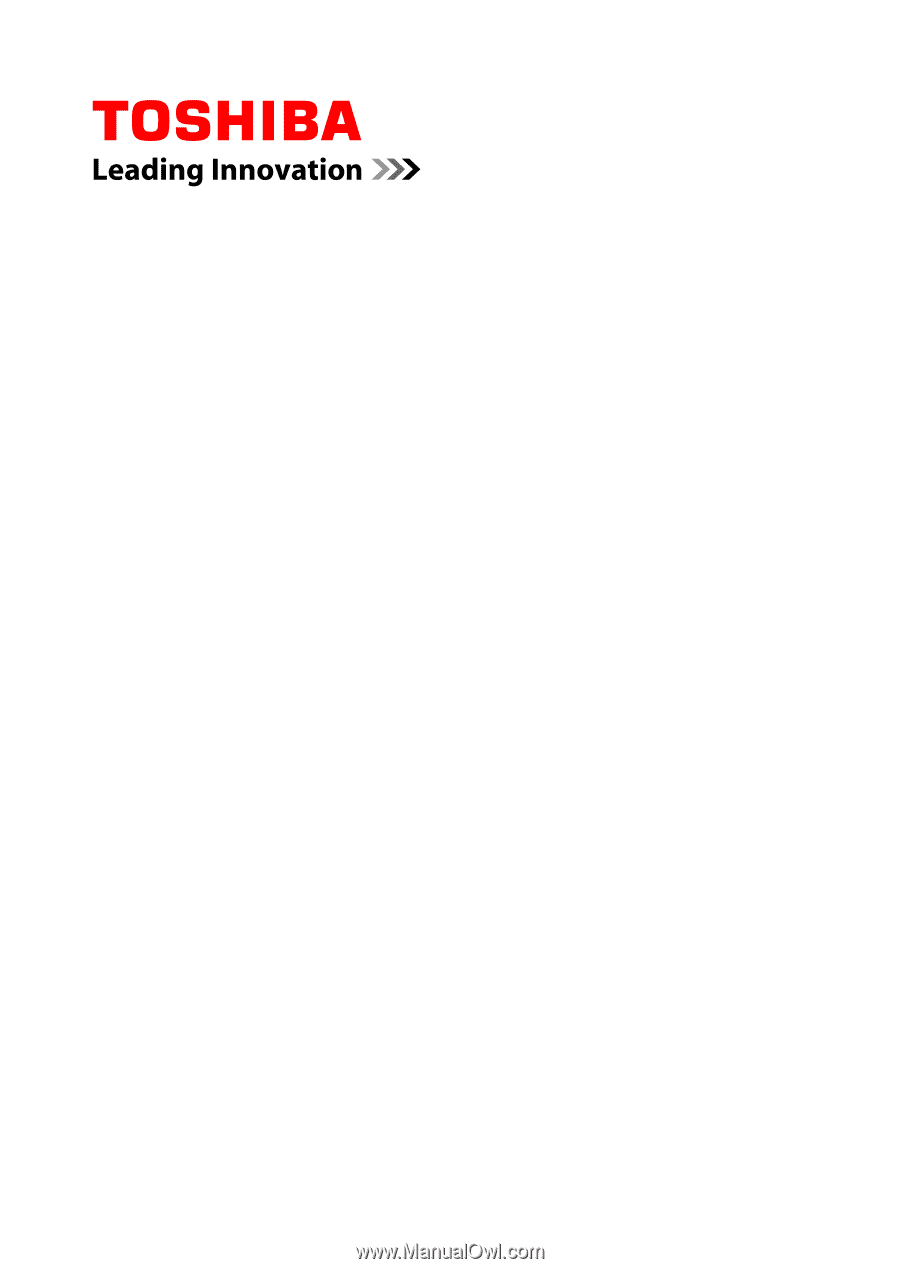
User's Manual
Satellite L850/L850D/L855/L855D
Satellite Pro L850/L850D
Satellite C850/C850D/C855/C855D
Satellite Pro C850/C850D
Series
Satellite S850/S850D/S855/S855D