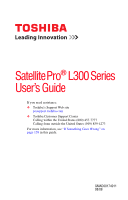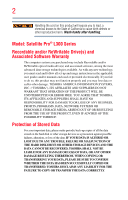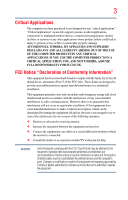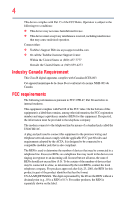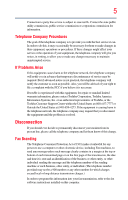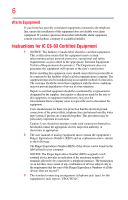Toshiba Satellite Pro L300-SP5809R User Guide
Toshiba Satellite Pro L300-SP5809R Manual
 |
View all Toshiba Satellite Pro L300-SP5809R manuals
Add to My Manuals
Save this manual to your list of manuals |
Toshiba Satellite Pro L300-SP5809R manual content summary:
- Toshiba Satellite Pro L300-SP5809R | User Guide - Page 1
Satellite Pro® L300 Series User's Guide If you need assistance: ❖ Toshiba's Support Web site pcsupport.toshiba.com ❖ Toshiba Customer Support Center Calling within the United States (800) 457-7777 Calling from outside the United States (949) 859-4273 For more information, see "If Something Goes - Toshiba Satellite Pro L300-SP5809R | User Guide - Page 2
must read and follow all set-up and usage instructions in the applicable user guides and/or manuals enclosed or provided electronically. If you fail to do of the data. IF YOUR DATA IS ALTERED OR LOST DUE TO ANY TROUBLE, FAILURE OR MALFUNCTION OF THE HARD DISK DRIVE OR OTHER STORAGE DEVICES AND THE - Toshiba Satellite Pro L300-SP5809R | User Guide - Page 3
any "critical applications." "Critical applications" means life support systems, medical applications, connections to implanted medical devices, energy and, if not installed and used in accordance with the instructions, it may cause harmful interference to radio communications. However, there - Toshiba Satellite Pro L300-SP5809R | User Guide - Page 4
must accept any interference received, including interference that may cause undesired operation. Contact either: ❖ Toshiba's Support Web site at pcsupport.toshiba.com. ❖ Or call the Toshiba Customer Support Center: Within the United States at (800) 457-7777 Outside the United States at (949) 859 - Toshiba Satellite Pro L300-SP5809R | User Guide - Page 5
uninterrupted service. If Problems Arise If trouble is experienced with this equipment, for repair or standard limited warranty information, please contact Toshiba Corporation, Toshiba America Information Systems, Inc. or an authorized representative of Toshiba, or the Toshiba Customer Support - Toshiba Satellite Pro L300-SP5809R | User Guide - Page 6
your telephone company or a qualified installer. Instructions for IC CS-03 Certified Equipment 1 above conditions may not prevent degradation of service in some situations. Repairs to certified equipment electrician, as appropriate. 2 The user manual of analog equipment must contain the equipment's - Toshiba Satellite Pro L300-SP5809R | User Guide - Page 7
optimal network performance or even lose your network connection. If you should experience any such problem, immediately turn off your Bluetooth or Wireless LAN device. Please contact Toshiba computer product support on Web site http://www.toshiba-europe.com/computers/tnt/bluetooth.htm in Europe or - Toshiba Satellite Pro L300-SP5809R | User Guide - Page 8
❖ In any other environment where the risk of interference to other devices or services is perceived or identified as harmful. If you are uncertain of the policy be installed and used in strict accordance with the manufacturer's instructions as described in the user documentation that comes with the - Toshiba Satellite Pro L300-SP5809R | User Guide - Page 9
shielding. Equipment (or its transmit antenna) that is installed outdoors is subject to licensing. Pour empecher que cet appareil cause du brouillage au service faisant l'objet d'une licence, il doit etre utilize a l'interieur et devrait etre place loin des fenetres afin de Fournier un ecram de - Toshiba Satellite Pro L300-SP5809R | User Guide - Page 10
10 The European Union WEEE (Waste from Electrical and Electronic Equipment) Directive Information The European Union WEEE (Waste from Electrical and Electronic Equipment) Directive is intended to protect the quality of the environment and human health through the responsible use of natural resources - Toshiba Satellite Pro L300-SP5809R | User Guide - Page 11
approval does not, of itself, give an unconditional assurance of successful operation on every PSTN network termination point. In the event of problems, you should contact your equipment supplier in the first instance Taiwan Article 14 Article 17 Unless approved, for any model accredited low power - Toshiba Satellite Pro L300-SP5809R | User Guide - Page 12
12 2. Indication The indication shown below appears on this equipment. (1) (2) (3) 2.4DSOF4 (4) 1 2.4: This equipment uses a frequency of 2.4 GHz. 2 DS: This equipment uses DS-SS modulation. OF: This equipment uses OFDM modulation. 3 The interference range of this equipment is less than 40m. - Toshiba Satellite Pro L300-SP5809R | User Guide - Page 13
13 Radio Approvals for Wireless Devices NOTE The following information is dependent on what type of wireless device is in your computer. Not all devices are available on all models. Approved Countries/Regions for the Intel® Wireless Wi-Fi® Link 5000 Series This equipment is approved to the radio - Toshiba Satellite Pro L300-SP5809R | User Guide - Page 14
14 Romania San Marino Singapore South Africa Sweden Taiwan UAE (United Arab Emirates) USA Virgin Islands Russia Saudi Arabia Slovakia South Korea Switzerland Turk Islands United Kingdom Vatican Zimbabwe Saint Martin Serbia Slovenia Spain Tahiti Ukraine Uruguay Vietnam Approved Countries/Regions - Toshiba Satellite Pro L300-SP5809R | User Guide - Page 15
15 Slovenia Sweden UAE (United Arab Emirates) Uruguay South Korea Switzerland/ Liechtenstein Ukraine USA Spain Taiwan (ROC) United Kingdom Venezuela Europe - Restrictions for use of 2.4 GHz Frequencies in European Community Countries België/ Belgique: Deutschland: France: Italia: For private - Toshiba Satellite Pro L300-SP5809R | User Guide - Page 16
of the allowable frequencies as listed above, the user must cease operating the Wireless LAN at that location and consult the local technical support staff responsible for the wireless network. ❖ The 5 GHz Turbo mode feature is not allowed for operation in any European Community country. ❖ This - Toshiba Satellite Pro L300-SP5809R | User Guide - Page 17
17 for the wireless network to ensure the Access Point device(s) are properly configured for European Community operation. Approved Countries/Regions for use for the Atheros AR5BXB63 11g minicard This equipment is approved to the radio standard by the countries/regions in the following table. Do not - Toshiba Satellite Pro L300-SP5809R | User Guide - Page 18
18 Approved Countries/Regions for the Realtek® RTL8187B This equipment is approved to the radio standard by the countries/regions in the following table. Do not use this equipment except in the countries/regions in the following table. Albania Argentina Austria Azerbaijan Bangladesh Belgium - Toshiba Satellite Pro L300-SP5809R | User Guide - Page 19
19 Approved Countries/Regions for use for the Intel® PRO/Wireless 3945ABG Network Connection This equipment is approved to the radio standard by the countries/regions in the following table. Do not use this equipment except in the countries/regions in the following table. NOTE An adhoc mode is - Toshiba Satellite Pro L300-SP5809R | User Guide - Page 20
the Draft Release, Version 1.0, of the IEEE 802.11n specification. An adapter with 11a/b, 11a/b/g, or 11a/b/g/n can communicate on any of its supported formats; the actual connection will be based on the access point to which it connects. Connection compatibility with the wireless equipment in Draft - Toshiba Satellite Pro L300-SP5809R | User Guide - Page 21
network performance or even lose your network connection. If you should experience any such problem, immediately turn off either one of your Bluetooth or Wireless LAN. Please contact Toshiba computer product support on Web site http://www.toshiba-europe.com/computers/tnt/ bluetooth.htm in Europe - Toshiba Satellite Pro L300-SP5809R | User Guide - Page 22
: ❖ Using the equipment with Bluetooth wireless technology on board airplanes, or ❖ In any other environment where the risk of interference to other devices or services is perceived or identified as harmful. If you are uncertain of the policy that applies on the use of wireless devices in a specific - Toshiba Satellite Pro L300-SP5809R | User Guide - Page 23
23 Exposure to Radio Frequency Radiation The radiated output power of the Bluetooth Card from TOSHIBA is far below the FCC radio frequency exposure limits. Nevertheless, the Bluetooth Card from TOSHIBA shall be used in such a manner that the potential for human contact during normal operation is - Toshiba Satellite Pro L300-SP5809R | User Guide - Page 24
being used, change the location of use, or turn off the source of emissions. 3. Contact TOSHIBA Direct PC if you have problems with interference caused by this product to Other Radio Stations. 2. Indication The indication shown below appears on this equipment. (1) (2) (3) 2.4FH1 (4) 1 2.4: This - Toshiba Satellite Pro L300-SP5809R | User Guide - Page 25
module into other device. Optical Drive Safety Instructions This appliance contains a laser system and is use this model properly, read the user's guide carefully and keep it for your future reference. injury. Always contact an authorized Toshiba service provider, if any repair or adjustment - Toshiba Satellite Pro L300-SP5809R | User Guide - Page 26
, Inc. with all rights reserved. Under the copyright laws, this guide cannot be reproduced in any form without the prior written permission of OR OMISSIONS CONTAINED HEREIN OR FOR DISCREPANCIES BETWEEN THE PRODUCT AND THE MANUAL. IN NO EVENT SHALL TOSHIBA BE LIABLE FOR ANY INCIDENTAL, CONSEQUENTIAL, - Toshiba Satellite Pro L300-SP5809R | User Guide - Page 27
your local government or the Electronic Industries Alliance at www.eiae.org. As part of Toshiba's commitment to preserving the environment, Toshiba supports various trade-in and recycling programs. Visit www.ToshibaDirect.com and select Recycling & Trade-in Programs, or enter Recycle in the search - Toshiba Satellite Pro L300-SP5809R | User Guide - Page 28
Contents Introduction 35 This guide 37 Safety icons 38 Other icons used 38 Other documentation 39 Service options 39 Chapter 1: Getting Started 40 Selecting a place to work 40 Setting up a work environment 40 Keeping yourself comfortable 41 Precautions 41 Important information on - Toshiba Satellite Pro L300-SP5809R | User Guide - Page 29
Contents 29 Charging the main battery 48 Using the computer for the first time 49 Opening the display panel 49 Your computer's features and specifications ....50 Turning on the power 50 Adding memory (optional 51 Installing a memory module 52 Removing a memory module 57 Checking total - Toshiba Satellite Pro L300-SP5809R | User Guide - Page 30
30 Contents Caring for your computer 84 Cleaning the computer 84 Moving the computer 84 Using a computer lock 85 Chapter 2: Learning the Basics 86 Computing tips 86 Using the keyboard 88 Character keys 88 Making your keyboard emulate a full-size keyboard 88 Ctrl, Fn, and Alt keys 89 - Toshiba Satellite Pro L300-SP5809R | User Guide - Page 31
Contents 31 Chapter 3: Mobile Computing 103 Toshiba's energy-saver design 103 Running the computer on battery power 104 Battery Notice 104 Power management 105 Using additional batteries 105 Charging batteries 106 Charging the main battery 106 Charging the RTC battery 107 Monitoring main - Toshiba Satellite Pro L300-SP5809R | User Guide - Page 32
32 Contents Internet Service Providers 129 Connecting to the Internet 129 Surfing the Internet 129 Internet features 130 Uploading to, and downloading files from, the Internet 130 Exploring audio - Toshiba Satellite Pro L300-SP5809R | User Guide - Page 33
167 Keyboard problems 168 Display problems 169 Disk or internal storage drive problems ..........171 Optical drive problems 173 Sound system problems 174 ExpressCard® problems 174 Printer problems 176 Modem problems 177 Wireless networking problems 178 DVD operating problems 180 Develop - Toshiba Satellite Pro L300-SP5809R | User Guide - Page 34
34 Contents Appendix A: Hot Keys/TOSHIBA Cards 190 Hot Key Cards 190 Using the Hot Key Cards 191 Application Cards 192 Using the Application Cards 193 Card Case 193 Hot key functions 194 Volume Mute 194 Lock (Instant security 195 Power plan 196 Sleep mode 197 Hibernation mode 198 - Toshiba Satellite Pro L300-SP5809R | User Guide - Page 35
maximum energy efficiency. You can wake the computer from Sleep mode by pressing the power button. See the "Mobile Computing" section of the Toshiba User's Guide for more information on using power management settings to conserve computer energy. 35 - Toshiba Satellite Pro L300-SP5809R | User Guide - Page 36
be completed by Internet or telephone (toll charges may apply). Some software may differ from its retail version (if available), and may not include user manuals or all program functionality. - Toshiba Satellite Pro L300-SP5809R | User Guide - Page 37
current with the various computer software or hardware options, visit Toshiba's Web site at pcsupport.toshiba.com. This guide This guide introduces the computer's features. You can: ❖ Read the entire guide from beginning to end. ❖ Skim through and stop when a topic interests you. ❖ Use the table of - Toshiba Satellite Pro L300-SP5809R | User Guide - Page 38
Introduction Safety icons Safety icons This manual contains safety instructions that must be observed to avoid potential classified according to the seriousness of the risk, and icons highlight these instructions as follows: Indicates an imminently hazardous situation which, if not avoided, - Toshiba Satellite Pro L300-SP5809R | User Guide - Page 39
guides for other programs that may come with your system. For accessory information, visit Toshiba's Web site at accessories.toshiba.com. Service options Toshiba offers a full line of optional service .com. If you have a problem or need to contact Toshiba, see "If Something Goes Wrong" on page 158. - Toshiba Satellite Pro L300-SP5809R | User Guide - Page 40
provides tips for using your computer effectively, summarizes how to connect components, and explains what to do the first time you use your computer. The "Instruction Manual for Safety and Comfort," that is shipped with your computer, contains important safety information. Please read the safety - Toshiba Satellite Pro L300-SP5809R | User Guide - Page 41
and corrosive chemicals. Keeping yourself comfortable The Toshiba Instruction Manual for Safety and Comfort, included with your computer, socket and computer. 3. Remove the battery pack. Failure to follow these instructions could result in serious injury or permanent damage to the computer. Do - Toshiba Satellite Pro L300-SP5809R | User Guide - Page 42
hot! Avoid prolonged contact to prevent heat injury to skin. Read the "Avoid extended contact between computer base/palm rest and skin" section in the "Instruction Manual for Safety and Comfort" that is shipped with your computer. Never place a heavy object on the computer and be careful not to drop - Toshiba Satellite Pro L300-SP5809R | User Guide - Page 43
failure, computer or AC adaptor damage or a fire, possibly resulting in serious injury. Read the "Provide adequate ventilation" section in the "Instruction Manual for Safety and Comfort" that is shipped with your computer. NOTE The cooling fan location will vary depending on the computer. Setting - Toshiba Satellite Pro L300-SP5809R | User Guide - Page 44
the order in which windows appear, may vary according to your software setup choices. The first time you turn on your computer, the Setup Wizard guides you through steps to set up your software. 1 From the Welcome screen click Next to enter the Setup Wizard. 2 Confirm acceptance of Microsoft's End - Toshiba Satellite Pro L300-SP5809R | User Guide - Page 45
Getting Started 45 Registering your computer with Toshiba Registering your computer with Toshiba Product registration is strongly recommended, and allows Toshiba to send you periodic updates, announcements, and special offers applicable to your product. Product registration can be completed by - Toshiba Satellite Pro L300-SP5809R | User Guide - Page 46
the computer's battery. Never pull on a power cord/cable to remove a plug from a socket. Always grasp the plug directly. Failure to follow this instruction may damage the cord/cable, and/or result in a fire or electric shock, possibly resulting in serious injury. Always confirm that the power plug - Toshiba Satellite Pro L300-SP5809R | User Guide - Page 47
. The AC power light on the indicator panel glows green. Never attempt to connect or disconnect a power plug with wet hands. Failure to follow this instruction could result in an electric shock, possibly resulting in serious injury. - Toshiba Satellite Pro L300-SP5809R | User Guide - Page 48
48 Getting Started Charging the main battery The computer's main battery light gives you an indication of the main battery's current charge: ❖ Glows amber while the main battery is being charged (AC adaptor connected) ❖ Glows green when the main battery is fully charged ❖ Is unlit when the main - Toshiba Satellite Pro L300-SP5809R | User Guide - Page 49
Getting Started 49 Using the computer for the first time NOTE Battery life and charge time may vary depending on the applications, power management settings, and features used. Using the computer for the first time The computer is now ready for you to turn it on and begin using it. Opening the - Toshiba Satellite Pro L300-SP5809R | User Guide - Page 50
shown on the computer chassis, unless you have selected all those features. This information applies to all the features and icons described in this guide. Below are examples of some of the many possible icons used on your computer: (Sample Illustration) System icons Turning on the power To turn - Toshiba Satellite Pro L300-SP5809R | User Guide - Page 51
Getting Started 51 Adding memory (optional) 3 Press and release the power button. The on/off light glows green. (Sample Illustration) Turning on the power The preinstalled operating system will load automatically. When you turn on the computer for the first time, do not turn off the power again - Toshiba Satellite Pro L300-SP5809R | User Guide - Page 52
52 Getting Started Adding memory (optional) Installing a memory module Memory modules can be installed in the memory module slots on the base of the computer. You will need a small Phillips screwdriver for this procedure. If the computer has been running recently, the memory module may be hot. - Toshiba Satellite Pro L300-SP5809R | User Guide - Page 53
Getting Started 53 Adding memory (optional) If the computer is on, begin at step 1; otherwise, skip to step 3. 1 Click Start, and then click the arrow next to the lock button in the lower-right corner of the Start menu. The Shut Down menu appears. Start (Sample Image) Shut Down menu Arrow Shut - Toshiba Satellite Pro L300-SP5809R | User Guide - Page 54
built up. Avoid touching the connector on the memory module or on the computer. Grease or dust on the connector may cause memory access problems. 9 Carefully remove the new memory module from its antistatic packaging, without touching its connector. 10 Locate an empty memory module slot on the - Toshiba Satellite Pro L300-SP5809R | User Guide - Page 55
Getting Started 55 Adding memory (optional) NOTE If your system has the memory modules stacked on top of one another, you must remove the top module first before removing/installing the bottom module. NOTE For this model Slot A is the bottom slot. Slot B is the top slot. If only one memory - Toshiba Satellite Pro L300-SP5809R | User Guide - Page 56
56 Getting Started Adding memory (optional) 13 Once the module's connector is fully inserted into the socket, press downward on the top edge of the module to seat the module into the latches at the sides of the socket. These latches should "snap" into place securely with the corresponding cutouts - Toshiba Satellite Pro L300-SP5809R | User Guide - Page 57
Getting Started 57 Adding memory (optional) 15 Re-insert the main battery. For more information on inserting the main battery, see "Inserting a charged battery" on page 117. 16 Turn the computer right side up. 17 Reconnect the cables. 18 Restart the computer. TECHNICAL NOTE: You must have at - Toshiba Satellite Pro L300-SP5809R | User Guide - Page 58
could be a sign that you may need to scan your internal storage drive for errors or defragment the drive. If so, consult Windows® Help and Support. 2 Pull the latches away from the memory module. The memory module pops up slightly. NOTE If your system has the memory modules stacked on top - Toshiba Satellite Pro L300-SP5809R | User Guide - Page 59
Getting Started 59 Adding memory (optional) 4 Replace the memory module slot cover and secure it using the screw. 5 Re-insert the main battery. For more information on inserting the main battery, see "Inserting a charged battery" on page 117. 6 Turn the computer right side up. 7 Reconnect the - Toshiba Satellite Pro L300-SP5809R | User Guide - Page 60
number of blank DVDs to copy the hard drive recovery. If your optical disc drive is not writable, contact Toshiba Customer Support to obtain the Recovery media for your system. The Toshiba Customer Support Center in the United States is (800) 457-7777, outside the United States it is (949) 859-4273. - Toshiba Satellite Pro L300-SP5809R | User Guide - Page 61
Getting Started 61 Hard Drive Recovery Utilities To create recovery DVDs: 1 Click Start, All Programs, Toshiba, Recovery, and then Recovery Disc Creator. 2 Select DVD (to create Recovery media on DVDs). 3 Select the items you want to copy by clicking the check box next to the item's Name-recovery - Toshiba Satellite Pro L300-SP5809R | User Guide - Page 62
62 Getting Started Hard Drive Recovery Utilities Hard Disk Drive Recovery using the recovery partition You have the options of recovering your system using the Hard Drive Recovery partition to the factory-set default, or recovering just your C: drive and leaving other partitions (for example, a - Toshiba Satellite Pro L300-SP5809R | User Guide - Page 63
Getting Started 63 Hard Drive Recovery Utilities Recovering the original factory image (recommended recovery method) Recovering a hard disk drive to its out of box state deletes all partitions on the hard disk drive and your information will be lost. Be sure to save your work to external media - Toshiba Satellite Pro L300-SP5809R | User Guide - Page 64
64 Getting Started Hard Drive Recovery Utilities Erasing the hard disk The Recovery Wizard allows you to delete all data and partitions from the hard disk. To delete the data and partitions from your hard disk: 1 On the Toshiba Recovery Wizard screen, select Erase the hard disk, and then click - Toshiba Satellite Pro L300-SP5809R | User Guide - Page 65
Getting Started 65 Hard Drive Recovery Utilities Recovering the C: partition of the HDD without changing the current partition size Recovering the C: drive to its factory default setting reformats your drive and your information on the recovered drive will be lost. Be sure to save your work to - Toshiba Satellite Pro L300-SP5809R | User Guide - Page 66
66 Getting Started Hard Drive Recovery Utilities NOTE The size of the C: drive will display on the progress bar as you make your selections. 4 Click Next to begin the restoration. Once complete, a message displays that the HDD has been recovered. 5 Press any key on your keyboard to restart the - Toshiba Satellite Pro L300-SP5809R | User Guide - Page 67
Getting Started 67 Using the TouchPad™ Checking the HDD operating status After restoring your hard disk drive, you can check its status as follows: 1 Click Start. 2 Right-click My Computer. 3 Select Manage. 4 Click Disk Management. 5 Highlight the hard disk drive in the Volume list to display its - Toshiba Satellite Pro L300-SP5809R | User Guide - Page 68
finger along the bottom edge of the TouchPad. This feature can be disabled or changed in the Mouse Properties dialog box. Control buttons When a step instructs you to click or choose an item, move the cursor to the item, then press and release the primary (left-hand) button. To double-click - Toshiba Satellite Pro L300-SP5809R | User Guide - Page 69
Getting Started 69 Using external display devices Using external display devices Your computer comes with a built-in display, but you can also connect an external display device to an available video port. Connecting an external monitor or projector You can easily attach an external monitor or - Toshiba Satellite Pro L300-SP5809R | User Guide - Page 70
configuration steps. Using an external keyboard If you prefer to use a full-size keyboard, you can attach one to your computer. The computer's USB ports support most USBcompatible keyboards. - Toshiba Satellite Pro L300-SP5809R | User Guide - Page 71
; the printer is then ready for use. Refer to your printer documentation for further instructions. TECHNICAL NOTE: To determine if your printer supports Plug and Play, check its documentation. If your printer does not support Plug and Play, you can set up the printer as described in "Setting up - Toshiba Satellite Pro L300-SP5809R | User Guide - Page 72
to your printer installation guide for instructions before completing the following procedure. If your printer does not support Plug and Play, follow instructions to set up your printer. Connecting an optional external diskette drive Some operations, such as creating a password service diskette - Toshiba Satellite Pro L300-SP5809R | User Guide - Page 73
Getting Started 73 Turning off the computer To connect an optional external USB diskette drive, connect the cable to one of the computer's USB ports. (Sample Illustration) Connecting an optional external USB diskette drive Turning off the computer Pressing the power button before shutting down - Toshiba Satellite Pro L300-SP5809R | User Guide - Page 74
74 Getting Started Turning off the computer TECHNICAL NOTE: Before using the Shut Down option to turn off your computer, save your files and make sure all disk/disc activity lights are off. If you change your mind and decide to continue working after all, wait a few seconds before turning the - Toshiba Satellite Pro L300-SP5809R | User Guide - Page 75
Getting Started 75 Turning off the computer Sleep mode The Sleep command places the computer into a power-saving mode. Sleep saves the current state of the computer to memory so that, when you restart the computer, you can continue working from where you left off. NOTE After your computer - Toshiba Satellite Pro L300-SP5809R | User Guide - Page 76
76 Getting Started Turning off the computer Using the Shut Down command The Shut down command completely shuts down the computer without saving your work or the current state of the computer. This command closes all open programs, shuts down the operating system, and then turns off your computer. - Toshiba Satellite Pro L300-SP5809R | User Guide - Page 77
Getting Started 77 Turning off the computer 3 Click Change advanced power settings. The Advanced settings tab of the Power Options window appears. (Sample Image) Advanced settings tab of Power Options screen 4 Click Power buttons and lid to display the actions that you can configure. 5 Select - Toshiba Satellite Pro L300-SP5809R | User Guide - Page 78
78 Getting Started Turning off the computer 6 Click Apply. 7 Click OK. Once the computer is configured, you can turn it off by either pressing the power button or closing the display panel, depending on the options set. Restarting your computer To start the computer up again, press the power - Toshiba Satellite Pro L300-SP5809R | User Guide - Page 79
Getting Started 79 Turning off the computer Configuring Hibernation mode options You can place the computer into Hibernation mode by either pressing the power button or closing the display panel. You can also specify an amount of time after which the computer automatically goes into Hibernation - Toshiba Satellite Pro L300-SP5809R | User Guide - Page 80
80 Getting Started Turning off the computer 4 Click Power buttons and lid to display the actions that you can configure. 5 Select Hibernate for the options you want. NOTE These options can be set separately for how they operate while the computer is running on battery power or while connected - Toshiba Satellite Pro L300-SP5809R | User Guide - Page 81
Getting Started 81 Turning off the computer Using and configuring Sleep mode To turn off the computer using the Sleep command: 1 Click Start, and then click the arrow next to the Lock button in the lower-right part of the Start menu. The Shut Down menu appears. Start (Sample Image) Shut Down - Toshiba Satellite Pro L300-SP5809R | User Guide - Page 82
82 Getting Started Turning off the computer 2 Click Change plan settings under the power plan to be customized. The Edit Plan Settings window appears. (Sample Image) Edit Plan Settings screen 3 To change the amount of time after which the computer enters Sleep mode: ❖ Under Put the computer to - Toshiba Satellite Pro L300-SP5809R | User Guide - Page 83
Getting Started 83 Turning off the computer 5 Click Power buttons and lid to display the actions that you can configure. 6 Select Sleep for the options you want. NOTE These options can be set separately for how they operate while the computer is running on battery power or while connected to AC - Toshiba Satellite Pro L300-SP5809R | User Guide - Page 84
There are several ways in which you can customize your computer to suit your particular requirements. Refer to your operating system documentation or Help and Support for details. You may also wish to customize your power usage settings. For more information, see "Power Plans" on page 113. There are - Toshiba Satellite Pro L300-SP5809R | User Guide - Page 85
Getting Started 85 Caring for your computer Using a computer lock You may want to secure your computer to a heavy object such as your desk. The easiest way to do this is to purchase an optional computer lock cable. For more information on purchasing a cable lock, visit accessories.toshiba.com. ( - Toshiba Satellite Pro L300-SP5809R | User Guide - Page 86
Chapter 2 Learning the Basics This chapter gives some computing tips and provides important information about basic features. Computing tips ❖ Save your work frequently. Your work stays in the computer's temporary memory until you save it to the internal storage drive. If the network you are using - Toshiba Satellite Pro L300-SP5809R | User Guide - Page 87
Learning the Basics 87 Computing tips ❖ Back up your files to disks (or other removable media) on a regular basis. Label the backup copies clearly and store them in a safe place. It is easy to put off backing up because it takes time. However, if your internal storage drive suddenly fails, you - Toshiba Satellite Pro L300-SP5809R | User Guide - Page 88
88 Learning the Basics Using the keyboard Using the keyboard Your computer's keyboard contains character keys, control keys, function keys, and special Windows® keys, providing all the functionality of a full-size keyboard. (Sample Illustration) Keyboard Character keys Typing with the character - Toshiba Satellite Pro L300-SP5809R | User Guide - Page 89
Ctrl, Fn, and Alt keys Learning the Basics 89 Using the keyboard (Sample Illustration) Ctrl, Fn, and Alt keys The Ctrl, Fn, and Alt keys do different things depending on the program you are using. For more information, see your program documentation. Function keys The function keys (not to be - Toshiba Satellite Pro L300-SP5809R | User Guide - Page 90
90 Learning the Basics Using the keyboard Overlay keys The keys with gray numbers and symbols on the front of them form the numeric and cursor overlay. This overlay lets you enter numeric data or control the cursor as you would using the 10-key keypad on a desktop computer's keyboard. (Sample - Toshiba Satellite Pro L300-SP5809R | User Guide - Page 91
Learning the Basics 91 Starting a program Starting a program The easiest way to start a program is to double-click the name of the file that contains the information you want to work on. To find the file, use the Start menu or Windows® Explorer. If you prefer to open the program first, you have - Toshiba Satellite Pro L300-SP5809R | User Guide - Page 92
92 Learning the Basics Starting a program Starting a program from Windows® Explorer If a program is not listed in the All Programs menu, you can start it from Windows® Explorer. Windows® Explorer gives you a view of your computer's contents as a hierarchy or "tree." You can easily see the - Toshiba Satellite Pro L300-SP5809R | User Guide - Page 93
Learning the Basics 93 Saving your work Starting a program using the Start Search field This example uses the Start menu's Start Search field to start WordPad: 1 Click Start to display the Start menu. The Start Search field appears at the bottom of the Start menu. Start Search field Arrow ( - Toshiba Satellite Pro L300-SP5809R | User Guide - Page 94
different name. File names The Windows® operating system supports long file names that can contain up to 260 characters and can include spaces. Some applications do not support long file names and require file names limited to no more than - Toshiba Satellite Pro L300-SP5809R | User Guide - Page 95
Learning the Basics 95 Printing your work Using a file extension Most programs assign an extension to the file name that identifies the file as being created in the program with a particular format. For example, Microsoft® Word saves files with a .doc extension. Any file name with an extension of - Toshiba Satellite Pro L300-SP5809R | User Guide - Page 96
96 Learning the Basics Backing up your work 3 Specify the print parameters. For example, the range of pages and number of copies to print. 4 Click Print. Backing up your work Back up all the files you create in case something happens to your computer. You can back up your files to different types - Toshiba Satellite Pro L300-SP5809R | User Guide - Page 97
(DVDs) provide a significant increase in data storage and support features that are not available on any other video platform optical drive may look like this: Drive in-use indicator light Eject button Manual eject hole (Sample Illustration) Optical drive Drive in-use indicator light-Indicates when - Toshiba Satellite Pro L300-SP5809R | User Guide - Page 98
the disc tray is open, be careful not to touch the lens or the area around it. Doing so could cause the drive to malfunction. Manual eject hole-Use if you need to release the disc tray when the power is off. Use a straightened paper clip or other narrow object to - Toshiba Satellite Pro L300-SP5809R | User Guide - Page 99
the spindle and is lying flat on the tray. If you insert the disc incorrectly, it may jam the drive. If this happens, contact Toshiba support for assistance. 9 Push the disc tray in by pressing gently on the center of the tray until it clicks into place. You are ready to - Toshiba Satellite Pro L300-SP5809R | User Guide - Page 100
the Auto-Run feature does not automatically start your disc, try launching the optical disc manually. To do this, follow these steps: 1 Click Start, and then Computer. 2 optical media. For more information regarding supported optical media formats please refer to your computer's detailed specifications - Toshiba Satellite Pro L300-SP5809R | User Guide - Page 101
or operate properly on other computers or optical media players. These problems are not due to any defect in your Toshiba computer or optical a slender object, such as a straightened paper clip, into the manual eject hole. The disc tray slides partially out of the drive (about 1 inch). Never use - Toshiba Satellite Pro L300-SP5809R | User Guide - Page 102
102 Learning the Basics Toshiba's online resources 2 Pull the tray out until it is fully open, remove the disc, and place it in its protective cover. 3 Gently press the tray in to close it. Caring for optical discs ❖ Store your discs in their original containers to protect them from scratches and - Toshiba Satellite Pro L300-SP5809R | User Guide - Page 103
Chapter 3 Mobile Computing This chapter covers all aspects of using your computer while traveling. Toshiba's energy-saver design Your computer enters a low-power suspension mode when it is not being used, thereby conserving energy and saving money in the process. It has a number of other features - Toshiba Satellite Pro L300-SP5809R | User Guide - Page 104
104 Mobile Computing Running the computer on battery power Running the computer on battery power The computer contains a removable Lithium-Ion (Li-Ion) battery that provides power when you are away from an AC outlet. You can recharge it many times. Battery Notice Battery life may vary considerably - Toshiba Satellite Pro L300-SP5809R | User Guide - Page 105
with the power management component of the system should use the preset configuration. For assistance with setup changes, contact Toshiba's Customer Support Center. Using additional batteries In addition to the main battery, you may also have an optional secondary battery (not included with - Toshiba Satellite Pro L300-SP5809R | User Guide - Page 106
106 Mobile Computing Charging batteries Charging batteries The battery needs to be charged before you can use it to power the computer. Never leave batteries in the battery charger for more than a week at a time. Doing so may reduce the potential charge of the battery. Always use the battery - Toshiba Satellite Pro L300-SP5809R | User Guide - Page 107
Mobile Computing Charging batteries 107 HINT: Once the battery is fully charged, we recommend that you operate your computer on battery power until the battery discharges completely. Doing this extends battery life and helps ensure accurate monitoring of battery capacity. Charging the RTC battery - Toshiba Satellite Pro L300-SP5809R | User Guide - Page 108
108 Mobile Computing Monitoring main battery power The computer can be used while the RTC battery is being charged, although the charging status of the RTC battery cannot be monitored. Monitoring main battery power The computer's main battery light gives you an indication of the main battery's - Toshiba Satellite Pro L300-SP5809R | User Guide - Page 109
Mobile Computing Monitoring main battery power 109 HINT: Be careful not to confuse the battery light ( ) with the on/off light ( ). When the on/off light flashes amber, it indicates that the system is suspended (using the Windows® operating system Sleep command). Power button System Indicator - Toshiba Satellite Pro L300-SP5809R | User Guide - Page 110
110 Mobile Computing Monitoring main battery power Highlight the power icon in the Notification Area. A pop-up message displays the remaining battery power as a percentage. With repeated discharges and recharges, the battery's capacity gradually decreases. A frequently used older battery does not - Toshiba Satellite Pro L300-SP5809R | User Guide - Page 111
Mobile Computing Monitoring main battery power 111 Setting battery notifications You can set two notifications. Each notification can be set to alert you when a specified percentage of remaining battery power has been reached. You can also set the computer to enter Sleep mode or Hibernation mode - Toshiba Satellite Pro L300-SP5809R | User Guide - Page 112
112 Mobile Computing Monitoring main battery power 4 Click Battery to display the battery options. 5 Configure the alarm settings to suit your needs. Conserving battery power How long a fully charged battery pack lasts when you are using the computer depends on a number of factors, such as: ❖ How - Toshiba Satellite Pro L300-SP5809R | User Guide - Page 113
Mobile Computing Monitoring main battery power 113 Power Plans You can choose a predefined Power Plan or select your own combination of power options. To do this: 1 Click Start, Control Panel, Mobile PC, and then Power Options. The Windows® Power Options window appears. (Sample Image) Windows® - Toshiba Satellite Pro L300-SP5809R | User Guide - Page 114
114 Mobile Computing Monitoring main battery power By default the three power plans Balanced, Power Saver, and High Performance are satisfactory for most people and do not need to be edited. The Power Saver plan is the best used for maximum battery time. The High Performance plan will give you the - Toshiba Satellite Pro L300-SP5809R | User Guide - Page 115
battery from the computer To remove the battery: 1 Save your work. 2 Turn off the computer or place it in Hibernation mode according to the instructions in "Using and configuring Hibernation mode" on page 78. 3 Unplug and remove any cables connected to the computer, including the AC adaptor. 4 Close - Toshiba Satellite Pro L300-SP5809R | User Guide - Page 116
116 Mobile Computing Changing the main battery 5 Slide the battery release lock to the unlocked position. (Sample Illustration) Unlocking the battery release lock 6 Slide the battery release latch to release the battery. 7 Pull the discharged battery out of the computer. (Sample Illustration) - Toshiba Satellite Pro L300-SP5809R | User Guide - Page 117
Mobile Computing Changing the main battery 117 Inserting a charged battery To insert a battery: 1 Wipe the terminals of the charged battery with a clean cloth to ensure a good connection. 2 Insert the charged battery into the slot until the latch clicks. The battery pack has been designed so that - Toshiba Satellite Pro L300-SP5809R | User Guide - Page 118
118 Mobile Computing Taking care of your battery 5 Reconnect any cables that were removed in step 3 of "Removing the battery from the computer" on page 115. 6 Restart the computer. Taking care of your battery The following sections offer tips on how to take care of your battery and prolong its - Toshiba Satellite Pro L300-SP5809R | User Guide - Page 119
Mobile Computing Taking care of your battery 119 Maintaining your battery Fully discharging your battery pack will allow better accuracy of the battery meter. To fully discharge your battery pack: ❖ Periodically, disconnect the computer from a power source and operate it on battery power until the - Toshiba Satellite Pro L300-SP5809R | User Guide - Page 120
possibly result in serious injury. Always use the battery pack supplied as an accessory or an equivalent battery pack specified in the User's Manual. Other battery packs have different voltage and terminal polarities. Use of nonconforming battery packs could generate smoke or cause fire or rupture - Toshiba Satellite Pro L300-SP5809R | User Guide - Page 121
the computer in a carrying case. Toshiba offers a choice of carrying cases for the computer. They all provide plenty of extra space for manuals, power cords, and compact discs. Contact your authorized Toshiba representative for more information or visit Toshiba's Web site at accessories.toshiba.com - Toshiba Satellite Pro L300-SP5809R | User Guide - Page 122
features to start programs, find documents, set up system components, and perform most other computing tasks. HINT: The illustrated examples in this guide may appear slightly different from the screens displayed by your system. The differences are not significant and do not indicate any change in - Toshiba Satellite Pro L300-SP5809R | User Guide - Page 123
Exploring Your Computer's Features Exploring the desktop 123 Finding your way around the desktop Your computer's desktop includes several standard features: icons, Start button, Taskbar, Notification Area, and background pattern. Icons Start button Taskbar Notification Area (Sample Image) - Toshiba Satellite Pro L300-SP5809R | User Guide - Page 124
to: ❖ Start programs ❖ Open documents ❖ Adjust system settings ❖ Find files ❖ Access Windows® Help and Support ❖ Suspend system activity and shut down the computer NOTE Whenever a procedure in this User's Guide instructs you to click Start, it means that you should click the Start button. Taskbar - Toshiba Satellite Pro L300-SP5809R | User Guide - Page 125
connectivity and some features may require you to purchase additional software, external hardware or services. Availability of public wireless LAN access points may be limited. Your system may be lit. For help with common Wi-Fi® networking problems, see "Wireless networking problems" on page 178. - Toshiba Satellite Pro L300-SP5809R | User Guide - Page 126
126 Exploring Your Computer's Features Setting up for communications Connecting your computer to a network You can connect your computer to a network to increase its capabilities and functionality using one of its communication ports. Accessing a network To access a network: ❖ At the office, - Toshiba Satellite Pro L300-SP5809R | User Guide - Page 127
Exploring Your Computer's Features Setting up for communications 127 ❖ Communicate with your office's local area network (LAN) or larger corporate wide area network (WAN) For specific information about connecting to a LAN or WAN, consult your network administrator. ❖ Send a fax directly from your - Toshiba Satellite Pro L300-SP5809R | User Guide - Page 128
an analog phone line could cause a computer system failure. Now you are ready to send a fax or use the modem to connect to an online service or the Internet. An overview of using the Internet The following sections give a quick introduction to the Internet and some of its exciting features, under - Toshiba Satellite Pro L300-SP5809R | User Guide - Page 129
. Connecting to the Internet To connect to the Internet, you need: ❖ A modem and telephone line, or a LAN connection ❖ A Web browser ❖ An Internet Service Provider (ISP) account Once you have established an ISP account, you can connect to the Internet. 1 Connect your computer's modem (available on - Toshiba Satellite Pro L300-SP5809R | User Guide - Page 130
can probably set up an email address at the same time you sign up for the service. ❖ Internet chat rooms A chat room is a Web site that offers a place where bulletin board. ❖ Online shopping Many Web sites offer products and services for sale. Uploading to, and downloading files from, the Internet - Toshiba Satellite Pro L300-SP5809R | User Guide - Page 131
Exploring Your Computer's Features Exploring audio features 131 Recording sounds You may record sounds using the computer's internal microphone (available on certain models) or by connecting an optional external microphone to the microphone jack. Using a microphone 1 If you want to use an external - Toshiba Satellite Pro L300-SP5809R | User Guide - Page 132
Web Camera software, by default, should already be running in the Notification Area. Using an ExpressCard® The ExpressCard®slot supports the use of ExpressCard media. The slot also supports hot swapping, which allows you to replace one ExpressCard with another while the computer is on. Inserting an - Toshiba Satellite Pro L300-SP5809R | User Guide - Page 133
Exploring Your Computer's Features Using an ExpressCard® 2 Insert the ExpressCard. 133 (Sample Illustration) Inserting an ExpressCard 3 When the card is almost all the way into the slot, push firmly but gently to ensure a firm connection with the computer. Do not force the card into position. - Toshiba Satellite Pro L300-SP5809R | User Guide - Page 134
data from one media to another, use the drag-and-drop feature of the Windows® operating system. Inserting memory media The following instructions apply to all types of supported media devices. 1 Turn the media so that the contacts (metal areas) are face down. 2 Push the media into the adapter until - Toshiba Satellite Pro L300-SP5809R | User Guide - Page 135
Exploring Your Computer's Features Using the Bridge Media Adapter Slot 135 Removing memory media 1 Prepare the media for removal by clicking the Safely Remove Hardware icon in the Notification Area and then selecting the card or device you want to remove. If the system is unable to prepare the - Toshiba Satellite Pro L300-SP5809R | User Guide - Page 136
Chapter 5 Utilities Your computer includes several utilities designed to help you to reconfigure your system to best meet your individual needs. Together, these allow you to ascertain certain system details, set additional options, or change default options. These utilities are described in this - Toshiba Satellite Pro L300-SP5809R | User Guide - Page 137
Utilities TOSHIBA Assist 137 TOSHIBA Assist The TOSHIBA Assist provides quick access to computer functions and allows you to customize a range of computer settings. To access TOSHIBA Assist, click Start, All Programs, Toshiba, Utilities, and then TOSHIBA Assist. The TOSHIBA Assist window appears. - Toshiba Satellite Pro L300-SP5809R | User Guide - Page 138
138 Utilities TOSHIBA Assist Connect The features available in this category are: ❖ ConfigFree® Connectivity Doctor (Sample Image) TOSHIBA Assist window - Connect tab - Toshiba Satellite Pro L300-SP5809R | User Guide - Page 139
Utilities TOSHIBA Assist Secure The features available in this category are: ❖ Supervisor password ❖ User password 139 (Sample Image) TOSHIBA Assist window - Secure tab - Toshiba Satellite Pro L300-SP5809R | User Guide - Page 140
140 Utilities TOSHIBA Assist Protect & Fix The features available in this category are: ❖ TOSHIBA PC Diagnostic Tool Utility (Sample Image) TOSHIBA Assist window - Protect & Fix tab - Toshiba Satellite Pro L300-SP5809R | User Guide - Page 141
Utilities TOSHIBA Assist Optimize The features available in this category are: ❖ Mouse Utility ❖ TOSHIBA Hardware Setup ❖ TOSHIBA Zooming Utility ❖ CD/DVD Drive Acoustic Silencer ❖ TOSHIBA Accessibility 141 (Sample Image) TOSHIBA Assist window - Optimize tab - Toshiba Satellite Pro L300-SP5809R | User Guide - Page 142
142 Utilities TOSHIBA Application Installer TOSHIBA Application Installer The TOSHIBA Application Installer allows you to reinstall the drivers and applications that were originally bundled with your computer. To reinstall drivers and applications: 1 Click Start, All Programs, Toshiba, Recovery, - Toshiba Satellite Pro L300-SP5809R | User Guide - Page 143
protection for your files. When you set a password, you must enter the password before you can work on your computer again. Toshiba supports several types of passwords on your computer: ❖ An instant password-Secures your open programs and files when leaving the computer temporarily. NOTE You - Toshiba Satellite Pro L300-SP5809R | User Guide - Page 144
144 Utilities Setting passwords Using a supervisor password A supervisor password prevents other users from changing hardware configuration options. Setting a supervisor password If you choose to set a supervisor or user password, Toshiba strongly recommends that you save your password in a - Toshiba Satellite Pro L300-SP5809R | User Guide - Page 145
Utilities Setting passwords 145 6 Click OK. The supervisor password utility dialog box appears. 7 Select Able to run HWSetup or Unable to run HWSetup, and then click OK. 8 Restart the system to complete the process. Deleting a supervisor password To delete a supervisor password: 1 Click Start, All - Toshiba Satellite Pro L300-SP5809R | User Guide - Page 146
function: 1 Click Start, All Programs, Toshiba, Utilities, and then TOSHIBA Password Utility. The TOSHIBA Password Utility window appears. 2 Click Not Registered. 3 Follow the on-screen instructions to remove the user password. - Toshiba Satellite Pro L300-SP5809R | User Guide - Page 147
help. NOTE The TOSHIBA PC Diagnostic Tool utility may show tests for features you do not have. This is normal and does not indicate a problem. To use the TOSHIBA PC Diagnostic Tool utility: 1 Click Start, All Programs, Toshiba, Utilities, and then PC Diagnostic Tool, or click the PC Diagnostic - Toshiba Satellite Pro L300-SP5809R | User Guide - Page 148
148 Utilities Mouse Utility Mouse Utility The Mouse utility allows you to change your pointing device or mouse settings. To access the Mouse utility: 1 Click Start, Control Panel, and then Mouse under Hardware and Sound, or click the Mouse icon in the Optimize tab of TOSHIBA Assist. The Mouse - Toshiba Satellite Pro L300-SP5809R | User Guide - Page 149
the following tabs: ❖ Boot Priority-Allows you to change the sequence in which your computer searches the drives for the operating system You can also manually choose the Boot Priority by pressing the power button to power on the computer, then quickly pressing the F12 key. Select the boot device by - Toshiba Satellite Pro L300-SP5809R | User Guide - Page 150
150 Utilities TOSHIBA Hardware Setup ❖ CPU-Allows you to enable or disable CPU frequency switching modes Dynamically Switchable-This mode is the default setting for your computer, and automatically changes the processing frequency and decreases voltage depending on the power source: ❖ AC Power-If - Toshiba Satellite Pro L300-SP5809R | User Guide - Page 151
Utilities TOSHIBA Zooming Utility 151 TOSHIBA Zooming Utility This utility allows you to select which applications will work with the zoom in/out hot keys (see "Zoom (Display resolution)" on page 203). You may select all applications or any subset of the following: ❖ Microsoft® Internet Explorer® - Toshiba Satellite Pro L300-SP5809R | User Guide - Page 152
152 Utilities CD/DVD Drive Acoustic Silencer For more information about how to use the TOSHIBA Zooming Utility, right-click the icon in the Notification Area and then click Help. CD/DVD Drive Acoustic Silencer This utility can slow the speed of your optical drive to make it run more quietly. You - Toshiba Satellite Pro L300-SP5809R | User Guide - Page 153
Utilities TOSHIBA Accessibility 153 TOSHIBA Accessibility The TOSHIBA Accessibility utility allows you to use the Fn key to create a hot key combination with one of the function keys without pressing the two keys simultaneously as is usually required. Using Accessibility lets you make the Fn key a - Toshiba Satellite Pro L300-SP5809R | User Guide - Page 154
® is a set of utilities that makes it easy to control communication devices and network connections. ConfigFree also lets you identify communication problems and create profiles for easy switching between locations and communication networks. NOTE For more information on using ConfigFree, see the - Toshiba Satellite Pro L300-SP5809R | User Guide - Page 155
with an "X." ConfigFree® Utilities Connectivity Doctor The Connectivity Doctor lets you analyze your network connections and fix network connection problems. Using Connectivity Doctor, you can view detailed network information by simply moving the mouse pointer. The Connectivity Doctor works - Toshiba Satellite Pro L300-SP5809R | User Guide - Page 156
156 Utilities ConfigFree® Profile Settings The Profile Settings utility lets you save network settings in "profiles." ConfigFree® profiles are useful for easily switching network settings and devices. You can switch network settings simply by selecting the profile with the desired settings. If you - Toshiba Satellite Pro L300-SP5809R | User Guide - Page 157
Utilities ConfigFree® 3 Click Open Settings. The ConfigFree Profile Settings window appears. 157 (Sample Image) ConfigFree Profile Settings window 4 Click Add to start the Create Profile Wizard. - Toshiba Satellite Pro L300-SP5809R | User Guide - Page 158
you are most likely to encounter. If all else fails, contact Toshiba. You will find information on Toshiba's support services at the end of this chapter. Problems that are easy to fix Your program stops responding. If you are working with a program that suddenly freezes all operations, chances - Toshiba Satellite Pro L300-SP5809R | User Guide - Page 159
Down menu appears. Start (Sample Image) Shut Down menu Arrow Shut Down Menu 2 Click Shut Down. The computer shuts down completely. Problems when you turn on the computer These problems may occur when you turn on the power. The computer will not start. Make sure you attached the AC adaptor and - Toshiba Satellite Pro L300-SP5809R | User Guide - Page 160
again. Your computer may be in Sleep mode and have a software or resource conflict. When this happens turning the power on returns you to the problem instead of restarting the system. To clear the condition, press Ctrl, Alt, and Del simultaneously. Then shut down the computer via software, or follow - Toshiba Satellite Pro L300-SP5809R | User Guide - Page 161
computer's battery (click the Ask Iris® link and search for the support bulletin by name). 4 Connect the AC adaptor to a different power outlet, preferably in a different room. If the computer starts normally, there may be a problem with the AC outlet itself, or the voltage level available from it - Toshiba Satellite Pro L300-SP5809R | User Guide - Page 162
If the operating system fails to start properly, you may have to change your system's configuration or verify the startup procedure to fix the problem. To do this, use the options in the Startup menu. To open the Startup menu: 1 Restart your computer. 2 Press F8 when your computer starts and - Toshiba Satellite Pro L300-SP5809R | User Guide - Page 163
(640x480) ❖ Last Known Good Configuration (advanced) ❖ Directory Services Restore Mode ❖ Debugging Mode ❖ Disable automatic restart on system , the Startup menu may display different versions of Safe mode. Internet problems My Internet connection is very slow. Many factors contribute to the speed - Toshiba Satellite Pro L300-SP5809R | User Guide - Page 164
there is a device driver conflict or a general hardware problem, try using Windows® Help and Support to troubleshoot the problem first. For help on hardware conflicts: 1 Click Start, then click Help and Support, or press F1. 2 Click Troubleshooting in the Find an answer section. A list of category - Toshiba Satellite Pro L300-SP5809R | User Guide - Page 165
page 165. ❖ Reconfigure the device so that its requirements do not conflict. Refer to the device's documentation for instructions about changing settings on the device. Fixing a problem with Device Manager Device Manager provides a way to check and change the configuration of a device. Changing the - Toshiba Satellite Pro L300-SP5809R | User Guide - Page 166
or rolling back the driver in case the new version is causing a problem. The tabs that appear in the dialog box vary from one device to memory module, following the instructions in "Removing a memory module" on page 57. 4 Reinstall the memory module, following the instructions in "Installing a - Toshiba Satellite Pro L300-SP5809R | User Guide - Page 167
the AC adaptor and power cord/cable or from the system batteries (battery, optional secondary battery, and real-time clock (RTC) battery). Power problems are interrelated. For example, a faulty AC adaptor or power cord/cable will neither power the computer nor recharge the batteries. Here are some - Toshiba Satellite Pro L300-SP5809R | User Guide - Page 168
light is on, press Fn + F10 to turn off the cursor control mode light, or Fn + F11 to turn off the numlock light. If the problem occurs when both the keypad overlays are off, make sure the software you are using is not remapping the keyboard. Refer to the software documentation - Toshiba Satellite Pro L300-SP5809R | User Guide - Page 169
the display priority is not set for an external monitor. To do this, press Fn and F5 simultaneously (once). If this does not correct the problem, press Fn and F5 simultaneously again to return the display priority to its previous setting. HINT: Holding the Fn key and pressing the F5 key - Toshiba Satellite Pro L300-SP5809R | User Guide - Page 170
information see Windows® Help. A message displays saying that there is a problem with your display settings and that the adapter type is incorrect or hardware. Reduce the size of the color palette to one that is supported by the computer's internal display. To change the display properties: 1 Right - Toshiba Satellite Pro L300-SP5809R | User Guide - Page 171
usually show up as an inability to access the drive or as sector errors. Sometimes a drive problem may cause one or more files to appear to have garbage in them. Typical problems are: You are having trouble accessing a drive, or one or more files appear to be missing. Make sure you are identifying - Toshiba Satellite Pro L300-SP5809R | User Guide - Page 172
Some programs run correctly but others do not. This is probably a configuration problem. If a program does not run properly, refer to its documentation and (not the drive) is probably causing the problem. Run Errorchecking on the faulty diskette (for instructions see "Disk or internal storage drive - Toshiba Satellite Pro L300-SP5809R | User Guide - Page 173
), use a narrow object, such as a straightened paper clip, to press the manual eject button. This button is in the small hole next to the optical drive regarding supported optical media formats, refer to the complete detail specifications for your computer at pcsupport.toshiba.com. If the problem is - Toshiba Satellite Pro L300-SP5809R | User Guide - Page 174
® include many types of devices, such as a removable hard disk, additional memory, or a pager. Most ExpressCard problems occur during installation and setup of new cards. If you are having trouble getting one or more of these devices to work together, several sections in this chapter may apply - Toshiba Satellite Pro L300-SP5809R | User Guide - Page 175
computer stops working (hangs) when you insert an ExpressCard®. The problem may be caused by an I/O (input/output) conflict between the to make sure each device has its own I/O base address. See "Fixing a problem with Device Manager" on page 165 for more information. Since all ExpressCards® share - Toshiba Satellite Pro L300-SP5809R | User Guide - Page 176
" and is not supported. For more information troubleshooting section. Printer problems This section lists some of the most common printer problems problem with the printer itself. Make sure you installed the proper printer drivers as shown in "Setting up a printer" on page 72 or in the instructions - Toshiba Satellite Pro L300-SP5809R | User Guide - Page 177
Notepad file prints correctly, the problem may be in your original file. If you cannot resolve the problem, contact the printer's manufacturer. The per second) or higher. Refer to the program's documentation and the modem manual for information on how to change these settings. The modem is on, set - Toshiba Satellite Pro L300-SP5809R | User Guide - Page 178
conflict Wireless networking problems NOTE This section provides general troubleshooting tips for networking problems, specifically wireless (Wi a public Web site, the ISP's (Internet Service Provider) service may be disrupted. ❖ Verify that the Service Set Identifier (SSID), or network name, is - Toshiba Satellite Pro L300-SP5809R | User Guide - Page 179
error messages-these will be very helpful if you should confer with a support technician at a later time. ❖ Verify that the network connection is sold separately) into your computer's RJ45 Ethernet port. If your connection problem disappears, the problem lies in the Wi-Fi® part of your network. ❖ Use - Toshiba Satellite Pro L300-SP5809R | User Guide - Page 180
support group for further advice. DVD operating problems If you experience a problem playing DVDs, you may be able to fix the problem yourself. For general problems cause audio problems. If you have tried several discs and all fail, consider sending your drive to an authorized service provider to - Toshiba Satellite Pro L300-SP5809R | User Guide - Page 181
programs build in an automatic backup, but you should not rely solely on this feature. Save your work! See "Computing tips" on page 86 for instructions. On a regular basis, back up the information stored on your internal storage drive. Use Windows® to back up files, or the entire computer, to an - Toshiba Satellite Pro L300-SP5809R | User Guide - Page 182
follow every time you experience a problem with the computer. Your ability to solve problems will improve as you learn about how the computer and its software work together. Get familiar with all the user's guides provided with your computer, as well as the manuals that come with the programs and - Toshiba Satellite Pro L300-SP5809R | User Guide - Page 183
If Something Goes Wrong Develop good computing habits 183 2 Click open System Protection. The System Protection tab of the System Properties window appears. 3 Click Create. 4 In the input field, enter a name that is descriptive enough to be easily understood in the future, such as "Before - Toshiba Satellite Pro L300-SP5809R | User Guide - Page 184
your computer system is the data you create and store on its internal storage drive. Since problems with either hardware or software can make the data inaccessible or even destroy it, the next most help to complete your backup. For more help, click Start, Help and Support, and search for "back up." - Toshiba Satellite Pro L300-SP5809R | User Guide - Page 185
complete the installation successfully. Always carefully follow the installation instructions that accompany the hardware or software. ❖ Restart the Windows . This will make it much easier to determine the origin of any new problems. For best results, follow this sequence: 1 Back up critical data. 2 - Toshiba Satellite Pro L300-SP5809R | User Guide - Page 186
followed the recommendations in this chapter and are still having problems, you may need additional technical assistance. This section problem occurs while you are running a program, consult the program's documentation for troubleshooting suggestions. Contact the software company's technical support - Toshiba Satellite Pro L300-SP5809R | User Guide - Page 187
Web sites 187 Contacting Toshiba If you still need help and suspect that the problem is hardwarerelated, Toshiba offers a variety of resources to help you. Toshiba's Technical Support Web site For technical support, or to stay current on the most recent software and hardware options for your - Toshiba Satellite Pro L300-SP5809R | User Guide - Page 188
188 If Something Goes Wrong Toshiba's worldwide offices Toshiba's worldwide offices Australia Toshiba (Australia) Pty. Limited 84-92 Talavera Road North Ryde NSW 2113 Sydney Australia France Toshiba Systèmes (France) S.A. 7, Rue Ampère; B. P. 131 92800 Puteaux Cédex France Italy Centro - Toshiba Satellite Pro L300-SP5809R | User Guide - Page 189
If Something Goes Wrong Toshiba's worldwide offices 189 United States Toshiba America Information Systems, Inc. 9740 Irvine Boulevard Irvine, California 92618 United States The Rest of Europe Toshiba Europe (I.E.) GmbH Hammfelddamm 8 D-4-1460 Neuss Germany For more information on additional - Toshiba Satellite Pro L300-SP5809R | User Guide - Page 190
Appendix A Hot Keys/TOSHIBA Cards Hot keys and TOSHIBA Cards provide a quick way to modify selected system functions and to launch applications. There are two types of TOSHIBA Cards: Hot Key Cards and Application Cards. Hot Key Cards The Hot Key Cards are used to set or modify the following system - Toshiba Satellite Pro L300-SP5809R | User Guide - Page 191
Hot Keys/TOSHIBA Cards Hot Key Cards 191 Using the Hot Key Cards The Hot Key Cards are normally hidden from view. The Cards appear when you press the Fn key. NOTE Hot keys are keys that, when pressed in combination with the Fn key, turn system functions on and off. Hot keys have a legend on the - Toshiba Satellite Pro L300-SP5809R | User Guide - Page 192
the TOSHIBA Disc Creator utility. TOSHIBA Hardware Setup utility For more information, refer to "TOSHIBA Hardware Setup" on page 149. NOTE Not all functions are supported on all models. - Toshiba Satellite Pro L300-SP5809R | User Guide - Page 193
Hot Keys/TOSHIBA Cards Application Cards 193 Using the Application Cards To launch an application using the Application Cards: 1 Press and hold the Fn key. The TOSHIBA Cards display at the top of the screen. (Sample Image) TOSHIBA Card display "stacked" Card 2 Click the "stacked" card on the - Toshiba Satellite Pro L300-SP5809R | User Guide - Page 194
194 Hot Keys/TOSHIBA Cards Hot key functions 3 The Card Case displays two rows of Cards. Cards that appear solid (not transparent) in the bottom row are enabled and can be selected when the Application Cards are displayed. The top row contains all of the disabled cards. 4 To enable a card, drag it - Toshiba Satellite Pro L300-SP5809R | User Guide - Page 195
Hot Keys/TOSHIBA Cards Hot key functions 195 Lock (Instant security) This TOSHIBA Card or hot key blanks the display. Selecting this Card or pressing the hot key displays the following options: or Fn + (Sample Image) Security options ❖ To enable lock, select . ❖ To cancel, select . The Fn + F1 - Toshiba Satellite Pro L300-SP5809R | User Guide - Page 196
196 Hot Keys/TOSHIBA Cards Hot key functions Power plan or Fn + This TOSHIBA Card or hot key displays the power plans and cycles through the power plans. The properties of each power plan, and the power plans that are displayed by this function, are set in the Power Options window. Selecting this - Toshiba Satellite Pro L300-SP5809R | User Guide - Page 197
Sleep mode or Fn + Hot Keys/TOSHIBA Cards Hot key functions 197 This TOSHIBA Card or hot key places the computer into Sleep mode. For more information about Sleep mode, please see "Using and configuring Sleep mode" on page 81. Selecting this Card or pressing the hot key displays the following - Toshiba Satellite Pro L300-SP5809R | User Guide - Page 198
198 Hot Keys/TOSHIBA Cards Hot key functions Hibernation mode or Fn + This TOSHIBA Card or hot key places the computer into Hibernation mode. If Hibernation mode is disabled, this hot key will not respond. For more information on Hibernation mode, see "Using and configuring Hibernation mode" on - Toshiba Satellite Pro L300-SP5809R | User Guide - Page 199
Hot Keys/TOSHIBA Cards Hot key functions 199 Output (Display switch) This TOSHIBA Card or hot key cycles through the power- on display options (only the first option is available when you do not have an external monitor attached) (the last option is available only if you are in Extended - Toshiba Satellite Pro L300-SP5809R | User Guide - Page 200
/TOSHIBA Cards Hot key functions NOTE Cycle through the display modes, then select the desired mode. Not all functions are supported on all models. Some systems also support an additional Swap Image Display mode. This mode is available only if the current setting is an extended desktop mode (Built - Toshiba Satellite Pro L300-SP5809R | User Guide - Page 201
Hot Keys/TOSHIBA Cards Hot key functions 201 Disabling or enabling wireless devices or Fn + This TOSHIBA Card or hot key enables/disables the optional wireless devices installed in your computer. The wireless modes are: ❖ Wi-Fi® enabled-Enables just the Wi-Fi® module. ❖ Bluetooth® enabled- - Toshiba Satellite Pro L300-SP5809R | User Guide - Page 202
202 Hot Keys/TOSHIBA Cards Hot key functions Disabling or enabling the TouchPad™ or Fn + This TOSHIBA Card or hot key enables/disables the TouchPad. For more information on using the TouchPad, see "Disabling or enabling the TouchPad™" on page 68. Selecting this Card or pressing the hot key - Toshiba Satellite Pro L300-SP5809R | User Guide - Page 203
Hot Keys/TOSHIBA Cards Hot key functions 203 Zoom (Display resolution) or Fn + [Space bar] This TOSHIBA Card or hot key switches screen resolution. Selecting this Card or pressing the hot key displays the following options: (Sample Image) Screen resolution options Cycle through the screen - Toshiba Satellite Pro L300-SP5809R | User Guide - Page 204
204 Hot Keys/TOSHIBA Cards Hot key functions Keyboard hot key functions Fn + This hot key turns the cursor control overlay on and off. Fn + This hot key turns the numeric overlay on and off. Fn + This hot key turns the scroll lock feature on and off. Fn + This hot key turns the TOSHIBA - Toshiba Satellite Pro L300-SP5809R | User Guide - Page 205
Appendix B Power Cord/Cable Connectors Your computer ships with the correct power supply for the country of purchase. This appendix shows the shapes of the typical AC power cord/cable connectors for various parts of the world. USA and Canada United Kingdom UL approved CSA approved Australia AS - Toshiba Satellite Pro L300-SP5809R | User Guide - Page 206
NOTE: Some features defined in this glossary may not be available on your computer. Acronyms The following acronyms may appear in this user's guide. AC alternating current BIOS basic input/output system bps bits per second CD compact disc CD-ROM compact disc read-only memory CD-RW - Toshiba Satellite Pro L300-SP5809R | User Guide - Page 207
disk drive HTML Hypertext Markup Language IEEE Institute of Electrical and Electronics Engineers I/O input/output IRQ interrupt request ISP Internet service provider KB kilobyte LAN local area network LCD liquid crystal display LPT1 line printer port 1 (parallel port) LSI large - Toshiba Satellite Pro L300-SP5809R | User Guide - Page 208
transistor universal serial bus uniform resource locator wide area network World Wide Web Terms The following terms may appear in this user's guide. A active-matrix display - A liquid crystal display (LCD) made from an array of liquid crystal cells using active-matrix technology. Also known as - Toshiba Satellite Pro L300-SP5809R | User Guide - Page 209
signal changes per second (not necessarily the same as bits per second). See also bits per second. BIOS (basic input/output system) - Basic instructions, stored in readonly memory (ROM), containing the information the computer needs to check hardware and load the operating system when you start up - Toshiba Satellite Pro L300-SP5809R | User Guide - Page 210
unit (CPU). CPU cache - A section of very fast memory residing between the CPU and the computer's main memory that temporarily stores data and instructions the CPU will need to execute commands and programs. See also cache, L1 cache, L2 cache. cursor - A symbol that indicates the current position - Toshiba Satellite Pro L300-SP5809R | User Guide - Page 211
211 Glossary D default - The setting selected by a program when the user does not specify an alternative setting. device - A component attached to the computer. Devices may be external (outside the computer's case) or internal (inside the computer's case). Printers, disk drives, and modems are - Toshiba Satellite Pro L300-SP5809R | User Guide - Page 212
212 Glossary double-click - To press and release the pointing device's primary button rapidly twice without moving the pointing device. In the Windows® operating system, this refers to the pointing device's left button, unless otherwise stated. double-density diskette - A 3.5-inch diskette that - Toshiba Satellite Pro L300-SP5809R | User Guide - Page 213
213 Glossary F file - A collection of related information, saved on disk with a unique name. A file may be a program, information used by a program, or a document. See also document. file allocation table (FAT) - The section of a storage drive that keeps track of the location of stored files. - Toshiba Satellite Pro L300-SP5809R | User Guide - Page 214
. internal device - See device. Internet - The decentralized, world-wide network of computers that provides electronic mail, the World Wide Web, and other services. See also World Wide Web. K keyboard shortcut - A key or combination of keys that you use to perform a task instead of using - Toshiba Satellite Pro L300-SP5809R | User Guide - Page 215
215 Glossary liquid crystal display (LCD) - A type of display that uses a liquid substance between two transparent electrode panels. When an electric current passes through the electrodes, the molecules in the liquid form a crystalline pattern that polarizes the light passing through it. A filter - Toshiba Satellite Pro L300-SP5809R | User Guide - Page 216
216 Glossary N network - A collection of computers and associated devices that are connected by communications facilities. A network allows you to share data and peripheral devices, such as printers, with other users and to exchange electronic mail. non-interlaced - A method of refreshing a - Toshiba Satellite Pro L300-SP5809R | User Guide - Page 217
you plug in a cable for connection to a network or a peripheral device. processor - See central processing unit (CPU). program - A set of instructions that can be executed by a computer. The general classes of programs (also called software) are operating system, application, and utility. See also - Toshiba Satellite Pro L300-SP5809R | User Guide - Page 218
ROM remains whether or not the computer is receiving power. This type of memory is used to store your computer's BIOS, which is essential instructions the computer reads when you start it up. See also BIOS, memory. Compare RAM. S select - To highlight or otherwise specify text, data, or graphics - Toshiba Satellite Pro L300-SP5809R | User Guide - Page 219
U universal serial bus (USB) - USB is a serial bus that supports a data transfer rate of up to 480 Mbps (480 million bits A computer program designed to perform a narrowly focused operation or solve a specific problem. Utilities are often related to computer system management. W Web - See World - Toshiba Satellite Pro L300-SP5809R | User Guide - Page 220
Index A AC adaptor 46 AC power connecting adaptor 47 accessories memory 51 adding memory 51 Alt keys 89 Application Cards 192 audio files 131 audio features 130 B backing up files 87 battery changing 115 charge indicator light 48, 108 charge not lasting 168 charging 46, 48 conserving power 112 - Toshiba Satellite Pro L300-SP5809R | User Guide - Page 221
Defragmenter 172 disk drive corrupted/damaged data files 172 missing files/trouble accessing a drive 171 running slow 172 diskette drive cannot messages device driver conflict 164 general hardware problem 164 non-system disk or disk error 161 problem with display settings/ current settings not - Toshiba Satellite Pro L300-SP5809R | User Guide - Page 222
164 resolving 165 headphones using 131 Help and Support Windows® operating system 164 Hibernation mode 74 configuring Service Providers 129 ISPs 129 J jack RJ-11 127 K keyboard character keys 88 function keys 89 hot keys 204 not working 160 overlay keys 90 special Windows® keys 89 troubleshooting - Toshiba Satellite Pro L300-SP5809R | User Guide - Page 223
124 O Opening the display panel 49 optical disc positioning 99 optical discs handling 99 inserting 98 removing 101 optical drive problems 173 troubleshooting 173 using 97 optical media recording 100 other documentation 39 overlay keys 90 P password deleting a supervisor 145 disabling a user 146 - Toshiba Satellite Pro L300-SP5809R | User Guide - Page 224
224 Index problem solving AC power 167 accessing disk drives 160 battery charge does Internet bookmarked site not found 163 Internet connection is slow 163 keyboard not responding 160 missing files/trouble accessing a drive 171 modem not receiving or transmitting 177 no sound 174 non-system disk or - Toshiba Satellite Pro L300-SP5809R | User Guide - Page 225
Toshiba online resources 102 traveling tips 121 troubleshooting DVD player general problems 180 Index 225 external keyboard 168 keyboard networking 125 Windows® Explorer 92 Windows® operating system Help and Support 164 problem solving 162 Windows® operating system desktop 122 Windows® Start menu

GMAD00174011
08/08
If you need assistance:
❖
Toshiba’s Support Web site
pcsupport.toshiba.com
❖
Toshiba Customer Support Center
Calling within the United States (800) 457-7777
Calling from outside the United States (949) 859-4273
For more information, see
“If Something Goes Wrong” on
page 158
in this guide.
Satellite
Pro
®
L300 Series
User’s Guide