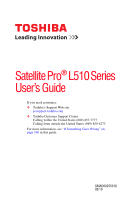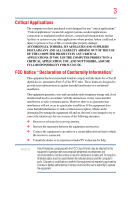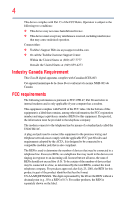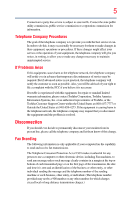Toshiba Satellite Pro L500 User Guide 2
Toshiba Satellite Pro L500 Manual
 |
View all Toshiba Satellite Pro L500 manuals
Add to My Manuals
Save this manual to your list of manuals |
Toshiba Satellite Pro L500 manual content summary:
- Toshiba Satellite Pro L500 | User Guide 2 - Page 1
Satellite Pro® L510 Series User's Guide If you need assistance: ❖ Toshiba's Support Web site pcsupport.toshiba.com ❖ Toshiba Customer Support Center Calling within the United States (800) 457-7777 Calling from outside the United States (949) 859-4273 For more information, see "If Something Goes - Toshiba Satellite Pro L500 | User Guide 2 - Page 2
after handling. Model: Satellite Pro® L510 Series Recordable and/or set-up and usage instructions in the applicable user guides and/or manuals enclosed or provided electronically TROUBLE, FAILURE OR MALFUNCTION OF THE HARD DISK DRIVE OR OTHER STORAGE DEVICES AND THE DATA CANNOT BE RECOVERED, TOSHIBA - Toshiba Satellite Pro L500 | User Guide 2 - Page 3
Critical applications" means life support systems, medical applications, connections loss of life or catastrophic property damage. ACCORDINGLY, TOSHIBA, ITS AFFILIATES AND SUPPLIERS DISCLAIM ANY AND ALL installed and used in accordance with the instructions, it may cause harmful interference to radio - Toshiba Satellite Pro L500 | User Guide 2 - Page 4
device must accept any interference received, including interference that may cause undesired operation. Contact either: ❖ Toshiba's Support Web site at pcsupport.toshiba.com. ❖ Or call the Toshiba Customer Support Center: Within the United States at (800) 457-7777 Outside the United States at (949 - Toshiba Satellite Pro L500 | User Guide 2 - Page 5
uninterrupted service. If Problems Arise If trouble is experienced with this equipment, for repair or standard limited warranty information, please contact Toshiba Corporation, Toshiba America Information Systems, Inc. or an authorized representative of Toshiba, or the Toshiba Customer Support - Toshiba Satellite Pro L500 | User Guide 2 - Page 6
your telephone company or a qualified installer. Instructions for IC CS-03 Certified Equipment 1 above conditions may not prevent degradation of service in some situations. Repairs to certified equipment electrician, as appropriate. 2 The user manual of analog equipment must contain the equipment's - Toshiba Satellite Pro L500 | User Guide 2 - Page 7
problem, immediately turn off your Bluetooth or Wireless LAN device. Please contact Toshiba computer product support on Web site http://www.toshiba GHz to reduce the potential for harmful interference to co-channel Mobile Satellite systems. High power radars are allocated as primary users of the 5. - Toshiba Satellite Pro L500 | User Guide 2 - Page 8
of scientists who continually review and interpret the extensive where the risk of interference to other devices or services is perceived or identified as harmful. If you TOSHIBA Wireless LAN Mini PCI Card must be installed and used in strict accordance with the manufacturer's instructions - Toshiba Satellite Pro L500 | User Guide 2 - Page 9
to licensing. Pour empecher que cet appareil cause du brouillage au service faisant l'objet d'une licence, il doit etre utilize a l' 5.25 GHz to reduce the potential for harmful interference to co-channel Mobile Satellite systems. High power radars are allocated as primary users of the 5.25 GHz - Toshiba Satellite Pro L500 | User Guide 2 - Page 10
only and does not apply to end users in other countries such as the United States. Although the initial emphasis is in Europe, Toshiba is already working with design engineers, suppliers, and other partners to determine appropriate worldwide product life cycle planning and end-of-life strategies - Toshiba Satellite Pro L500 | User Guide 2 - Page 11
the approval does not, of itself, give an unconditional assurance of successful operation on every PSTN network termination point. In the event of problems, you should contact your equipment supplier in the first instance. Taiwan Article 14 Article 17 Unless approved, for any model accredited low - Toshiba Satellite Pro L500 | User Guide 2 - Page 12
stations, promptly change the frequency being used, change the location of use, or turn off the source of emissions. 3. Contact TOSHIBA Direct PC if you have problems with interference caused by this product to Other Radio Stations. 2. Indication The indication shown below appears on this equipment - Toshiba Satellite Pro L500 | User Guide 2 - Page 13
FH-SS modulation. 3 The interference range of this equipment is less than 10m. 4 This equipment uses a frequency bandwidth from 2,400 MHz to 2,483.5 MHz. 3. TOSHIBA Direct PC Monday - Friday: 10:00 - 17:00 Toll Free Tel: 0120-15-1048 Direct Dial: 03-3457-4850 Fax: 03-3457-4868 Device Authorization - Toshiba Satellite Pro L500 | User Guide 2 - Page 14
14 Radio Approvals for Wireless Devices NOTE The following information is dependent on what type of wireless device is in your computer. Not all devices are available on all models. Approved Countries/Regions for the Intel® Wireless Wi-Fi® Link 5100/5300 Series This equipment is approved to the - Toshiba Satellite Pro L500 | User Guide 2 - Page 15
15 Malawi Martinique Monaco Morocco New Zealand Oman Paraguay Poland Qatar Russia San Marino Singapore South Africa Sri Lanka Tahiti Turk Islands Malaysia Mayotte Montenegro Netherlands Nicaragua Pakistan Peru Portugal Réunion Saint Martin Saudi Arabia Slovakia South Korea Sweden Taiwan Ukraine - Toshiba Satellite Pro L500 | User Guide 2 - Page 16
16 Finland Ghana Herzegovina Hungary Indonesia Italy Jordan Kuwait Lebanon Lithuania Malaysia Monaco Nambia New Zealand Norway Panama Peru Portugal Romania Senegal Slovak Republic South Korea Sweden Thailand Ukraine USA Yemen France Greece Honduras Iceland Iraq Jamaica Kazakhstan Kyrgyzstan - Toshiba Satellite Pro L500 | User Guide 2 - Page 17
17 Deutschland: France: Italia: Nederland: Dans le cas d'une utilisation privée, à l'extérieur d'un bâtiment, audessus d'un espace public, aucun enregistrement n'est nécessaire pour une distance de moins de 300m. Pour une distance supérieure à 300m un enregistrement auprès de l'IBPT est requise. - Toshiba Satellite Pro L500 | User Guide 2 - Page 18
of the allowable frequencies as listed above, the user must cease operating the Wireless LAN at that location and consult the local technical support staff responsible for the wireless network. ❖ The 5 GHz Turbo mode feature is not allowed for operation in any European Community country. ❖ This - Toshiba Satellite Pro L500 | User Guide 2 - Page 19
19 China Croatia Denmark Egypt Finland Ghana Honduras Iceland Ireland Japan Kenya Latvia Liechtenstein Macedonia Mexico Mozambique Nicaragua Pakistan Paraguay Poland Qatar Serbia Slovenia Spain Switzerland Trinidad United Kingdom Venezuela Colombia Cyprus Dominican Republic El Salvador France - Toshiba Satellite Pro L500 | User Guide 2 - Page 20
20 Cambodia China Croatia Denmark Egypt Finland Germany Hong Kong India Israel Japan Kenya Latvia Lithuania Malaysia Monaco Netherlands Antilles Norway Panama Peru Portugal Romania Serbia Slovenia Spain Switzerland Trinidad UAE (United Arab Emirates) Uruguay Vietnam Canada Colombia Cyprus - Toshiba Satellite Pro L500 | User Guide 2 - Page 21
21 Approved Countries/Regions for the Realtek® RTL8187B This equipment is approved to the radio standard by the countries/regions in the following table. Do not use this equipment except in the countries/regions in the following table. Albania Australia Bahrain Bolivia Brunei Canada Colombia - Toshiba Satellite Pro L500 | User Guide 2 - Page 22
22 Approved Countries/Regions for use for the Intel® PRO/Wireless 3945ABG Network Connection This equipment is approved to the radio standard by the countries/regions in the following table. Do not use this equipment - Toshiba Satellite Pro L500 | User Guide 2 - Page 23
11n specification has not been finalized and is currently in draft release. The TOSHIBA 11a/b/g/n Wireless LAN Adapters are based on the Draft Release, Version 1.0, of 11a/b, 11a/b/g, or 11a/b/g/n can communicate on any of its supported formats; the actual connection will be based on the access point - Toshiba Satellite Pro L500 | User Guide 2 - Page 24
or even lose your network connection. If you should experience any such problem, immediately turn off either one of your Bluetooth or Wireless LAN. Please contact Toshiba computer product support on Web site http://www.toshiba-europe.com/computers/tnt/ bluetooth.htm in Europe or pcsupport - Toshiba Satellite Pro L500 | User Guide 2 - Page 25
within the guidelines found in radio frequency safety standards and recommendations, TOSHIBA believes Bluetooth wireless technology is safe for use by consumers. These from deliberations of panels and committees of scientists who continually review and interpret the extensive research literature. - Toshiba Satellite Pro L500 | User Guide 2 - Page 26
In any other environment where the risk of interference to other devices or services is perceived or identified as harmful. If you are uncertain of the policy Bluetooth Card from TOSHIBA is far below the FCC radio frequency exposure limits. Nevertheless, the Bluetooth Card from TOSHIBA shall be used - Toshiba Satellite Pro L500 | User Guide 2 - Page 27
machinery. Optical Disc Drive Safety Instructions This appliance contains a laser system To use this model properly, read the user's guide carefully and keep it for your future reference. Never in serious injury. Always contact an authorized Toshiba service provider, if any repair or adjustment is - Toshiba Satellite Pro L500 | User Guide 2 - Page 28
guide cannot be reproduced in any form without the prior written permission of Toshiba. No patent liability is assumed, however, with respect to the use of the information contained herein. ©2010 by Toshiba BETWEEN THE PRODUCT AND THE MANUAL. IN NO EVENT SHALL TOSHIBA BE LIABLE FOR ANY INCIDENTAL, - Toshiba Satellite Pro L500 | User Guide 2 - Page 29
Satellite Pro, ConfigFree, and eco Utility are either registered trademarks or trademarks of Toshiba America Information Systems, Inc. and/or Toshiba Alliance at www.eiae.org. As part of Toshiba's commitment to preserving the environment, Toshiba supports various trade-in and recycling programs. For - Toshiba Satellite Pro L500 | User Guide 2 - Page 30
Contents Introduction 37 This guide 39 Safety icons 40 Other icons used 40 Your computer's features and specifications 41 Other documentation 41 Service options 41 Chapter 1: Getting Started 42 Selecting a place to work 42 Setting up a work environment 42 Keeping yourself comfortable 43 - Toshiba Satellite Pro L500 | User Guide 2 - Page 31
Contents 31 Opening the display panel 49 Turning on the power 50 Setting up your software 51 Registering your computer with Toshiba 51 Adding optional external devices 51 Adding memory (optional 52 Installing a memory module 52 Removing a memory module 58 Checking total memory 61 - Toshiba Satellite Pro L500 | User Guide 2 - Page 32
32 Contents Using and configuring Hibernation mode .........89 Using and configuring Sleep mode 91 Closing the display panel 94 Customizing your computer's settings 94 Caring for your computer 94 Cleaning the computer 94 Moving the computer 95 Using a computer lock 95 Chapter 2: Learning - Toshiba Satellite Pro L500 | User Guide 2 - Page 33
low 118 Setting battery notifications 118 Conserving battery power 119 Power Plans 120 Using a hot key to set the Power Plan 121 Using the TOSHIBA eco power plan 122 Changing the main battery 122 Removing the battery from the computer .......123 Inserting a charged battery 124 Taking care of - Toshiba Satellite Pro L500 | User Guide 2 - Page 34
the Internet 135 The Internet 135 The World Wide Web 135 Internet Service Providers 136 Connecting to the Internet 136 Surfing the Internet 136 Internet Chapter 5: Utilities 142 TOSHIBA Assist 143 Connect 144 Secure 145 Protect & Fix 146 Optimize 147 TOSHIBA Application Installer 148 - Toshiba Satellite Pro L500 | User Guide 2 - Page 35
Contents 35 TOSHIBA eco Utility 160 TOSHIBA Service Station 161 TOSHIBA PC Health Monitor 161 ConfigFree 162 Getting Started 162 ConfigFree® Utilities 163 Chapter 6: If Something Goes Wrong 166 Problems that are easy to fix 166 Problems when you turn on the computer............167 The - Toshiba Satellite Pro L500 | User Guide 2 - Page 36
36 Contents Other Toshiba Internet Web sites 191 Toshiba's worldwide offices 191 Appendix A: Hot Keys/TOSHIBA Cards 193 Hot Key Cards 193 Using the Hot Key Cards 194 Application Cards 195 Using the Application Cards 196 Card Case 196 Hot key - Toshiba Satellite Pro L500 | User Guide 2 - Page 37
with the ENERGY STAR® logo on the computer and the following information applies. Toshiba is a partner in the Environmental Protection Agency's (EPA) ENERGY STAR® Program Computing" section of the Toshiba User's Guide for more information on using power management settings to conserve computer energy. - Toshiba Satellite Pro L500 | User Guide 2 - Page 38
which restricts use of lead, cadmium, mercury, hexavalent chromium, PBB, and PBDE. Toshiba requires its computer component suppliers to meet RoHS requirements and verifies its suppliers' commitment from its retail version (if available), and may not include user manuals or all program functionality. - Toshiba Satellite Pro L500 | User Guide 2 - Page 39
product information about your computer, or to stay current with the various computer software or hardware options, visit Toshiba's Web site at pcsupport.toshiba.com. This guide This guide introduces the computer's features as well as some basic procedures needed to perform tasks in Windows® 7. You - Toshiba Satellite Pro L500 | User Guide 2 - Page 40
Introduction Safety icons Safety icons This manual contains safety instructions that must be observed to avoid potential classified according to the seriousness of the risk, and icons highlight these instructions as follows: Indicates an imminently hazardous situation which, if not avoided, - Toshiba Satellite Pro L500 | User Guide 2 - Page 41
electronic version of the user's guide (this document) ❖ A Quick Start Card ❖ A Resource Guide ❖ It may also contain guides for other programs that may come with your system. For accessory information, visit Toshiba's Web site at accessories.toshiba.com. Service options Toshiba offers a full line of - Toshiba Satellite Pro L500 | User Guide 2 - Page 42
provides tips for using your computer effectively, summarizes how to connect components, and explains what to do the first time you use your computer. The "Instruction Manual for Safety and Comfort," that is shipped with your computer, contains important safety information. Please read the safety - Toshiba Satellite Pro L500 | User Guide 2 - Page 43
Liquids and corrosive chemicals. Keeping yourself comfortable The Toshiba Instruction Manual for Safety and Comfort, included with your computer socket and computer. 3. Remove the battery pack. Failure to follow these instructions could result in serious injury or permanent damage to the computer. Do - Toshiba Satellite Pro L500 | User Guide 2 - Page 44
hot! Avoid prolonged contact to prevent heat injury to skin. Read the "Avoid extended contact between computer base/palm rest and skin" section in the "Instruction Manual for Safety and Comfort" that is shipped with your computer. Never place a heavy object on the computer and be careful not to drop - Toshiba Satellite Pro L500 | User Guide 2 - Page 45
failure, computer or AC adaptor damage or a fire, possibly resulting in serious injury. Read the "Provide adequate ventilation" section in the "Instruction Manual for Safety and Comfort" that is shipped with your computer. NOTE The cooling fan location will vary depending on the computer. Setting - Toshiba Satellite Pro L500 | User Guide 2 - Page 46
plug from a socket. Always grasp the plug directly. Failure to follow this instruction may damage the cord/cable, and/or result in a fire or electric shock fire or damage to the computer possibly resulting in serious injury. TOSHIBA assumes no liability for any damage caused by use of an incompatible - Toshiba Satellite Pro L500 | User Guide 2 - Page 47
. The AC power light on the indicator panel glows green. Never attempt to connect or disconnect a power plug with wet hands. Failure to follow this instruction could result in an electric shock, possibly resulting in serious injury. - Toshiba Satellite Pro L500 | User Guide 2 - Page 48
48 Getting Started Charging the main battery The computer's main battery light gives you an indication of the main battery's current charge: ❖ Glows amber while the main battery is being charged (AC adaptor connected) ❖ Glows green when the main battery is fully charged ❖ Is unlit when the main - Toshiba Satellite Pro L500 | User Guide 2 - Page 49
Getting Started 49 Using the computer for the first time NOTE Battery life and charge time may vary depending on the applications, power management settings, and features used. Using the computer for the first time The computer is now ready for you to turn it on and begin using it. Opening the - Toshiba Satellite Pro L500 | User Guide 2 - Page 50
50 Getting Started Using the computer for the first time Small bright dots may appear on your screen display when you turn on your computer. Your display contains an extremely large number of thin-film transistors (TFT) and is manufactured using highprecision technology. Any small bright dots - Toshiba Satellite Pro L500 | User Guide 2 - Page 51
first time you turn on your computer, the Setup Wizard guides you through steps to set up your software. Follow the on-screen instructions. Registering your computer with Toshiba Product registration is strongly recommended, and allows Toshiba to send you periodic updates, announcements, and special - Toshiba Satellite Pro L500 | User Guide 2 - Page 52
to increase the computer's memory if you use complex software or process large amounts of data. NOTE Before adding external devices or memory, Toshiba recommends setting up your software. See "Setting up your software" on page 51. Installing a memory module Memory modules can be installed in the - Toshiba Satellite Pro L500 | User Guide 2 - Page 53
Getting Started 53 Adding memory (optional) The computer has two memory slots-Slot A and Slot B. You can install one or two memory modules. Before you install or remove a memory module, turn off the computer using the Start menu. If you install or remove a memory module while the computer is in - Toshiba Satellite Pro L500 | User Guide 2 - Page 54
54 Getting Started Adding memory (optional) 5 Remove the main battery. For information on removing the main battery, see "Removing the battery from the computer" on page 123. Memory module slot cover Front of computer (Sample Illustration) Locating the memory module slot cover 6 Using a small - Toshiba Satellite Pro L500 | User Guide 2 - Page 55
built up. Avoid touching the connector on the memory module or on the computer. Grease or dust on the connector may cause memory access problems. 9 Carefully remove the new memory module from its antistatic packaging, without touching its connector. 10 Locate an empty memory module slot on the - Toshiba Satellite Pro L500 | User Guide 2 - Page 56
56 Getting Started Adding memory (optional) 11 Pick up the memory module by its sides, avoiding any contact with its connector. Position the module toward the socket, aligning the connector's notch with the matching key in the socket. notch latch connector latch key (Sample Illustration) - Toshiba Satellite Pro L500 | User Guide 2 - Page 57
Getting Started 57 Adding memory (optional) 13 Once the module's connector is fully inserted into the socket, press downward on the top edge of the module to seat the module into the latches at the sides of the socket. These latches should "snap" into place securely with the corresponding cutouts - Toshiba Satellite Pro L500 | User Guide 2 - Page 58
58 Getting Started Adding memory (optional) 15 Re-insert the main battery. For more information on inserting the main battery, see "Inserting a charged battery" on page 124. 16 Turn the computer right side up. Make sure to remove the soft cloth from the work surface before restarting the computer - Toshiba Satellite Pro L500 | User Guide 2 - Page 59
could be a sign that you may need to scan your internal storage drive for errors or defragment the drive. If so, consult Windows® Help and Support. 2 Pull the latches away from the memory module. The memory module pops up slightly. NOTE If your system has the memory modules stacked on top - Toshiba Satellite Pro L500 | User Guide 2 - Page 60
60 Getting Started Adding memory (optional) 3 Gently lift the memory module to a 30-degree angle and slide it out of the slot. Back of computer Slot B Slot A (Sample Illustration) Removing the memory module 4 Replace the memory module slot cover and secure it using the screws. 5 Re-insert the - Toshiba Satellite Pro L500 | User Guide 2 - Page 61
Getting Started 61 Recovering the Internal Storage Drive 7 Reconnect the cables. 8 Restart the computer. TECHNICAL NOTE: You must have at least one memory module installed for the computer to work. Checking total memory When you add or remove a memory module, you can check that the computer has - Toshiba Satellite Pro L500 | User Guide 2 - Page 62
storage drive recovery process it is strongly recommended that your computer be connected to an external power source via the AC adaptor. ❖ The Toshiba Recovery Wizard also provides the option of erasing your internal storage drive, without restoring the information on the drive. See "Erasing the - Toshiba Satellite Pro L500 | User Guide 2 - Page 63
Getting Started 63 Recovering the Internal Storage Drive Recovering to out-of-box state (recommended recovery method) Recovering an internal storage drive to its out-of-box state deletes all partitions on the drive and all information stored in those partitions. Be sure to save your work to - Toshiba Satellite Pro L500 | User Guide 2 - Page 64
64 Getting Started Recovering the Internal Storage Drive (Sample Image) Warning screen 5 When the Toshiba Recovery Wizard opens and the Selecting a process screen displays, select Recovery of Factory Default Software and then click Next. (Sample Image) Selecting a Process screen - Toshiba Satellite Pro L500 | User Guide 2 - Page 65
Getting Started 65 Recovering the Internal Storage Drive 6 The Recovery of Factory Default Software screen appears. Select Recover to out-of-box state. (Sample Image) Recovery of Factory Default Software screen 7 Click Next. A confirmation message displays reminding you that all data will be - Toshiba Satellite Pro L500 | User Guide 2 - Page 66
66 Getting Started Recovering the Internal Storage Drive The "Recover to a custom size partition" option restores your C: drive to its out-of-box state, and allows you to specify the size for the C: partition. You can resize and recover the C: drive using the utilities stored on your computer's - Toshiba Satellite Pro L500 | User Guide 2 - Page 67
Getting Started 67 Recovering the Internal Storage Drive 5 When the Toshiba Recovery Wizard opens and the Selecting a process screen displays, select Recovery of Factory Default Software and then click Next. (Sample Image) Selecting a Process screen 6 The - Toshiba Satellite Pro L500 | User Guide 2 - Page 68
68 Getting Started Recovering the Internal Storage Drive 8 Click Next. A confirmation message displays reminding you that all data will be lost during the recovery process. Be sure to save your work to external media before proceeding (see "Backing up your work" on page 105). 9 Click Next to - Toshiba Satellite Pro L500 | User Guide 2 - Page 69
when the recovery is executed all data will be deleted and rewritten. Click Yes to continue. (Sample Image) Warning screen 5 When the Toshiba Recovery Wizard opens and the Selecting a process screen displays, select Recovery of Factory Default Software and then click Next. (Sample Image) Selecting - Toshiba Satellite Pro L500 | User Guide 2 - Page 70
70 Getting Started Recovering the Internal Storage Drive 6 The Recovery of Factory Default Software screen appears. Select Recover without changing the hard drive partitions. (Sample Image) Recovery of Factory Default Software screen 7 Click Next. A confirmation message displays reminding you - Toshiba Satellite Pro L500 | User Guide 2 - Page 71
your system's recovery files. To create recovery DVDs/media: 1 Click Start, All Programs, My Toshiba, and then Recovery Media Creator. The TOSHIBA Recovery Media Creator dialog box displays. (Sample Image) TOSHIBA Recovery Media Creator dialog box 2 Select DVD or USB Flash from the drop-down lists - Toshiba Satellite Pro L500 | User Guide 2 - Page 72
disc drive. ❖ If you are copying files to a USB flash drive, connect a USB flash drive of the required minimum capacity (as specified in the TOSHIBA Recovery Media Creator utility) to your computer. All information stored on your DVDs or USB flash drive(s) will be erased during the process of - Toshiba Satellite Pro L500 | User Guide 2 - Page 73
example, if your original internal storage drive fails, you can restore your system to a new internal storage drive from your recovery DVDs/media. For instructions on creating recovery DVDs/media, see "Creating recovery DVDs/media" on page 70. With recovery media, you can: ❖ Recover to out-of-box - Toshiba Satellite Pro L500 | User Guide 2 - Page 74
be deleted and rewritten. Click Yes to continue. 6 When the Toshiba Recovery Wizard opens and the Selecting a Process screen displays, select deletes all other partitions from the drive. 8 Follow the on-screen instructions to complete the recovery process. When the process is complete, a message - Toshiba Satellite Pro L500 | User Guide 2 - Page 75
all data and partitions from the internal storage drive: 1 Access the Toshiba Recovery Wizard on your internal storage drive or on your recovery DVDs on which type of media you are using, and then press Enter. Select Toshiba Recovery Wizard, and then click Next. 2 Select Erase the hard disk and then - Toshiba Satellite Pro L500 | User Guide 2 - Page 76
76 Getting Started Checking the internal storage drive operating status (Sample Image) Erase the hard disk screen 4 Click Next. A confirmation message displays reminding you that all data on the internal storage drive will be lost. Be sure you have saved your work to external media (see "Backing - Toshiba Satellite Pro L500 | User Guide 2 - Page 77
the drivers and applications that were originally bundled with your computer. To reinstall drivers and applications: 1 Click Start, All Programs, My Toshiba, and then TOSHIBA Application Installer. 2 Click Next. 3 Click the item you want to install. 4 Click Install. 5 Follow the on-screen prompts to - Toshiba Satellite Pro L500 | User Guide 2 - Page 78
Using the TouchPad™ Refer to the table below for specific instructions on performing each operation. NOTE The pointer is the icon by program. Check your program documentation for specific instructions on right-clicking. (Sample Illustration) Click the secondary (right-hand) control button - Toshiba Satellite Pro L500 | User Guide 2 - Page 79
The on-screen pointer may also seem to automatically select text, click buttons, and activate other user interface elements. For help with these problems, try one or more of the following: ❖ Try adjusting your typing technique to avoid accidental contact with the TouchPad™. You may be inadvertently - Toshiba Satellite Pro L500 | User Guide 2 - Page 80
model. The TouchPad settings are accessible through the Mouse Properties option of the Windows Control Panel. For more information, please visit www.support.toshiba.com, and enter the phrase "Mouse pointer jumps around as you type" into the Search field. Disabling or enabling the TouchPad™ The - Toshiba Satellite Pro L500 | User Guide 2 - Page 81
Getting Started 81 Using external display devices 4 Turn on the external device. Your computer will automatically detect the external display device. NOTE In the future you can change the display settings by pressing Fn + F5, or by configuring the display properties settings. Directing the - Toshiba Satellite Pro L500 | User Guide 2 - Page 82
external keyboard, you can attach one to your computer. The computer's USB ports support most USB-compatible keyboards. Using a mouse You may want to use a mouse to your computer. If you do not install the software as instructed by the printer manufacturer, the printer may not function correctly. - Toshiba Satellite Pro L500 | User Guide 2 - Page 83
. Setting up a printer NOTE Some printers require a specific installation process. Refer to your printer installation guide for instructions before completing the following procedure. If your printer does not support Plug and Play, follow these steps to set it up for the first time. You only need - Toshiba Satellite Pro L500 | User Guide 2 - Page 84
84 Getting Started Turning off the computer Turning off the computer Pressing the power button before shutting down the Windows® operating system could cause you to lose your work. Make sure the system indicator panel's storage drive light and the drive in-use light are off. If you turn off the - Toshiba Satellite Pro L500 | User Guide 2 - Page 85
Getting Started 85 Turning off the computer Hibernation mode Hibernation mode shuts the computer down completely, but it first saves the current state of the computer to the internal storage drive. Since Hibernation mode does not require power to maintain the saved information, system settings - Toshiba Satellite Pro L500 | User Guide 2 - Page 86
86 Getting Started Turning off the computer ❖ Restarting from Sleep takes less time and consumes less main battery power than restarting after turning off the computer using the Hibernation or Shut down commands. ❖ When starting up again, the computer returns to the mode in which you left it, - Toshiba Satellite Pro L500 | User Guide 2 - Page 87
Getting Started 87 Turning off the computer Turning off the computer more quickly You can also turn off the computer by pressing the power button. To use this method, you first need to activate it using the Power Options feature. By default, pressing your computer's power button puts the computer - Toshiba Satellite Pro L500 | User Guide 2 - Page 88
88 Getting Started Turning off the computer 4 Double-click Power buttons and lid to display the actions that you can configure. (Sample Image) Advanced settings tab of Power Options screen 5 Select the options you want from the drop-down lists. NOTE These options can be set separately for how - Toshiba Satellite Pro L500 | User Guide 2 - Page 89
Getting Started 89 Turning off the computer Restarting your computer To start the computer up again, press the power button until the ON/OFF light glows green. If you turn off the computer by closing the display panel, you can start it again by opening the display panel. Using and configuring - Toshiba Satellite Pro L500 | User Guide 2 - Page 90
90 Getting Started Turning off the computer 2 Click Change plan settings under the power plan to be customized. The Edit Plan Settings window appears. (Sample Image) Edit Plan Settings screen 3 Click Change advanced power settings. The Advanced settings tab of the Power Options window appears. 4 - Toshiba Satellite Pro L500 | User Guide 2 - Page 91
Getting Started 91 Turning off the computer NOTE These options can be set separately for how they operate while the computer is running on battery power or while connected to AC power. ❖ Lid close action Set this option to Hibernate if you want the computer to go into Hibernation mode when you - Toshiba Satellite Pro L500 | User Guide 2 - Page 92
92 Getting Started Turning off the computer 2 Click Sleep in the pop-up menu. The computer saves the status of all open programs and files to the memory, turns off the display, and enters into a low-power mode. The ON/OFF light blinks amber indicating the computer is in Sleep mode. Configuring - Toshiba Satellite Pro L500 | User Guide 2 - Page 93
Getting Started 93 Turning off the computer 4 Click Change advanced power settings. The Advanced settings tab of the Power Options window appears. 5 Double-click Power buttons and lid to display the actions that you can configure. (Sample Image) Advanced settings tab of Power Options screen 6 - Toshiba Satellite Pro L500 | User Guide 2 - Page 94
There are several ways in which you can customize your computer to suit your particular requirements. Refer to your operating system documentation or Help and Support for details. You may also wish to customize your power usage settings. For more information, see "Power Plans" on page 120. There are - Toshiba Satellite Pro L500 | User Guide 2 - Page 95
. The easiest way to do this is to purchase an optional computer lock cable. For more information on purchasing a cable lock, visit accessories.toshiba.com. (Sample Illustration) Computer lock cable To secure the computer: 1 Wrap the cable through or around some part of a heavy object. Make sure - Toshiba Satellite Pro L500 | User Guide 2 - Page 96
Chapter 2 Learning the Basics This chapter gives some computing tips and provides important information about basic features. Computing tips ❖ Save your work frequently. Your work stays in the computer's temporary memory until you save it to the internal storage drive. If the network you are using - Toshiba Satellite Pro L500 | User Guide 2 - Page 97
Learning the Basics 97 Using the keyboard ❖ Back up your files to external media on a regular basis. Label the backup copies clearly and store them in a safe place. It is easy to put off backing up because it takes time. However, if your internal storage drive suddenly fails, you will lose all - Toshiba Satellite Pro L500 | User Guide 2 - Page 98
98 Learning the Basics Using the keyboard Character keys Typing with the character keys is very much like typing on a typewriter, except that: ❖ The space bar creates a space character instead of just passing over an area of the page. ❖ The lowercase letter l (el) and the number 1 are not - Toshiba Satellite Pro L500 | User Guide 2 - Page 99
Learning the Basics 99 Using the keyboard F1 through F12 are called function keys because they execute programmed functions when pressed. Used in combination with the Fn key, function keys marked with icons execute specific functions on the computer. For example, Fn + F9 turns the TouchPad™ ON/ - Toshiba Satellite Pro L500 | User Guide 2 - Page 100
100 Learning the Basics Starting a program Using the overlay to type numeric data The keys with the numbers on their right front are the numeric overlay keys. To turn the numeric overlay on, press Fn and F11 simultaneously. The numeric overlay light glows when the numeric overlay is on. To disable - Toshiba Satellite Pro L500 | User Guide 2 - Page 101
Learning the Basics Starting a program 101 NOTE If you pause with your mouse on All Programs, it will open it up. You may need to scroll up or down to see the complete list. 2 Click the program group, in this example, Accessories. The Accessories menu is displayed. 3 Click the program, in this - Toshiba Satellite Pro L500 | User Guide 2 - Page 102
102 Learning the Basics Saving your work 7 In the right part of the window, double-click wordpad. The operating system opens WordPad. To close the program, click the Close button in the upper-right corner of the program's window. Starting a program using the Search programs and files field This - Toshiba Satellite Pro L500 | User Guide 2 - Page 103
then click Save. File names The Windows® operating system supports long file names that can contain up to 260 characters and can include spaces. Some applications do not support long file names and require file names limited to no more than - Toshiba Satellite Pro L500 | User Guide 2 - Page 104
104 Learning the Basics Printing your work unwise, since the program is unlikely to recognize a strange extension and may refuse to handle your file correctly. TECHNICAL NOTE: By default, the Windows® operating system does not show file extensions. For information on showing or hiding file - Toshiba Satellite Pro L500 | User Guide 2 - Page 105
Learning the Basics Backing up your work 105 3 Specify the print parameters. For example, the range of pages and number of copies to print. 4 Click Print. Backing up your work Back up all the files you create in case something happens to your computer. You can back up your files to different types - Toshiba Satellite Pro L500 | User Guide 2 - Page 106
video. Digital versatile discs (DVDs) provide a significant increase in data storage and support features that were not available on previous video platforms. These features include wide-screen this: Drive in-use indicator light Eject button Manual eject hole (Sample Illustration) Optical disc drive - Toshiba Satellite Pro L500 | User Guide 2 - Page 107
the disc tray is open, be careful not to touch the lens or the area around it. Doing so could cause the drive to malfunction. Manual eject hole-Use if you need to release the disc tray when the power is off. Use a straightened paper clip or other narrow object to - Toshiba Satellite Pro L500 | User Guide 2 - Page 108
on the spindle and is lying flat on the tray. If you insert the disc incorrectly, it may jam the drive. If this happens, contact Toshiba support for assistance. 9 Push the disc tray in by pressing gently on the center of the tray until it clicks into place. You are ready to - Toshiba Satellite Pro L500 | User Guide 2 - Page 109
the AutoRun feature does not automatically start your disc, try launching the optical disc manually. To do this, follow these steps: 1 Click Start, and then Computer. . For more information regarding supported optical media formats please refer to your computer's detailed specifications at - Toshiba Satellite Pro L500 | User Guide 2 - Page 110
on other computers or optical media players. These problems are not due to any defect in your Toshiba computer or optical disc drive. Please refer to object, such as a straightened paper clip, into the manual eject hole. The disc tray slides partially out of the drive. Never use a pencil to press - Toshiba Satellite Pro L500 | User Guide 2 - Page 111
or rubbing alcohol). Let the disc dry completely before inserting it in the drive. Toshiba's online resources Toshiba maintains a number of online sites to which you can connect. These sites provide information about Toshiba products, give help with technical questions and keep you up to date with - Toshiba Satellite Pro L500 | User Guide 2 - Page 112
in the process. It has a number of other features that enhance its energy efficiency. Many of these energy-saving features have been preset by Toshiba. We recommend you leave these features active, allowing your computer to operate at its maximum energy efficiency, so that you can use it for longer - Toshiba Satellite Pro L500 | User Guide 2 - Page 113
variations produced by the design of individual components. The battery life rating is only achieved on the select models and configurations tested by Toshiba under the specific test settings at the time of publication and is not an estimate of a system's battery life under any conditions other - Toshiba Satellite Pro L500 | User Guide 2 - Page 114
not completely familiar with the power management component of the system should use the preset configuration. For assistance with setup changes, contact Toshiba's Customer Support Center. Using additional batteries If you travel and need to work for many hours without an AC power source, you may - Toshiba Satellite Pro L500 | User Guide 2 - Page 115
Mobile Computing Charging batteries 115 Charging the main battery To charge the main battery while it is in your computer, plug the computer into a live electrical outlet. The battery charges whether the computer is on or off. TECHNICAL NOTE: The recharging of the battery cannot occur when your - Toshiba Satellite Pro L500 | User Guide 2 - Page 116
116 Mobile Computing Monitoring main battery power To recharge the RTC battery, plug the computer into a live electrical outlet and leave the computer powered on for 24 hours. NOTE It is seldom necessary to charge the RTC battery because it charges while the computer is on. If the RTC battery is - Toshiba Satellite Pro L500 | User Guide 2 - Page 117
Mobile Computing Monitoring main battery power 117 HINT: Be careful not to confuse the battery light ( ) with the ON/OFF light ( ). When the ON/OFF light flashes amber, it indicates that the system is suspended (using the Windows® operating system Sleep command). Power button System indicator - Toshiba Satellite Pro L500 | User Guide 2 - Page 118
118 Mobile Computing Monitoring main battery power Move the pointer over the power icon in the notification area, see "Finding your way around the desktop" on page 130 for more information on the notification area. A pop-up message displays the remaining battery power as a percentage. With - Toshiba Satellite Pro L500 | User Guide 2 - Page 119
Mobile Computing Monitoring main battery power 119 To change the default notification settings: 1 Click Start, Control Panel, System and Security, and then Power Options. The Power Options window appears. 2 Click Change plan settings under the power plan to be customized. The Edit Plan Settings - Toshiba Satellite Pro L500 | User Guide 2 - Page 120
120 Mobile Computing Monitoring main battery power There are various ways in which you can conserve power and extend the operating time of your battery: ❖ Enable Sleep or Hibernation, which saves power when you turn off the computer and turn it back on again ❖ Use the Windows® power-saving option - Toshiba Satellite Pro L500 | User Guide 2 - Page 121
Mobile Computing Monitoring main battery power 121 3 Click Create a power plan in the left pane to set up a new plan. To edit a plan or to edit advanced settings, continue to the following steps. 4 Click Change plan settings to choose the plan you want to edit. This screen allows you to change - Toshiba Satellite Pro L500 | User Guide 2 - Page 122
plan 3 Release the Fn key. The hot key card disappears. You are now in the selected mode. Using the TOSHIBA eco power plan This computer is equipped with the TOSHIBA eco power plan. Operating the computer with this power plan enabled reduces electrical power consumption by slightly lowering system - Toshiba Satellite Pro L500 | User Guide 2 - Page 123
battery from the computer To remove the battery: 1 Save your work. 2 Turn off the computer or place it in Hibernation mode according to the instructions in "Using and configuring Hibernation mode" on page 89. 3 Unplug and remove any cables connected to the computer, including the AC adaptor. 4 Close - Toshiba Satellite Pro L500 | User Guide 2 - Page 124
124 Mobile Computing Changing the main battery If the battery is leaking or its case is cracked, put on protective gloves to handle it, and discard it immediately. Always dispose of used battery packs in compliance with all applicable laws and regulations. Put insulating tape, such as cellophane - Toshiba Satellite Pro L500 | User Guide 2 - Page 125
Mobile Computing Taking care of your battery 125 3 Slide the battery release lock to the locked position. (Sample Illustration) Locking the battery release lock 4 Turn the computer right side up. 5 Reconnect any cables that were removed in step 3 of "Removing the battery from the computer" on - Toshiba Satellite Pro L500 | User Guide 2 - Page 126
Mobile Computing Taking care of your battery ❖ To replace the main battery, use an identical battery that you can purchase through the Toshiba Web site at accessories.toshiba.com. ❖ A reverse polarity condition should be avoided with all batteries. The main battery is designed so that it cannot be - Toshiba Satellite Pro L500 | User Guide 2 - Page 127
an accessory or an equivalent battery pack specified in the User's Manual. Other battery packs have different voltage and terminal polarities. Use find the information you need elsewhere, call Toshiba at: (800) 457-7777. In addition, Toshiba's recycling initiatives include recycling programs, events - Toshiba Satellite Pro L500 | User Guide 2 - Page 128
cases for the computer. They all provide plenty of extra space for manuals, power cords, and compact discs. Contact your authorized Toshiba representative for more information or visit Toshiba's Web site at accessories.toshiba.com. TECHNICAL NOTE: When traveling by air, you may be required to - Toshiba Satellite Pro L500 | User Guide 2 - Page 129
features to start programs, find documents, set up system components, and perform most other computing tasks. HINT: The illustrated examples in this guide may appear slightly different from the screens displayed by your system. The differences are not significant and do not indicate any change in - Toshiba Satellite Pro L500 | User Guide 2 - Page 130
130 Exploring Your Computer's Features Exploring the desktop Finding your way around the desktop Your computer's desktop includes several standard features: icons, Start button, taskbar, notification area, and background pattern. Icons Start button Taskbar Notification area (Sample Image) - Toshiba Satellite Pro L500 | User Guide 2 - Page 131
to: ❖ Start programs ❖ Open documents ❖ Adjust system settings ❖ Find files ❖ Access Windows® Help and Support ❖ Suspend system activity and shut down the computer NOTE Whenever a procedure in this User's Guide instructs you to click Start, it means that you should click the Start button. Taskbar - Toshiba Satellite Pro L500 | User Guide 2 - Page 132
Wireless connectivity and some features may require you to purchase additional software, external hardware or services. Availability of public wireless LAN access points may be limited. Your system may come , use the Hot Key Fn + F8. For more information see "Hot Keys/TOSHIBA Cards" on page 193. - Toshiba Satellite Pro L500 | User Guide 2 - Page 133
133 NOTE When the Wireless antenna is ON, the wireless indicator light will be lit. For help with common Wi-Fi® networking problems, see "Wireless networking problems" on page 182. Connecting your computer to a network You can connect your computer to a network to increase its capabilities and - Toshiba Satellite Pro L500 | User Guide 2 - Page 134
134 Exploring Your Computer's Features Setting up for communications Connecting a modem to a telephone line (Available on certain models.) Your computer may come with a built-in modem that can be connected to a standard voice-grade telephone line. The modem allows you to: ❖ Access the Internet ❖ - Toshiba Satellite Pro L500 | User Guide 2 - Page 135
an analog phone line could cause a computer system failure. Now you are ready to send a fax or use the modem to connect to an online service or the Internet. An overview of using the Internet The following sections give a quick introduction to the Internet and some of its exciting features, under - Toshiba Satellite Pro L500 | User Guide 2 - Page 136
speed communication methods such as Digital Subscriber Lines (DSL), cable, and satellite links. Connecting to the Internet To connect to the Internet, you telephone line, or a LAN connection ❖ A Web browser ❖ An Internet Service Provider (ISP) account Once you have established an ISP account, you - Toshiba Satellite Pro L500 | User Guide 2 - Page 137
with an ISP, you can probably set up an email address at the same time you sign up for the service. ❖ Internet chat rooms A chat room is a Web site that offers a place where people with similar interests "Web board" or a "forum." ❖ Online shopping Many Web sites offer products and services for sale. - Toshiba Satellite Pro L500 | User Guide 2 - Page 138
138 Exploring Your Computer's Features Exploring audio features Uploading to, and downloading files from, the Internet Transferring files from one computer to another is termed uploading (transferring data from your computer to a site on the Web), or downloading (transferring data from a site on - Toshiba Satellite Pro L500 | User Guide 2 - Page 139
Exploring Your Computer's Features Using the Web Camera 139 Using external speakers or headphones Your computer is equipped with a full stereo sound system with internal speakers. Instead of using the internal speakers, you can connect headphones or a pair of external stereo speakers. Before - Toshiba Satellite Pro L500 | User Guide 2 - Page 140
the software, click Start, All Programs, TOSHIBA, Utilities and then Web Camera Application on certain models) supports the use of Memory Stick®, Memory Stick PRO™, Secure Digital™ ( system. Inserting memory media The following instructions apply to all types of supported media devices. 1 Turn the - Toshiba Satellite Pro L500 | User Guide 2 - Page 141
Exploring Your Computer's Features Using the Memory card reader 141 When inserting memory media, do not touch the metal contacts. You could expose the storage area to static electricity, which can destroy data. Removing memory media 1 Prepare the card for removal by clicking on the Show hidden - Toshiba Satellite Pro L500 | User Guide 2 - Page 142
on your system. ❖ TOSHIBA Assist ❖ TOSHIBA Application Installer ❖ Supervisor password ❖ User password ❖ TOSHIBA Face Recognition Utility ❖ TOSHIBA PC Diagnostic Tool Utility ❖ Mouse Utility ❖ TOSHIBA Hardware Setup ❖ TOSHIBA Zooming Utility ❖ TOSHIBA Accessibility ❖ TOSHIBA eco Utility™ 142 - Toshiba Satellite Pro L500 | User Guide 2 - Page 143
Assist 143 ❖ TOSHIBA Service Station ❖ TOSHIBA PC Health Monitor ❖ ConfigFree® TOSHIBA Assist The TOSHIBA Assist provides quick access to computer functions and allows you to customize a range of computer settings. To access TOSHIBA Assist, click Start, All Programs, TOSHIBA, Utilities, and - Toshiba Satellite Pro L500 | User Guide 2 - Page 144
144 Utilities TOSHIBA Assist Connect The features available in this category are: ❖ ConfigFree® Connectivity Doctor ❖ Bluetooth® Settings Although the Bluetooth® icon may be displayed, this function may not be available on your computer. (Sample Image) TOSHIBA Assist window - Connect tab - Toshiba Satellite Pro L500 | User Guide 2 - Page 145
Utilities TOSHIBA Assist Secure The features available in this category are: ❖ Supervisor password ❖ User password 145 (Sample Image) TOSHIBA Assist window - Secure tab - Toshiba Satellite Pro L500 | User Guide 2 - Page 146
146 Utilities TOSHIBA Assist Protect & Fix The feature available in this category is: ❖ TOSHIBA PC Diagnostic Tool Utility (Sample Image) TOSHIBA Assist window - Protect & Fix tab - Toshiba Satellite Pro L500 | User Guide 2 - Page 147
Utilities TOSHIBA Assist Optimize The features available in this category are: ❖ Mouse Utility ❖ TOSHIBA Hardware Setup (Hardware Settings) ❖ TOSHIBA Zooming Utility ❖ TOSHIBA Accessibility ❖ TOSHIBA Face Recognition Utility ❖ TOSHIBA eco Utility™ 147 (Sample Image) TOSHIBA Assist window - - Toshiba Satellite Pro L500 | User Guide 2 - Page 148
that were originally bundled with your computer. To reinstall drivers and applications: 1 Click Start, All Programs, My Toshiba, and then TOSHIBA Application Installer. 2 Click Next. (Sample Image) TOSHIBA Application Installer screen 3 Click the item you want to install. (Sample Image - Toshiba Satellite Pro L500 | User Guide 2 - Page 149
additional protection for your files. When you set a password, you must enter the password before you can work on your computer again. TOSHIBA supports several types of passwords on your computer: ❖ An instant password-Secures your open programs and files when leaving the computer temporarily. NOTE - Toshiba Satellite Pro L500 | User Guide 2 - Page 150
or others as a result of the inability to access your computer. To set a supervisor password: 1 Click Start, All Programs, TOSHIBA, Utilities, and then TOSHIBA Assist. The TOSHIBA Assist window appears. 2 On the left side, click the Secure tab. 3 Click the Supervisor Password icon. The Supervisor - Toshiba Satellite Pro L500 | User Guide 2 - Page 151
Assist window appears. 2 On the left side, click the Secure tab. 3 Click the Supervisor Password icon. The Supervisor Password tab of the TOSHIBA Password Utility window appears. 4 Click Not Registered. A pop-up screen appears asking for a password. 5 Enter the password, then click OK. 6 Click OK - Toshiba Satellite Pro L500 | User Guide 2 - Page 152
password functions: 1 Click Start, All Programs, TOSHIBA, Utilities, and then TOSHIBA Assist. The TOSHIBA Assist window appears. 2 On the left -on password function: 1 Click Start, All Programs, TOSHIBA, Utilities, and then TOSHIBA Assist. The TOSHIBA Assist window appears. 2 On the left side, click - Toshiba Satellite Pro L500 | User Guide 2 - Page 153
online help file to learn more about this utility and what it offers. To locate the help file, go to: Start, All Programs, TOSHIBA, Utilities, Face Recognition Help. The help file covers the following topics: ❖ Setting up a Face Recognition account ❖ Registering a user image ❖ Updating a user image - Toshiba Satellite Pro L500 | User Guide 2 - Page 154
Tool utility may show tests for features you do not have. This is normal and does not indicate a problem. To use the TOSHIBA PC Diagnostic Tool utility: 1 Click Start, All Programs, TOSHIBA, Utilities, and then PC Diagnostic Tool, or click the PC Diagnostic Tool icon in the Protect & Fix tab - Toshiba Satellite Pro L500 | User Guide 2 - Page 155
, Control Panel, Hardware and Sound, and then under Devices and Printers, click Mouse, or click the Mouse icon in the Optimize tab of TOSHIBA Assist. The Mouse Properties screen appears. (Sample Image) Mouse Properties screen The settings you can change are divided into these categories: ❖ Buttons - Toshiba Satellite Pro L500 | User Guide 2 - Page 156
Hardware Setup screen - General tab options The TOSHIBA HWSetup screen may have the following tabs: ❖ Boot Priority-Allows you to change the sequence in which your computer searches the drives for the operating system You can also manually choose the Boot Priority by pressing the power button - Toshiba Satellite Pro L500 | User Guide 2 - Page 157
Utilities TOSHIBA Hardware Setup 157 Select the boot device by pressing the arrow keys, then pressing the Enter key. NOTE Since the system is a quick-booting system, - Toshiba Satellite Pro L500 | User Guide 2 - Page 158
❖ Microsoft® Internet Explorer® ❖ Microsoft® Office ❖ Windows Media® Player ❖ Adobe® Acrobat® Reader® ❖ Icons on the desktop To access the TOSHIBA Zooming Utility: 1 Click Start, All Programs, TOSHIBA, Utilities, and then Zooming Utility. The Zooming Utility Properties screen appears. (Sample Image - Toshiba Satellite Pro L500 | User Guide 2 - Page 159
can press it once, release it, and then press a function key to activate the hot key function. (Sample Image) TOSHIBA Accessibility window To use TOSHIBA Accessibility: 1 Click Start, All Programs, TOSHIBA, Utilities, and then Accessibility, or click the Accessibility icon in the Optimize tab of - Toshiba Satellite Pro L500 | User Guide 2 - Page 160
Utility icon in the notification area. ❖ Right-click the TOSHIBA eco Utility icon in the notification area and select Launch TOSHIBA eco Utility. The TOSHIBA eco Utility™ window appears. (Sample Image) TOSHIBA eco Utility™ window To activate the TOSHIBA eco power plan, select ON in the upper-left - Toshiba Satellite Pro L500 | User Guide 2 - Page 161
system conditions that may affect the performance of your TOSHIBA computer. It may also be used to help diagnose problems should the computer require service by TOSHIBA or TOSHIBA's authorized service providers. Additionally, TOSHIBA may use this information for quality assurance analysis. Subject - Toshiba Satellite Pro L500 | User Guide 2 - Page 162
and network connections. ConfigFree also lets you identify communication problems and create profiles for easy switching between locations and perform any of the following steps: ❖ Click Start, All Programs, TOSHIBA, and then ConfigFree, and then click the desired utility. ❖ Double-click - Toshiba Satellite Pro L500 | User Guide 2 - Page 163
with an "X." ConfigFree® Utilities Connectivity Doctor The Connectivity Doctor lets you analyze your network connections and fix network connection problems. Using Connectivity Doctor, you can view detailed network information by simply moving the mouse pointer. The Connectivity Doctor works - Toshiba Satellite Pro L500 | User Guide 2 - Page 164
164 Utilities ConfigFree® Profile Settings The Profile Settings utility lets you save network settings in "profiles." ConfigFree® profiles are useful for easily switching network settings and devices. You can switch network settings simply by selecting the profile with the desired settings. If you - Toshiba Satellite Pro L500 | User Guide 2 - Page 165
Utilities ConfigFree® 3 Click Open Settings. The ConfigFree Profile Settings window appears. 165 (Sample Image) ConfigFree Profile Settings window 4 Click Add to start the Create Profile Wizard. - Toshiba Satellite Pro L500 | User Guide 2 - Page 166
This chapter aims to help you solve many problems by yourself. It covers the problems you are most likely to encounter. If all else fails, contact Toshiba. You will find information on Toshiba's support services at the end of this chapter. Problems that are easy to fix Your program stops responding - Toshiba Satellite Pro L500 | User Guide 2 - Page 167
again. Your computer may be in Sleep mode and have a software or resource conflict. When this happens turning the power on returns you to the problem instead of restarting the system. To clear the condition, press Ctrl, Alt, and Del simultaneously. Then shut down the computer via software, or follow - Toshiba Satellite Pro L500 | User Guide 2 - Page 168
optional external diskette drive. Your computer normally loads the operating system from the internal storage drive. If you have an internal storage drive problem, you will not be able to start the computer. Insert a system diskette into the optional external diskette drive and press F12 when the - Toshiba Satellite Pro L500 | User Guide 2 - Page 169
.toshiba.com and see the Support Bulletin Step-Charging the computer's battery (click the Ask Iris® link and search for the support bulletin by name). 4 Connect the AC adaptor to a different power outlet, preferably in a different room. If the computer starts normally, there may be a problem - Toshiba Satellite Pro L500 | User Guide 2 - Page 170
shipped with your computer. If the specifications do match, contact Toshiba. See "Contacting Toshiba" on page 190. The Windows® operating system is not working The screen does not look right. Unless a hardware device has failed, problems usually occur when you change the system in some way such as - Toshiba Satellite Pro L500 | User Guide 2 - Page 171
x 480) ❖ Last Known Good Configuration (advanced) ❖ Directory Services Restore Mode ❖ Debugging Mode ❖ Disable automatic restart on system failure the Startup menu may display different versions of Safe mode. Internet problems My Internet connection is very slow. Many factors contribute to the - Toshiba Satellite Pro L500 | User Guide 2 - Page 172
in the window and then follow the on-screen instructions. You can connect to Support Online by clicking the Ask button and then clicking Microsoft Customer Support or by going to Toshiba support at pcsupport.toshiba.com. Fixing a problem with Device Manager Device Manager provides a way to check - Toshiba Satellite Pro L500 | User Guide 2 - Page 173
or rolling back the driver in case the new version is causing a problem. The tabs that appear in the dialog box vary from one device to memory module, following the instructions in "Removing a memory module" on page 58. 3 Reinstall the memory module, following the instructions in "Installing a - Toshiba Satellite Pro L500 | User Guide 2 - Page 174
the AC adaptor and power cord/cable or from the system batteries (battery, optional secondary battery, and real-time clock (RTC) battery). Power problems are interrelated. For example, a faulty AC adaptor or power cord/cable will neither power the computer nor recharge the batteries. Here are some - Toshiba Satellite Pro L500 | User Guide 2 - Page 175
Web site at accessories.toshiba.com. Refer to this site often to stay current on the most recent software and hardware options for your computer, and for other product information. For more information on maintaining battery power, see "Charging batteries" on page 114. Keyboard problems If, when you - Toshiba Satellite Pro L500 | User Guide 2 - Page 176
the display priority is not set for an external monitor. To do this, press Fn and F5 simultaneously (once). If this does not correct the problem, press Fn and F5 simultaneously again to return the display priority to its previous setting. HINT: Holding the Fn key and pressing the F5 key - Toshiba Satellite Pro L500 | User Guide 2 - Page 177
at resolutions of 800 x 600 or higher. Devices that do not support this resolution will only work in Internal/External mode, and not simultaneous . Sometimes a drive problem may cause one or more files to appear to have garbage in them. Typical problems are: You are having trouble accessing a drive, - Toshiba Satellite Pro L500 | User Guide 2 - Page 178
be able to recover lost data using utility software. Consult your network administrator. Some programs run correctly but others do not. This is probably a configuration problem. If a program does not run properly, refer to its documentation and check that the hardware configuration meets its needs. - Toshiba Satellite Pro L500 | User Guide 2 - Page 179
the second diskette, the first diskette (not the drive) is probably causing the problem. Run Error-checking on the faulty diskette (for instructions see "Disk or storage drive problems" on page 177). Optical disc drive problems You cannot access a disc in the drive. If the optical disc drive is - Toshiba Satellite Pro L500 | User Guide 2 - Page 180
face of the optical disc drive tray. Never use a pencil to press the manual eject button. Pencil lead can break off inside the computer and damage it. regarding supported optical media formats, refer to the complete detail specifications for your computer at pcsupport.toshiba.com. If the problem is - Toshiba Satellite Pro L500 | User Guide 2 - Page 181
computer and the printer. Run the printer's self-test to check for any problem with the printer itself. Make sure you installed the proper printer drivers as shown in "Setting up a printer" on page 83 or in the instructions that came with the printer. You may have connected the printer while the - Toshiba Satellite Pro L500 | User Guide 2 - Page 182
modem, visit the Toshiba Web site at pcsupport.toshiba.com. Wireless networking problems NOTE This section provides general troubleshooting tips for networking problems, specifically wireless (Wi cannot browse to a public Web site, the ISP's (Internet Service Provider) service may be disrupted. - Toshiba Satellite Pro L500 | User Guide 2 - Page 183
If Something Goes Wrong Wireless networking problems 183 ❖ Verify that the Service Set Identifier (SSID), or network note any error messages-these will be very helpful if you should confer with a support technician at a later time. NOTE To enable or disable wireless communication, use the Hot - Toshiba Satellite Pro L500 | User Guide 2 - Page 184
can also cause audio problems. If you have tried several discs and all fail, consider sending your drive to an authorized service provider to get it cleaned on page 172 for instructions on using Device Manager to view the optical disc drive properties. 7 Check the Toshiba Web site for new - Toshiba Satellite Pro L500 | User Guide 2 - Page 185
. Save your work! See "Computing tips" on page 96 for instructions. On a regular basis, back up the information stored on your internal guides. It is very difficult to provide a fail-safe set of steps you can follow every time you experience a problem with the computer. Your ability to solve problems - Toshiba Satellite Pro L500 | User Guide 2 - Page 186
computing habits Get familiar with all the user's guides provided with your computer, as well as the manuals that come with the programs and devices you purchase configuration-and saves them for later recall. If you experience problems after installing some new hardware or software, you can easily - Toshiba Satellite Pro L500 | User Guide 2 - Page 187
the data you create and store on its internal storage drive. Since problems with either hardware or software can make the data inaccessible or even additional software is required. Most of the optical disc drives built into recent Toshiba portable computer models can write to (or 'burn') as well as - Toshiba Satellite Pro L500 | User Guide 2 - Page 188
3 Click Control Panel. 4 Click Back up your computer under the System and Security heading. Follow the on-screen instructions to back up your files. For more help, click Start, Help and Support, and search for "back up files." General tips for installing hardware and software Here are a few tips to - Toshiba Satellite Pro L500 | User Guide 2 - Page 189
help. Before you contact Toshiba Since some problems may be related to the operating system or the program you are using, it is important to investigate other sources of assistance first. Try the following before you contact Toshiba: ❖ Review the troubleshooting information in your operating system - Toshiba Satellite Pro L500 | User Guide 2 - Page 190
190 If Something Goes Wrong If you need further assistance ❖ If the problem occurs while you are running a program, consult the program's documentation for troubleshooting suggestions. Contact the software company's technical support group for their assistance. ❖ Consult the dealer from whom you - Toshiba Satellite Pro L500 | User Guide 2 - Page 191
If Something Goes Wrong Other Toshiba Internet Web sites 191 Other Toshiba Internet Web sites toshiba.com laptops.toshiba.com accessories.toshiba.com www.toshiba.ca www.toshiba-Europe.com www.toshiba.co.jp/index.htm pcsupport.toshiba.com Worldwide Toshiba corporate site Marketing and product - Toshiba Satellite Pro L500 | User Guide 2 - Page 192
A 28831 (Madrid) San Fernando de Henares Spain United States Toshiba America Information Systems, Inc. 9740 Irvine Boulevard Irvine, California 92618 United States United Kingdom Toshiba Information Systems (U.K) Ltd. Toshiba Court Weybridge Business Park Addlestone Road Weybridge, Surrey KT15 2UL - Toshiba Satellite Pro L500 | User Guide 2 - Page 193
Cards provide a quick way to modify selected system functions and to launch applications. There are two types of TOSHIBA Cards: Hot Key Cards and Application Cards. Hot Key Cards The Hot Key Cards are used to set or modify the following system functions: ❖ Mute ❖ - Toshiba Satellite Pro L500 | User Guide 2 - Page 194
194 Hot Keys/TOSHIBA Cards Hot Key Cards Using the Hot Key Cards The Hot Key Cards option or feature the key controls. To use the Hot Key Cards: 1 Press and hold the Fn key. The TOSHIBA Cards appear along the top of the screen. (Sample Image) Hot Key Card display 2 Select the desired option. The - Toshiba Satellite Pro L500 | User Guide 2 - Page 195
information, refer to "TOSHIBA Zooming Utility" on page 158. Disc Creator utility This Application Card launches the TOSHIBA Disc Creator utility. TOSHIBA Hardware Setup utility For more information, refer to "TOSHIBA Hardware Setup" on page 156. NOTE Not all functions are supported on all models - Toshiba Satellite Pro L500 | User Guide 2 - Page 196
Using the Application Cards To launch an application using the Application Cards: 1 Press and hold the Fn key. The TOSHIBA Cards display at the top of the screen. (Sample Image) TOSHIBA Card display "stacked" Card 2 Click the "stacked" card on the far right of the display. The Application Cards - Toshiba Satellite Pro L500 | User Guide 2 - Page 197
Hot Keys/TOSHIBA Cards Hot key functions 197 3 The Card Case displays two rows of have a legend on the key indicating the option or feature the key controls. Volume Mute or Fn + This TOSHIBA Card or hot key enables/disables volume mute on your computer. When volume mute is enabled, no sound will - Toshiba Satellite Pro L500 | User Guide 2 - Page 198
Hot key functions Lock (Instant security) This TOSHIBA Card or hot key blanks the display. Selecting this Card or pressing the hot key displays the following options: or Fn + (Sample Image) Security options ❖ - Toshiba Satellite Pro L500 | User Guide 2 - Page 199
Power plan or Fn + Hot Keys/TOSHIBA Cards Hot key functions 199 This TOSHIBA Card or hot key displays the power plans and cycles through the power plans. The properties of each power plan, and the power plans that - Toshiba Satellite Pro L500 | User Guide 2 - Page 200
Cards Hot key functions Sleep mode or Fn + This TOSHIBA Card or hot key places the computer into Sleep mode. For more information about Sleep mode, please see "Using and configuring Sleep mode" on page - Toshiba Satellite Pro L500 | User Guide 2 - Page 201
Hot key functions 201 Hibernation mode or Fn + This TOSHIBA Card or hot key places the computer into Hibernation mode. If Hibernation mode is disabled, this hot key will not respond. For more information on - Toshiba Satellite Pro L500 | User Guide 2 - Page 202
Cards Hot key functions Output (Display switch) This TOSHIBA Card or hot key cycles through the power- on display options (only the first option is available when you do not have an external monitor - Toshiba Satellite Pro L500 | User Guide 2 - Page 203
NOTE Hot Keys/TOSHIBA Cards Hot key functions 203 Cycle through the display modes, then select the desired mode. Not all functions are supported on all models. Some systems also support an additional Swap Image Display mode. This mode is available only if the current setting is an extended - Toshiba Satellite Pro L500 | User Guide 2 - Page 204
Cards Hot key functions Disabling or enabling wireless devices or Fn + This TOSHIBA Card or hot key enables/disables the optional wireless devices installed in your computer. The wireless modes are: ❖ Wi-Fi® enabled-Enables just the Wi- - Toshiba Satellite Pro L500 | User Guide 2 - Page 205
Cards Hot key functions 205 Disabling or enabling the TouchPad™ or Fn + This TOSHIBA Card or hot key enables/disables the TouchPad™. For more information on using the TouchPad, see "Using the TouchPad™" on page 77. Selecting this Card - Toshiba Satellite Pro L500 | User Guide 2 - Page 206
Cards Hot key functions Zoom (Display resolution) or Fn + [Space bar] This TOSHIBA Card or hot key switches screen resolution. Selecting this Card or pressing the hot key displays the following options: (Sample Image) Screen resolution options Cycle - Toshiba Satellite Pro L500 | User Guide 2 - Page 207
turns the numeric overlay on and off. Fn + This hot key turns the scroll lock feature on and off. Fn + This hot key turns the TOSHIBA Zooming Utility to zoom out. Fn + This hot key turns the - Toshiba Satellite Pro L500 | User Guide 2 - Page 208
Appendix B Power Cord/Cable Connectors Your computer ships with the correct power supply for the country of purchase. This appendix shows the shapes of the typical AC power cord/cable connectors for various parts of the world. USA Canada UL approved United Kingdom BS approved Australia CSA - Toshiba Satellite Pro L500 | User Guide 2 - Page 209
NOTE: Some features defined in this glossary may not be available on your computer. Acronyms The following acronyms may appear in this user's guide. AC alternating current BIOS basic input/output system bps bits per second CD compact disc CD-ROM compact disc read-only memory CD-RW - Toshiba Satellite Pro L500 | User Guide 2 - Page 210
Control HTML Hypertext Markup Language IEEE Institute of Electrical and Electronics Engineers I/O input/output IRQ interrupt request ISP Internet service provider KB kilobyte LAN local area network LCD liquid crystal display LED Light Emitting Diode LPT1 line printer port - Toshiba Satellite Pro L500 | User Guide 2 - Page 211
transistor universal serial bus uniform resource locator wide area network World Wide Web Terms The following terms may appear in this user's guide. A active-matrix display - A liquid crystal display (LCD) made from an array of liquid crystal cells using active-matrix technology. Also known as - Toshiba Satellite Pro L500 | User Guide 2 - Page 212
signal changes per second (not necessarily the same as bits per second). See also bits per second. BIOS (basic input/output system) - Basic instructions, stored in readonly memory (ROM), containing the information the computer needs to check hardware and load the operating system when you start up - Toshiba Satellite Pro L500 | User Guide 2 - Page 213
213 Glossary C cache - A section of very fast memory in which frequently used information is duplicated for quick access. Accessing data from cache is faster than accessing it from the computer's main memory. See also CPU cache, L1 cache, L2 cache. CD - An individual compact disc. See also CD- - Toshiba Satellite Pro L500 | User Guide 2 - Page 214
214 Glossary CPU cache - A section of very fast memory residing between the CPU and the computer's main memory that temporarily stores data and instructions the CPU will need to execute commands and programs. See also cache, L1 cache, L2 cache. cursor - An on-screen symbol (usually a flashing - Toshiba Satellite Pro L500 | User Guide 2 - Page 215
device or program imitates another device or program. enable - To turn on a computer option. See also disable. eSATA - An external device that supports hot swapping and fast data transfer. Very useful in storing and transferring large files. executable file - A computer program that is ready to - Toshiba Satellite Pro L500 | User Guide 2 - Page 216
216 Glossary expansion device - A device that connects to a computer to expand its capabilities. Other names for an expansion device are port expander, port replicator, docking station, or network adapter. extension - See file extension. external device - See device. F file - A collection of - Toshiba Satellite Pro L500 | User Guide 2 - Page 217
Control) - One A/V component can control another while using this function, if connected with HDMI cables. See also HDMI. Hibernation - A feature of many Toshiba computers that saves to the internal storage drive the current state of your work, including all open files and programs, when you turn - Toshiba Satellite Pro L500 | User Guide 2 - Page 218
218 Glossary Internet - The decentralized, world-wide network of computers that provides electronic mail, the World Wide Web, and other services. See also World Wide Web. K keyboard shortcut - A key or combination of keys that you use to perform a task instead of using a pointing device such as - Toshiba Satellite Pro L500 | User Guide 2 - Page 219
219 Glossary M memory - Typically refers to the computer's main memory, where programs are run and data is temporarily stored and processed. Memory can be volatile and hold data temporarily, such as RAM, or it can be nonvolatile and hold data permanently, such as ROM. A computer's main memory - Toshiba Satellite Pro L500 | User Guide 2 - Page 220
220 Glossary operating system - A set of programs that controls how the computer works. Examples of operating systems are the Windows Vista® Home Basic and Windows® 7 operating systems. optical disc drive - A drive which reads plastic coated discs on which information is recorded digitally, and - Toshiba Satellite Pro L500 | User Guide 2 - Page 221
221 Glossary processor - See central processing unit (CPU). program - A set of instructions that can be executed by a computer. The general classes of programs (also called software) are operating system, application, and utility. See also operating system, application, - Toshiba Satellite Pro L500 | User Guide 2 - Page 222
in ROM remains whether or not the computer is receiving power. This type of memory is used to store your computer's BIOS, which is essential instructions the computer reads when you start it up. See also BIOS, memory. Compare RAM. S Secure Digital (SD) - A small, portable, non-volatile memory card - Toshiba Satellite Pro L500 | User Guide 2 - Page 223
. U universal serial bus (USB) - USB is a serial bus that supports a data transfer rate of up to 480 Mbps (480 million bits per computer program designed to perform a narrowly focused operation or solve a specific problem. Utilities are often related to computer system management. W Web - See - Toshiba Satellite Pro L500 | User Guide 2 - Page 224
power plan 199 power plan hot key 121 real-time clock (RTC) 113, 115 remaining power 117 removing 123 safety precautions 125 BIOS Setup see TOSHIBA Hardware Setup button power 50 start 131 buttons eject, optical disc drive 107 C Call2Recycle™ battery 128 changing main battery 122 character keys 98 - Toshiba Satellite Pro L500 | User Guide 2 - Page 225
Defragmenter 178 disk drive corrupted/damaged data files 178 missing files/trouble accessing a drive 177 running slow 178 diskette drive cannot insert DVD caring for discs 111 removing with computer on 110 DVD player general problems 184 DVDs using 106 E eject button optical disc drive 107 eject, - Toshiba Satellite Pro L500 | User Guide 2 - Page 226
102 Fn keys 98 function keys 98 H headphones using 139 Help and Support Windows® operating system 172 Hibernation mode 85 configuring 89 hot key 201 and downloading files 138 URL address not found 171 using 135 Internet Service Providers ISPs 136 J jack RJ-11 134 K keyboard character keys 98 - Toshiba Satellite Pro L500 | User Guide 2 - Page 227
indicator light 107 eject button 107 inserting an optical disc 107 manual eject hole 107 playing an audio CD 109 playing optical media 109 problems 179 recording optical media 109 removing a disc 110 removing disc 110 troubleshooting 179 using 106 optical media recording 109 other documentation 41 - Toshiba Satellite Pro L500 | User Guide 2 - Page 228
problem solving accessing disk drives 168 battery charge does not last 175 battery not charging 174 cannot insert diskette in drive 179 cannot read a diskette 179 changing display properties 177 checking device properties 172 computer will not power up 167 contacting Toshiba files/trouble accessing - Toshiba Satellite Pro L500 | User Guide 2 - Page 229
key 200 starting again from 94 sound problem solving 180 sounds recording 138 speakers using Toshiba registering computer 51 worldwide offices 191 TOSHIBA Accessibility 159 Toshiba accessories memory 52 TOSHIBA Application Installer 148 TOSHIBA Assist 143 TOSHIBA eco power plan Using 122 TOSHIBA - Toshiba Satellite Pro L500 | User Guide 2 - Page 230
TOSHIBA PC Diagnostic Tool Utility 154 TOSHIBA PC Health Monitor 161 TOSHIBA Service Station 161 TOSHIBA Zooming Utility 158 TouchPad™ adjusting settings 79 disabling 80 enabling 80 using 77 traveling tips 128 troubleshooting DVD player general problems Help and Support 172 problem solving 170
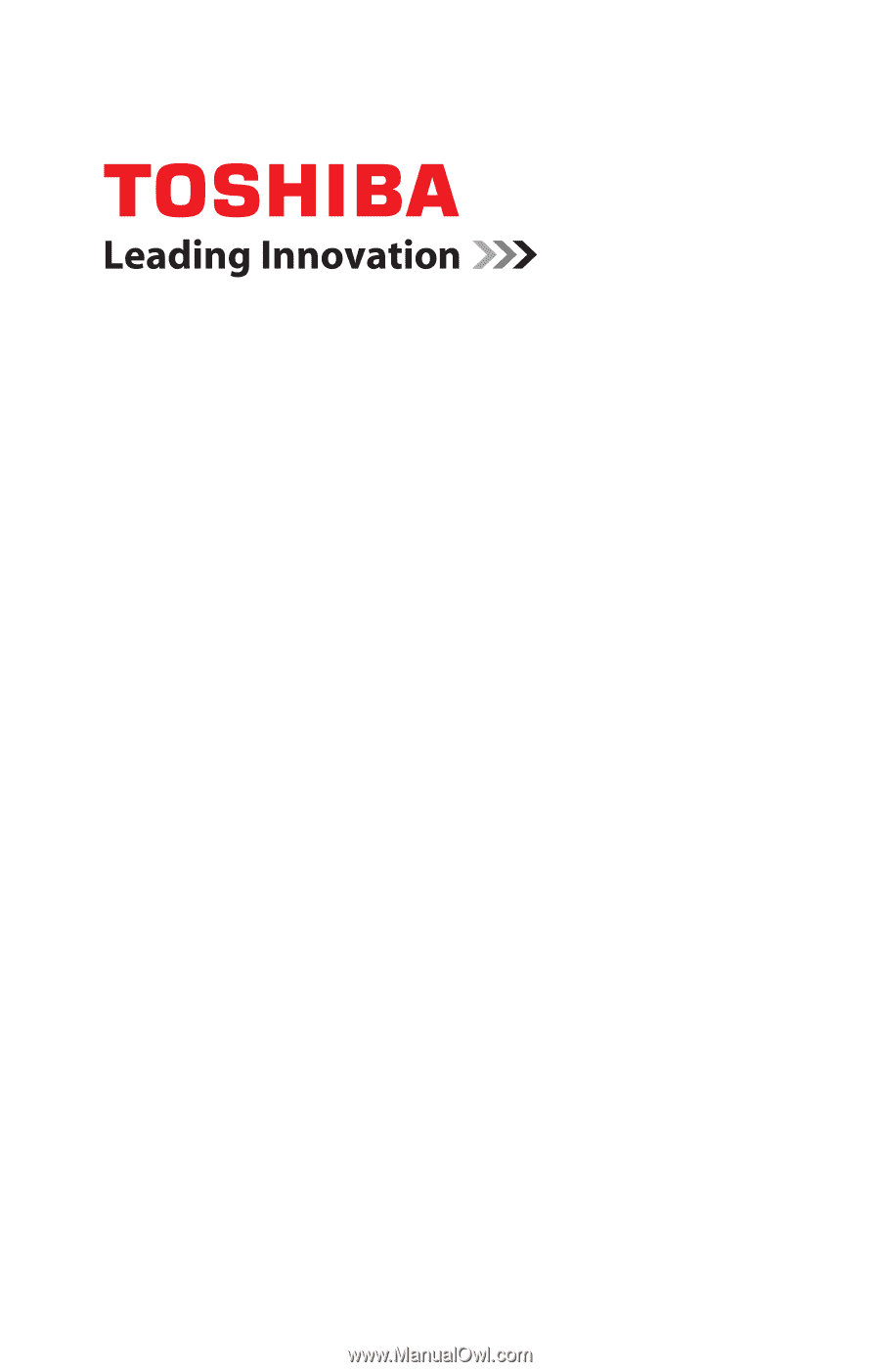
GMAD00255010
02/10
If you need assistance:
❖
Toshiba’s Support Web site
pcsupport.toshiba.com
❖
Toshiba Customer Support Center
Calling within the United States (800) 457-7777
Calling from outside the United States (949) 859-4273
For more information, see
“If Something Goes Wrong” on
page 166
in this guide.
Satellite Pro
®
L510 Series
User’s Guide