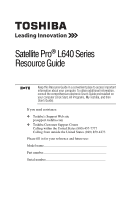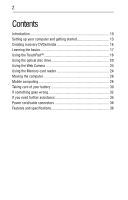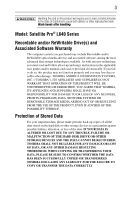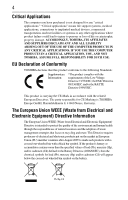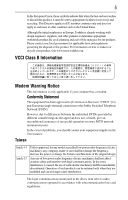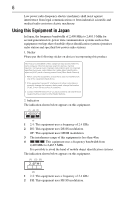Toshiba Satellite Pro L640 User Guide
Toshiba Satellite Pro L640 Manual
 |
View all Toshiba Satellite Pro L640 manuals
Add to My Manuals
Save this manual to your list of manuals |
Toshiba Satellite Pro L640 manual content summary:
- Toshiba Satellite Pro L640 | User Guide - Page 1
Satellite Pro® L640 Series Resource Guide Keep this Resource Guide in a convenient place to access important information about your computer. To obtain additional information, consult the comprehensive electronic User's Guide preinstalled on your computer (click Start, All Programs, My Toshiba, and - Toshiba Satellite Pro L640 | User Guide - Page 2
2 Contents Introduction 10 Setting up your computer and getting started 13 Creating recovery DVDs/media 16 Learning the basics 17 Using the TouchPad 18 Using the optical disc drive 20 Using the Web Camera 24 Using the Memory card reader 24 Moving the computer 26 Mobile computing 26 Taking - Toshiba Satellite Pro L640 | User Guide - Page 3
after handling. Model: Satellite Pro® L640 Series Recordable and/or set-up and usage instructions in the applicable user guides and/or manuals enclosed or provided electronically TROUBLE, FAILURE OR MALFUNCTION OF THE HARD DISK DRIVE OR OTHER STORAGE DEVICES AND THE DATA CANNOT BE RECOVERED, TOSHIBA - Toshiba Satellite Pro L640 | User Guide - Page 4
any "critical applications." "Critical applications" means life support systems, medical applications, connections to implanted medical injury to persons or loss of life or catastrophic property damage. ACCORDINGLY, TOSHIBA, ITS AFFILIATES AND SUPPLIERS DISCLAIM ANY AND ALL LIABILITY ARISING OUT OF - Toshiba Satellite Pro L640 | User Guide - Page 5
as the United States. Although the initial emphasis is in Europe, Toshiba is already working with design engineers, suppliers, and other partners to operation on every PSTN network termination point. In the event of problems, you should contact your equipment supplier in the first instance. Taiwan - Toshiba Satellite Pro L640 | User Guide - Page 6
stations, promptly change the frequency being used, change the location of use, or turn off the source of emissions. 3. Contact TOSHIBA Direct PC if you have problems with interference caused by this product to Other Radio Stations. 2. Indication The indication shown below appears on this equipment - Toshiba Satellite Pro L640 | User Guide - Page 7
7 3 The interference range of this equipment is less than 10m. 4 This equipment uses a frequency bandwidth from 2,400 MHz to 2,483.5 MHz. 3. TOSHIBA Direct PC Monday - Friday: 10:00 - 17:00 Toll Free Tel: 0120-15-1048 Direct Dial: 03-3457-4850 Fax: 03-3457-4868 Device Authorization - Toshiba Satellite Pro L640 | User Guide - Page 8
machinery. Optical Disc Drive Safety Instructions This appliance contains a laser system To use this model properly, read the user's guide carefully and keep it for your future reference. Never in serious injury. Always contact an authorized Toshiba service provider, if any repair or adjustment is - Toshiba Satellite Pro L640 | User Guide - Page 9
guide cannot be reproduced in any form without the prior written permission of Toshiba. No patent liability is assumed, however, with respect to the use of the information contained herein. ©2010 by Toshiba BETWEEN THE PRODUCT AND THE MANUAL. IN NO EVENT SHALL TOSHIBA BE LIABLE FOR ANY INCIDENTAL, - Toshiba Satellite Pro L640 | User Guide - Page 10
10 Introduction Trademarks Satellite Pro is a registered trademark of Toshiba America Information Systems, Inc. and/or Toshiba Corporation. Blu-ray Disc is a trademark of the BD Association. Memory Stick, Memory Stick Pro, and Memory Stick PRO Duo are trademarks or registered trademarks of Sony - Toshiba Satellite Pro L640 | User Guide - Page 11
power button. See the "Mobile Computing" section of the Toshiba User's Guide for more information on using power management settings to conserve problems. For more detailed information, descriptions of other features, and more extensive troubleshooting guidelines, see the electronic user's guide - Toshiba Satellite Pro L640 | User Guide - Page 12
icons This guide contains safety instructions that must the seriousness of the risk, and icons highlight these instructions as follows: Indicates an imminently hazardous situation which, guide: ❖ An electronic User's Guide preinstalled on your computer ❖ A Quick Start Card ❖ It may also contain guides - Toshiba Satellite Pro L640 | User Guide - Page 13
13 Setting up your computer and getting started The Toshiba Instruction Manual for Safety and Comfort, included with your computer, turn on the power again until you have taken the computer to an authorized service center. ❖ Avoid prolonged physical contact with the underside or surface of the - Toshiba Satellite Pro L640 | User Guide - Page 14
all the features and icons described in this guide. Below are examples of some of the many . Always grasp the plug directly. Failure to follow this instruction may damage the cord/cable, and/or result in a use the TOSHIBA AC adaptor that was provided with your computer and the TOSHIBA Battery Charger - Toshiba Satellite Pro L640 | User Guide - Page 15
Setting up your computer and getting started 15 AC adaptor Power cord/cable AC adaptor cord (Sample Illustration) Power cord/cable and AC adaptor To connect AC power to the computer: 1 Connect the power cord/cable to the AC adaptor. (Sample Illustration) Connecting the power cord/cable to the - Toshiba Satellite Pro L640 | User Guide - Page 16
to follow this instruction could result in operating system files, applications, and drivers originally shipped with the computer are section in the electronic User's Guide preinstalled on your computer. To create Programs, My Toshiba, and then Recovery Media Creator. The TOSHIBA Recovery Media - Toshiba Satellite Pro L640 | User Guide - Page 17
procedure, or use blank media. 5 Click the Create button in the TOSHIBA Recovery Media Creator utility dialog box. 6 Follow the on-screen prompts to "Recovering the Internal Storage Drive" section in the electronic User's Guide preinstalled on your computer. Learning the basics Computing tips ❖ Save - Toshiba Satellite Pro L640 | User Guide - Page 18
TouchPad™ Primary control button Secondary control button (Sample Illustration) The TouchPad and associated control buttons Refer to the table below for specific instructions on performing each operation. The pointer is the icon (usually an arrow) that moves on the screen when you slide your - Toshiba Satellite Pro L640 | User Guide - Page 19
This feature varies by program. Check your program documentation for specific instructions on right-clicking. (Sample Illustration) Click the secondary (right- buttons, and activate other user interface elements. For help with these problems, try one or more of the following: ❖ Try adjusting your - Toshiba Satellite Pro L640 | User Guide - Page 20
the Windows Control Panel. For more information, please visit www.support.toshiba.com, and enter the phrase "Mouse pointer jumps around as , see the "Disabling or enabling the TouchPad™ in the electronic User's Guide. Alternately, you can disable only the tapping feature. If you disable tapping - Toshiba Satellite Pro L640 | User Guide - Page 21
on viewing Blu-ray Disc™ movies please refer to the electronic User's Guide preinstalled on your computer. Optical disc drive components Your computer may come area around it. Doing so could cause the drive to malfunction. Manual eject hole (available on certain models)-Use if you need to release the - Toshiba Satellite Pro L640 | User Guide - Page 22
object to press the manual eject button located inside the hole. Never use a pencil to press the manual eject button. Pencil lead lose data. 4 Insert the disk into the drive according to the instructions below for your drive type. ❖ Tray-type drive: With the label Toshiba support for assistance. - Toshiba Satellite Pro L640 | User Guide - Page 23
the system. Removing an optical disc If your optical disc drive has a manual eject button, you can remove a disc while the computer is off if turn on the computer because the battery is completely discharged). See "Using the manual eject button" on page 24. Otherwise, the computer must be powered on - Toshiba Satellite Pro L640 | User Guide - Page 24
. Never use a pencil to press the manual eject button. Pencil lead can break off inside TOSHIBA, Utilities, and then Web Camera Application Help. Using the Memory card reader (Available on certain models.) The Memory card reader supports the use of Memory Stick®, Memory Stick PRO™, Memory Stick PRO - Toshiba Satellite Pro L640 | User Guide - Page 25
your card, never insert a Memory Stick Duo™ or Memory Stick PRO Duo™ card without an adapter into the Memory card reader. of the Windows® operating system. Inserting memory media The following instructions apply to all types of supported media devices. 1 Turn the media so that the contacts (metal - Toshiba Satellite Pro L640 | User Guide - Page 26
variations produced by the design of individual components. The battery life rating is only achieved on the select models and configurations tested by Toshiba under the specific test settings at the time of publication and is not an estimate of a system's battery life under any conditions other - Toshiba Satellite Pro L640 | User Guide - Page 27
Mobile computing 27 To ensure that the battery maintains its maximum capacity, operate the computer on battery power at least once a month. The Lithium-Ion battery has no memory effect so it is not necessary to let the battery fully discharge each time. However, for better accuracy of the battery - Toshiba Satellite Pro L640 | User Guide - Page 28
battery: 1 Save your work. 2 Turn off the computer or place it in Hibernation mode according to the instructions in "Using and configuring Hibernation mode" in the electronic user's guide. 3 Unplug and remove any cables connected to the computer, including the AC adaptor. 4 Close the display panel - Toshiba Satellite Pro L640 | User Guide - Page 29
Mobile computing 29 5 Slide the battery release lock to the unlocked position. (Sample Illustration) Unlocking the battery release lock 6 Slide the battery release latch to release the battery. 7 Pull the discharged battery out of the computer. (Sample Illustration) Removing the battery If the - Toshiba Satellite Pro L640 | User Guide - Page 30
gloves when handling a damaged battery. ❖ To replace the main battery, use an identical battery that you can purchase through the Toshiba Web site at accessories.toshiba.com. ❖ A reverse polarity condition should be avoided with all batteries. The main battery is designed so that it cannot be - Toshiba Satellite Pro L640 | User Guide - Page 31
Taking care of your battery 31 Maintaining your battery Fully discharging your battery pack will allow better accuracy of the battery meter. To fully discharge your battery pack: ❖ Periodically, disconnect the computer from a power source and operate it on battery power until the battery pack - Toshiba Satellite Pro L640 | User Guide - Page 32
an equivalent battery pack specified in the User's Manual. Other battery packs have different voltage and terminal visit www.laptops.toshiba.com/green. Toshiba is dedicated to dtsc.ca.gov/hazardouswaste/perchlorate/ If something goes wrong Problems that are easy to fix Your program stops responding - Toshiba Satellite Pro L640 | User Guide - Page 33
again. Your computer may be in Sleep mode and have a software or resource conflict. When this happens turning the power on returns you to the problem instead of restarting the system. To clear the condition, press Ctrl, Alt, and Del simultaneously. Then shut down the computer via software, or follow - Toshiba Satellite Pro L640 | User Guide - Page 34
light, or Fn + F11 to turn off the numlock light. If the problem occurs when both the keypad overlays are off, make sure the software you are , press Fn and F5 simultaneously (once). If this does not correct the problem, press Fn and F5 simultaneously again to return the display priority to its - Toshiba Satellite Pro L640 | User Guide - Page 35
a program, consult the program's documentation for troubleshooting suggestions. Contact the software company's technical support group for their assistance. Contacting Toshiba If you still need help and suspect that the problem is hardwarerelated, Toshiba offers a variety of resources to help you - Toshiba Satellite Pro L640 | User Guide - Page 36
along with its installation media ❖ Information about what you were doing when the problem occurred ❖ Exact error messages and when they occurred For technical support, call the Toshiba Customer Support Center: Within the United States at (800) 457-7777 Outside the United States at (949) 859-4273
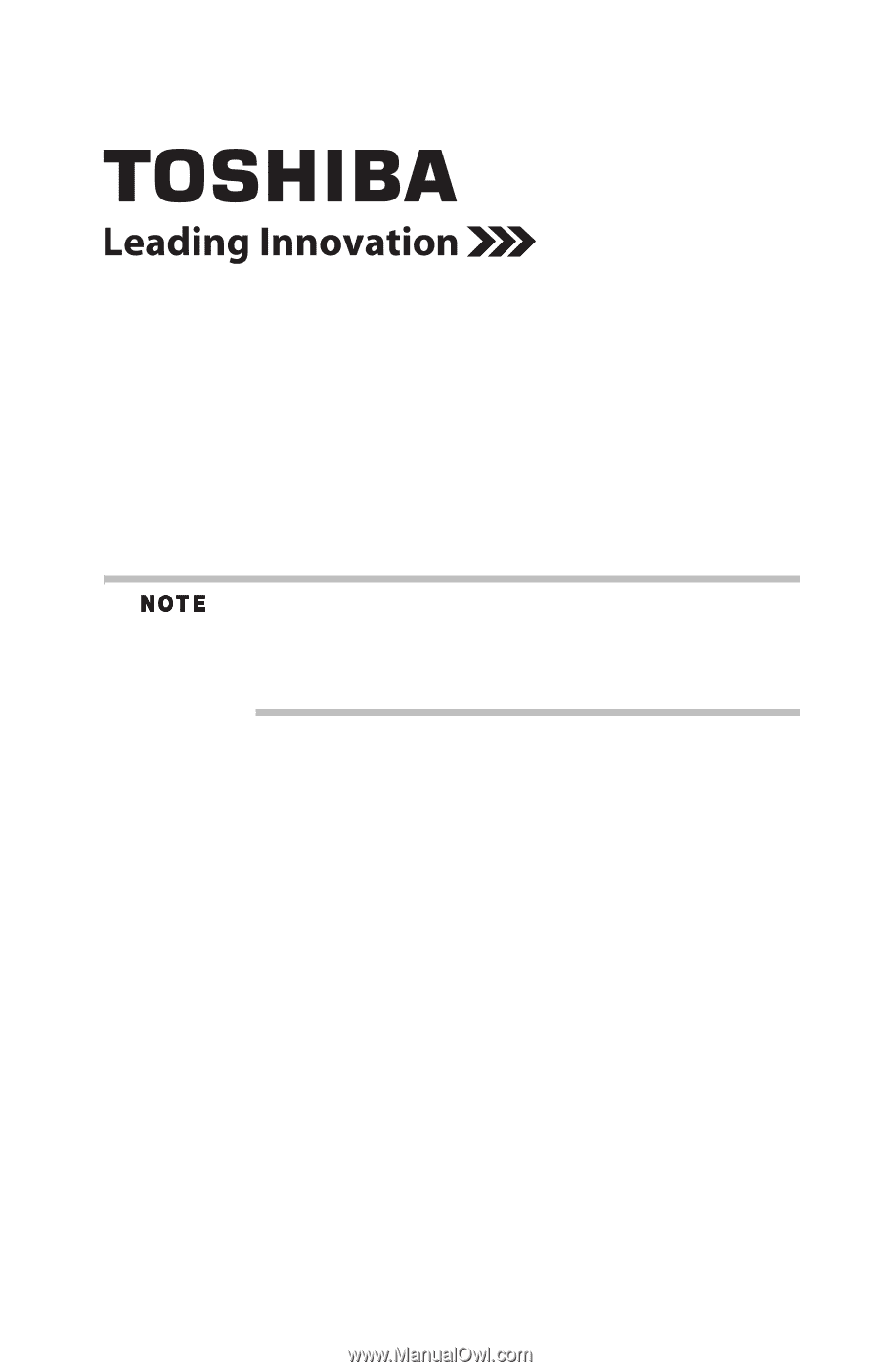
Satellite Pro
®
L640 Series
Resource Guide
Keep this Resource Guide in a convenient place to access important
information about your computer. To obtain additional information,
consult the comprehensive electronic User’s Guide preinstalled on
your computer (click Start,
All Programs,
My Toshiba,
and then
User’s Guide).
If you need assistance:
❖
Toshiba’s Support Web site
pcsupport.toshiba.com
❖
Toshiba Customer Support Center
Calling within the United States (800) 457-7777
Calling from outside the United States (949) 859-4273
Please fill in for your reference and future use:
Model name______________________________________
Part number______________________________________
Serial number____________________________________