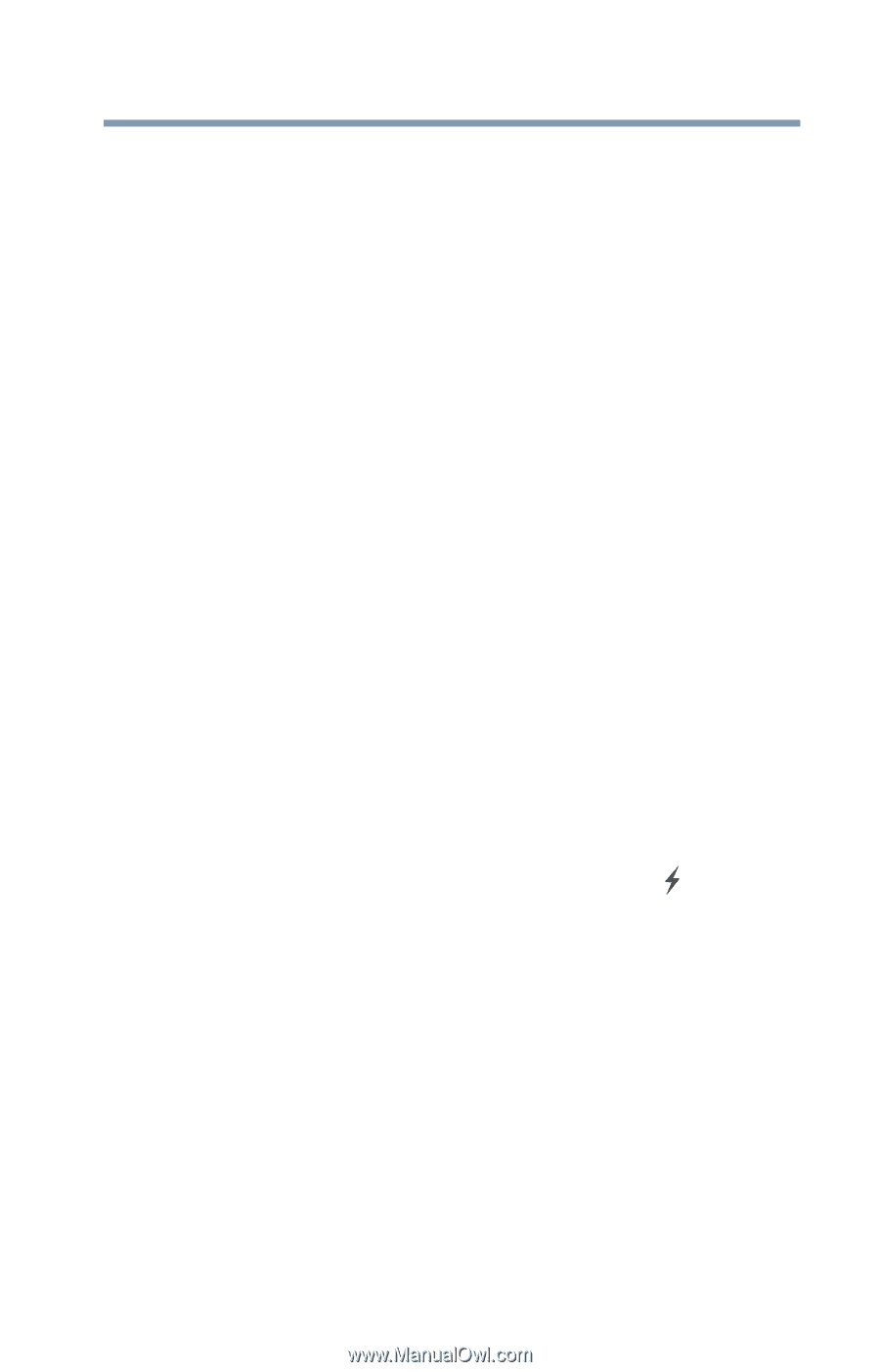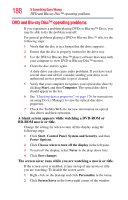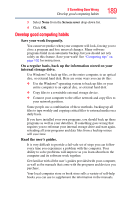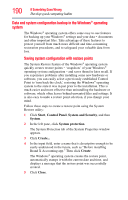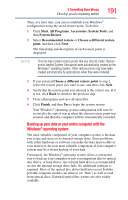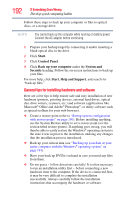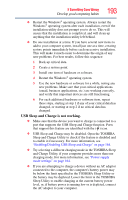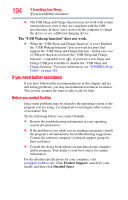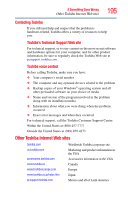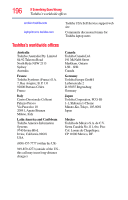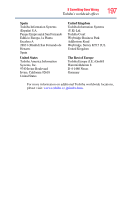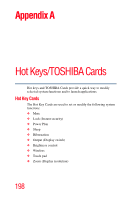Toshiba Satellite Pro L750 User Guide - Page 193
USB Sleep and Charge is not working., Restart the Windows
 |
View all Toshiba Satellite Pro L750 manuals
Add to My Manuals
Save this manual to your list of manuals |
Page 193 highlights
If Something Goes Wrong Develop good computing habits 193 ❖ Restart the Windows® operating system. Always restart the Windows® operating system after each installation, even if the installation utility does not prompt you to do so. This will ensure that the installation is completed, and will clean up anything that the installation utility left behind. ❖ Do one installation at a time. If you have several new items to add to your computer system, install just one at a time, creating restore points immediately before each successive installation. This will make it much easier to determine the origin of any new problems. For best results, follow this sequence: 1 Back up critical data. 2 Create a restore point. 3 Install one item of hardware or software. 4 Restart the Windows® operating system. 5 Use the new hardware or software for a while, noting any new problems. Make sure that your critical applications (email, business applications, etc.) are working correctly, and verify that important devices are still functioning. 6 For each additional hardware or software item, repeat these steps, starting at step 1 if any of your critical data has changed, or starting at step 2 if no critical data has changed. USB Sleep and Charge is not working. ❖ Make sure that the device you want to charge is connected to a port that supports the USB Sleep and Charge function. Ports that support this feature are identified with the ( ) icon. ❖ USB Sleep and Charge may be disabled. Open the TOSHIBA Sleep and Charge Utility to check if the feature is disabled and to enable it if necessary. For more information, see "Enabling/Disabling USB Sleep and Charge" on page 164. ❖ Try selecting a different charging mode in the TOSHIBA Sleep and Charge Utility, if your computer provides more than one charging mode. For more information, see "Power supply mode settings" on page 164. ❖ If you are attempting to charge a device without an AC adaptor connected to the computer, the computer's battery power may be below the limit specified in the TOSHIBA Sleep Utility or the battery may be depleted. Lower the limit in the TOSHIBA Sleep Utility to enable charging at the current battery power level, or, if battery power is running low or is depleted, connect the AC adaptor to your computer.