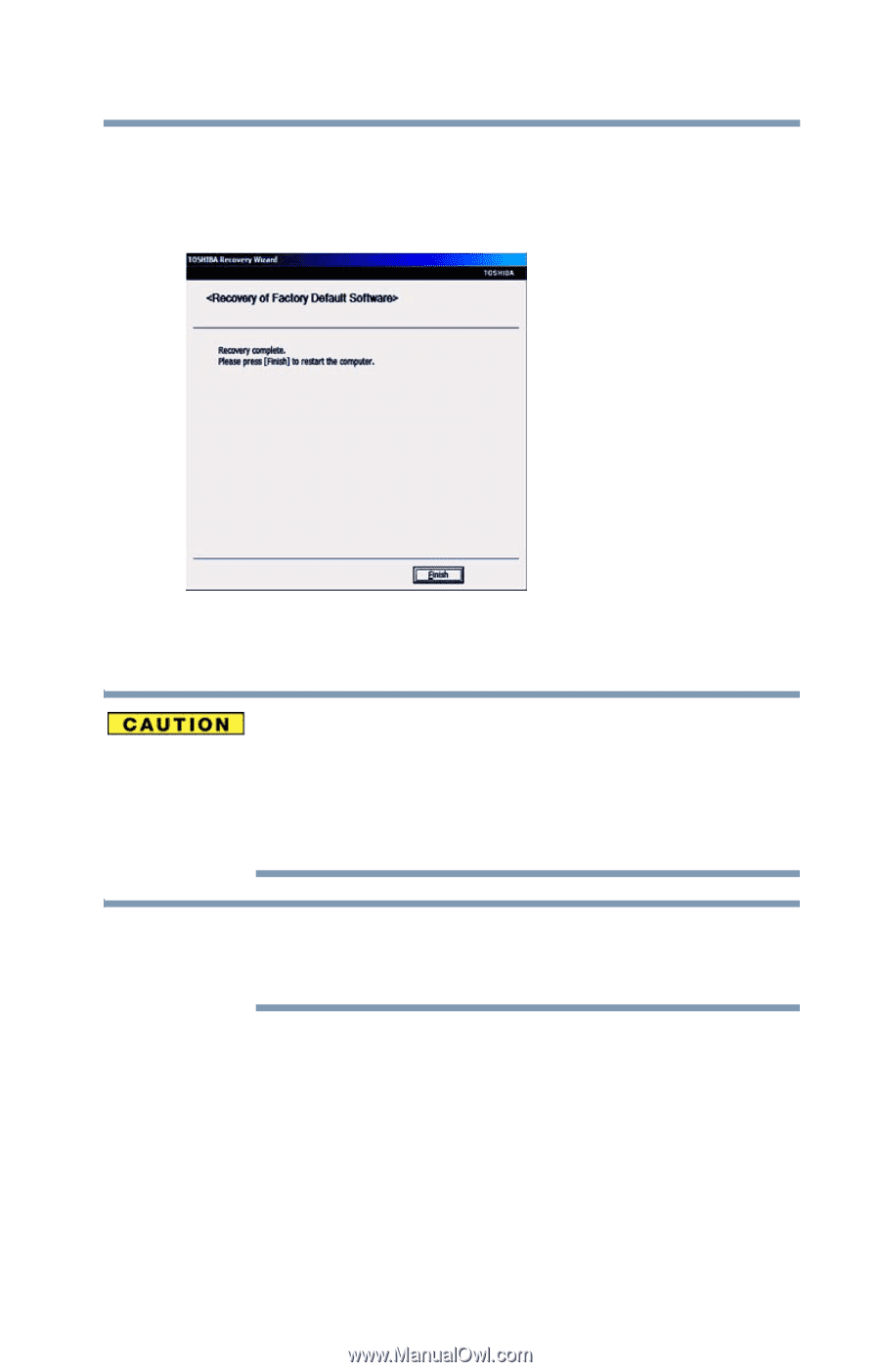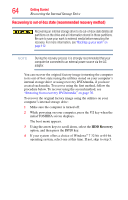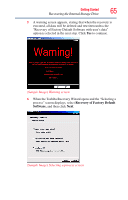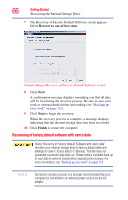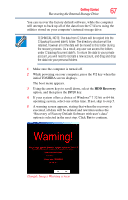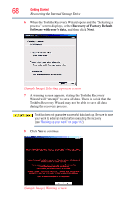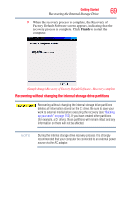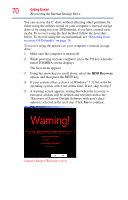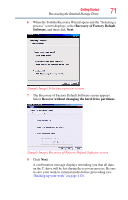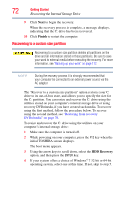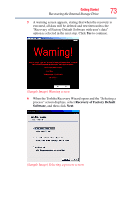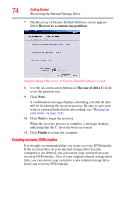Toshiba Satellite Pro L750 User Guide - Page 69
Recovering without changing the internal storage drive partitions
 |
View all Toshiba Satellite Pro L750 manuals
Add to My Manuals
Save this manual to your list of manuals |
Page 69 highlights
Getting Started 69 Recovering the Internal Storage Drive 9 When the recovery process is complete, the Recovery of Factory Default Software screen appears, indicating that the recovery process is complete. Click Finish to restart the computer. (Sample Image) Recovery of Factory Default Software - Recovery complete Recovering without changing the internal storage drive partitions Recovering without changing the internal storage drive partitions deletes all information stored on the C: drive. Be sure to save your work to external media before executing the recovery (see "Backing up your work" on page 112). If you have created other partitions (for example, a D: drive), those partitions will remain intact and any information on them will not be affected. NOTE During the internal storage drive recovery process it is strongly recommended that your computer be connected to an external power source via the AC adaptor.