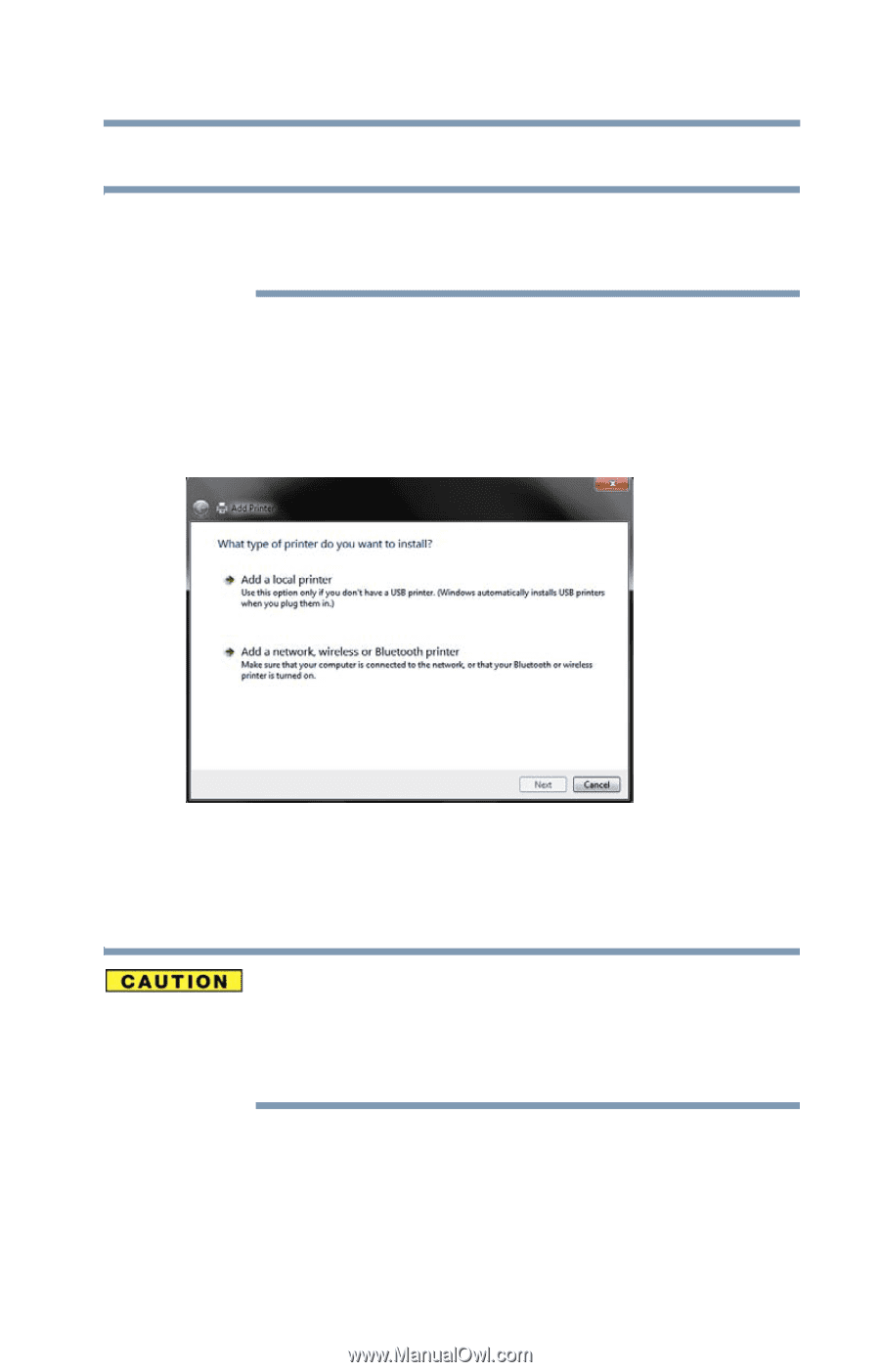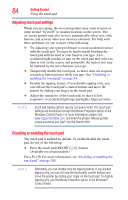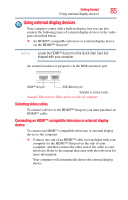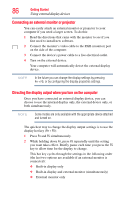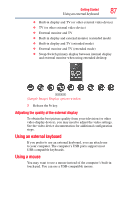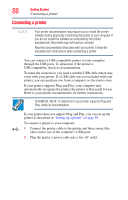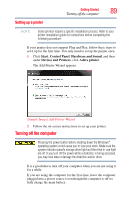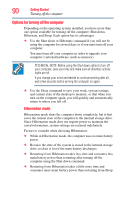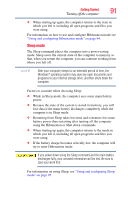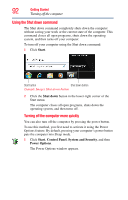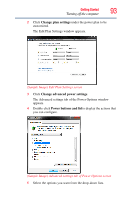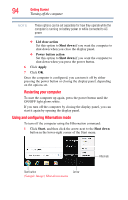Toshiba Satellite Pro L750 User Guide - Page 89
Setting up a printer, Turning off the computer
 |
View all Toshiba Satellite Pro L750 manuals
Add to My Manuals
Save this manual to your list of manuals |
Page 89 highlights
Setting up a printer Getting Started 89 Turning off the computer NOTE Some printers require a specific installation process. Refer to your printer installation guide for instructions before completing the following procedure. If your printer does not support Plug and Play, follow these steps to set it up for the first time. You only need to set up the printer once. 1 Click Start, Control Panel, Hardware and Sound, and then under Devices and Printers, click Add a printer. The Add Printer Wizard appears. (Sample Image) Add Printer Wizard 2 Follow the on-screen instructions to set up your printer. Turning off the computer Pressing the power button before shutting down the Windows® operating system could cause you to lose your work. Make sure the system indicator panel's storage drive light and the drive in-use light are off. If you turn off the power while a disk/disc is being accessed, you may lose data or damage the disk/disc and/or drive. It is a good idea to turn off your computer when you are not using it for a while. If you are using the computer for the first time, leave the computer plugged into a power source (even though the computer is off) to fully charge the main battery.