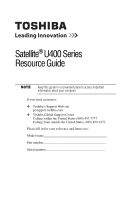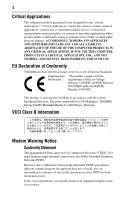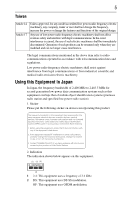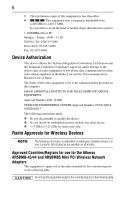Toshiba Satellite Pro U400-S1002V User Guide
Toshiba Satellite Pro U400-S1002V Manual
 |
View all Toshiba Satellite Pro U400-S1002V manuals
Add to My Manuals
Save this manual to your list of manuals |
Toshiba Satellite Pro U400-S1002V manual content summary:
- Toshiba Satellite Pro U400-S1002V | User Guide - Page 1
Satellite® U400 Series Resource Guide Keep this guide in a convenient place to access important information about your computer. If you need assistance: ❖ Toshiba's Support Web site pcsupport.toshiba.com ❖ Toshiba Global Support Centre Calling within the United States (800) 457-7777 Calling from - Toshiba Satellite Pro U400-S1002V | User Guide - Page 2
2 Contents Introduction 20 Setting up your computer and getting started 22 Adding memory (optional 26 Your computer's TFT display 33 Inserting an ExpressCard 33 Removing an ExpressCard 33 Learning the basics 34 Using the TouchPad 34 Using the optical drive 35 Moving the computer 39 Mobile - Toshiba Satellite Pro U400-S1002V | User Guide - Page 3
after handling. Model: Satellite® U400 Series Recordable and/or set-up and usage instructions in the applicable user guides and/or manuals enclosed or provided electronically TROUBLE, FAILURE OR MALFUNCTION OF THE HARD DISK DRIVE OR OTHER STORAGE DEVICES AND THE DATA CANNOT BE RECOVERED, TOSHIBA - Toshiba Satellite Pro U400-S1002V | User Guide - Page 4
." "Critical applications" means life support systems, medical applications, connections to or loss of life or catastrophic property damage. ACCORDINGLY, TOSHIBA, ITS AFFILIATES AND SUPPLIERS DISCLAIM ANY AND ALL LIABILITY ARISING of problems, you should contact your equipment supplier in the - Toshiba Satellite Pro U400-S1002V | User Guide - Page 5
stations, promptly change the frequency being used, change the location of use, or turn off the source of emissions. 3. Contact TOSHIBA Direct PC if you have problems with interference caused by this product to Other Radio Stations. 2. Indication The indication shown below appears on this equipment - Toshiba Satellite Pro U400-S1002V | User Guide - Page 6
than 40m. 4 This equipment uses a frequency bandwidth from 2,400 MHz to 2,483.5 MHz. It is possible to avoid the band of mobile object identification systems. 3. TOSHIBA Direct PC Monday - Friday: 10:00 - 17:00 Toll Free Tel: 0120-15-1048 Direct Dial: 03-3457-4850 Fax: 03-3457-4868 Device - Toshiba Satellite Pro U400-S1002V | User Guide - Page 7
7 This device works on passive scan only. A peer-to-peer mode is not available in 802.11a and Turbo Mode. 802.11b (2.4 GHz) Australia Canada France Ireland Luxembourg Norway Switzerland Austria Denmark Germany Italy Netherlands Portugal UK Belgium Finland Greece Liechtenstein New Zealand Sweden - Toshiba Satellite Pro U400-S1002V | User Guide - Page 8
outside of the allowable frequencies as listed above, the user must cease operating the Wireless LAN at that location and consult the local technical support staff responsible for the wireless network. ❖ The 5 GHz Turbo mode feature is not allowed for operation in any European Community country. - Toshiba Satellite Pro U400-S1002V | User Guide - Page 9
Access Point's radar detection feature will automatically restart operation on a channel free of radar. You may consult with the local technical support staff responsible for the wireless network to ensure the Access Point device(s) are properly configured for European Community operation. Approved - Toshiba Satellite Pro U400-S1002V | User Guide - Page 10
Canada USA Approved Countries/Regions for use for the Intel® PRO/Wireless LAN 2100 3B Mini PCI Adapter This equipment is approved Luxembourg New Zealand Portugal Sweden Uruguay Approved Countries/Regions for use for the Toshiba Mini PCI Wireless LAN Card This equipment is approved to the radio - Toshiba Satellite Pro U400-S1002V | User Guide - Page 11
11 Approved Countries/Regions for use for the Intel® PRO/Wireless 3945ABG Network Connection This equipment is approved to the radio standard by the countries/regions in the following table. Do not use this equipment - Toshiba Satellite Pro U400-S1002V | User Guide - Page 12
11n specification has not been finalized and is currently in draft release. The TOSHIBA 11a/b/g/n Wireless LAN Adapters are based on the Draft Release, Version 1.0, of 11a/b, 11a/b/g, or 11a/b/g/n can communicate on any of its supported formats; the actual connection will be based on the access point - Toshiba Satellite Pro U400-S1002V | User Guide - Page 13
performance or even lose your network connection. If you should experience any such problem, immediately turn off either one of your Bluetooth or Wireless LAN. Please contact Toshiba computer product support on Web site http://www.toshiba-europe.com/computers/tnt/bluetooth.htm in Europe or pcsupport - Toshiba Satellite Pro U400-S1002V | User Guide - Page 14
found in radio frequency safety standards and recommendations, TOSHIBA believes Bluetooth wireless technology is safe for use by or ❖ In any other environment where the risk of interference to other devices or services is perceived or identified as harmful. If you are uncertain of the policy that - Toshiba Satellite Pro U400-S1002V | User Guide - Page 15
15 Regulatory statements This product complies with any mandatory product specification in any country/region where the product is sold. In addition, the product complies with the following: European Union (EU) and EFTA This equipment complies with the R&TTE directive 1999/5/EC and has been - Toshiba Satellite Pro U400-S1002V | User Guide - Page 16
stations, promptly change the frequency being used, change the location of use, or turn off the source of emissions. 3. Contact TOSHIBA Direct PC if you have problems with interference caused by this product to Other Radio Stations. 2. Indication The indication shown below appears on this equipment - Toshiba Satellite Pro U400-S1002V | User Guide - Page 17
service provider, if any repair or adjustment is required. Location of the Required Label (Sample shown below. Location of the label and manufacturing information may vary.) Copyright This guide is copyrighted by Toshiba America Information Systems, Inc. with all rights reserved. Under the copyright - Toshiba Satellite Pro U400-S1002V | User Guide - Page 18
INDIRECTLY FROM ANY TECHNICAL OR TYPOGRAPHICAL ERRORS OR OMISSIONS CONTAINED HEREIN OR FOR DISCREPANCIES BETWEEN THE PRODUCT AND THE MANUAL. IN NO EVENT SHALL TOSHIBA BE LIABLE FOR ANY INCIDENTAL, CONSEQUENTIAL, SPECIAL, OR EXEMPLARY DAMAGES, WHETHER BASED ON TORT, CONTRACT OR OTHERWISE, ARISING OUT - Toshiba Satellite Pro U400-S1002V | User Guide - Page 19
Satellite and ConfigFree are registered trademarks of Toshiba America Information Systems, Inc. and/or Toshiba of PCMCIA. Memory Stick, Memory Stick PRO, and i.LINK are trademarks or registered As part of Toshiba's commitment to preserving the environment, Toshiba supports various trade-in and - Toshiba Satellite Pro U400-S1002V | User Guide - Page 20
from its retail version (if available), and may not include user manuals or all program functionality. Your Computer model may be ENERGY STAR® the power button. See the "Mobile Computing" section of the Toshiba User's Guide for more information on using power management settings to conserve computer - Toshiba Satellite Pro U400-S1002V | User Guide - Page 21
common problems. For more detailed information, descriptions of other features, and more extensive troubleshooting guidelines, see the electronic user's guide preinstalled on your system. It is also available on the Web at pcsupport.toshiba.com. Safety icons This guide contains safety instructions - Toshiba Satellite Pro U400-S1002V | User Guide - Page 22
version of the user's guide. ❖ It may also contain guides for other programs that may come with your system. For accessory information, visit Toshiba's Web site at accessories.toshiba.com. Setting up your computer and getting started The Toshiba Instruction Manual for Safety and Comfort, included - Toshiba Satellite Pro U400-S1002V | User Guide - Page 23
taken the computer to an authorized service center. ❖ Avoid prolonged physical and skin" section in the "Instruction Manual for Safety and Comfort" that is notebook chassis, unless you have selected all those features. This information applies to all the features and icons described in this guide - Toshiba Satellite Pro U400-S1002V | User Guide - Page 24
plug from a socket. Always grasp the plug directly. Failure to follow this instruction may damage the cord/cable, and/or result in a fire or electric shock fire or damage to the computer, possibly resulting in serious injury. TOSHIBA assumes no liability for any damage caused by use of an - Toshiba Satellite Pro U400-S1002V | User Guide - Page 25
. The AC power light on the indicator panel glows white. Never attempt to connect or disconnect a power plug with wet hands. Failure to follow this instruction could result in an electric shock, possibly resulting in serious injury. - Toshiba Satellite Pro U400-S1002V | User Guide - Page 26
instructions. TECHNICAL NOTE: To determine if your printer supports Plug and Play, check its documentation. If your printer does not support printer" in the electronic user's guide. Adding memory (optional) HINT: with your system or visit accessories.toshiba.com. Your computer comes with enough - Toshiba Satellite Pro U400-S1002V | User Guide - Page 27
Adding memory (optional) 27 Installing a memory module Memory modules can be installed in the memory module slots on the base of the computer. You will need a small Phillips screwdriver for this procedure. If the computer has been running recently, the memory module may be hot. The surrounding - Toshiba Satellite Pro U400-S1002V | User Guide - Page 28
28 Adding memory (optional) 2 Click Shut Down. The operating system turns off the computer. 3 Unplug and remove any cables connected to the computer, including the AC adaptor. 4 Remove the main battery. For information on removing the main battery, see "Removing the battery from the computer" on - Toshiba Satellite Pro U400-S1002V | User Guide - Page 29
have built up. Avoid touching the connector on the memory module or on the computer. Grease or dust on the connector may cause memory access problems. 9 Carefully remove the new memory module from its antistatic packaging, without touching its connector. 10 Locate an empty memory module slot on the - Toshiba Satellite Pro U400-S1002V | User Guide - Page 30
30 Adding memory (optional) 12 Firmly press the memory module into the memory slot's socket at approximately a 30-degree angle (to the horizontal surface of the computer). (Sample Illustration) Inserting the memory module into the socket 13 Once the module's connector is fully inserted into the - Toshiba Satellite Pro U400-S1002V | User Guide - Page 31
Adding memory (optional) 31 Slot A Slot B (Sample Illustration) Inserting the memory module into the slot For this model Slot A is the bottom slot. Slot B is the top slot. If only one memory module is to be installed, it must be installed in slot A. 14 Replace the memory module slot cover and - Toshiba Satellite Pro U400-S1002V | User Guide - Page 32
, this could be a sign that you may need to scan your hard drive for errors or defragment the drive. If so, consult Windows® Help and Support. 2 Pull the latches away from the memory module. The memory module pops up slightly. If your system has the memory modules stacked on top of - Toshiba Satellite Pro U400-S1002V | User Guide - Page 33
Your computer's TFT display 33 Your computer's TFT display Small bright dots may appear on your screen display when you turn on your computer. Your display contains an extremely large number of thin-film transistors (TFT) and is manufactured using highprecision technology. Any small bright dots - Toshiba Satellite Pro U400-S1002V | User Guide - Page 34
34 Learning the basics 2 Gently press the ExpressCard® inward to release it. The ExpressCard pops out slightly. 3 Grasp the ExpressCard and pull it straight out. Learning the basics Computing tips ❖ Save your work frequently. Your work stays in the computer's temporary memory until you save it to - Toshiba Satellite Pro U400-S1002V | User Guide - Page 35
be disabled or changed in the Mouse Properties dialog box. Control buttons When a step instructs you to click or choose an item, move the cursor to the item, then discs (DVDs) provide a significant increase in data storage and support features that are not available on any other video platform. - Toshiba Satellite Pro U400-S1002V | User Guide - Page 36
drive may look like this: Drive in-use indicator light Eject button Manual eject hole (Sample Illustration) Optical drive Drive in-use indicator light-Indicates or the area around it. Doing so could cause the drive to malfunction. Manual eject hole-Use if you need to release the disc tray when the - Toshiba Satellite Pro U400-S1002V | User Guide - Page 37
Using the optical drive 37 The Play/Pause button starts playing the disc or makes it pause if currently playing. The Stop button stops a disc that is currently playing. The Previous track button returns to the preceding track on the disc. The Next track button skips to the following track on the - Toshiba Satellite Pro U400-S1002V | User Guide - Page 38
the disc incorrectly, it may jam the drive. If this happens, contact Toshiba support for assistance. 9 Push the disc tray in by pressing gently on the slender object, such as a straightened paper clip, into the manual eject hole. The disc tray slides partially out of the drive (about 1 inch). Never - Toshiba Satellite Pro U400-S1002V | User Guide - Page 39
a new battery pack, see the accessories information included with your computer or visit the Toshiba Web site at accessories.toshiba.com. Use only batteries designed to work with your Toshiba notebook computer. To ensure that the battery maintains its maximum capacity, operate the computer on - Toshiba Satellite Pro U400-S1002V | User Guide - Page 40
Your computer can be configured to warn you when the battery is running low. For more information, see "Setting battery notifications" in the electronic user's guide. - Toshiba Satellite Pro U400-S1002V | User Guide - Page 41
battery: 1 Save your work. 2 Turn off the computer or place it in Hibernation mode according to the instructions in "Using and configuring Hibernation mode" in the electronic user's guide. 3 Unplug and remove any cables connected to the computer, including the AC adaptor. 4 Close the display panel - Toshiba Satellite Pro U400-S1002V | User Guide - Page 42
42 Mobile computing 6 Slide the battery release latch to release the battery. 7 Pull the discharged battery out of the computer. (Sample Illustration) Removing the battery If the battery is leaking or its case is cracked, put on protective gloves to handle it, and discard it immediately. Always - Toshiba Satellite Pro U400-S1002V | User Guide - Page 43
gloves when handling a damaged battery. ❖ To replace the main battery, use an identical battery that you can purchase through the Toshiba Web site at accessories.toshiba.com. ❖ A reverse polarity condition should be avoided with all batteries. The main battery is designed so that it cannot be - Toshiba Satellite Pro U400-S1002V | User Guide - Page 44
possibly result in serious injury. Always use the battery pack supplied as an accessory or an equivalent battery pack specified in the User's Manual. Other battery packs have different voltage and terminal polarities. Use of nonconforming battery packs could generate smoke or cause fire or rupture - Toshiba Satellite Pro U400-S1002V | User Guide - Page 45
find the information you need elsewhere, call Toshiba at: (800) 457-7777. In addition, Toshiba's recycling initiatives include recycling programs, events See http://www.dtsc.ca.gov/hazardouswaste/perchlorate/ If something goes wrong Problems that are easy to fix Your program stops responding. If you - Toshiba Satellite Pro U400-S1002V | User Guide - Page 46
menu appears. Start Arrow Shut Down Menu (Sample Image) Shut Down menu 2 Select Shut Down. The computer shuts down completely. Problems when you turn on the computer These problems may occur when you turn on the power. The computer will not start. Make sure you attached the AC adaptor and - Toshiba Satellite Pro U400-S1002V | User Guide - Page 47
device and "Resolving a hardware conflict" in your electronic user's guide. The keyboard produces unexpected characters. A keypad overlay may be on press Fn and F5 simultaneously (once). If this does not correct the problem, press Fn and F5 simultaneously again to return the display priority to its - Toshiba Satellite Pro U400-S1002V | User Guide - Page 48
slot. See "Using an ExpressCard®" in the electronic user's guide for information about how to insert ExpressCards. ❖ Make sure all card malfunctions again, it may be defective. Resolving ExpressCard® problems Here are some common problems and their solutions: The slot appears to be dead. ExpressCards - Toshiba Satellite Pro U400-S1002V | User Guide - Page 49
for troubleshooting suggestions. Contact the software company's technical support group for their assistance. For the number of a Toshiba dealer near you, see "Toshiba voice contact" in this section. Contacting Toshiba If you still need help and suspect that the problem is hardwarerelated, Toshiba - Toshiba Satellite Pro U400-S1002V | User Guide - Page 50
doing when the problem occurred ❖ Exact error messages and when they occurred For technical support, call the Toshiba Global Support Centre: Within the United States at (800) 457-7777 Outside the United States at (949) 859-4273 Power cord/cable connectors Your notebook computer features a universal - Toshiba Satellite Pro U400-S1002V | User Guide - Page 51
F files backing up 34 saving 34 I inserting CD/DVD 37 installing main battery 41, 42 memory module 26 K keyboard unexpected characters 47 keyboard problems not working 47 L lights AC power 24 M main battery changing 41 installing 41, 42 removing 41 memory module installing 26 inserting into socket - Toshiba Satellite Pro U400-S1002V | User Guide - Page 52
computer will not start 46 precautions 22 primary button TouchPad 35 printer connecting 26 problem solving computer hangs when ExpressCard® inserted 49 computer will not start 46 contacting Toshiba 49 display is blank 47 ExpressCard® checklist 48 ExpressCard® slot appears dead 48 external monitor

Satellite
®
U400 Series
Resource Guide
Keep this guide in a convenient place to access important
information about your computer.
If you need assistance:
❖
Toshiba’s Support Web site
pcsupport.toshiba.com
❖
Toshiba Global Support Centre
Calling within the United States (800) 457-7777
Calling from outside the United States (949) 859-4273
Please fill in for your reference and future use:
Model name______________________________________
Part number______________________________________
Serial number____________________________________