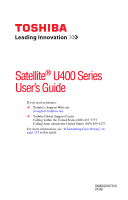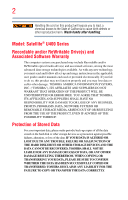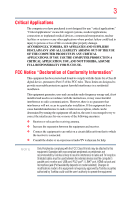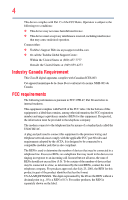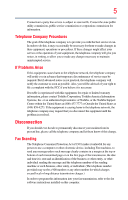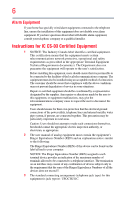Toshiba Satellite U405-S2826 User Manual
Toshiba Satellite U405-S2826 Manual
 |
View all Toshiba Satellite U405-S2826 manuals
Add to My Manuals
Save this manual to your list of manuals |
Toshiba Satellite U405-S2826 manual content summary:
- Toshiba Satellite U405-S2826 | User Manual - Page 1
Satellite® U400 Series User's Guide If you need assistance: ❖ Toshiba's Support Web site pcsupport.toshiba.com ❖ Toshiba Global Support Centre Calling within the United States (800) 457-7777 Calling from outside the United States (949) 859-4273 For more information, see "If Something Goes - Toshiba Satellite U405-S2826 | User Manual - Page 2
Satellite® U400 Series Recordable and/or ReWritable Drive(s) and Associated Software Warranty The computer usage instructions in the applicable user guides and/or manuals enclosed TROUBLE, FAILURE OR MALFUNCTION OF THE HARD DISK DRIVE OR OTHER STORAGE DEVICES AND THE DATA CANNOT BE RECOVERED, TOSHIBA - Toshiba Satellite U405-S2826 | User Manual - Page 3
COMPUTER PRODUCTS IN ANY CRITICAL APPLICATIONS. IF YOU USE THE COMPUTER PRODUCTS IN A CRITICAL APPLICATION, YOU, AND NOT TOSHIBA and used in accordance with the instructions, it may cause harmful interference to the computer's parallel port, monitor port, USB port, PS/2 port®, i.LINK® port, HDMI out - Toshiba Satellite U405-S2826 | User Manual - Page 4
device must accept any interference received, including interference that may cause undesired operation. Contact either: ❖ Toshiba's Support Web site at pcsupport.toshiba.com. ❖ Or call the Toshiba Global Support Centre: Within the United States at (800) 457-7777 Outside the United States at (949 - Toshiba Satellite U405-S2826 | User Manual - Page 5
service. If Problems Arise trouble is experienced with this equipment, for repair or limited warranty information, please contact Toshiba Corporation, Toshiba America Information Systems, Inc. or an authorized representative of Toshiba, or the Toshiba Support instructions installed on this computer. - Toshiba Satellite U405-S2826 | User Manual - Page 6
a qualified installer. Instructions for IC CS-03 not prevent degradation of service in some situations. ground connections of the power utility, telephone lines and . 2 The user manual of analog equipment must found on the label affixed to your computer. NOTICE: The Ringer Equivalence Number ( - Toshiba Satellite U405-S2826 | User Manual - Page 7
TOSHIBA problem, immediately turn off your Bluetooth or Wireless LAN device. Please contact Toshiba computer product support on Web site http://www.toshiba-europe.com/computers/tnt/bluetooth.htm in Europe or pcsupport.toshiba co-channel Mobile Satellite systems. High power radars are allocated TOSHIBA - Toshiba Satellite U405-S2826 | User Manual - Page 8
other devices or services is perceived or identified power of the TOSHIBA Wireless LAN Mini PCI Card is far below the FCC radio frequency exposure limits. Nevertheless, the TOSHIBA TOSHIBA Wireless LAN Mini PCI Card must be installed and used in strict accordance with the manufacturer's instructions - Toshiba Satellite U405-S2826 | User Manual - Page 9
que cet appareil cause du brouillage au service faisant l'objet d'une licence, il doit potential for harmful interference to co-channel Mobile Satellite systems. High power radars are allocated as primary users of the EU Declaration of Conformity TOSHIBA declares that this product conforms - Toshiba Satellite U405-S2826 | User Manual - Page 10
successful operation on every PSTN network termination point. In the event of problems, you should contact your equipment supplier in the first instance. Taiwan Article accordance with telecommunication laws and regulations. Low power radio frequency electric machinery shall resist against - Toshiba Satellite U405-S2826 | User Manual - Page 11
and non-licensed specified low-power radio stations for mobile object identification systems (RFID) used in factory product lines (Other Radio or turn off the source of emissions. 3. Contact TOSHIBA Direct PC if you have problems with interference caused by this product to Other Radio Stations - Toshiba Satellite U405-S2826 | User Manual - Page 12
it belongs to the device class of radio equipment of low-power data communication system radio station stipulated in the Radio Law The following information is dependent on what type of wireless device is in your computer. Not all devices are available on all models. Approved Countries/Regions for - Toshiba Satellite U405-S2826 | User Manual - Page 13
13 France Ireland Luxembourg Norway Switzerland Germany Italy Netherlands Portugal UK Greece Liechtenstein New Zealand Sweden USA Europe - Restrictions for use of 2.4 GHz Frequencies in European - Toshiba Satellite U405-S2826 | User Manual - Page 14
14 Licentie verplicht voor gebruik met buitenantennes. Neem contact op met verkoper voor juiste procedure. 802.11a (5 GHz) Australia Canada France Ireland Luxembourg Norway Switzerland Austria Denmark Germany Italy Netherlands Portugal UK Belgium Finland Greece Liechtenstein New Zealand Sweden - Toshiba Satellite U405-S2826 | User Manual - Page 15
Access Point's radar detection feature will automatically restart operation on a channel free of radar. You may consult with the local technical support staff responsible for the wireless network to ensure the Access Point device(s) are properly configured for European Community operation. Approved - Toshiba Satellite U405-S2826 | User Manual - Page 16
16 802.11a (5 GHz) Australia Canada France Ireland Luxembourg Norway Switzerland Austria Denmark Germany Italy Netherlands Portugal UK Belgium Finland Greece Liechtenstein New Zealand Sweden USA Turbo Mode (5 GHz) Canada USA Approved Countries/Regions for use for the Intel® PRO/ Wireless LAN - Toshiba Satellite U405-S2826 | User Manual - Page 17
17 Approved Countries/Regions for use for the Toshiba Mini PCI Wireless LAN Card This equipment is ,161,165 (802.11a) Wake-up on wireless lan function is not available in battery mode. 802.11b/g (2.4 GHz) Australia Chile Indonesia New Zealand USA Brunei Hong Kong Malaysia Saudi Arabia - Toshiba Satellite U405-S2826 | User Manual - Page 18
.11a, 802.11b, 802.11g and 802.11n respectively. The IEEE 802.11n specification has not been finalized and is currently in draft release. The TOSHIBA 11a/b/g/n Wireless LAN Adapters are based on the Draft Release, Version 1.0, of the IEEE 802.11n specification. An adapter with 11a/b, 11a/b/g, or 11a - Toshiba Satellite U405-S2826 | User Manual - Page 19
. If you should experience any such problem, immediately turn off either one of your Bluetooth or Wireless LAN. Please contact Toshiba computer product support on Web site http://www.toshiba-europe.com/computers/tnt/ bluetooth.htm in Europe or pcsupport.toshiba.com in the United States for more - Toshiba Satellite U405-S2826 | User Manual - Page 20
within the guidelines found in radio frequency safety standards and recommendations, TOSHIBA believes Bluetooth wireless technology is safe for use by consumers. These from deliberations of panels and committees of scientists who continually review and interpret the extensive research literature. - Toshiba Satellite U405-S2826 | User Manual - Page 21
In any other environment where the risk of interference to other devices or services is perceived or identified as harmful. If you are uncertain of the power of the Bluetooth Card from TOSHIBA is far below the FCC radio frequency exposure limits. Nevertheless, the Bluetooth Card from TOSHIBA shall - Toshiba Satellite U405-S2826 | User Manual - Page 22
stations and non-licensed specified low-power radio stations for mobile object identification systems (RFID) used in factory product lines (Other Radio Stations). source of emissions. 3. Contact TOSHIBA Direct PC if you have problems with interference caused by this product to Other Radio Stations. - Toshiba Satellite U405-S2826 | User Manual - Page 23
2,483.5 MHz. It is impossible to avoid the band of mobile object identification systems. 3. TOSHIBA Direct PC Monday - Friday: 10:00 - 17:00 Toll Free Tel: 0120-15-1048 belongs to the device class of radio equipment of low-power data communication system radio station stipulated in the Radio Law - Toshiba Satellite U405-S2826 | User Manual - Page 24
service provider, if any repair or adjustment is required. Location of the Required Label (Sample shown below. Location of the label and manufacturing information may vary.) Copyright This guide is copyrighted by Toshiba America Information Systems, Inc. with all rights reserved. Under the copyright - Toshiba Satellite U405-S2826 | User Manual - Page 25
INDIRECTLY FROM ANY TECHNICAL OR TYPOGRAPHICAL ERRORS OR OMISSIONS CONTAINED HEREIN OR FOR DISCREPANCIES BETWEEN THE PRODUCT AND THE MANUAL. IN NO EVENT SHALL TOSHIBA BE LIABLE FOR ANY INCIDENTAL, CONSEQUENTIAL, SPECIAL, OR EXEMPLARY DAMAGES, WHETHER BASED ON TORT, CONTRACT OR OTHERWISE, ARISING OUT - Toshiba Satellite U405-S2826 | User Manual - Page 26
Satellite and ConfigFree are registered trademarks of Toshiba America Information Systems, Inc. and/or Toshiba trademarks of their respective companies. Computer Disposal Information Lamp contains mercury. As part of Toshiba's commitment to preserving the environment, Toshiba supports various trade-in - Toshiba Satellite U405-S2826 | User Manual - Page 27
work environment 39 Keeping yourself comfortable 40 Precautions 40 Important information on your computer's cooling fan 42 Setting up your computer 42 Setting up your software 43 Registering your computer with Toshiba 44 Adding optional external devices 44 Connecting to a power source 45 27 - Toshiba Satellite U405-S2826 | User Manual - Page 28
28 Contents Charging the main battery 47 Using the computer for the first time 48 Opening the display panel 48 Your computer's features and specifications ....49 Turning on the power 49 Adding memory (optional 50 Installing a memory module 51 Removing a memory module 56 Checking total - Toshiba Satellite U405-S2826 | User Manual - Page 29
up your work 88 Restoring your work 88 Using computer on 94 Removing a disc with the computer off 94 Caring for optical discs 95 Toshiba's online resources 95 Chapter 3: Mobile Computing 96 Toshiba's energy-saver design 96 Running the computer on battery power 96 Battery Notice 97 Power - Toshiba Satellite U405-S2826 | User Manual - Page 30
to do when the main battery runs low ...102 Setting battery notifications 102 Conserving battery power 103 Power Plans 104 Using a hot key to set the Power Plan 105 Changing the main battery 106 Removing the battery from the computer .......106 Inserting a charged battery 108 Taking care of - Toshiba Satellite U405-S2826 | User Manual - Page 31
134 Using a user password 135 Deleting a user password 136 TOSHIBA PC Diagnostic Tool Utility 137 TOSHIBA SD™ Memory Card Format Utility .........138 Mouse Utility 139 TOSHIBA Hardware Setup 140 TOSHIBA Zooming Utility 144 TOSHIBA Button Support 145 CD/DVD Drive Acoustic Silencer 146 - Toshiba Satellite U405-S2826 | User Manual - Page 32
163 Power and the batteries 164 Keyboard problems 165 Display problems 166 Disk drive problems 168 Optical drive problems 170 Sound system problems 171 ExpressCard® problems 171 Printer problems 173 Wireless networking problems 174 DVD operating problems 176 Develop good computing habits - Toshiba Satellite U405-S2826 | User Manual - Page 33
worldwide offices 184 Appendix A: Hot Keys/TOSHIBA Cards 186 Hot Key Cards 186 Using the Hot Key Cards 187 Application Cards 188 Using the Application Cards 189 Card Case 189 Hot key functions 190 Volume Mute 190 Lock (Instant security 191 Power plan 192 Sleep mode 193 Hibernation mode - Toshiba Satellite U405-S2826 | User Manual - Page 34
saving features active, so that your computer will operate at its maximum energy efficiency. You can wake the computer from Sleep mode by pressing the power button. See the "Mobile Computing" section of the Toshiba User's Guide for more information on using power management settings to conserve - Toshiba Satellite U405-S2826 | User Manual - Page 35
all U.S. household and businesses replaced old computers with new ENERGY STAR® qualified models 2.7 million cars. If every computer purchased by businesses next year and PBDE. Toshiba requires its included with this computer may use technological or reconfigurations of the computer, and may be - Toshiba Satellite U405-S2826 | User Manual - Page 36
, prices, system/component/options availability are all subject to change without notice. For the most up-to-date product information about your computer, or to stay current with the various computer software or hardware options, visit Toshiba's Web site at pcsupport.toshiba.com. This guide This - Toshiba Satellite U405-S2826 | User Manual - Page 37
Introduction 37 Safety icons Safety icons This manual contains safety instructions that must be observed to avoid potential educational information: TECHNICAL NOTE: This icon indicates technical information about the computer. HINT: This icon indicates helpful hints and tips. DEFINITION: This - Toshiba Satellite U405-S2826 | User Manual - Page 38
, and service upgrade terms and conditions are available at warranty.toshiba.com. To stay current on the most recent software and hardware options for your computer, and for other product information, be sure to regularly check the Toshiba Web site at pcsupport.toshiba.com. If you have a problem or - Toshiba Satellite U405-S2826 | User Manual - Page 39
the first time you use your notebook computer. The "Instruction Manual for Safety and Comfort," that is shipped with your computer, contains important safety information. Please read the safety instructions carefully and make sure you fully understand the instructions before you attempt to use your - Toshiba Satellite U405-S2826 | User Manual - Page 40
2. Disconnect the AC adaptor from the power plug socket and computer. 3. Remove the battery pack. Failure to follow these instructions could result in serious injury or permanent damage to the computer. Do not turn on the power again until you have taken the computer to an authorized service center. - Toshiba Satellite U405-S2826 | User Manual - Page 41
base/palm rest and skin" section in the "Instruction Manual for Safety and Comfort" that is shipped with your computer. Never place a heavy object on the computer and be careful not to drop a heavy object onto the computer. It could damage the computer or cause system failure. ❖ Never turn off the - Toshiba Satellite U405-S2826 | User Manual - Page 42
injury. Read the "Provide adequate ventilation" section in the "Instruction Manual for Safety and Comfort" that is shipped with your computer. NOTE The cooling fan location will vary depending on the computer. Setting up your computer TECHNICAL NOTE: You must complete all setup steps up to and - Toshiba Satellite U405-S2826 | User Manual - Page 43
up your software When you turn on the computer for the first time, do not turn off the power again until the operating system has loaded completely. time you turn on your computer, the Setup Wizard guides you through steps to set up your software. 1 From the Welcome screen click Next to enter the - Toshiba Satellite U405-S2826 | User Manual - Page 44
to the Internet. Adding optional external devices NOTE Before adding external devices or memory, Toshiba recommends setting up your software. See "Setting up your software" on page 43. After starting your computer for the first time you may want to: ❖ Add more memory (see "Adding memory - Toshiba Satellite U405-S2826 | User Manual - Page 45
cord/cable and AC adaptor to connect the computer to a live electrical outlet, or to charge the computer's battery. Never pull on a power cord/cable to remove a plug from a socket. Always grasp the plug directly. Failure to follow this instruction may damage the cord/cable, and/or result in a fire - Toshiba Satellite U405-S2826 | User Manual - Page 46
) Connecting the AC adaptor cord to the computer 3 Connect the power cord/cable to a live electrical outlet. The AC power light on the indicator panel glows white. Never attempt to connect or disconnect a power plug with wet hands. Failure to follow this instruction could result in an electric shock - Toshiba Satellite U405-S2826 | User Manual - Page 47
correct input from the AC power supply. Disconnect the AC power cord/cable and remove the main battery pack. See "Changing the main battery" on page 106 for information on replacing the main battery. Charging the main battery Your computer came with its battery already installed. Before using the - Toshiba Satellite U405-S2826 | User Manual - Page 48
48 Getting Started Using the computer for the first time NOTE Battery life and charge time may vary depending on the applications, power management settings, and features used. Using the computer for the first time The computer is now ready for you to turn it on and begin using it. Opening the - Toshiba Satellite U405-S2826 | User Manual - Page 49
Over a period of time, and depending on the usage of the computer, the brightness of the screen will deteriorate. This is also an intrinsic characteristic of the screen technology. When the computer is operated on battery power, the screen will dim and you may not be able to increase the brightness - Toshiba Satellite U405-S2826 | User Manual - Page 50
time, do not turn off the power again until the operating system has loaded completely. Adding memory (optional) HINT: To purchase additional memory modules, see the accessories information packaged with your system or visit accessories.toshiba.com. Your computer comes with enough memory to run - Toshiba Satellite U405-S2826 | User Manual - Page 51
's screws, use a small Phillips screwdriver that is in good condition. Installing a memory module with the computer's power on may damage the computer, the module, or both. The computer has two memory slots-Slot A and Slot B. You can install one or two memory modules. Before you install or remove - Toshiba Satellite U405-S2826 | User Manual - Page 52
Shut Down. The operating system turns off the computer. 3 Unplug and remove any cables connected to the computer, including the AC adaptor. 4 Remove the main battery. For information on removing the main battery, see "Removing the battery from the computer" on page 106. 5 Close the display panel and - Toshiba Satellite U405-S2826 | User Manual - Page 53
any static electricity you may have built up. Avoid touching the connector on the memory module or on the computer. Grease or dust on the connector may cause memory access problems. 9 Carefully remove the new memory module from its antistatic packaging, without touching its connector. 10 Locate an - Toshiba Satellite U405-S2826 | User Manual - Page 54
with the socket 12 Firmly press the memory module into the memory slot's socket at approximately a 30-degree angle (to the horizontal surface of the computer). (Sample Illustration) Inserting the memory module into the socket - Toshiba Satellite U405-S2826 | User Manual - Page 55
Getting Started 55 Adding memory (optional) 13 Once the module's connector is fully inserted into the side of the module. If the latches and cutouts do not line up correctly, repeat steps 12-13. latch latch (Sample Illustration) Pressing down on the memory module Do not force the memory module - Toshiba Satellite U405-S2826 | User Manual - Page 56
Started Adding memory (optional) 15 Re-insert the main battery. For more information on inserting the main battery, see "Inserting a charged battery" on page 108. 16 Turn the computer right side up. 17 Reconnect the cables. 18 Restart the computer. TECHNICAL NOTE: You must have at least one - Toshiba Satellite U405-S2826 | User Manual - Page 57
optional) NOTE The following screen may appear when you turn on the power: If "Start Windows® for errors or defragment the drive. If so, consult Windows® Help and Support. 2 Pull the latches away from the memory module. The memory module of computer (Sample Illustration) Removing the memory module - Toshiba Satellite U405-S2826 | User Manual - Page 58
secure it using the screws. 5 Re-insert the main battery. For more information on inserting the main battery, see "Inserting a charged battery" on page 108. 6 Turn the computer right side up. 7 Reconnect the cables. 8 Restart the computer. TECHNICAL NOTE: You must have at least one memory module - Toshiba Satellite U405-S2826 | User Manual - Page 59
Because the TouchPad is much smaller than the display screen, moving your cursor across the screen often means having to move your finger several disabled or changed in the Mouse Properties dialog box. Control buttons When a step instructs you to click or choose an item, move the cursor to the item, - Toshiba Satellite U405-S2826 | User Manual - Page 60
Disabling or enabling the TouchPad™ The TouchPad™ is enabled by default. To change the enable/disable TouchPad setting, press Fn + computer if you need a larger screen. To do this: 1 Connect the monitor's video cable to the RGB (monitor) port on the side of the computer. 2 Connect the device's power - Toshiba Satellite U405-S2826 | User Manual - Page 61
Getting Started 61 Using external display devices 2 While holding down Fn, press F5 repeatedly until the setting you want takes effect. Briefly pause each time you press the F5 key to allow time for the display to change. This hot key cycles through the settings in the following order (the last - Toshiba Satellite U405-S2826 | User Manual - Page 62
printer, you can purchase one from a computer or electronics store. If your printer supports Plug and Play, your computer may automatically recognize the printer; the printer is then ready for use. Refer to your printer documentation for further instructions. TECHNICAL NOTE: To determine if your - Toshiba Satellite U405-S2826 | User Manual - Page 63
Refer to your printer installation guide for instructions before completing the following procedure. If your printer does not support Plug and Play, follow screen instructions to set up your printer. Connecting an optional external diskette drive Some operations, such as creating a password service - Toshiba Satellite U405-S2826 | User Manual - Page 64
are not using it for a while. If you are using the computer for the first time, leave the computer plugged into a power source (even though the computer is off) to fully charge the main battery. Options for turning off the computer Depending on the operating system installed, you have more than one - Toshiba Satellite U405-S2826 | User Manual - Page 65
using the Shut down command. ❖ Restarting from Hibernation takes a little more time and consumes more main battery power than restarting from Sleep. ❖ When starting up again, the computer returns to the state in which you left it, including all open programs and files you were using. For information - Toshiba Satellite U405-S2826 | User Manual - Page 66
system may save any open documents and programs to your hard disk, and then shuts down the computer. Factors to consider when choosing Sleep: ❖ While in Sleep mode, the computer uses some main battery power. ❖ Because the state of the system is stored in memory, you will lose data if the main - Toshiba Satellite U405-S2826 | User Manual - Page 67
more quickly You can also turn off the computer by pressing the power button. To use this method, you first need to activate it using the Power Options feature. By default, pressing your computer's power button puts the computer into Sleep mode. 1 Click Start, Control Panel, System and Maintenance - Toshiba Satellite U405-S2826 | User Manual - Page 68
settings tab of Power Options screen 4 Click Power buttons and lid to display the actions that you can configure. 5 Select the options you want from the drop-down lists. NOTE These options can be set separately for how they operate while the computer is running on battery power or while connected - Toshiba Satellite U405-S2826 | User Manual - Page 69
button or closing the display panel, depending on the options set. Restarting your computer To start the computer up again, press the power button until the on/off light glows white. If you turn off the computer by closing the display panel, you can start it again by opening the display panel. Using - Toshiba Satellite U405-S2826 | User Manual - Page 70
button or closing the display panel. You can also specify an amount of time after which the computer automatically goes into Hibernation mode. To use any of these methods, you first need to enable them using the Power Options feature. 1 Click Start, Control Panel, System and Maintenance, and then - Toshiba Satellite U405-S2826 | User Manual - Page 71
the options you want. NOTE These options can be set separately for how they operate while the computer is running on battery power or while connected to AC power. ❖ Lid close action Set this option to Hibernate if you want the computer to go into Hibernation mode when you close the display panel - Toshiba Satellite U405-S2826 | User Manual - Page 72
is in Sleep mode. Configuring Sleep mode options You can place the computer into Sleep mode by either pressing the power button or closing the display panel. You can also specify an amount of time after which the computer automatically goes into Sleep mode. To use any of these methods, you first - Toshiba Satellite U405-S2826 | User Manual - Page 73
under the power plan to be customized. The Edit Plan Settings window appears. (Sample Image) Edit Plan Settings screen 3 To change the amount of time after which the computer enters Sleep mode: ❖ Under Put the computer to sleep, select the desired amount of time in both the On battery and Plugged - Toshiba Satellite U405-S2826 | User Manual - Page 74
) Advanced settings tab of Power Options screen 5 Click Power buttons and lid to display the actions that you can configure. 6 Select Sleep for the options you want. NOTE These options can be set separately for how they operate while the computer is running on battery power or while connected to - Toshiba Satellite U405-S2826 | User Manual - Page 75
Sleep options set. Starting again from Sleep mode To start up the computer from Sleep mode, press the power button until the on/off light glows white. The computer returns to the screen(s) you were using. If you place the computer in Sleep mode by closing the display panel, you can start it again - Toshiba Satellite U405-S2826 | User Manual - Page 76
desk. The easiest way to do this is to purchase an optional computer lock cable. For more information on purchasing a cable lock, visit accessories.toshiba.com. (Sample Illustration) Computer lock cable To secure the computer: 1 Wrap the cable through or around some part of a heavy object. Make - Toshiba Satellite U405-S2826 | User Manual - Page 77
Getting Started 77 Caring for your computer 2 Pass the locking end through the loop. 3 Insert the cable's locking end into the security lock slot on your computer, then engage the locking device. The computer is now securely locked. (Sample Illustration) Attaching security lock cable - Toshiba Satellite U405-S2826 | User Manual - Page 78
memory until you save it to the disk. If the network you are using goes down and you must restart your computer to reconnect, or your battery runs out of charge while you are working, you will lose all work since you last saved. See "Saving your work" on page 85 for - Toshiba Satellite U405-S2826 | User Manual - Page 79
while it is reading from or writing to a disk may damage the disk, the drive, or both. ❖ Before turning off the computer, use the Shut Down command or Sleep command. See "Using and configuring Sleep mode" on page 72 to learn more about Sleep. NOTE The Windows® - Toshiba Satellite U405-S2826 | User Manual - Page 80
numeric keypad. Pressing the Fn key simultaneously in combination with one of the specially marked keys allows you to emulate a full-size keyboard. Your computer's keyboard has only one Enter key. Most of the time, this does not matter. However, some programs assign separate functions to the regular - Toshiba Satellite U405-S2826 | User Manual - Page 81
they execute programmed functions when pressed. Used in combination with the Fn key, function keys marked with icons execute specific functions on the computer. For example, Fn+F9 turns off the TouchPad. For more information, see "Hot key functions" on page 190. Special Windows® keys Windows - Toshiba Satellite U405-S2826 | User Manual - Page 82
and cursor overlay. This overlay lets you enter numeric data or control the cursor as you would using the 10-key keypad on a desktop computer's keyboard. (Sample Illustration) Numeric and cursor control overlay Using the overlay to type numeric data The keys with the numbers on their right front - Toshiba Satellite U405-S2826 | User Manual - Page 83
Learning the Basics 83 Starting a program Starting a program The easiest way to start a program is to double-click the name of the file that contains the information you want to work on. To find the file, use the Start menu or Windows® Explorer. If you prefer to open the program first, you have - Toshiba Satellite U405-S2826 | User Manual - Page 84
need to scroll up or down to see the complete list. 2 Click Accessories. 3 Click Windows Explorer. 4 In the left part of the window, double-click Computer to expand the window. 5 In the left part of the window, click the line that ends in "Local Disk (C:)." 6 In the left part of the - Toshiba Satellite U405-S2826 | User Manual - Page 85
displayed in the Start menu. 3 Click WordPad under Programs at the top left of the Start menu. Saving your work Before you turn off the computer using the Shut Down command, save your work on the hard disk drive, diskette, flash media, or optical disc. This is one of the most - Toshiba Satellite U405-S2826 | User Manual - Page 86
different name. File names The Windows® operating system supports long file names that can contain up to 260 characters and can include spaces. Some applications do not support long file names and require file names limited to no more than - Toshiba Satellite U405-S2826 | User Manual - Page 87
usually unwise, since the program is unlikely to recognize a strange extension and may refuse to handle your file correctly. TECHNICAL NOTE: By default, the Windows® operating system does not show file extensions. For information on showing or hiding file extensions, see your Windows® online Help - Toshiba Satellite U405-S2826 | User Manual - Page 88
all the files you create in case something happens to your computer. You can back up your files to different types of Restoring your work To restore information from your backup media to your hard disk, use the Restore significant increase in data storage and support features that are not available - Toshiba Satellite U405-S2826 | User Manual - Page 89
on AC power. NOTE When viewing DVD movies use the DVD Player software that came with your computer. Optical drive components The optical drive is located on the side of the computer. Your optical drive may look like this: Drive in-use indicator light Eject button Manual eject hole (Sample - Toshiba Satellite U405-S2826 | User Manual - Page 90
Never use a pencil to press the manual eject button. Pencil lead can break off inside the computer and damage it. Media control buttons The an optical disc into the drive: 1 Make sure the computer is turned on. The drive will not open if the computer's power is off. 2 Make sure the drive's in-use - Toshiba Satellite U405-S2826 | User Manual - Page 91
Learning the Basics 91 Using the optical drive 4 Grasp the tray and pull it fully open. (Sample Illustration) Drive tray fully extended 5 Hold the disc by its edges and check that it is free of dust. If the disc is dusty, clean it as described in "Caring for optical discs" on page 95. 6 Place - Toshiba Satellite U405-S2826 | User Manual - Page 92
the disc incorrectly, it may jam the drive. If this happens, contact Toshiba support for assistance. 9 Push the disc tray in by pressing gently on the audio CD Insert an audio CD and close the disc tray. If the computer is turned on, Windows Media® Player opens. You can use the Windows Player screen - Toshiba Satellite U405-S2826 | User Manual - Page 93
start your disc, try launching the optical disc manually. To do this, follow these steps: 1 Click Start, and then Computer. 2 Click the optical drive icon. The more information regarding supported optical media formats please refer to your computer's detailed specifications at pcsupport.toshiba.com. - Toshiba Satellite U405-S2826 | User Manual - Page 94
computers or optical media players. These problems are not due to any defect in your Toshiba computer or optical drive. Please refer to your computer the computer off To remove a disc with the computer turned off: 1 Insert a slender object, such as a straightened paper clip, into the manual eject - Toshiba Satellite U405-S2826 | User Manual - Page 95
or rubbing alcohol). Let the disc dry completely before inserting it in the drive. Toshiba's online resources Toshiba maintains a number of online sites to which you can connect. These sites provide information about Toshiba products, give help with technical questions and keep you up to date with - Toshiba Satellite U405-S2826 | User Manual - Page 96
aspects of using your computer while traveling. Toshiba's energy-saver design Your computer enters a low-power suspension mode when it while traveling. Running the computer on battery power The computer contains a removable Lithium-Ion (Li-Ion) battery that provides power when you are away from - Toshiba Satellite U405-S2826 | User Manual - Page 97
with your computer or visit the Toshiba Web site at accessories.toshiba.com. Use only batteries designed to work with your Toshiba notebook computer. To ensure that the battery maintains its maximum capacity, operate the computer on battery power at least once a month. The LithiumIon battery has no - Toshiba Satellite U405-S2826 | User Manual - Page 98
with setup changes, contact Toshiba's Global Support Centre. Using additional batteries In addition to the main battery, you may also have an optional secondary battery (not included with your computer). If you travel and need to work for many hours without an AC power source, you may purchase - Toshiba Satellite U405-S2826 | User Manual - Page 99
you operate your computer on battery power until the battery discharges completely. Doing this extends battery life and helps ensure accurate monitoring of battery capacity. Charging the RTC battery Your computer has an internal real-time clock (RTC) battery. The RTC battery powers the System Time - Toshiba Satellite U405-S2826 | User Manual - Page 100
AC adaptor. NOTE If the AC power light flashes amber during charging, either a battery pack is malfunctioning, or it is not receiving correct input from the AC power supply. Disconnect the AC power cord/cable and remove the battery pack. See "Changing the main battery" on page 106 for information - Toshiba Satellite U405-S2826 | User Manual - Page 101
NOTE Wait at least 16 seconds after turning on the computer before trying to monitor the remaining battery power. The computer needs this time to check the battery's remaining capacity and perform its calculations. Highlight the power icon in the Notification Area. A pop-up message displays the - Toshiba Satellite U405-S2826 | User Manual - Page 102
itself off. Hibernation mode keeps track of where you were, so that when you turn on the power again, you can continue where you left off. If you have Hibernation mode enabled (the default), the computer copies the details of your open programs and files to the hard disk before shutting down. For - Toshiba Satellite U405-S2826 | User Manual - Page 103
. (Sample Image) Advanced settings tab of Power Options screen 4 Click Battery to display the battery options. 5 Configure the alarm settings to suit your needs. Conserving battery power How long a fully charged battery pack lasts when you are using the computer depends on a number of factors, such - Toshiba Satellite U405-S2826 | User Manual - Page 104
, you can increase the length of time you can use the computer before you need to recharge the battery. Microsoft® has combined these options into preset Power Plans. Using one of these power plans lets you choose between maximum power savings and peak system performance. You may also set individual - Toshiba Satellite U405-S2826 | User Manual - Page 105
Mobile Computing Monitoring main battery power 105 NOTE To edit a plan or to edit advanced settings, continue to the following steps. 4 Click Change Plan Settings to choose the plan you want to edit. This screen allows you to change basic settings. 5 Click Change Advanced Settings to access - Toshiba Satellite U405-S2826 | User Manual - Page 106
or put it into Hibernation mode before changing the main battery. Removing the battery from the computer To remove the battery: 1 Save your work. 2 Turn off the computer or place it in Hibernation mode according to the instructions in "Using and configuring Hibernation mode" on page 69. 3 Unplug - Toshiba Satellite U405-S2826 | User Manual - Page 107
lock to the unlocked position. (Sample Illustration) Unlocking the battery release lock 6 Slide the battery release latch to release the battery. 7 Pull the discharged battery out of the computer. (Sample Illustration) Removing the battery If the battery is leaking or its case is cracked, put on - Toshiba Satellite U405-S2826 | User Manual - Page 108
108 Mobile Computing Changing the main battery Inserting a charged battery To insert a battery: 1 Wipe the terminals of the charged battery with a clean cloth to ensure a good connection. 2 Insert the charged battery into the slot until the latch clicks. The battery pack has been designed so that - Toshiba Satellite U405-S2826 | User Manual - Page 109
used or charged, turn off the computer's power immediately and disconnect the power cord/cable from the power socket. Carefully remove the battery pack from the computer. ❖ Do not try to disassemble a battery pack. ❖ Do not overcharge or reverse charge a battery. Overcharging will shorten its life - Toshiba Satellite U405-S2826 | User Manual - Page 110
adaptor to the computer and the power cord/cable to a power outlet. The DC-IN or AC powerlight should glow white, and the battery light should glow amber to indicate that the battery pack is being charged. If the DC-IN or AC power-light indicator does not glow, power is not being supplied. Check the - Toshiba Satellite U405-S2826 | User Manual - Page 111
possibly result in serious injury. Always use the battery pack supplied as an accessory or an equivalent battery pack specified in the User's Manual. Other battery packs have different voltage and terminal polarities. Use of nonconforming battery packs could generate smoke or cause fire or rupture - Toshiba Satellite U405-S2826 | User Manual - Page 112
offers a choice of carrying cases for the computer. They all provide plenty of extra space for manuals, power cords, and compact discs. Contact your authorized Toshiba representative for more information or visit Toshiba's Web site at accessories.toshiba.com. TECHNICAL NOTE: When traveling by air - Toshiba Satellite U405-S2826 | User Manual - Page 113
its features to start programs, find documents, set up system components, and perform most other computing tasks. HINT: The illustrated examples in this guide may appear slightly different from the screens displayed by your system. The differences are not significant and do not indicate any change - Toshiba Satellite U405-S2826 | User Manual - Page 114
's Features Exploring the desktop Finding your way around the desktop Your computer's desktop includes several standard features: icons, Start button, Taskbar, Notification Area, and background pattern. Icons Start button Taskbar Notification Area (Sample Image) Windows® operating system - Toshiba Satellite U405-S2826 | User Manual - Page 115
Windows® Help and Support ❖ Suspend system activity and shut down the computer NOTE Whenever a procedure in this User's Guide instructs you to click Start appears. Typical tasks in the Notification Area are Current time, Power usage mode, Mouse properties, and speaker volume. To activate a - Toshiba Satellite U405-S2826 | User Manual - Page 116
may require you to purchase additional software, external hardware or services. Availability of public wireless LAN access points may be limited. -Fi® networking problems, see "Wireless networking problems" on page 174. Connecting your computer to a network You can connect your computer to a network - Toshiba Satellite U405-S2826 | User Manual - Page 117
. For specific information about connecting to the network, consult your network administrator. Many hotels, airports, and offices offer Wi-Fi® access. If your computer has Wi-Fi®, ask them for help when connecting to their Wi-Fi® network. ❖ While you are at home or traveling, you need a dial - Toshiba Satellite U405-S2826 | User Manual - Page 118
computer's modem, visit Toshiba's Web site at accessories.toshiba.com. Before you can communicate using the modem, you need to connect it to a telephone line. Your computer port on the side of the computer. (Sample Illustration) Connecting the telephone computer system failure. Now you are ready - Toshiba Satellite U405-S2826 | User Manual - Page 119
address and send and receive information. Internet Service Providers To connect a computer directly to the Internet, many people and businesses use an Internet Service Provider (ISP). An ISP is a company -speed communication methods such as Digital Subscriber Lines (DSL), cable, and satellite links. - Toshiba Satellite U405-S2826 | User Manual - Page 120
need: ❖ A modem and telephone line, or a LAN connection ❖ A Web browser ❖ An Internet Service Provider (ISP) account Once you have established an ISP account, you can connect to the Internet. 1 Connect your computer's modem (available on certain models) to a telephone line. For more information on - Toshiba Satellite U405-S2826 | User Manual - Page 121
probably set up an email address at the same time you sign up for the service. ❖ Internet chat rooms A chat room is a Web site that offers a place in groups, by typing messages which are instantly viewed by others on their computer screens. ❖ Internet news groups A news group is similar to a chat - Toshiba Satellite U405-S2826 | User Manual - Page 122
to the computer. 2 Click Start, All Programs, Accessories, and then Sound Recorder. Start Recording/Stop Recording button (Sample Image) Sound Recorder screen 3 that require an external power source. Other types of speakers will be inadequate to produce sound from the computer. To play back sound - Toshiba Satellite U405-S2826 | User Manual - Page 123
Web Camera software, by default, should already be running in the Notification Area. Using an ExpressCard® The ExpressCard®slot supports the use of ExpressCard media. The slot also supports hot swapping, which allows you to replace one ExpressCard with another while the computer is on. Inserting an - Toshiba Satellite U405-S2826 | User Manual - Page 124
124 Exploring Your Computer's Features Using an ExpressCard® NOTE You may first need to remove the card slot protector before you can insert a card. 2 Insert the ExpressCard. (Sample Illustration) - Toshiba Satellite U405-S2826 | User Manual - Page 125
of supported media, visit Toshiba's Web site at accessories.toshiba.com. NOTE Do not use the Copy Disk function for this type of media. To copy data from one media to another, use the drag-and-drop feature of the Windows® operating system. Inserting memory media The following instructions apply - Toshiba Satellite U405-S2826 | User Manual - Page 126
light to go out. Using the i.LINK® port The i.LINK® port on the side of the computer provides an extremely fast data transfer rate. In addition to high speed, the i.LINK® port also supports isochronous data transfer (the delivery of data at a guaranteed rate). This makes it ideal for devices that - Toshiba Satellite U405-S2826 | User Manual - Page 127
utility is available on your system. ❖ TOSHIBA Assist ❖ Supervisor password ❖ User password ❖ TOSHIBA PC Diagnostic Tool Utility ❖ TOSHIBA SD™ Memory Card Format Utility ❖ Mouse Utility ❖ TOSHIBA Hardware Setup ❖ TOSHIBA Zooming Utility ❖ TOSHIBA Button Support ❖ CD/DVD Drive Acoustic Silencer - Toshiba Satellite U405-S2826 | User Manual - Page 128
Assist ❖ Fingerprint Authentication Utility ❖ ConfigFree® TOSHIBA Assist The TOSHIBA Assist provides quick access to computer functions and allows you to customize a range of computer settings. To access TOSHIBA Assist, do one of the following: ❖ Double-click the TOSHIBA Assist shortcut icon on the - Toshiba Satellite U405-S2826 | User Manual - Page 129
Utilities TOSHIBA Assist Connect The features available in this category are: ❖ ConfigFree® Connectivity Doctor ❖ Bluetooth® Settings ❖ Bluetooth® Local COM Settings 129 (Sample Image) TOSHIBA Assist window - Connect tab - Toshiba Satellite U405-S2826 | User Manual - Page 130
130 Utilities TOSHIBA Assist Secure The features available in this category are: ❖ Supervisor password ❖ User password (Sample Image) TOSHIBA Assist window - Secure tab - Toshiba Satellite U405-S2826 | User Manual - Page 131
Utilities TOSHIBA Assist Protect & Fix The features available in this category are: ❖ TOSHIBA PC Diagnostic Tool Utility 131 (Sample Image) TOSHIBA Assist window - Protect & Fix tab - Toshiba Satellite U405-S2826 | User Manual - Page 132
Optimize The features available in this category are: ❖ Mouse Utility ❖ TOSHIBA Hardware Setup ❖ TOSHIBA Zooming Utility ❖ TOSHIBA Button Support ❖ CD/DVD Drive Acoustic Silencer ❖ TOSHIBA Accessibility ❖ TOSHIBA SD™ Memory Card Format Utility (Sample Image) TOSHIBA Assist window - Optimize tab - Toshiba Satellite U405-S2826 | User Manual - Page 133
Toshiba supports several types of passwords on your computer: ❖ An instant password-Secures your open programs and files when leaving the computer temporarily. NOTE You need to have created a password for your Windows® account to use an instant password. ❖ A power off the computer. To use an - Toshiba Satellite U405-S2826 | User Manual - Page 134
occur to you, your organization or others as a result of the inability to access your computer. To set a supervisor password: 1 Click Start, All Programs, Toshiba, Utilities, and then TOSHIBA Assist. The TOSHIBA Assist window appears. 2 On the left side, click the Secure tab. 3 Click the Supervisor - Toshiba Satellite U405-S2826 | User Manual - Page 135
OK. A pop-up screen appears asking for the : 1 Click Start, All Programs, Toshiba, Utilities, and then TOSHIBA Assist. The TOSHIBA Assist window appears. 2 On the provides power-on password protection. Setting a user password If you choose to set a supervisor or user password, Toshiba strongly - Toshiba Satellite U405-S2826 | User Manual - Page 136
then enter it again to verify. 6 Click OK to exit. Deleting a user password To cancel the power-on password function: 1 Click Start, All Programs, Toshiba, Utilities, and then TOSHIBA Assist. The TOSHIBA Assist window appears. 2 On the left side, click the Secure tab. 3 Click the User Password icon - Toshiba Satellite U405-S2826 | User Manual - Page 137
Tool Utility 137 4 Select Not Registered. A pop-up screen appears asking for a password. Enter the user password, then click OK. TOSHIBA PC Diagnostic Tool Utility This utility can help diagnose problems with devices in your computer. Refer to the online Help documentation within the application - Toshiba Satellite U405-S2826 | User Manual - Page 138
To format an SD memory card using this utility: 1 Click Start, All Programs, Toshiba, Utilities, and then SD Memory Card Format. The TOSHIBA SD Memory Card Format screen appears. (Sample Image) TOSHIBA SD Memory Card Format screen 2 Select the drive corresponding to the SD memory card. 3 Select the - Toshiba Satellite U405-S2826 | User Manual - Page 139
then Mouse under Hardware and Sound, or click the Mouse icon in the Optimize tab of TOSHIBA Assist. The Mouse Properties screen appears. (Sample Image) Mouse Properties screen The settings you can change are divided into these categories: ❖ Buttons ❖ Pointers ❖ Pointer options ❖ Wheel ❖ Hardware - Toshiba Satellite U405-S2826 | User Manual - Page 140
tab options The TOSHIBA Hardware Setup screen may have the following tabs: ❖ Boot Priority-Allows you to change the sequence in which your computer searches the drives for the operating system You can also manually choose the Boot Priority by pressing the power button to power on the computer, then - Toshiba Satellite U405-S2826 | User Manual - Page 141
USB Sleep and Charge function-Your computer can supply USB bus power (DC 5V) to the USB port even when the power of the computer is turned OFF. "Power OFF" includes Sleep Mode, Hibernation Mode or shutdown state. This function can only be used for ports that support the USB Sleep and Charge function - Toshiba Satellite U405-S2826 | User Manual - Page 142
142 Utilities TOSHIBA Hardware Setup NOTE ❖ The "USB Sleep and Charge function" only works for compatible ports. ❖ When "USB Sleep and Charge function" is Enabled, USB bus power (DC 5V) will be supplied to compatible ports even when the power of the computer is turned OFF. ❖ USB bus power (DC 5V) - Toshiba Satellite U405-S2826 | User Manual - Page 143
Enabled (Mode-2) -- Enables the function Disabled (Default) -- Disables the function USB Wakeup function-This function restores the computer from Sleep Mode depending on the external devices connected to the USB ports. NOTE "USB Wakeup function" will supply USB bus power (DC 5V) to all USB ports - Toshiba Satellite U405-S2826 | User Manual - Page 144
❖ Icons on the desktop To access the TOSHIBA Zooming Utility: 1 Click Start, All Programs, Toshiba, Utilities, and then TOSHIBA Zooming Utility. The TOSHIBA Zooming Utility Properties screen appears. (Sample Image) TOSHIBA Zooming Utility Properties screen 2 Select the desired option(s). 3 Click OK - Toshiba Satellite U405-S2826 | User Manual - Page 145
control panel directly above the keyboard. To access TOSHIBA Button Support: 1 Click the TOSHIBA Button Support icon in the Optimize tab of TOSHIBA Assist. The TOSHIBA Button Support window appears. (Sample Image) TOSHIBA Button Support screen 2 Under Button Name, select the button whose function - Toshiba Satellite U405-S2826 | User Manual - Page 146
To access the utility: 1 Click the CD/DVD Drive Acoustic Silencer icon in the Optimize tab of TOSHIBA Assist. The CD/DVD Drive Acoustic Silencer screen appears. 2 Click Silence Mode to make the drive run more slowly and quietly for listening to music or audio files on a CD. 3 Click Normal Mode - Toshiba Satellite U405-S2826 | User Manual - Page 147
can press it once, release it, and then press a function key to activate the hot key function. (Sample Image) TOSHIBA Accessibility window To use TOSHIBA Accessibility: 1 Click Start, All Programs, Toshiba, Utilities, and then Accessibility, or click the Accessibility icon in the Optimize tab of - Toshiba Satellite U405-S2826 | User Manual - Page 148
error-free. Toshiba does not guarantee that the fingerprint utility will accurately screen out unauthorized users at all times. Toshiba is not fingerprint template data before transferring ownership or disposing of your computer. Otherwise, personal information and/or proprietary information on the - Toshiba Satellite U405-S2826 | User Manual - Page 149
Fingerprint Logon The fingerprint utility enables logon to your computer using fingerprints. During user enrollment, fingerprint samples are the users. If your system supports power-on security, existing fingerprint samples can be used also for power-on authentication. Care and maintenance - Toshiba Satellite U405-S2826 | User Manual - Page 150
will be displayed when recognition is abnormal or recognition is not successful within a fixed duration. ❖ The recognition success rate may differ from user to user. ❖ Toshiba does not guarantee that this fingerprint recognition technology will be error-free. - Toshiba Satellite U405-S2826 | User Manual - Page 151
reader will recognize the enrolled user or accurately screen out unauthorized users at all times. Toshiba is not liable for any failure or damage is used to analyze network connections and fix networking problems with your notebook computer. For more information, see "Connectivity Doctor" on - Toshiba Satellite U405-S2826 | User Manual - Page 152
Assist button (if applicable to your system) to open the TOSHIBA Assist, and then click the ConfigFree icon. ❖ Click the ConfigFree icon in the Notification Area, and then click the desired utility. NOTE If your computer is not connected to a network, the ConfigFree icon in the Notification - Toshiba Satellite U405-S2826 | User Manual - Page 153
environments. A profile contains the currently configured network settings on the computer, as well as information about any network devices. The following settings and set the power status of Bluetooth® antennas ❖ TCP/IP settings-includes DHCP, IP address, subnet mask, default gateway, DNS server - Toshiba Satellite U405-S2826 | User Manual - Page 154
154 Utilities ConfigFree® 3 Click Open Settings. The ConfigFree Profile Settings window appears. (Sample Image) ConfigFree Profile Settings window 4 Click Add to start the Create Profile Wizard. - Toshiba Satellite U405-S2826 | User Manual - Page 155
This chapter aims to help you solve many problems by yourself. It covers the problems you are most likely to encounter. If all else fails, contact Toshiba. You will find information on Toshiba's support services at the end of this chapter. Problems that are easy to fix Your program stops responding - Toshiba Satellite U405-S2826 | User Manual - Page 156
Down. The computer shuts down completely. Problems when you turn on the computer These problems may occur when you turn on the power. The computer will not start. Make sure you attached the AC adaptor and power cord/cable properly or installed a charged battery. Press and hold the power button for - Toshiba Satellite U405-S2826 | User Manual - Page 157
/Windows Error Recovery - Windows did not shut down successfully message. To continue, select Start Windows normally. This can happen if the computer was put into Sleep mode and the battery has discharged. If you performed a shutdown before this message was displayed, a program or driver may have - Toshiba Satellite U405-S2826 | User Manual - Page 158
.toshiba.com and see the Support Bulletin Step-Charging the computer's battery (click the Ask Iris® link and search for the support bulletin by name). 4 Connect the AC adaptor to a different power outlet, preferably in a different room. If the computer starts normally, there may be a problem - Toshiba Satellite U405-S2826 | User Manual - Page 159
correctly in the DC-IN socket. The labels on the bottom of the computer and the AC adaptor show the specifications for voltage ("V") and current ("A") for from the normal routine. ❖ The screen does not look right. Unless a hardware device has failed, problems usually occur when you change the system - Toshiba Satellite U405-S2826 | User Manual - Page 160
(advanced) ❖ Directory Services Restore Mode ❖ Debugging Mode ❖ Disable automatic restart on system failure ❖ Disable Driver Signature Enforcement ❖ Start NOTE If your computer is connected to a network, the Startup menu may display different versions of Safe mode. Internet problems My Internet - Toshiba Satellite U405-S2826 | User Manual - Page 161
the on-screen instructions. You can connect to Support Online by clicking Microsoft Customer Support or by going to Toshiba support at pcsupport.toshiba.com. Resolving a hardware conflict If you receive an error message telling you there is a device driver conflict or a general hardware problem, try - Toshiba Satellite U405-S2826 | User Manual - Page 162
drivers from the manufacturer. ❖ Disable the device. For an older device, remove it from the computer. ❖ Disable another system component and use its resources for the new device. See "Fixing a problem documentation for instructions about changing settings on the device. Fixing a problem with Device - Toshiba Satellite U405-S2826 | User Manual - Page 163
, and other power-using functions. This tab does not appear if the device is not using resources. ❖ The Driver tab, which displays the drivers being used by the device. This tab also provides options for updating the driver or rolling back the driver in case the new version is causing a problem. The - Toshiba Satellite U405-S2826 | User Manual - Page 164
, it must be installed in slot A. Power and the batteries Your computer receives its power through the AC adaptor and power cord/cable or from the system batteries (battery, optional secondary battery, and real-time clock (RTC) battery). Power problems are interrelated. For example, a faulty AC - Toshiba Satellite U405-S2826 | User Manual - Page 165
Web site at accessories.toshiba.com. Refer to this site often to stay current on the most recent software and hardware options for your computer, and for other product information. For more information on maintaining battery power, see "Charging batteries" on page 98. Keyboard problems If, when you - Toshiba Satellite U405-S2826 | User Manual - Page 166
Restart. The computer will restart and recognize the device. Display problems Here are some typical display problems and their solutions: The screen is blank 's power cord/cable is firmly plugged into a working power outlet. ❖ Check that the cable connecting the external monitor to the computer is - Toshiba Satellite U405-S2826 | User Manual - Page 167
size of the color palette to one that is supported by the computer's internal display. To change the display properties: 1 Right-click in a blank area of the Windows® desktop. 2 Click Personalize, and then Display Settings. 3 Adjust the screen resolution and/or color quality. 4 Click OK. The display - Toshiba Satellite U405-S2826 | User Manual - Page 168
. This is also an intrinsic characteristic of the screen technology. When the computer is operated on battery power, the screen will dim and you may not be able to increase the brightness of the screen while on battery power. Disk drive problems Problems with the hard disk or with a diskette drive - Toshiba Satellite U405-S2826 | User Manual - Page 169
file system errors ❖ Scan for and attempt recovery of bad sectors 7 Click Start. Error-checking seems very slow. If you have been using your computer for a long time, your files may have become problem. Run Errorchecking on the faulty diskette (for instructions see "Disk drive problems" on page 168). - Toshiba Satellite U405-S2826 | User Manual - Page 170
on the computer (for example, if the battery is completely discharged), use a narrow object, such as a straightened paper clip, to press the manual eject button. supported optical media formats, refer to the complete detail specifications for your computer at pcsupport.toshiba.com. If the problem - Toshiba Satellite U405-S2826 | User Manual - Page 171
button on the screen. Press the trouble getting one or more of these devices to work together, several sections in this chapter may apply. Resource conflicts can cause problems when using ExpressCards. See "Resolving a hardware conflict" on page 161. If your system does not have built-in drivers - Toshiba Satellite U405-S2826 | User Manual - Page 172
configuration and status. The computer stops working (hangs) when you insert an ExpressCard®. The problem may be caused by an Click the Safely Remove Hardware icon in the Notification Area. The Safely Remove Hardware screen appears. 2 Click Safely remove for the device you want to swap. 3 - Toshiba Satellite U405-S2826 | User Manual - Page 173
printer cable is firmly attached to the computer and the printer. Run the printer's self-test to check for any problem with the printer itself. Make sure you installed the proper printer drivers as shown in "Setting up a printer" on page 63 or in the instructions that came with the printer. You may - Toshiba Satellite U405-S2826 | User Manual - Page 174
the screen differently from the way they print it. See if your program has a print preview mode. This mode lets you see your work exactly as it will print. Contact the software manufacturer for more information. Wireless networking problems NOTE This section provides general troubleshooting tips - Toshiba Satellite U405-S2826 | User Manual - Page 175
and that the driver is loaded. Carefully note any error messages-these will be very helpful if you should confer with a support technician at a later patch cable (sold separately) into your computer's RJ45 Ethernet port. If your connection problem disappears, the problem lies in the Wi-Fi® part of - Toshiba Satellite U405-S2826 | User Manual - Page 176
your optical drive by clicking Start, and then Computer. The optical drive should appear in the list. 6 See "Checking device properties" on page 162 for instructions on using Device Manager to view the optical drive properties. 7 Check the Toshiba Web site for new information on optical drives and - Toshiba Satellite U405-S2826 | User Manual - Page 177
computing habits 177 A blank screen appears while watching a DVD-ROM movie or title. Change the setting for when to turn off the display using the following steps: 1 Click Start, Control Panel, System and Maintenance, and then Power work! See "Computing tips" on page 78 for instructions. On a - Toshiba Satellite U405-S2826 | User Manual - Page 178
follow every time you experience a problem with the computer. Your ability to solve problems will improve as you learn about how the computer and its software work together. Get familiar with all the user's guides provided with your computer, as well as the manuals that come with the programs and - Toshiba Satellite U405-S2826 | User Manual - Page 179
step 4. 6 Close all programs and save all open files. 7 Click Finish, and then Yes to begin the system restore. 8 Your Windows® operating system configuration will now be restored to the state it was in when the chosen Restore Point was created, and then the computer will be automatically restarted. - Toshiba Satellite U405-S2826 | User Manual - Page 180
up the computer while running on battery power. Connect the AC adaptor before continuing. 1 Prepare your backup target by connecting it and/or inserting a blank optical disc in the drive. 2 Click Start. 3 Click Control Panel. 4 Click System and Maintenance. 5 Click Backup and Restore Center. 6 You - Toshiba Satellite U405-S2826 | User Manual - Page 181
data or your entire computer with the Windows® operating system" on page 180). ❖ Have your factory Restore/Reconfiguration CD(s) on computer. If the device is connected first, it may be very difficult to complete the installation successfully. Always carefully follow the installation instructions - Toshiba Satellite U405-S2826 | User Manual - Page 182
Wrong Develop good computing habits 5 Use the new hardware or software for a while, noting any new problems. Make sure that Sleep and Charge function" is Enabled in the TOSHIBA Hardware Setup, the "USB Wakeup function" does not work for ports that support the "USB Sleep and Charge function." In that - Toshiba Satellite U405-S2826 | User Manual - Page 183
before you contact Toshiba: ❖ Review the troubleshooting information in your operating system documentation. ❖ If the problem occurs while you are running a program, consult the program's documentation for troubleshooting suggestions. Contact the software company's technical support group for their - Toshiba Satellite U405-S2826 | User Manual - Page 184
the problem occurred ❖ Exact error messages and when they occurred For technical support, call the Toshiba Global Support Centre: Within the United States at (800) 457-7777 Outside the United States at (949) 859-4273 Other Toshiba Internet Web sites toshiba.com computers.toshiba.com accessories - Toshiba Satellite U405-S2826 | User Manual - Page 185
's worldwide offices 185 Italy Centro Direzionale Colleoni Palazzo Perseo Via Paracelso 10 20041, Agrate Brianza Milano, Italy Latin America and Caribbean Toshiba America Information Systems 9740 Irvine Blvd. Irvine, California 92618 USA 800-457-7777 (within the US) 949-859-4273 (outside of the - Toshiba Satellite U405-S2826 | User Manual - Page 186
and to launch applications. There are two types of TOSHIBA Cards: Hot Key Cards and Application Cards. Hot Key Cards The Hot Key Cards are used to set or modify the following system functions: ❖ Mute ❖ Lock (Instant security) ❖ Power Plan ❖ Sleep ❖ Hibernation ❖ Output (Display switch) ❖ Brightness - Toshiba Satellite U405-S2826 | User Manual - Page 187
Cards: 1 Press and hold the Fn key. The TOSHIBA Cards appear along the top of the screen. (Sample Image) Hot Key Card display 2 Double-click desired function. The associated hot key card appears at the top of the screen with its available options below it. 3 To cycle through the displayed options - Toshiba Satellite U405-S2826 | User Manual - Page 188
Creator utility This Application Card launches the TOSHIBA Disc Creator utility. TOSHIBA Hardware Setup utility For more information, refer to "TOSHIBA Hardware Setup" on page 140. TOSHIBA Button Support utility For more information, refer to "TOSHIBA Button Support" on page 145. NOTE Not all - Toshiba Satellite U405-S2826 | User Manual - Page 189
Using the Application Cards To launch an application using the Application Cards: 1 Press and hold the Fn key. The TOSHIBA Cards display at the top of the screen. (Sample Image) TOSHIBA Card display "stacked" Card 2 Click the "stacked" card on the far right of the display. The Application Cards - Toshiba Satellite U405-S2826 | User Manual - Page 190
close the Card Case, click the icon in the top corner of the screen. Hot key functions Hot key functions are performed using either the Hot Key key controls. Volume Mute or Fn + This TOSHIBA Card or hot key enables/disables volume mute on your computer. When volume mute is enabled, no sound will - Toshiba Satellite U405-S2826 | User Manual - Page 191
) This TOSHIBA Card or hot key blanks the display. Selecting this Card or pressing the hot key displays the following options: or Fn + (Sample Image) Security options ❖ To enable lock, select . ❖ To cancel, select . The Fn + F1 hot key function activates instant security. The user logon screen will - Toshiba Satellite U405-S2826 | User Manual - Page 192
192 Hot Keys/TOSHIBA Cards Hot key functions Power plan or Fn + This TOSHIBA Card or hot key displays the power plans and cycles through the power plans. The properties of each power plan, and the power plans that are displayed by this function, are set in the Power Options window. Selecting this - Toshiba Satellite U405-S2826 | User Manual - Page 193
Sleep mode or Fn + Hot Keys/TOSHIBA Cards Hot key functions 193 This TOSHIBA Card or hot key places the computer into Sleep mode. For more information about Sleep mode, please see "Using and configuring Sleep mode" on page 72. Selecting this Card or pressing the - Toshiba Satellite U405-S2826 | User Manual - Page 194
Cards Hot key functions Hibernation mode or Fn + This TOSHIBA Card or hot key places the computer into Hibernation mode. If Hibernation mode is disabled, this hot key will not respond. For more information on Hibernation mode, see "Using and configuring Hibernation - Toshiba Satellite U405-S2826 | User Manual - Page 195
Cards Hot key functions 195 Output (Display switch) This TOSHIBA Card or hot key cycles through the power- on display options (only the first option is available when you do not have an external monitor attached) (the last option is available only if - Toshiba Satellite U405-S2826 | User Manual - Page 196
device. To swap sides, select Swap Image Display. Display brightness This TOSHIBA Card decreases or increases the screen brightness. Fn + This hot key decreases the screen brightness. Fn + This hot key increases the screen brightness. Selecting this Card or pressing either hot key displays the - Toshiba Satellite U405-S2826 | User Manual - Page 197
Cards Hot key functions 197 Disabling or enabling wireless devices or Fn + This TOSHIBA Card or hot key enables/disables the optional wireless devices* installed in your computer. The wireless modes are: ❖ Wi-Fi® enabled-Enables just the Wi-Fi® module. ❖ Bluetooth® enabled-Enables just the - Toshiba Satellite U405-S2826 | User Manual - Page 198
Cards Hot key functions Disabling or enabling the TouchPad™ or Fn + This TOSHIBA Card or hot key enables/disables the TouchPad. For more information on using the TouchPad, see "Disabling or enabling the TouchPad™" on page 60. Selecting - Toshiba Satellite U405-S2826 | User Manual - Page 199
Zoom (Display resolution) or Fn + [Space bar] This TOSHIBA Card or hot key switches screen resolution. Selecting this Card or pressing the hot key displays the following options: (Sample Image) Screen resolution options Cycle through the screen resolutions, then select the desired resolution. - Toshiba Satellite U405-S2826 | User Manual - Page 200
200 Hot Keys/TOSHIBA Cards Hot key functions Keyboard hot key functions Fn + This hot key turns the cursor control overlay on and off . Fn + This hot key turns the scroll lock feature on and off. Fn + This hot key turns the TOSHIBA Zooming Utility to zoom-out. Fn + This hot key turns the - Toshiba Satellite U405-S2826 | User Manual - Page 201
Cord/Cable Connectors Your notebook computer features a universal power supply you can use worldwide. This appendix shows the shapes of the typical AC power cord/cable connectors for various parts of the world. USA and Canada United Kingdom UL approved CSA approved Australia AS approved BS - Toshiba Satellite U405-S2826 | User Manual - Page 202
Glossary TECHNICAL NOTE: Some features defined in this glossary may not be available on your computer. Acronyms The following acronyms may appear in this user's guide. AC alternating current BIOS basic input/output system bps bits per second CD compact disc CD-ROM compact disc read-only - Toshiba Satellite U405-S2826 | User Manual - Page 203
Electronics Engineers I/O input/output IRQ interrupt request ISP Internet service provider KB kilobyte LAN local area network LCD liquid crystal Interface PC personal computer PCI Peripheral Component Interconnect PCMCIA Personal Computer Memory Card International Association - Toshiba Satellite U405-S2826 | User Manual - Page 204
's guide. computer's internal display adapter receives information from the software and translates it into images on the screen power usually supplied to residential and commercial wall outlets. AC reverses its direction at regular intervals. Compare direct current (DC). application - A computer - Toshiba Satellite U405-S2826 | User Manual - Page 205
input/output system) - Basic instructions, stored in readonly memory (ROM), containing the information the computer needs to check hardware and load order in which the computer accesses its disk drives to locate the startup files. Under the default startup sequence, the computer looks for the startup - Toshiba Satellite U405-S2826 | User Manual - Page 206
can be displayed on the screen at a particular time. compatibility - The extent to which computers, programs, or devices can very fast memory residing between the CPU and the computer's main memory that temporarily stores data and instructions the CPU will need to execute commands and programs. - Toshiba Satellite U405-S2826 | User Manual - Page 207
driver - A program (called a "driver") that permits a computer to communicate with a device. dialog box - An on-screen window displayed by the operating system or a program giving a direction or requesting input from the user. direct current (DC) - The type of power usually supplied by batteries - Toshiba Satellite U405-S2826 | User Manual - Page 208
send font data from the computer to a printer. See also upload. drag - To hold down the mouse button while moving the cursor to drag a selected object. In the Windows® operating system, this refers to the left mouse button, unless otherwise stated. driver - See device driver. DVD - An individual - Toshiba Satellite U405-S2826 | User Manual - Page 209
. A container for organizing files saved to a disk. A folder is symbolized on screen by a graphical image (icon) of a file folder. A folder can contain files ) hard disk in a computer is usually fixed, but some computers have secondary hard disks that are removable. By default, the hard disk is - Toshiba Satellite U405-S2826 | User Manual - Page 210
monitors take two passes to create a complete screen image. Compare non-interlaced. internal device - See device. Internet - The decentralized, world-wide network of computers that provides electronic mail, the World Wide Web, and other services. See also World Wide Web. K keyboard shortcut - Toshiba Satellite U405-S2826 | User Manual - Page 211
its physical drives. For example, a single hard disk drive may be partitioned into two or more logical drives. M memory - Typically refers to the computer's main memory, where programs are run and data is temporarily stored and processed. Memory can be volatile and hold data temporarily, such as - Toshiba Satellite U405-S2826 | User Manual - Page 212
. A network allows you to share data and peripheral devices, such as printers, with other users and to exchange electronic mail. non-interlaced - A method of refreshing a computer screen, in which each pixel of every line is refreshed as the electron beam scans across and down the - Toshiba Satellite U405-S2826 | User Manual - Page 213
to move the cursor on the screen. port - A socket on the computer where you plug in a cable for connection to a network or a peripheral device. processor - See central processing unit (CPU). program - A set of instructions that can be executed by a computer. The general classes of programs (also - Toshiba Satellite U405-S2826 | User Manual - Page 214
written to. Non-volatile here means that information in ROM remains whether or not the computer is receiving power. This type of memory is used to store your computer's BIOS, which is essential instructions the computer reads when you start it up. See also BIOS, memory. Compare RAM. S select - To - Toshiba Satellite U405-S2826 | User Manual - Page 215
serial bus (USB) - USB is a serial bus that supports a data transfer rate of up to 480 Mbps (480 million bus (USB). utility - A computer program designed to perform a narrowly focused operation or solve a specific problem. Utilities are often related to computer system management. W Web - See - Toshiba Satellite U405-S2826 | User Manual - Page 216
clock (RTC) 97 removing 106 BIOS Setup see TOSHIBA Hardware Setup Bridge Media Adapter inserting memory media 125 removing memory media 126 button power 50 start 115 C CD playing an audio 92 CD, using 88 character keys 80 charging the battery 47 checking device properties 162 click 59 communications - Toshiba Satellite U405-S2826 | User Manual - Page 217
167 screen is blank 166 display device external 60 display output settings 60 display, external adjusting 61 disposal information 26 disposing of used batteries 110 double-click 59 DVD player general problems 176 DVD, using 88 E error messages device driver conflict 161 general hardware problem 161 - Toshiba Satellite U405-S2826 | User Manual - Page 218
88 printing 87 restoring 88 saving 85 Help and Support Windows® Output (Display switch) 195 power plan 192 Sleep mode 193 Service Providers 119 ISPs 119 J jack RJ-11 118 K keyboard character keys 80 function keys 81 hot keys 200 not working 157 overlay keys 82 special Windows® keys 81 troubleshooting - Toshiba Satellite U405-S2826 | User Manual - Page 219
optical drive problems 170 troubleshooting 170 using power computer will not start 156 connecting cable to AC adaptor 46 cord/cable connectors 201 energy-saving features 96 problem solving 164 turning on 49 power button 50 power plan hot key 105 power plans 104 power source 45 connecting 46 powering - Toshiba Satellite U405-S2826 | User Manual - Page 220
recording sounds 122 recycle bin icon 114 registering computer 44 removing main battery 106 RJ-11 jack 118 running the computer on battery power 96 S safety computer 112 disposing of batteries 110 icons 37 precautions 40 saving files 85 screen blank 166 does not look normal/flickers 167 secondary - Toshiba Satellite U405-S2826 | User Manual - Page 221
TOSHIBA Assist 128 TOSHIBA Hardware Setup 140 Toshiba online resources 95 traveling tips 112 troubleshooting DVD player Index 221 general problems 176 external keyboard 165 keyboard 165 keypad overlay 165 optical drive 170 turning on the computer 49 turning on the power Support 161 problem solving

GMAD00167010
01/08
If you need assistance:
❖
Toshiba’s Support Web site
pcsupport.toshiba.com
❖
Toshiba Global Support Centre
Calling within the United States (800) 457-7777
Calling from outside the United States (949) 859-4273
For more information, see
“If Something Goes Wrong” on
page 155
in this guide.
Satellite
®
U400 Series
User’s Guide