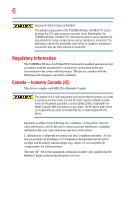Toshiba Satellite U845W-S4180 User Guide
Toshiba Satellite U845W-S4180 Manual
 |
View all Toshiba Satellite U845W-S4180 manuals
Add to My Manuals
Save this manual to your list of manuals |
Toshiba Satellite U845W-S4180 manual content summary:
- Toshiba Satellite U845W-S4180 | User Guide - Page 1
Satellite®/Satellite Pro® U800W Series User's Guide If you need assistance: Technical support is available online at Toshiba's Web site at support.toshiba.com. At this Web site, you will find answers for many commonly asked technical questions plus many downloadable software drivers, BIOS updates, - Toshiba Satellite U845W-S4180 | User Guide - Page 2
California only. Model: Satellite®/Satellite Pro® U800W Series set-up and usage instructions in the applicable user guides and/or manuals enclosed or provided electronically TROUBLE, FAILURE OR MALFUNCTION OF THE HARD DISK DRIVE OR OTHER STORAGE DEVICES AND THE DATA CANNOT BE RECOVERED, TOSHIBA - Toshiba Satellite U845W-S4180 | User Guide - Page 3
Critical applications" means life support systems, medical applications, connections loss of life or catastrophic property damage. ACCORDINGLY, TOSHIBA, ITS AFFILIATES AND SUPPLIERS DISCLAIM ANY AND ALL installed and used in accordance with the instructions, it may cause harmful interference to radio - Toshiba Satellite U845W-S4180 | User Guide - Page 4
connection. If you should experience any such problem, immediately turn off your Bluetooth or Wireless LAN device. Please contact Toshiba computer product support on Web site http://www.toshiba-europe.com/computers/tnt/bluetooth.htm in Europe or support.toshiba.com in the United States for more - Toshiba Satellite U845W-S4180 | User Guide - Page 5
potential for harmful interference to co-channel Mobile Satellite systems. High power radars are allocated as primary and recommendations, TOSHIBA believes Wireless who continually review and interpret risk of interference to other devices or services is perceived or identified as harmful. - Toshiba Satellite U845W-S4180 | User Guide - Page 6
or operating in conjunction with any other antenna or transmitter. Regulatory Information The TOSHIBA Wireless LAN Mini PCI Card must be installed and used in strict accordance with the manufacturer's instructions as described in the user documentation that comes with the product. This device - Toshiba Satellite U845W-S4180 | User Guide - Page 7
que cet appareil cause du brouillage au service faisant l'objet d'une licence, il doit the potential for harmful interference to co-channel Mobile Satellite systems. High power radars are allocated as primary users device. EU Declaration of Conformity TOSHIBA declares that this product conforms - Toshiba Satellite U845W-S4180 | User Guide - Page 8
only and does not apply to end users in other countries such as the United States. Although the initial emphasis is in Europe, Toshiba is already working with design engineers, suppliers, and other partners to determine appropriate worldwide product life cycle planning and end-of-life strategies - Toshiba Satellite U845W-S4180 | User Guide - Page 9
RF interference to other radio stations, promptly change the frequency being used, change the location of use, or turn off the source of emissions. 3. Contact TOSHIBA Direct PC if you have problems with interference caused by this product to Other Radio Stations. - Toshiba Satellite U845W-S4180 | User Guide - Page 10
uses FH-SS modulation. 3 The interference range of this equipment is less than 10m. 4 This equipment uses a frequency bandwidth from 2,400 MHz to 2,483.5 MHz. 3. TOSHIBA Direct PC Monday - Friday: 10:00 - 17:00 Toll Free Tel: 0120-15-1048 Direct Dial: 03-3457-4850 Fax: 03-3457-4868 - Toshiba Satellite U845W-S4180 | User Guide - Page 11
11 Device Authorization This device obtains the Technical Regulation Conformity Certification and the Technical Conditions Compliance Approval, and it belongs to the device class of radio equipment of low-power data communication system radio station stipulated in the Radio Law and the - Toshiba Satellite U845W-S4180 | User Guide - Page 12
of the allowable frequencies as listed above, the user must cease operating the Wireless LAN at that location and consult the local technical support staff responsible for the wireless network. ❖ The 5 GHz Turbo mode feature is not allowed for operation in any European Community country. ❖ This - Toshiba Satellite U845W-S4180 | User Guide - Page 13
. If you should experience any such problem, immediately turn off either one of your Bluetooth or Wireless LAN. Please contact Toshiba computer product support on Web site http://www.toshiba-europe.com/computers/tnt/ bluetooth.htm in Europe or support.toshiba.com in the United States for more - Toshiba Satellite U845W-S4180 | User Guide - Page 14
safety standards and recommendations, TOSHIBA believes Bluetooth wireless technology committees of scientists who continually review and interpret the extensive research environment where the risk of interference to other devices or services is perceived or identified as harmful. If you are uncertain - Toshiba Satellite U845W-S4180 | User Guide - Page 15
or from industrial, scientific and medical radio emission electric machinery. Copyright This guide is copyrighted by Toshiba America Information Systems, Inc. with all rights reserved. Under the copyright laws, this guide cannot be reproduced in any form without the prior written permission of - Toshiba Satellite U845W-S4180 | User Guide - Page 16
INDIRECTLY FROM ANY TECHNICAL OR TYPOGRAPHICAL ERRORS OR OMISSIONS CONTAINED HEREIN OR FOR DISCREPANCIES BETWEEN THE PRODUCT AND THE MANUAL. IN NO EVENT SHALL TOSHIBA BE LIABLE FOR ANY INCIDENTAL, CONSEQUENTIAL, SPECIAL, OR EXEMPLARY DAMAGES, WHETHER BASED ON TORT, CONTRACT OR OTHERWISE, ARISING OUT - Toshiba Satellite U845W-S4180 | User Guide - Page 17
17 Trademarks Satellite, Satellite Pro, and eco Utility are either registered trademarks or trademarks of Toshiba America Information Systems, Inc. and/or Toshiba Corporation. Adobe and Photoshop are either registered trademarks or trademarks of Adobe Systems Incorporated in the United States and/or - Toshiba Satellite U845W-S4180 | User Guide - Page 18
to achieve our zero-waste-to-landfill goal at all our production sites. In addition to our existing waste reduction and recycling policies, Toshiba is strongly committed to reducing electronic waste. In order to ensure efficient use of resources and appropriate treatment of hazardous substances, in - Toshiba Satellite U845W-S4180 | User Guide - Page 19
....29 Other documentation 29 Service options 29 Chapter 1: Getting Started 30 Selecting a place to work 30 Setting up a work environment 30 Keeping yourself comfortable 31 Computer user comfort recommendations .......31 Good Working Posture 31 Using the notebook with an external keyboard - Toshiba Satellite U845W-S4180 | User Guide - Page 20
41 Initial setup 42 Setting up your software 42 Registering your computer with Toshiba 42 To Shut down your computer 43 To Restart your computer 43 To your PC (with user's data 50 Reset your PC 52 Installing drivers and applications 54 Using the touch pad 55 Adjusting touch pad settings - Toshiba Satellite U845W-S4180 | User Guide - Page 21
the computer 62 Moving the computer 62 Using a computer lock 63 Chapter 2: Learning the Basics 64 Computing tips 64 Using the keyboard 65 TOSHIBA Function keys 66 Special Windows® keys 66 Mouse properties 66 Backlit keyboard 67 Starting an app 67 Starting an app from the Start screen 67 - Toshiba Satellite U845W-S4180 | User Guide - Page 22
90 Inserting memory media 90 Removing memory media 91 Chapter 5: Utilities 92 Desktop Assist 93 Media & Entertainment 94 Tools & Utilities 94 Support & Recovery 95 eco Utility 96 Setting passwords 97 Using a supervisor password 97 Using a user password 99 Deleting a user password 99 - Toshiba Satellite U845W-S4180 | User Guide - Page 23
Utility 105 PC Health Monitor 106 Recovery Media Creator 107 Service Station 107 TOSHIBA Application Installer 108 Split Screen Utility 109 Settings 110 Chapter 6: If Something Goes Wrong 113 Problems that are easy to fix 113 Problems when you turn on the computer............114 The Windows - Toshiba Satellite U845W-S4180 | User Guide - Page 24
24 Contents Functions 136 Help file 137 Display brightness 137 Output (Display switch 138 Disabling or enabling the touch pad 139 Media buttons 139 Volume Mute 140 Disabling or enabling wireless devices............140 Keyboard Function keys 141 Zoom (Display resolution 141 Appendix B: - Toshiba Satellite U845W-S4180 | User Guide - Page 25
can accompany you wherever you go. Your computer is ENERGY STAR® qualified. Toshiba is a partner in the Environmental Protection Agency's (EPA) ENERGY STAR® "Mobile Computing" section of the Toshiba User's Guide for more information on using power management settings to conserve computer energy. 25 - Toshiba Satellite U845W-S4180 | User Guide - Page 26
which restricts use of lead, cadmium, mercury, hexavalent chromium, PBB, and PBDE. Toshiba requires its computer component suppliers to meet RoHS requirements and verifies its suppliers' commitment from its retail version (if available), and may not include user manuals or all program functionality. - Toshiba Satellite U845W-S4180 | User Guide - Page 27
product information about your computer, or to stay current with the various computer software or hardware options, visit Toshiba's Web site at support.toshiba.com. This guide This guide introduces the computer's features as well as some basic procedures needed to perform tasks in Windows 8. You - Toshiba Satellite U845W-S4180 | User Guide - Page 28
Introduction Safety icons Safety icons This manual contains safety instructions that must be observed to avoid potential classified according to the seriousness of the risk, and icons highlight these instructions as follows: Indicates an imminently hazardous situation which, if not avoided, - Toshiba Satellite U845W-S4180 | User Guide - Page 29
this guide. service upgrade terms and conditions are available at warranty.toshiba.com. To stay current on the most recent software and hardware options for your computer, and for other product information, be sure to regularly check the Toshiba Web site at support.toshiba.com. If you have a problem - Toshiba Satellite U845W-S4180 | User Guide - Page 30
information on the Quick Start document (that shipped with your computer) carefully and make sure you fully understand the instructions before you attempt to use your computer in order to avoid potential hazards that could cause bodily injury, property damage, or damage the computer. Selecting - Toshiba Satellite U845W-S4180 | User Guide - Page 31
shoulders. ❖ When typing, keep your wrists straight and try not to rest your wrists on the notebook. Support your arms on your forearm area. The forearms can be supported by the chair arm supports or the desk surface. ❖ The notebook display should be tilted so that the image on the screen is clear. - Toshiba Satellite U845W-S4180 | User Guide - Page 32
more comfortable to dock the notebook and use an external keyboard, mouse and monitor. ❖ The keyboard and mouse (or trackball) should be close to your elbow level. ❖ The mouse should be next to the keyboard to avoid a reach. If you have to reach, the arm should be supported in the forearm area - Toshiba Satellite U845W-S4180 | User Guide - Page 33
you are not stuck in the same posture for long periods of time. Some people find it comfortable to occasionally stand while using the notebook. To do this properly, the notebook needs to be on an elevated surface. Make sure you follow the Good Working Posture points mentioned above while working. - Toshiba Satellite U845W-S4180 | User Guide - Page 34
evaluate ways to reduce the stress. Mobile computing tips ❖ When using the notebook at airports, on airplanes or trains, or at meetings, make sure room, use a rolled up blanket or pillows to provide back support, or to provide arm support. To position the computer at a good height, remember to - Toshiba Satellite U845W-S4180 | User Guide - Page 35
your shoulders relaxed when using a mouse or other optional pointing device? ❏ Are your hands and wrists aligned in a comfortable, straight posture? ❏ Are your arms supported in the forearm area (not at the wrist)? ❏ Do you hold the mouse or trackball with a loose, relaxed hand? ❏ Do you use a light - Toshiba Satellite U845W-S4180 | User Guide - Page 36
from the power plug socket and computer. Failure to follow these instructions could result in serious injury or permanent damage to the computer. the power again until you have taken the computer to an authorized service center. ❖ Avoid prolonged physical contact with the underside or surface of - Toshiba Satellite U845W-S4180 | User Guide - Page 37
Getting Started 37 Selecting a place to work ❖ Keep the computer and disks away from objects that generate strong magnetic fields, such as large stereo speakers. Information on some disks is stored magnetically. Placing a magnet too close to a disk can erase important files. Handle discs - Toshiba Satellite U845W-S4180 | User Guide - Page 38
the computer's battery. Never pull on a power cord/cable to remove a plug from a socket. Always grasp the plug directly. Failure to follow this instruction may damage the cord/cable, and/or result in a fire or electric shock, possibly resulting in serious injury. Always confirm that the power plug - Toshiba Satellite U845W-S4180 | User Guide - Page 39
other damage to the computer. Use of an incompatible AC adaptor could cause fire or damage to the computer possibly resulting in serious injury. TOSHIBA assumes no liability for any damage caused by use of an incompatible adaptor. AC adaptor Power cord/cable AC adaptor cord (Sample Illustration - Toshiba Satellite U845W-S4180 | User Guide - Page 40
AC power light on the indicator panel glows. Never attempt to connect or disconnect a power plug with wet hands. Failure to follow this instruction could result in an electric shock, possibly resulting in serious injury. The computer's main battery light gives you an indication of the main battery - Toshiba Satellite U845W-S4180 | User Guide - Page 41
Getting Started 41 Charging the main battery Charging the main battery NOTE The computer battery is not accessible by the user. Before using the battery to power the computer, you must charge the battery. To charge the battery, leave the computer plugged into an AC power source with the - Toshiba Satellite U845W-S4180 | User Guide - Page 42
first time you turn on your computer, the setup guides you through steps to set up your software. Follow the on-screen instructions. Registering your computer with Toshiba Product registration is strongly recommended, and allows Toshiba to send you periodic updates, announcements, and special offers - Toshiba Satellite U845W-S4180 | User Guide - Page 43
Getting Started 43 To Shut down your computer To Shut down your computer 1 From the Start or Desktop screen, move your pointer over the upper or lower right corner of the screen. 2 When the Windows® Charms appear, click the Settings ( ) Charm. Pressing the power button before shutting down the - Toshiba Satellite U845W-S4180 | User Guide - Page 44
44 Getting Started To place your computer in Sleep mode 3 In the lower right of the screen, click the Power ( ) icon. Restart option Power (Sample Image) Restart 4 Highlight Restart, and then click the Restart option. The computer closes all open applications, and restarts the operating system. - Toshiba Satellite U845W-S4180 | User Guide - Page 45
Contact the location you purchased the computer at for more information on adding memory to your computer. Toshiba will not be responsible for any product damage, data loss, service or part replacement made necessary by improper installation of a memory module. Recovering the Internal Storage Drive - Toshiba Satellite U845W-S4180 | User Guide - Page 46
When you restore your system, only the operating system files, applications, and drivers originally shipped with the computer are restored. Any files that you created for creating recovery DVDs, please visit the Toshiba Web site at accessories.toshiba.com It is strongly recommended that you create - Toshiba Satellite U845W-S4180 | User Guide - Page 47
. NOTE When you create recovery media, only the operating system files, applications, and drivers originally shipped with the computer are backed up to the external media and can be the list that appears, click your selection. The TOSHIBA Recovery Media Creator dialog box displays. (Sample Image - Toshiba Satellite U845W-S4180 | User Guide - Page 48
into the drive. ❖ If you are copying files to a USB flash drive, connect a USB flash drive of the required minimum capacity (as specified in the TOSHIBA Recovery Media Creator utility) to your computer. All information stored on your DVDs or USB flash drive(s) will be erased during the process of - Toshiba Satellite U845W-S4180 | User Guide - Page 49
system to a new internal storage drive from your recovery media. For instructions on creating recovery media, see "Creating recovery media" on page restore your system, only the operating system files, applications, and drivers originally shipped with the computer are restored. Any files that you - Toshiba Satellite U845W-S4180 | User Guide - Page 50
your PC (with user's data) Using "Refresh your PC" recovers your internal storage drive to factory default state and attempts to save your data. Toshiba does not guarantee successful data back-up. Please make a complete back up of your data to external media before executing the recovery. For more - Toshiba Satellite U845W-S4180 | User Guide - Page 51
. 5 Under "Refresh your PC without affecting your files," click Get Started. The "Refresh your PC" screen appears. (Sample Image) Refresh your PC screen Toshiba does not guarantee successful data backup. Be sure to save your work to external media before executing the recovery (see "Backing up your - Toshiba Satellite U845W-S4180 | User Guide - Page 52
52 Getting Started Recovering the Internal Storage Drive 8 Your system will restart. The "Refreshing your PC" window appears. When the process is complete your system will reboot your Windows® operating system. Reset your PC The recovery process deletes information stored on the internal storage - Toshiba Satellite U845W-S4180 | User Guide - Page 53
Getting Started 53 Recovering the Internal Storage Drive 5 Under "Remove everything and reinstall Windows," click Get Started. The "Reset your PC" screen appears. (Sample Image) Reset your PC screen 6 Click the Next button. The "Do you want to fully clean your drive" screen appears. (Sample - Toshiba Satellite U845W-S4180 | User Guide - Page 54
reboot your Windows® operating system. NOTE Selecting the "Fully clean the drive" option may take several hours. Installing drivers and applications The TOSHIBA Application Installer allows you to reinstall the drivers and applications that were originally bundled with your computer. To reinstall - Toshiba Satellite U845W-S4180 | User Guide - Page 55
Getting Started 55 Using the touch pad type TOSHIBA Application Installer. In the list that appears, click your selection Search field (Sample Image) Installing drivers and applications 2 Click Next. 3 Click the item you want to install. 4 Click Install. 5 Follow the on-screen prompts to - Toshiba Satellite U845W-S4180 | User Guide - Page 56
pad Primary control button Secondary control button (Sample Illustration) The touch pad and associated control buttons Refer to the table below for specific instructions on performing each operation. NOTE The pointer is the icon (usually an arrow) that moves on the screen when you slide your - Toshiba Satellite U845W-S4180 | User Guide - Page 57
-click. 2 Press and release the secondary control button. This feature varies by application. Check your application documentation for specific instructions on right-clicking. (Sample Illustration) Click the secondary (right-hand) control button Scroll vertically Slide your finger along the - Toshiba Satellite U845W-S4180 | User Guide - Page 58
to automatically select text, click buttons, and activate other user interface elements. For help with these problems, try one or more of the following: ❖ Try adjusting your typing technique to avoid accidental contact the Windows Control Panel. For more information, please visit support.toshiba.com. - Toshiba Satellite U845W-S4180 | User Guide - Page 59
Getting Started 59 Connecting an external device Disabling or enabling the touch pad The touch pad is enabled by default. To enable/disable the touch pad, press F5. For more information, see "Disabling or enabling the touch pad" on page 139. Connecting an external device You can easily attach an - Toshiba Satellite U845W-S4180 | User Guide - Page 60
port on the side of your computer, and then connect the other end of the cable to your television or display device. Refer to the manual that came with the television or display device for more information. Your computer should automatically detect the external display device. NOTE In the future - Toshiba Satellite U845W-S4180 | User Guide - Page 61
Getting Started 61 Using external display devices ❖ PC screen only ❖ Duplicate ❖ Extend ❖ Second screen only (Sample Image) Display options window NOTE The ( ) + P keys navigate through the options without activating a selection. Press ENTER to activate a selection. NOTE You may also use the - Toshiba Satellite U845W-S4180 | User Guide - Page 62
click the Settings ( ) Charm, and then click Change PC Settings. Choose a category you wish to change. Refer to your operating system documentation or Help and Support for details. You may also wish to customize your power usage settings. For more information, see "Power Plans" on page 77. There are - Toshiba Satellite U845W-S4180 | User Guide - Page 63
. The easiest way to do this is to purchase an optional computer lock cable. For more information on purchasing a cable lock, visit accessories.toshiba.com. (Sample Illustration) Computer lock cable To secure the computer: 1 Wrap the cable through or around some part of a heavy object. Make sure - Toshiba Satellite U845W-S4180 | User Guide - Page 64
Chapter 2 Learning the Basics This chapter gives some computing tips and provides important information about basic features. Computing tips ❖ Save your work frequently. Your work stays in the computer's temporary memory until you save it to the internal storage drive. If the network you are using - Toshiba Satellite U845W-S4180 | User Guide - Page 65
system shut down normally, details such as new icon positions may be lost. Using the keyboard Your computer's keyboard contains character keys, control keys, TOSHIBA function keys, and special Windows® keys, providing all the functionality of a full-size keyboard. (Sample Illustration) Keyboard - Toshiba Satellite U845W-S4180 | User Guide - Page 66
of the keyboard, labeled F1 through F12. (Sample Illustration) TOSHIBA Function keys F1 through F12 are called function keys because they execute last app opened on the Start screen. For more information refer to Help & Support, or see "Exploring the Start screen" on page 82 ❖ Application key-Has - Toshiba Satellite U845W-S4180 | User Guide - Page 67
Learning the Basics 67 Starting an app ( ) Charm and, in the Search field, type Mouse. In the list that appears, click your selection. The Mouse Properties screen appears. You can change some of the settings in the following categories: ❖ Buttons ❖ Pointers ❖ Pointer Options You may see - Toshiba Satellite U845W-S4180 | User Guide - Page 68
68 Learning the Basics Saving your work Below is an example using the search field to start an app: 1 Move your pointer over the upper or lower right corner of the screen. When the Windows® Charms appear click the Search ( ) Charm. (Sample Image) Searching for Apps 2 Start typing the app's name - Toshiba Satellite U845W-S4180 | User Guide - Page 69
prefer to use a high-capacity backup system, such as an external hard drive. Toshiba's online resources Toshiba maintains a number of online sites to which you can connect. These sites provide information about Toshiba products, give help with technical questions and keep you up to date with future - Toshiba Satellite U845W-S4180 | User Guide - Page 70
in the process. It has a number of other features that enhance its energy efficiency. Many of these energy-saving features have been preset by Toshiba. We recommend you leave these features active, allowing your computer to operate at its maximum energy efficiency, so that you can use it for longer - Toshiba Satellite U845W-S4180 | User Guide - Page 71
variations produced by the design of individual components. The battery life rating is only achieved on the select models and configurations tested by Toshiba under the specific test settings at the time of publication and is not an estimate of a computer's battery life under any conditions other - Toshiba Satellite U845W-S4180 | User Guide - Page 72
completely familiar with the power management component of the computer should use the preset configuration. For assistance with setup changes, contact Toshiba's Customer Support Center. Charging batteries The battery needs to be charged before you can use it to power the computer. Always use the - Toshiba Satellite U845W-S4180 | User Guide - Page 73
Mobile Computing 73 Charging batteries HINT: Once the battery is fully charged, we recommend that you operate your computer on battery power until the battery discharges completely. Doing this extends battery life and helps ensure accurate monitoring of battery capacity. Please make a complete - Toshiba Satellite U845W-S4180 | User Guide - Page 74
74 Mobile Computing Monitoring main battery power Monitoring main battery power The computer's main battery light gives you an indication of the main battery's current charge. ❖ Glows amber while the main battery is being charged (AC adaptor connected) ❖ Glows white when the main battery is fully - Toshiba Satellite U845W-S4180 | User Guide - Page 75
Mobile Computing 75 Monitoring main battery power Determining remaining battery power NOTE Wait a few moments after turning on the computer before trying to monitor the remaining battery power. The computer needs this time to check the battery's remaining capacity and perform its calculations. - Toshiba Satellite U845W-S4180 | User Guide - Page 76
76 Mobile Computing Monitoring main battery power To change the default notification settings: 1 While on the desktop, click the battery ( ) icon in the Notification area. 2 Click More power options. The Power Options window appears. 3 Click Change plan settings under the power plan to be - Toshiba Satellite U845W-S4180 | User Guide - Page 77
Mobile Computing 77 Monitoring main battery power There are various ways in which you can conserve power and extend the operating time of your battery: ❖ Enable Sleep or Hibernation, which saves power when you turn off the computer and turn it back on again ❖ Use the Windows® power-saving option - Toshiba Satellite U845W-S4180 | User Guide - Page 78
78 Mobile Computing Using the eco power plan 4 Click Create a power plan in the left pane to set up a new plan. NOTE To edit a plan or to edit advanced settings, continue to the following steps. 5 Click Change plan settings to choose the plan you want to edit. This screen allows you to change - Toshiba Satellite U845W-S4180 | User Guide - Page 79
sound ❖ Do not expose the computer to fire. The battery could explode. Do not turn on the computer's power again until an authorized Toshiba service provider has checked it for safety. Continued use could cause a fire or rupture possibly resulting in serious injury or computer failure including but - Toshiba Satellite U845W-S4180 | User Guide - Page 80
80 Mobile Computing Disposing of your computer Maintaining your battery Fully discharging your battery pack will allow better accuracy of the battery meter. To fully discharge your battery pack: ❖ Periodically, disconnect the computer from a power source and operate it on battery power until the - Toshiba Satellite U845W-S4180 | User Guide - Page 81
cases for the computer. They all provide plenty of extra space for manuals, power cords, and compact discs. Contact your authorized Toshiba representative for more information or visit Toshiba's Web site at accessories.toshiba.com. TECHNICAL NOTE: When traveling by air, you may be required to - Toshiba Satellite U845W-S4180 | User Guide - Page 82
Windows® key ( ) on your keyboard or on the LCD screen to go to Start screen. For detailed information, please refer to the Windows® Help and Support. By clicking on the Desktop tile from the Start screen, you will find the Windows® settings and features you are most familiar with. 82 - Toshiba Satellite U845W-S4180 | User Guide - Page 83
Your Computer's Features 83 Exploring the Start screen For detailed information on the new Windows 8 functionality, refer to the Windows® Help and Support. App tiles (Sample Image) Windows® Start screen Charms Use the Windows® Charms to start apps, find documents, set up system components, and - Toshiba Satellite U845W-S4180 | User Guide - Page 84
features to start applications, find documents, set up system components, and perform most other computing tasks. HINT: The illustrated examples in this guide may appear slightly different from the screens displayed by your system. The differences are not significant and do not indicate any change - Toshiba Satellite U845W-S4180 | User Guide - Page 85
Exploring Your Computer's Features 85 Exploring the desktop You may see various icons displayed on your system desktop, for example: Recycle Bin-Holds files you have deleted. You may be able to retrieve these files until you empty the Recycle Bin. ❖ TECHNICAL NOTE: If you delete a large number - Toshiba Satellite U845W-S4180 | User Guide - Page 86
to find categories. Setting up for communications To connect to the Internet, you need: ❖ A browser or communications application ❖ An Internet Service Provider (ISP) or online service if you plan to use the Internet ❖ A way to connect to the ISP (for example Wi-Fi®/ LAN/broadband connection, etc - Toshiba Satellite U845W-S4180 | User Guide - Page 87
software, external hardware or services. Availability of public wireless use the F12 key. For more information see "TOSHIBA Function Keys" on page 136. NOTE When Airplane For help with common Wi-Fi® networking problems, see "Wireless networking problems" on page 126. Connecting your computer to - Toshiba Satellite U845W-S4180 | User Guide - Page 88
88 Exploring Your Computer's Features Exploring audio features Exploring audio features You can use your computer to record sounds using the computer's internal microphone or an optional external microphone. You can listen to sound files or audio CDs using the built-in speakers, headphones, or - Toshiba Satellite U845W-S4180 | User Guide - Page 89
Exploring Your Computer's Features 89 Using the Web Camera TECHNICAL NOTE: When using amplified speakers, use speakers that require an external power source. Other types of speakers will be inadequate to produce sound from the computer. To play back sound files through external speakers or - Toshiba Satellite U845W-S4180 | User Guide - Page 90
SD™ Card, an SD™ adapter is required. The Memory card reader may also support other types of media. NOTE Do not use the Copy Disk function for this please refer to your Quick Start document. The following instructions apply to all types of supported memory media devices. 1 Turn the media so that - Toshiba Satellite U845W-S4180 | User Guide - Page 91
Exploring Your Computer's Features 91 Using the memory card reader Removing memory media 1 If you are not currently on the Desktop, choose the Desktop tile on the Start screen, otherwise skip to step 2. 2 Prepare the card for removal by clicking on the Show hidden icons button ( ), if necessary, - Toshiba Satellite U845W-S4180 | User Guide - Page 92
Chapter 5 Utilities Your computer includes several utilities designed to help you to reconfigure your system to best meet your individual needs. Together, these allow you to ascertain certain system details, set additional options, or change default options. These utilities are described in this - Toshiba Satellite U845W-S4180 | User Guide - Page 93
93 Desktop Assist ❖ Recovery Media Creator ❖ Service Station ❖ TOSHIBA Application Installer ❖ Split Screen Utility ❖ User's Guide Desktop Assist The Desktop Assist provides quick access The Desktop Assist offers several options: ❖ Media & Entertainment ❖ Tools & Utilities ❖ Support & Recovery - Toshiba Satellite U845W-S4180 | User Guide - Page 94
94 Utilities Desktop Assist Media & Entertainment The feature available in this category is TOSHIBA Video Player. (Sample Image) Desktop Assist window - Media & Entertainment tab Tools & Utilities The features that may be available in this category are: ❖ eco Utility® ❖ Split - Toshiba Satellite U845W-S4180 | User Guide - Page 95
Desktop Assist Support & Recovery The features that may be available in this category are: ❖ PC Diagnostic Tool Utility ❖ PC Health Monitor ❖ Recovery Media Creator ❖ Service Station ❖ TOSHIBA Application Installer ❖ User's Guide 95 (Sample Image) Desktop Assist window - Support & Recovery tab - Toshiba Satellite U845W-S4180 | User Guide - Page 96
4 To activate the eco power plan, select eco Mode on the left side. 5 Click the eco Mode button. 6 Click Close. For more information on the TOSHIBA eco power plan and utility, click the Help button at the bottom of the window. - Toshiba Satellite U845W-S4180 | User Guide - Page 97
for your files. When you set a password, you must enter the password before you can work on your computer again. TOSHIBA supports different types of passwords on your computer: ❖ A user password-Prevents unauthorized users from starting the computer. ❖ A supervisor password-Prohibits unauthorized - Toshiba Satellite U845W-S4180 | User Guide - Page 98
98 Utilities Setting passwords 3 Click Supervisor Password. (Sample Image) Supervisor Password tab 4 Click Set. 5 Enter your password, and then enter it again to verify. 6 Click Set. NOTE Under User Policy, this option may or may not ask for password verification. 7 Click OK to save your - Toshiba Satellite U845W-S4180 | User Guide - Page 99
a user password If you choose to set a supervisor or user password, TOSHIBA strongly recommends that you save your password in a location where you can later access it should you not remember it. TOSHIBA is not responsible for any losses that may occur to you, your - Toshiba Satellite U845W-S4180 | User Guide - Page 100
a password. 9 Enter your password. 10 Click Delete. 11 An authority verification pop-up screen appears. System Settings System Settings is the TOSHIBA configuration management tool available through the Windows® operating system. To access it: 1 To access System Settings from the Start screen begin - Toshiba Satellite U845W-S4180 | User Guide - Page 101
Keyboard-Allows you to access the wake-on keyboard function and/or set the TOSHIBA function keys mode - either Special Function mode or Standard F1-F12 mode. is enabled or disabled and shows the position of the USB port that supports the USB Sleep and Charge function. 1 While in the Desktop screen - Toshiba Satellite U845W-S4180 | User Guide - Page 102
102 Utilities Sleep and Charge This function can only be used for the port that supports the USB Sleep and Charge function (hereinafter called "compatible port"). Compatible ports are USB ports that have the ( ) symbol icon. You can use the USB - Toshiba Satellite U845W-S4180 | User Guide - Page 103
will stop when 10% or less of the battery power remains. Power supply mode settings Your computer may provide two different charging modes, to support various types of USB devices. If your computer provides more than one charging mode, the charging mode you should select depends on the USB device - Toshiba Satellite U845W-S4180 | User Guide - Page 104
USB Sleep and Charge in the utility and turn the computer on to charge the device, or use a different charging device. Sleep and Music Your Toshiba computer may be equipped with the "Sleep and Music" feature that allows you to listen to music stored on a portable audio device using the speakers - Toshiba Satellite U845W-S4180 | User Guide - Page 105
by default. PC Diagnostic Tool Utility This utility can help diagnose problems with devices in your computer. Refer to the online Help tests for features you do not have. This is normal and does not indicate a problem. To use the PC Diagnostic Tool utility: 1 To access PC Diagnostic Tool utility - Toshiba Satellite U845W-S4180 | User Guide - Page 106
users to specific system conditions via pop-up messages. It also tracks the usage of the computer and related devices and logs service-relevant information on the computer's internal storage drive. The collected information includes device operation time and number of actuations or status changes - Toshiba Satellite U845W-S4180 | User Guide - Page 107
system conditions that may affect the performance of your TOSHIBA computer. It may also be used to help diagnose problems should the computer require service by TOSHIBA or TOSHIBA's authorized service providers. Additionally, TOSHIBA may use this information for quality assurance analysis. Subject - Toshiba Satellite U845W-S4180 | User Guide - Page 108
reinstall drivers and applications: 1 To access TOSHIBA Application Installer from the Start screen begin typing Application Installer, or while in the Desktop double-click the Desktop Assist icon. 2 Click Support & Recovery. 3 Click TOSHIBA Application Installer. The TOSHIBA Application Installer - Toshiba Satellite U845W-S4180 | User Guide - Page 109
Utilities Split Screen Utility 109 Split Screen Utility The Split Screen Utility enables you to create multiple display zones on a screen and to fit the active windows within those zones. NOTE Not all active windows can fit within the display zones. To access the Split Screen Utility, do one of - Toshiba Satellite U845W-S4180 | User Guide - Page 110
110 Utilities Split Screen Utility Settings To access Settings for the Split Screen Utility, do one of the following: ❖ From the Start screen, begin typing Split Screen Utility. ❖ From the Desktop: 1 Double-click the Desktop Assist icon. 2 Click Tools & Utilities. 3 Click Split Screen Utility. ❖ - Toshiba Satellite U845W-S4180 | User Guide - Page 111
Utilities Split Screen Utility 111 Settings tab On the Settings tab, you can enable or disable the Split Screen Utility, select a display zone template, and customize its operation. Enable Split Screen ON OFF • The "Split Screen" icon appears on the title bar of the active window. • The "Split - Toshiba Satellite U845W-S4180 | User Guide - Page 112
112 Utilities Split Screen Utility Advanced tab (Sample Image) Advanced tab - Split Screen Utility On the Settings tab, you can create custom display zone templates to fit the windows of your favorite application. Click the New Template button to create a display zone template, and then use the - Toshiba Satellite U845W-S4180 | User Guide - Page 113
. This chapter aims to help you solve many problems by yourself. It covers the problems you are most likely to encounter. If all else fails, contact Toshiba. You will find information on Toshiba's support services at the end of this chapter. Problems that are easy to fix Your application stops - Toshiba Satellite U845W-S4180 | User Guide - Page 114
again. Your computer may be in Sleep mode and have a software or resource conflict. When this happens turning the power on returns you to the problem instead of restarting the system. To clear the condition, press Ctrl, Alt, and Del simultaneously. Then shut down the computer via software, or follow - Toshiba Satellite U845W-S4180 | User Guide - Page 115
performed a shutdown before this message was displayed, an application or driver may have prevented Windows® from shutting down. Data stored in the in a different room. If the computer starts normally, there may be a problem with the AC outlet itself, or the voltage level available from it. 2 - Toshiba Satellite U845W-S4180 | User Guide - Page 116
computer. If the specifications do match, contact Toshiba. See "Contacting Toshiba" on page 134. The Windows® operating problems, use the options in the Startup menu to fix the problem. Using Startup options to fix problems If the operating system fails to start properly, you may need to troubleshoot - Toshiba Satellite U845W-S4180 | User Guide - Page 117
points are created: ❖ When new hardware or software is installed ❖ Manually by the user System Image Recovery Windows® will "Recover" the Operating system the repair process. The Operating System will automatically look for problems and repair them if possible. Command Prompt The command prompt - Toshiba Satellite U845W-S4180 | User Guide - Page 118
. ❖ Enable debugging mode Starts Windows® in an advanced troubleshooting mode ❖ Enable boot logging Creates a file that lists all the drivers that are installed during startup ❖ Enable Safe Mode Starts Windows® with a minimal set of drivers and services. If the computer starts and runs in Safe Mode - Toshiba Satellite U845W-S4180 | User Guide - Page 119
you still have a problem using your computer, the online Help can assist you in troubleshooting the problem. Getting to the instructions You can connect to Support Online by going to Toshiba support at support.toshiba.com. Fixing a problem with drivers installed, and the system resources assigned to - Toshiba Satellite U845W-S4180 | User Guide - Page 120
and should only be accessed by a Toshiba authorized service provider. Power and the batteries Your computer receives its power through the AC adaptor and power cord/cable or from the system batteries (battery and real-time clock (RTC) battery). Power problems are interrelated. For example, a faulty - Toshiba Satellite U845W-S4180 | User Guide - Page 121
If Something Goes Wrong Power and the batteries 121 Here are some typical problems and how to solve them: The AC power light does not come on when you plug in the AC adaptor and power cord/cable. Make - Toshiba Satellite U845W-S4180 | User Guide - Page 122
or more keyboard error messages. You may need to update your keyboard driver. Refer to the documentation that came with the keyboard or to the monitor. To do this, press F4 (once). If this does not correct the problem, press F4 again to return the display priority to its previous setting. HINT: - Toshiba Satellite U845W-S4180 | User Guide - Page 123
Windows® online Help. A message displays saying that there is a problem with your display settings and that the adapter type is incorrect or your hardware. Reduce the size of the color palette to one that is supported by the computer's internal display. To change the display properties: 1 Right- - Toshiba Satellite U845W-S4180 | User Guide - Page 124
usually show up as an inability to access the drive or as sector errors. Sometimes a drive problem may cause one or more files to appear to have garbage in them. Typical problems are: You are having trouble accessing a drive, or one or more files appear to be missing. Make sure you are identifying - Toshiba Satellite U845W-S4180 | User Guide - Page 125
If Something Goes Wrong Disk or storage drive problems 3 Right-click the drive you want to check. 125 (Sample Image) Clicking on the drive 4 In the pop-up menu, click Properties. The drive's Properties - Toshiba Satellite U845W-S4180 | User Guide - Page 126
the speakers and the speaker volume is too loud. Adjust the volume control. Wireless networking problems NOTE This section provides general troubleshooting tips for networking problems, specifically wireless (Wi-Fi®) networking. The terms and concepts used assume a basic understanding of networks - Toshiba Satellite U845W-S4180 | User Guide - Page 127
Service Provider) service may be disrupted. ❖ Verify that the Service that the driver is loaded. support technician at a later time. NOTE To enable or disable wireless communication, use the F12 key. For more information see"TOSHIBA problem disappears, the problem lies in the Wi-Fi® part of your - Toshiba Satellite U845W-S4180 | User Guide - Page 128
Web site for recent firmware upgrades. Problems with WEP keys, in particular, are is the case, contact that vendor's support group for further advice. Develop good computing Save your work! See "Computing tips" on page 64 for instructions. On a regular basis, back up the information stored on your - Toshiba Satellite U845W-S4180 | User Guide - Page 129
follow every time you experience a problem with the computer. Your ability to solve problems will improve as you learn about how the computer and its software work together. Get familiar with all the user's guides provided with your computer, as well as the manuals that come with the applications - Toshiba Satellite U845W-S4180 | User Guide - Page 130
130 If Something Goes Wrong Develop good computing habits 5 Under Restore settings select Turn on System Protection. 6 Click OK. 7 Click Create. 8 In the input field, enter a name that is descriptive enough to be easily understood in the future, such as "Before installing Brand X Accounting app." - Toshiba Satellite U845W-S4180 | User Guide - Page 131
internal storage drive. Since problems with either hardware or disc drives built into recent Toshiba portable computer models can write Security heading. Follow the on-screen instructions to back up your files. For additional key to launch the Windows® Help and Support screen. Search for "back up files". - Toshiba Satellite U845W-S4180 | User Guide - Page 132
complete the installation successfully. Always carefully follow the installation instructions that accompany the hardware or software. ❖ Restart the Windows . This will make it much easier to determine the origin of any new problems. For best results, follow this sequence: 1 Back up critical data. 2 - Toshiba Satellite U845W-S4180 | User Guide - Page 133
function" is set to Enabled the "USB Wakeup function" does not work for ports that support the "USB Sleep and Charge function." In that case, use a USB port that does all sources. ❖ Review the troubleshooting information in your operating system documentation. ❖ If the problem occurs while you are - Toshiba Satellite U845W-S4180 | User Guide - Page 134
information in the USA Canada Europe Japan Mexico and all of Latin America Toshiba USA Self-Service support web site Community discussion forums for Toshiba laptop users Toshiba's worldwide offices Australia Toshiba (Australia) Pty. Limited 84-92 Talavera Road North Ryde NSW 2113 Sydney Australia - Toshiba Satellite U845W-S4180 | User Guide - Page 135
Via Paracelso 10 20041, Agrate Brianza Milano, Italy Latin America and Caribbean Toshiba America Information Systems, Inc. 9740 Irvine Boulevard Irvine, California 92618 United States Spain Toshiba Information Systems (España) S.A. Parque Empresarial San Fernando Edificio Europa, 1a Planta Escalera - Toshiba Satellite U845W-S4180 | User Guide - Page 136
Function keys provide a quick way to modify selected system functions and to launch applications. Functions TOSHIBA Function keys are used to set or modify the following system functions: ❖ Help file ❖ Brightness control ❖ Output (Display switch) ❖ Touch pad ❖ Media buttons ❖ Mute ❖ Wireless - Toshiba Satellite U845W-S4180 | User Guide - Page 137
Help file TOSHIBA Function Keys Functions 137 This TOSHIBA Function key displays the help file. Display brightness This TOSHIBA Function key decreases the screen brightness. This TOSHIBA Function key increases the screen brightness. - Toshiba Satellite U845W-S4180 | User Guide - Page 138
Function Keys Functions Output (Display switch) This TOSHIBA Function key cycles through the display options and highlights the available options. (Only the first option is available when you do not have an external - Toshiba Satellite U845W-S4180 | User Guide - Page 139
. For more information on using the touch pad, see "Using the touch pad" on page 55. Media buttons This TOSHIBA Function key allows you to restart the current track or go to the previous track. This TOSHIBA Function key allows you to start playing media, or pause it if currently playing. This - Toshiba Satellite U845W-S4180 | User Guide - Page 140
/disables volume mute. When volume mute is enabled, no sound will come from the speakers or headphones. Disabling or enabling wireless devices This TOSHIBA Function key enables/disables the Wi-Fi® antenna in your computer. The wireless modes are: ❖ Disables the wireless antenna (Airplane mode is ON - Toshiba Satellite U845W-S4180 | User Guide - Page 141
Function Keys Functions 141 Keyboard Function keys This TOSHIBA Function key allows you to zoom out. Fn+ This TOSHIBA Function key allows you to zoom in. Fn+ Zoom (Display resolution) Fn+ [Space bar] This TOSHIBA Function key switches screen resolution. Cycle through the screen resolutions - Toshiba Satellite U845W-S4180 | User Guide - Page 142
Appendix B Power Cord/Cable Connectors Your computer ships with the correct power supply for the country of purchase. This appendix shows the shapes of the typical AC power cord/cable connectors for various parts of the world. USA Canada UL approved United Kingdom BS approved Australia CSA - Toshiba Satellite U845W-S4180 | User Guide - Page 143
NOTE: Some features defined in this glossary may not be available on your computer. Acronyms The following acronyms may appear in this User's Guide. AC Alternating Current BIOS Basic Input/Output System BD-ROM Blu-ray Disc® Read-Only Memory bps bits per second CD Compact Disc CD - Toshiba Satellite U845W-S4180 | User Guide - Page 144
Control HTML Hypertext Markup Language IEEE Institute of Electrical and Electronics Engineers I/O Input/Output IRQ interrupt request ISP Internet Service Provider KB kilobyte LAN Local Area Network LCD Liquid Crystal Display LED Light Emitting Diode MB megabyte MBps megabit per - Toshiba Satellite U845W-S4180 | User Guide - Page 145
Transistor Universal Serial Bus Uniform Resource Locator Wide Area Network World Wide Web Terms The following terms may appear in this User's Guide. A active-matrix display-A liquid crystal display (LCD) made from an array of liquid crystal cells using active-matrix technology. Also known as - Toshiba Satellite U845W-S4180 | User Guide - Page 146
to allow for more data storage and to enable recording and playback of high-definition video (HD). BIOS (Basic Input/Output System)-Basic instructions, stored in read-only memory (ROM), containing the information the computer needs to check hardware and load the operating system when you start - Toshiba Satellite U845W-S4180 | User Guide - Page 147
147 Glossary C cache-A section of very fast memory in which frequently used information is duplicated for quick access. Accessing data from cache is faster than accessing it from the computer's main memory. See also CPU cache, L1 cache, L2 cache. CD-An individual compact disc. See also CD-ROM. - Toshiba Satellite U845W-S4180 | User Guide - Page 148
CPU and the computer's main memory that temporarily stores data and instructions the CPU will need to execute commands and applications. See also cache disk drives, and modems are examples of devices. device driver-A program (called a "driver") that permits a computer to communicate with a device - Toshiba Satellite U845W-S4180 | User Guide - Page 149
system, this refers to the left mouse button, unless otherwise stated. driver-See device driver. DVD-An individual digital versatile (or video) disc. See also DVD computer option. See also disable. eSATA-An external device that supports hot swapping and fast data transfer. Very useful in storing - Toshiba Satellite U845W-S4180 | User Guide - Page 150
150 Glossary extension-See file extension. external device-See device. F file-A collection of related information, saved on disk with a unique name. A file may be an Application, information used by an Application, or a document. See also document. File Allocation Table (FAT)-The section of a - Toshiba Satellite U845W-S4180 | User Guide - Page 151
this function, if connected with HDMI cables. See also HDMI. Hibernation-A feature of many Toshiba computers that saves to the internal storage drive the current state of your work, including all that provides electronic mail, the World Wide Web, and other services. See also World Wide Web. - Toshiba Satellite U845W-S4180 | User Guide - Page 152
152 Glossary K keyboard shortcut-A key or combination of keys that you use to perform a task instead of using a pointing device such as a mouse. L L1 (level one) cache-Memory cache built into the processor to help improve processing speed. See also cache, CPU cache, L2 cache. L2 (level two) - Toshiba Satellite U845W-S4180 | User Guide - Page 153
153 Glossary MIDI (Musical Instrument Digital Interface)-A standard for connecting musical instruments, synthesizers, and computers. The MIDI standard provides a way of translating music into a form computers can use, and vice versa. motherboard-The computer's main circuit board that contains the - Toshiba Satellite U845W-S4180 | User Guide - Page 154
where you plug in a cable for connection to a network or a peripheral device. processor-See Central Processing Unit (CPU). program-A set of instructions that can be executed by a computer. The general classes of programs (also called software) are operating system, application, and utility. See - Toshiba Satellite U845W-S4180 | User Guide - Page 155
ROM remains whether or not the computer is receiving power. This type of memory is used to store your computer's BIOS, which is essential instructions the computer reads when you start it up. See also BIOS, memory. Compare RAM. S Secure Digital (SD)-A small, portable, non-volatile memory card used - Toshiba Satellite U845W-S4180 | User Guide - Page 156
icons on the Start screen representing applications that can be accessed by selecting them. U Universal Serial Bus (USB)-USB is a serial bus that supports data transfer. USB allows hot swapping of peripherals. See also bus, hot swapping, serial. upload-To send a file to another computer through - Toshiba Satellite U845W-S4180 | User Guide - Page 157
157 Glossary utility-A computer program designed to perform a narrowly focused operation or solve a specific problem. Utilities are often related to computer system management. W Web-See World Wide Web. Wi-Fi®-A registered trademark term of the Wi-Fi Alliance that stands - Toshiba Satellite U845W-S4180 | User Guide - Page 158
Index A AC adaptor 38 AC power 71 AC power light 38 accessing network 87 adding memory (optional) 45 optional external devices 45 adequate ventilation cooling fan 37 adjusting touch pad settings 58 app, starting 67 App, starting from Start screen 67 Apps starting from Start screen 67 audio features - Toshiba Satellite U845W-S4180 | User Guide - Page 159
setting notifications 75 battery indicator light 74 BIOS Setup see TOSHIBA Hardware Setup C caring for your computer 62 changing 93 Support & Recovery tab 95 Tools & Utilities tab 94 Device Manager fixing a problem 119 directing display output 60 disabling touch pad 59 display troubleshooting 123 - Toshiba Satellite U845W-S4180 | User Guide - Page 160
recovery 45 K keyboard backlit 67 function keys 66 special Windows® keys 66 troubleshooting 122 using 65 keys backlit 67 function keys 66 L LEDs system indicator memory media 91 using 90 microphone using 88 monitor problems troubleshooting 122 monitoring battery power 74 mouse properties 66 moving - Toshiba Satellite U845W-S4180 | User Guide - Page 161
35 problem solving contacting Toshiba 134 troubleshooting 129 running computer on battery power 70 S safety computer 81 disposing of your computer 80 icons 28 precautions 35 safety precautions battery 79 saving files 68 selecting a place to work 30 power plan options 77 video cables 59 Service - Toshiba Satellite U845W-S4180 | User Guide - Page 162
Toshiba Web site 42 worldwide offices 134 TOSHIBA Application Installer 108 TOSHIBA eco power plan 78 TOSHIBA Function Keys functions 136 TOSHIBA PC Diagnostic Tool Utility 105 touch pad using 55 traveling tips 81 troubleshooting respond 114 memory problems 120 missing files/trouble accessing a - Toshiba Satellite U845W-S4180 | User Guide - Page 163
99 user password, setting 99 using a microphone 88 computer lock 63 Memory card reader 90 TOSHIBA eco power plan 78 touch pad 55 Web Camera 89 using the keyboard 65 Utilities 92 V 83 Windows® key 66 Windows® operating system desktop 91 troubleshooting 116 Windows® Store 86 wireless networking 87

GMAD00333011
12/12
If you need assistance:
Technical support is available online at Toshiba’s Web site at
support.toshiba.com
. At this Web site, you will find answers for
many commonly asked technical questions plus many
downloadable software drivers, BIOS updates, and other
downloads.
For more information, see
“If Something Goes Wrong” on
page 113
in this guide.
Satellite
®
/Satellite Pro
®
U800W Series
User’s Guide