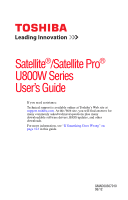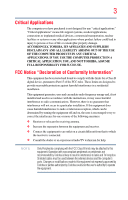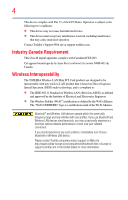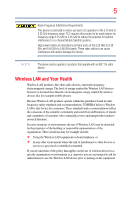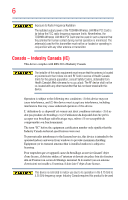Toshiba Satellite U845W User Guide
Toshiba Satellite U845W Manual
 |
View all Toshiba Satellite U845W manuals
Add to My Manuals
Save this manual to your list of manuals |
Toshiba Satellite U845W manual content summary:
- Toshiba Satellite U845W | User Guide - Page 1
Satellite®/Satellite Pro® U800W Series User's Guide If you need assistance: Technical support is available online at Toshiba's Web site at support.toshiba.com. At this Web site, you will find answers for many commonly asked technical questions plus many downloadable software drivers, BIOS updates, - Toshiba Satellite U845W | User Guide - Page 2
after handling. Model: Satellite®/Satellite Pro® U800W Series Recordable set-up and usage instructions in the applicable user guides and/or manuals enclosed or provided TROUBLE, FAILURE OR MALFUNCTION OF THE HARD DISK DRIVE OR OTHER STORAGE DEVICES AND THE DATA CANNOT BE RECOVERED, TOSHIBA - Toshiba Satellite U845W | User Guide - Page 3
Critical applications" means life support systems, medical applications, connections loss of life or catastrophic property damage. ACCORDINGLY, TOSHIBA, ITS AFFILIATES AND SUPPLIERS DISCLAIM ANY AND ALL installed and used in accordance with the instructions, it may cause harmful interference to radio - Toshiba Satellite U845W | User Guide - Page 4
connection. If you should experience any such problem, immediately turn off your Bluetooth or Wireless LAN device. Please contact Toshiba computer product support on Web site http://www.toshiba-europe.com/computers/tnt/bluetooth.htm in Europe or support.toshiba.com in the United States for more - Toshiba Satellite U845W | User Guide - Page 5
potential for harmful interference to co-channel Mobile Satellite systems. High power radars are allocated as primary and recommendations, TOSHIBA believes Wireless scientists who continually review and interpret risk of interference to other devices or services is perceived or identified as harmful. - Toshiba Satellite U845W | User Guide - Page 6
far below the FCC radio frequency exposure limits. Nevertheless, the TOSHIBA Wireless LAN Mini PCI Card shall be used in such a outdoors is subject to licensing. Pour empecher que cet appareil cause du brouillage au service faisant l'objet d'une licence, il doit etre utilize a l'interieur et devrait - Toshiba Satellite U845W | User Guide - Page 7
25 GHz to reduce the potential for harmful interference to co-channel Mobile Satellite systems. High power radars are allocated as primary users of the 5. with an 802.11a radio device. EU Declaration of Conformity TOSHIBA declares that this product conforms to the following Standards: Supplementary - Toshiba Satellite U845W | User Guide - Page 8
as the United States. Although the initial emphasis is in Europe, Toshiba is already working with design engineers, suppliers, and other partners or recycle your product, visit www.reuse.toshiba.com. VCCI Class B Information Taiwan Article 14 Article 17 Unless approved, for any model accredited - Toshiba Satellite U845W | User Guide - Page 9
stations, promptly change the frequency being used, change the location of use, or turn off the source of emissions. 3. Contact TOSHIBA Direct PC if you have problems with interference caused by this product to Other Radio Stations. 2. Indication The indication shown below appears on this equipment - Toshiba Satellite U845W | User Guide - Page 10
FH-SS modulation. 3 The interference range of this equipment is less than 10m. 4 This equipment uses a frequency bandwidth from 2,400 MHz to 2,483.5 MHz. 3. TOSHIBA Direct PC Monday - Friday: 10:00 - 17:00 Toll Free Tel: 0120-15-1048 Direct Dial: 03-3457-4850 Fax: 03-3457-4868 Device Authorization - Toshiba Satellite U845W | User Guide - Page 11
11 Deutschland: France: Italia: Nederland: License required for outdoor installations. Check with reseller for procedure to follow. Anmeldung im Outdoor-Bereich notwendig, aber nicht genehmigungspflichtig. Bitte mit Händler die Vorgehensweise abstimmen. Restricted frequency band: only channels 1 - Toshiba Satellite U845W | User Guide - Page 12
networks over two or more (up to a total of seven) TOSHIBA portable computers using these cards. Please contact TOSHIBA computer product support on Web site http://www.toshiba-europe.com/computers/tnt/ bluetooth.htm in Europe or support.toshiba.com in the United States for more information. When you - Toshiba Satellite U845W | User Guide - Page 13
problem, immediately turn off either one of your Bluetooth or Wireless LAN. Please contact Toshiba computer product support on Web site http://www.toshiba-europe.com/computers/tnt/ bluetooth.htm in Europe or support.toshiba review interference to other devices or services is perceived or identified as - Toshiba Satellite U845W | User Guide - Page 14
/5/EC and has been provided with the CE mark accordingly. Taiwan Article 14 Article 17 Unless approved, for any model accredited low power radio frequency electric This guide is copyrighted by Toshiba America Information Systems, Inc. with all rights reserved. Under the copyright laws, this guide - Toshiba Satellite U845W | User Guide - Page 15
OUT OF OR IN CONNECTION WITH THIS MANUAL OR ANY OTHER INFORMATION CONTAINED HEREIN OR THE USE THEREOF. Trademarks Satellite, Satellite Pro, and eco Utility are either registered trademarks or trademarks of Toshiba America Information Systems, Inc. and/or Toshiba Corporation. Adobe and Photoshop are - Toshiba Satellite U845W | User Guide - Page 16
information may be obtained from MPEG LA, LLC. See www.mpegla.com. Computer Recycling Information As part of a commitment to people and the future, Toshiba promotes the efficient use of resources by working to achieve our zero-waste-to-landfill goal at all our production sites. In addition to our - Toshiba Satellite U845W | User Guide - Page 17
Contents Introduction 23 This guide 25 Safety icons 26 Other icons used 26 Your computer's features and specifications ....27 Other documentation 27 Service options 27 Chapter 1: Getting Started 28 Selecting a place to work 28 Setting up a work environment 28 Keeping yourself comfortable - Toshiba Satellite U845W | User Guide - Page 18
time 39 Setting up your software 40 Registering your computer with Toshiba 40 Adding optional external devices 40 Adding memory (optional 40 Recovering 57 Checking the internal storage drive operating status 59 Installing drivers and applications 59 Using the touch pad 60 Adjusting touch - Toshiba Satellite U845W | User Guide - Page 19
a program from the Start menu...........73 Saving your work 73 Backing up your work 74 Restoring your work 74 Toshiba's online resources 75 Chapter 3: Mobile Computing 76 Toshiba's energy-saver design 76 Running the computer on battery power 76 Battery Notice 76 Power management 77 Charging - Toshiba Satellite U845W | User Guide - Page 20
94 Inserting memory media 94 Removing memory media 95 Chapter 5: Utilities 96 TOSHIBA Assist 97 Connect 98 Secure 99 Protect & Fix 100 Optimize 101 TOSHIBA Recovery Media Creator 102 TOSHIBA Application Installer 102 Setting passwords 103 Using a supervisor password 104 Using a user - Toshiba Satellite U845W | User Guide - Page 21
settings 114 Sleep and Music 115 TOSHIBA Accessibility 116 TOSHIBA eco Utility 117 TOSHIBA Service Station 117 TOSHIBA PC Health Monitor 118 TOSHIBA Split Screen Utility 119 Settings 120 Chapter 6: If Something Goes Wrong 123 Problems that are easy to fix 123 Problems when you turn on the - Toshiba Satellite U845W | User Guide - Page 22
backup in the Windows® operating system ...........136 If you need further assistance 141 Contacting Toshiba 141 Other Toshiba Internet Web sites 141 Toshiba's worldwide offices 142 Appendix A: Hot Keys/TOSHIBA Cards 144 Hot Key Cards 144 Using the Hot Key Cards 145 Hot key functions - Toshiba Satellite U845W | User Guide - Page 23
can accompany you wherever you go. Your computer is ENERGY STAR® qualified. Toshiba is a partner in the Environmental Protection Agency's (EPA) ENERGY STAR® "Mobile Computing" section of the Toshiba User's Guide for more information on using power management settings to conserve computer energy. 23 - Toshiba Satellite U845W | User Guide - Page 24
which restricts use of lead, cadmium, mercury, hexavalent chromium, PBB, and PBDE. Toshiba requires its computer component suppliers to meet RoHS requirements and verifies its suppliers' commitment from its retail version (if available), and may not include user manuals or all program functionality. - Toshiba Satellite U845W | User Guide - Page 25
product information about your computer, or to stay current with the various computer software or hardware options, visit Toshiba's Web site at support.toshiba.com. This guide This guide introduces the computer's features as well as some basic procedures needed to perform tasks in Windows® 7. You - Toshiba Satellite U845W | User Guide - Page 26
Introduction Safety icons Safety icons This manual contains safety instructions that must be observed to avoid potential classified according to the seriousness of the risk, and icons highlight these instructions as follows: Indicates an imminently hazardous situation which, if not avoided, - Toshiba Satellite U845W | User Guide - Page 27
this guide. service upgrade terms and conditions are available at warranty.toshiba.com. To stay current on the most recent software and hardware options for your computer, and for other product information, be sure to regularly check the Toshiba Web site at support.toshiba.com. If you have a problem - Toshiba Satellite U845W | User Guide - Page 28
information on the Quick Start document (that shipped with your computer) carefully and make sure you fully understand the instructions before you attempt to use your computer in order to avoid potential hazards that could cause bodily injury, property damage, or damage the computer. Selecting - Toshiba Satellite U845W | User Guide - Page 29
recommendations Good Working Posture ❖ Adjust your chair height: your feet should be flat on the floor and the bottom of your thighs should be evenly supported by the seat. If your feet cannot reach the floor, use a foot rest. Avoid pressure points behind the knee or under the thigh. ❖ The space - Toshiba Satellite U845W | User Guide - Page 30
close to your elbow level. ❖ The mouse should be next to the keyboard to avoid a reach. If you have to reach, the arm should be supported in the forearm area by the desk surface or the chair arm - Toshiba Satellite U845W | User Guide - Page 31
Getting Started 31 Selecting a place to work ❖ Alternative keyboards, such as the split curved keyboard, may improve shoulder and arm comfort. ❖ Select a mouse that is comfortable for you to use. ❖ Don't rest your wrists on the edge of the keyboard or on the work surface when typing. ❖ The - Toshiba Satellite U845W | User Guide - Page 32
the excess loads on your body. ❖ Be creative, when in a hotel room, use a rolled up blanket or pillows to provide back support, or to provide arm support. To position the computer at a good height, remember to operate the computer on a hard flat stable surface. Using your computer on a carpet - Toshiba Satellite U845W | User Guide - Page 33
your shoulders relaxed when using a mouse or other optional pointing device? ❏ Are your hands and wrists aligned in a comfortable, straight posture? ❏ Are your arms supported in the forearm area (not at the wrist)? ❏ Do you hold the mouse or trackball with a loose, relaxed hand? ❏ Do you use a light - Toshiba Satellite U845W | User Guide - Page 34
from the power plug socket and computer. Failure to follow these instructions could result in serious injury or permanent damage to the computer. the power again until you have taken the computer to an authorized service center. ❖ Avoid prolonged physical contact with the underside or surface of - Toshiba Satellite U845W | User Guide - Page 35
Getting Started 35 Selecting a place to work Handle discs carefully. Avoid touching the surface of the disc. Grasp it by its center hole and edge. If you handle the disc incorrectly, you could damage the disc and possibly lose data. ❖ Scan all new files for viruses. This precaution is especially - Toshiba Satellite U845W | User Guide - Page 36
the computer's battery. Never pull on a power cord/cable to remove a plug from a socket. Always grasp the plug directly. Failure to follow this instruction may damage the cord/cable, and/or result in a fire or electric shock, possibly resulting in serious injury. Always confirm that the power plug - Toshiba Satellite U845W | User Guide - Page 37
other damage to the computer. Use of an incompatible AC adaptor could cause fire or damage to the computer possibly resulting in serious injury. TOSHIBA assumes no liability for any damage caused by use of an incompatible adaptor. AC adaptor Power cord/cable AC adaptor cord (Sample Illustration - Toshiba Satellite U845W | User Guide - Page 38
AC power light on the indicator panel glows. Never attempt to connect or disconnect a power plug with wet hands. Failure to follow this instruction could result in an electric shock, possibly resulting in serious injury. The computer's main battery light gives you an indication of the main battery - Toshiba Satellite U845W | User Guide - Page 39
Getting Started 39 Charging the main battery Charging the main battery NOTE The computer battery is not accessible by the user. Before using the battery to power the computer, you must charge the battery. To charge the battery, leave the computer plugged into an AC power source with the - Toshiba Satellite U845W | User Guide - Page 40
first time you turn on your computer, the Setup Wizard guides you through steps to set up your software. Follow the on-screen instructions. Registering your computer with Toshiba Product registration is strongly recommended, and allows Toshiba to send you periodic updates, announcements, and special - Toshiba Satellite U845W | User Guide - Page 41
Getting Started 41 Recovering the Internal Storage Drive information on adding memory to your computer. Toshiba will not be responsible for any product damage, data loss, service or part replacement made necessary by improper installation of a memory module. Recovering the Internal Storage Drive - Toshiba Satellite U845W | User Guide - Page 42
to an external power source via the AC adaptor. ❖ The Toshiba Recovery Wizard also provides the option of erasing your internal storage you restore your system, only the operating system files, applications, and drivers originally shipped with the computer are restored. Any files that you created - Toshiba Satellite U845W | User Guide - Page 43
on your computer's internal storage drive: 1 Make sure the computer is turned off. 2 While powering on your computer, press the F12 key when the initial TOSHIBA screen displays. The Boot menu appears. 3 Using the arrow keys to scroll down, select the HDD Recovery option, and then press the ENTER key - Toshiba Satellite U845W | User Guide - Page 44
44 Getting Started Recovering the Internal Storage Drive 6 When the Toshiba Recovery Wizard opens and the Selecting a process screen displays, select Recovery of Factory Default Software and then click Next. (Sample Image) Selecting a Process screen 7 The - Toshiba Satellite U845W | User Guide - Page 45
the data into your personal folders. 1 Make sure the computer is turned off. 2 While powering on your computer, press the F12 key when the initial TOSHIBA screen displays. The Boot menu appears. 3 Using the arrow keys to scroll down, select the HDD Recovery option, and then press the ENTER key - Toshiba Satellite U845W | User Guide - Page 46
Default Software with user's data" option is selected in the next step. Click Yes to continue. (Sample Image) Warning screen 6 When the Toshiba Recovery Wizard opens and the "Selecting a process" screen displays, select Recovery of Factory Default Software with user's data, and then click Next - Toshiba Satellite U845W | User Guide - Page 47
Getting Started 47 Recovering the Internal Storage Drive Toshiba does not guarantee successful data back up. Be sure to save your work to external media before executing the recovery (see "Backing up your work" - Toshiba Satellite U845W | User Guide - Page 48
on your computer's internal storage drive: 1 Make sure the computer is turned off. 2 While powering on your computer, press the F12 key when the initial TOSHIBA screen displays. The Boot menu appears. 3 Using the arrow keys to scroll down, select the HDD Recovery option, and then press the ENTER key - Toshiba Satellite U845W | User Guide - Page 49
when the recovery is executed all data will be deleted and rewritten. Click Yes to continue. (Sample Image) Warning screen 6 When the Toshiba Recovery Wizard opens and the Selecting a process screen displays, select Recovery of Factory Default Software and then click Next. (Sample Image) Selecting - Toshiba Satellite U845W | User Guide - Page 50
50 Getting Started Recovering the Internal Storage Drive 7 The Recovery of Factory Default Software screen appears. Select Recover without changing the hard drive partitions. (Sample Image) Recovery of Factory Default Software screen 8 Click Next. A confirmation message displays reminding you - Toshiba Satellite U845W | User Guide - Page 51
on your computer's internal storage drive: 1 Make sure the computer is turned off. 2 While powering on your computer, press the F12 key when the initial TOSHIBA screen displays. The Boot menu appears. 3 Using the arrow keys to scroll down, select the HDD Recovery option, and then press the ENTER key - Toshiba Satellite U845W | User Guide - Page 52
52 Getting Started Recovering the Internal Storage Drive 6 When the Toshiba Recovery Wizard opens and the Selecting a process screen displays, select Recovery of Factory Default Software and then click Next. (Sample Image) Selecting a Process screen 7 The - Toshiba Satellite U845W | User Guide - Page 53
drive for creating recovery DVDs, please visit the Toshiba Web site at accessories.toshiba.com. It is strongly recommended that you When you create recovery media, only the operating system files, applications, and drivers originally shipped with the computer are backed up to the external media and - Toshiba Satellite U845W | User Guide - Page 54
then in the Search field, type Recovery Media Creator. In the list that appears above, click your selection. The TOSHIBA Recovery Media Creator dialog box displays. (Sample Image) TOSHIBA Recovery Media Creator dialog box 2 Select DVD or USB Flash from the drop-down list, depending on the type of - Toshiba Satellite U845W | User Guide - Page 55
, or use blank media. 5 Click the Create button in the TOSHIBA Recovery Media Creator utility dialog box. 6 Follow the on-screen prompts your system to a new internal storage drive from your recovery media. For instructions on creating recovery media, see "Creating recovery media" on page 53. With - Toshiba Satellite U845W | User Guide - Page 56
your system, only the operating system files, applications, and drivers originally shipped with the computer are restored. Any files that USB flash drive to your computer. 3 Turn on your computer. When the initial TOSHIBA screen displays, press the F12 key on your keyboard. The Boot menu displays. - Toshiba Satellite U845W | User Guide - Page 57
deletes all other partitions from the drive. 8 Follow the on-screen instructions to complete the recovery process. When the process is complete, a While powering on your computer, press the F12 key when the initial TOSHIBA screen displays. The Boot menu appears. Using the arrow keys to scroll - Toshiba Satellite U845W | User Guide - Page 58
Internal Storage Drive Flash option on the Boot menu, depending on which type of media you are using, and then press the Enter key. Select Toshiba Recovery Wizard, and then click Next. 2 Select Erase the hard disk and then click Next. 3 Choose one of the following options on the Erase the - Toshiba Satellite U845W | User Guide - Page 59
field, type Computer Management. In the list that appears above, click your selection. 2 Click Disk Management. Installing drivers and applications The TOSHIBA Application Installer allows you to reinstall the drivers and applications that were originally bundled with your computer. To reinstall - Toshiba Satellite U845W | User Guide - Page 60
NOTE Some of the touch pad operations described in this section are only supported in certain applications. You can use the touch pad (the small, touch and associated control buttons Refer to the table below for specific instructions on performing each operation. NOTE The pointer is the icon ( - Toshiba Satellite U845W | User Guide - Page 61
right-click. 2 Press and release the secondary control button. This feature varies by program. Check your program documentation for specific instructions on right-clicking. (Sample Illustration) Click the secondary (right-hand) control button Scroll vertically Slide your finger along the right - Toshiba Satellite U845W | User Guide - Page 62
lift your finger off of the touch pad. Zoom in/out To enable circular scrolling, click on the Mouse icon in the Optimize tab of Toshiba Assist. Click the Device Settings tab and then (Sample Illustration) click on Settings. Double-click on Scrolling Circular scrolling and then double-click on - Toshiba Satellite U845W | User Guide - Page 63
click buttons, and activate other user interface elements. For help with these problems, try one or more of the following: ❖ Try adjusting your typing option of the Windows Control Panel. For more information, please visit support.toshiba.com. Disabling or enabling the touch pad The touch pad is enabled - Toshiba Satellite U845W | User Guide - Page 64
64 Getting Started Connecting an external device Connecting an external device Depending on your computer model, it may include USB 3.0 port(s). To distinguish these ports, please look for the blue inset within the USB 3.0 port (if available). You can easily attach an external device to your - Toshiba Satellite U845W | User Guide - Page 65
port on the side of your computer, and then connect the other end of the cable to your television or display device. Refer to the manual that came with the television or display device for more information. Your computer will automatically detect the external display device. NOTE In the future you - Toshiba Satellite U845W | User Guide - Page 66
There are several ways in which you can customize your computer to suit your particular requirements. Refer to your operating system documentation or Help and Support for details. You may also wish to customize your power usage settings. For more information, see "Power Plans" on page 83. There are - Toshiba Satellite U845W | User Guide - Page 67
. The easiest way to do this is to purchase an optional computer lock cable. For more information on purchasing a cable lock, visit accessories.toshiba.com. (Sample Illustration) Computer lock cable To secure the computer: 1 Wrap the cable through or around some part of a heavy object. Make sure - Toshiba Satellite U845W | User Guide - Page 68
68 Getting Started Caring for your computer 3 Insert the cable's locking end into the security lock slot on your computer, then engage the locking device. The computer is now securely locked. (Sample Illustration) Attaching security lock cable - Toshiba Satellite U845W | User Guide - Page 69
Chapter 2 Learning the Basics This chapter gives some computing tips and provides important information about basic features. Computing tips ❖ Save your work frequently. Your work stays in the computer's temporary memory until you save it to the internal storage drive. If the network you are using - Toshiba Satellite U845W | User Guide - Page 70
70 Learning the Basics Using the keyboard ❖ Back up your files to external media on a regular basis. Label the backup copies clearly and store them in a safe place. It is easy to put off backing up because it takes time. However, if your internal storage drive suddenly fails, you will lose all - Toshiba Satellite U845W | User Guide - Page 71
them to work in conjunction with the Fn key, as on some other computer models. To enable the Fn functionality, please refer to "TOSHIBA Hardware Setup" on page 110. Special Windows® keys Windows® key Application key (Sample Illustration) Special Windows® keys Your computer's keyboard has one key - Toshiba Satellite U845W | User Guide - Page 72
72 Learning the Basics Starting a program NOTE To capture a print screen of the entire screen, press the PRTSC key. Backlit keyboard (Available on certain models) Your keyboard may have a backlight illumination feature. If the keyboard backlight setting is set to Auto, the backlight turns on when - Toshiba Satellite U845W | User Guide - Page 73
Learning the Basics 73 Saving your work 2 Start typing the program's name (wordpad) in the Search programs and files field. As you type, all matching files and programs are displayed in a separate window. 3 In the search results window, click WordPad under Programs. Starting a program from the - Toshiba Satellite U845W | User Guide - Page 74
74 Learning the Basics Backing up your work Backing up your work Back up all the files you create in case something happens to your computer. You can back up your files to different types of media such as CDs, DVDs, external storage media, or to a network, if available. To back up several files - Toshiba Satellite U845W | User Guide - Page 75
Learning the Basics 75 Toshiba's online resources Toshiba's online resources Toshiba maintains a number of online sites to which you can connect. These sites provide information about Toshiba products, give help with technical questions and keep you up to date with future upgrades. For more - Toshiba Satellite U845W | User Guide - Page 76
in the process. It has a number of other features that enhance its energy efficiency. Many of these energy-saving features have been preset by Toshiba. We recommend you leave these features active, allowing your computer to operate at its maximum energy efficiency, so that you can use it for longer - Toshiba Satellite U845W | User Guide - Page 77
variations produced by the design of individual components. The battery life rating is only achieved on the select models and configurations tested by Toshiba under the specific test settings at the time of publication and is not an estimate of a computer's battery life under any conditions other - Toshiba Satellite U845W | User Guide - Page 78
completely familiar with the power management component of the computer should use the preset configuration. For assistance with setup changes, contact Toshiba's Customer Support Center. Charging batteries The battery needs to be charged before you can use it to power the computer. Always use the - Toshiba Satellite U845W | User Guide - Page 79
Mobile Computing 79 Monitoring main battery power Please make a complete back up of your data to external media before discharging the battery. For more information, see "Backing up your work" on page 74. Charging the RTC battery Your computer has an internal real-time clock (RTC) battery. The - Toshiba Satellite U845W | User Guide - Page 80
80 Mobile Computing Monitoring main battery power ❖ Is unlit when the battery has discharged, the battery is not charging, or the AC adaptor is not plugged into the computer or AC outlet NOTE Battery life and charge time may vary, depending upon power management settings, applications and - Toshiba Satellite U845W | User Guide - Page 81
Mobile Computing 81 Monitoring main battery power Determining remaining battery power NOTE Wait a few moments after turning on the computer before trying to monitor the remaining battery power. The computer needs this time to check the battery's remaining capacity and perform its calculations. - Toshiba Satellite U845W | User Guide - Page 82
82 Mobile Computing Monitoring main battery power been reached. You can also set the computer to enter Sleep mode or Hibernation mode or to completely power down when the notification goes off. To change the default notification settings: 1 Click the Start button, and then in the Search field, - Toshiba Satellite U845W | User Guide - Page 83
Mobile Computing 83 Monitoring main battery power ❖ Where you are working, since operating time decreases at low temperatures There are various ways in which you can conserve power and extend the operating time of your battery: ❖ Enable Sleep or Hibernation, which saves power when you turn off - Toshiba Satellite U845W | User Guide - Page 84
of the display is reduced and the interval before Sleep mode takes effect is shortened. To enable or disable the TOSHIBA eco power plan, see "Power Plans" on page 83. The TOSHIBA eco Utility™ monitors your power savings from using the eco power plan by tracking real-time power consumption and - Toshiba Satellite U845W | User Guide - Page 85
sound ❖ Do not expose the computer to fire. The battery could explode. Do not turn on the computer's power again until an authorized Toshiba service provider has checked it for safety. Continued use could cause a fire or rupture possibly resulting in serious injury or computer failure including but - Toshiba Satellite U845W | User Guide - Page 86
86 Mobile Computing Disposing of your computer Maintaining your battery Fully discharging your battery pack will allow better accuracy of the battery meter. To fully discharge your battery pack: ❖ Periodically, disconnect the computer from a power source and operate it on battery power until the - Toshiba Satellite U845W | User Guide - Page 87
cases for the computer. They all provide plenty of extra space for manuals, power cords, and compact discs. Contact your authorized Toshiba representative for more information or visit Toshiba's Web site at accessories.toshiba.com. TECHNICAL NOTE: When traveling by air, you may be required to - Toshiba Satellite U845W | User Guide - Page 88
features to start programs, find documents, set up system components, and perform most other computing tasks. HINT: The illustrated examples in this guide may appear slightly different from the screens displayed by your system. The differences are not significant and do not indicate any change in - Toshiba Satellite U845W | User Guide - Page 89
Exploring Your Computer's Features 89 Exploring the desktop Finding your way around the desktop Your computer's desktop includes several standard features: icons, Start button, taskbar, notification area, and background pattern. Icons Start button Taskbar Notification area (Sample Image) - Toshiba Satellite U845W | User Guide - Page 90
to: ❖ Start programs ❖ Open documents ❖ Adjust system settings ❖ Find files ❖ Access Windows® Help and Support ❖ Suspend system activity and shut down the computer NOTE Whenever a procedure in this User's Guide instructs you to click Start, it means that you should click the Start button. Taskbar - Toshiba Satellite U845W | User Guide - Page 91
some features may require you to purchase additional software, external hardware or services. Availability of public wireless LAN access points may be limited. Your use the Hot Key F12. For more information see "Hot Keys/TOSHIBA Cards" on page 144. NOTE When the Wireless antenna is ON, the wireless - Toshiba Satellite U845W | User Guide - Page 92
92 Exploring Your Computer's Features Exploring audio features For help with common Wi-Fi® networking problems, see "Wireless networking problems" on page 134. Connecting your computer to a network You can connect your computer to a network to increase its capabilities and functionality using one - Toshiba Satellite U845W | User Guide - Page 93
Exploring Your Computer's Features 93 Using the Web Camera 5 When you have finished recording, click the Stop Recording button. The Save As dialog box appears. 6 To save the file, type a file name, and then click Save. Using external speakers or headphones Your computer is equipped with a full - Toshiba Satellite U845W | User Guide - Page 94
the Web Camera is active. Using the memory card reader The memory card reader supports the use of Memory Stick®, Memory Stick PRO™, Secure Digital™ (SD/SDHC refer to your Quick Start document. The following instructions apply to all types of supported memory media devices. 1 Turn the media so that - Toshiba Satellite U845W | User Guide - Page 95
Exploring Your Computer's Features 95 Using the memory card reader When inserting memory media, do not touch the metal contacts. You could expose the storage area to static electricity, which can destroy data. Removing memory media 1 Prepare the card for removal by clicking on the Show hidden - Toshiba Satellite U845W | User Guide - Page 96
utility is available on your system. ❖ TOSHIBA Assist ❖ TOSHIBA Recovery Media Creator ❖ TOSHIBA Application Installer ❖ Supervisor password ❖ User password ❖ TOSHIBA Face Recognition Utility ❖ TOSHIBA PC Diagnostic Tool Utility ❖ Mouse Utility ❖ TOSHIBA Hardware Setup ❖ TOSHIBA Sleep Utility 96 - Toshiba Satellite U845W | User Guide - Page 97
Utilities 97 TOSHIBA Assist ❖ TOSHIBA Accessibility ❖ TOSHIBA eco Utility™ ❖ TOSHIBA Service Station ❖ TOSHIBA PC Health Monitor ❖ TOSHIBA Split Screen Utility TOSHIBA Assist The TOSHIBA Assist provides quick access to computer functions and allows you to customize a range of computer settings. - Toshiba Satellite U845W | User Guide - Page 98
98 Utilities TOSHIBA Assist Connect The features available in this category are Bluetooth® Settings. (Sample Image) TOSHIBA Assist window - Connect tab - Toshiba Satellite U845W | User Guide - Page 99
Utilities 99 TOSHIBA Assist Secure The features available in this category are: ❖ Supervisor password ❖ User password (Sample Image) TOSHIBA Assist window - Secure tab - Toshiba Satellite U845W | User Guide - Page 100
100 Utilities TOSHIBA Assist Protect & Fix The feature available in this category is the TOSHIBA PC Diagnostic Tool Utility. (Sample Image) TOSHIBA Assist window - Protect & Fix tab - Toshiba Satellite U845W | User Guide - Page 101
Utilities TOSHIBA Assist Optimize The features available in this category are: ❖ Mouse Utility ❖ TOSHIBA Hardware Setup (Hardware Settings) ❖ TOSHIBA Accessibility ❖ TOSHIBA Face Recognition Utility ❖ TOSHIBA Sleep Utility ❖ TOSHIBA eco Utility™ 101 (Sample Image) TOSHIBA Assist window - Optimize - Toshiba Satellite U845W | User Guide - Page 102
recovery media, see "Creating recovery media" on page 53. TOSHIBA Application Installer The TOSHIBA Application Installer allows you to reinstall the drivers and applications that were originally bundled with your computer. To reinstall drivers and applications: 1 Click the Start button, and then in - Toshiba Satellite U845W | User Guide - Page 103
protection for your files. When you set a password, you must enter the password before you can work on your computer again. TOSHIBA supports several types of passwords on your computer: ❖ A power-on password-Prevents unauthorized users from starting the computer. ❖ A supervisor password-Prohibits - Toshiba Satellite U845W | User Guide - Page 104
Assist window appears. 2 On the left side, click the Secure tab. 3 Click the Supervisor Password icon. The Supervisor Password tab of the TOSHIBA Password Utility window appears. (Sample Image) Supervisor Password tab 4 Click Registered. 5 Enter your password, and then enter it again to verify. - Toshiba Satellite U845W | User Guide - Page 105
Assist window appears. 2 On the left side, click the Secure tab. 3 Click the Supervisor Password icon. The Supervisor Password tab of the TOSHIBA Password Utility window appears. 4 Click Not Registered. A pop-up screen appears asking for a password. 5 Enter the password, then click OK. 6 Click OK - Toshiba Satellite U845W | User Guide - Page 106
then in the Search field, type TOSHIBA Assist. In the list that appears above, click your selection. The TOSHIBA Assist window appears. 2 On the left then in the Search field, type TOSHIBA Assist. In the list that appears above, click your selection. The TOSHIBA Assist window appears. 2 On the left - Toshiba Satellite U845W | User Guide - Page 107
or wearing a cap or glasses, may affect the recognition rates when such changes occur after the registrant's image has been registered. TOSHIBA Face Recognition does not guarantee the correct identification of a user and may incorrectly recognize faces that are similar to the registrant's. In - Toshiba Satellite U845W | User Guide - Page 108
PC Diagnostic Tool utility may show tests for features you do not have. This is normal and does not indicate a problem. To use the TOSHIBA PC Diagnostic Tool utility: 1 Click the Start button, and then in the Search field, type PC Diagnostic Tool. In the list that appears above, click - Toshiba Satellite U845W | User Guide - Page 109
Search field, type Mouse. In the list that appears above, click your selection. Or click the Mouse icon in the Optimize tab of TOSHIBA Assist. The Mouse Properties screen appears. The settings you can change are divided into these categories: ❖ Buttons ❖ Pointers ❖ Pointer Options ❖ Wheel ❖ Hardware - Toshiba Satellite U845W | User Guide - Page 110
screen appears. (Sample Image) TOSHIBA HWSetup screen - General tab options The TOSHIBA HWSetup screen may have the following tabs: ❖ Boot Setting-Allows you to change the sequence in which your computer searches the drives for the operating system You can also manually choose the Boot Setting by - Toshiba Satellite U845W | User Guide - Page 111
Utilities TOSHIBA Hardware Setup 111 ❖ Panel open/Power on-Allows you to turn on the computer when opening the display panel while the computer is turned off. - Toshiba Satellite U845W | User Guide - Page 112
Sleep and Charge function is enabled or disabled and shows the position of the USB port that supports the USB Sleep and Charge function. It also displays the remaining battery capacity. Starting the TOSHIBA Sleep Utility Click the Start button, and then in the Search field, type Sleep Utility. In - Toshiba Satellite U845W | User Guide - Page 113
Utilities TOSHIBA Sleep Utility 113 NOTE ❖ When the USB Sleep and Charge function is enabled, USB bus power (DC 5V) will be supplied to the compatible port - Toshiba Satellite U845W | User Guide - Page 114
battery power remains. Power supply mode settings Your computer may provide two different charging modes, to support various types of USB devices. If your computer provides more than one charging mode, the charging mode drop-down list in the utility. (Sample Image) TOSHIBA Sleep Utility screen - Toshiba Satellite U845W | User Guide - Page 115
USB Sleep and Charge in the utility and turn the computer on to charge the device, or use a different charging device. Sleep and Music Your Toshiba computer may be equipped with the "Sleep and Music" feature that allows you to listen to music stored on a portable audio device using the speakers - Toshiba Satellite U845W | User Guide - Page 116
meaning you can press it once, release it, and then press a function key to activate the hot key function. (Sample Image) TOSHIBA Accessibility window To use TOSHIBA Accessibility: 1 Click the Start button, and then in the Search field, type Accessibility. In the list that appears above, click your - Toshiba Satellite U845W | User Guide - Page 117
select ON in the upper-left section of the screen. For more information on the TOSHIBA eco power plan and utility, click the Help button at the bottom of the window. TOSHIBA Service Station The TOSHIBA Service Station helps you keep your new computer running at its best by notifying you when updated - Toshiba Satellite U845W | User Guide - Page 118
system conditions that may affect the performance of your TOSHIBA computer. It may also be used to help diagnose problems should the computer require service by TOSHIBA or TOSHIBA's authorized service providers. Additionally, TOSHIBA may use this information for quality assurance analysis. Subject - Toshiba Satellite U845W | User Guide - Page 119
in the Search field, type Split Screen Utility. In the list that appears above, click your selection to enable this feature. (Sample Image) Search field - TOSHIBA Split Screen Utility ❖ Click the Split Screen icon on the Task Bar (you may need to click the "Show hidden icon" on the Task Bar - Toshiba Satellite U845W | User Guide - Page 120
. NOTE When you drag the icon near the edge of the screen, the Windows snap function will be enabled. Settings To access Settings for the TOSHIBA Split Screen Utility, do one of the following: ❖ Click the Start button, and then in the Search field, type Split Screen Utility. Click on Split - Toshiba Satellite U845W | User Guide - Page 121
Utilities TOSHIBA Split Screen Utility 121 Settings tab On the Settings tab, you can enable or disable the Split Screen Utility, select a display zone template, and customize - Toshiba Satellite U845W | User Guide - Page 122
Split Screen Utility Advanced tab (Sample Image) Advanced tab- TOSHIBA Split Screen Utility On the Settings tab, you can create custom display zone templates to fit the windows of your favorite application. Click the New - Toshiba Satellite U845W | User Guide - Page 123
This chapter aims to help you solve many problems by yourself. It covers the problems you are most likely to encounter. If all else fails, contact Toshiba. You will find information on Toshiba's support services at the end of this chapter. Problems that are easy to fix Your program stops responding - Toshiba Satellite U845W | User Guide - Page 124
again. Your computer may be in Sleep mode and have a software or resource conflict. When this happens turning the power on returns you to the problem instead of restarting the system. To clear the condition, press Ctrl, Alt, and Del simultaneously. Then shut down the computer via software, or follow - Toshiba Satellite U845W | User Guide - Page 125
you performed a shutdown before this message was displayed, a program or driver may have prevented Windows® from shutting down. Data stored in the in a different room. If the computer starts normally, there may be a problem with the AC outlet itself, or the voltage level available from it. 2 Verify - Toshiba Satellite U845W | User Guide - Page 126
shipped with your computer. If the specifications do match, contact Toshiba. See "Contacting Toshiba" on page 141. The Windows® operating system is not working change your system's configuration or verify the startup procedure to fix the problem. To do this, use the options in the Startup menu. To - Toshiba Satellite U845W | User Guide - Page 127
advanced) ❖ Directory Services Restore Mode ❖ Debugging Mode ❖ Disable automatic restart on system failure ❖ Disable Driver Signature Enforcement ❖ Start the Startup menu may display different versions of Safe mode. Internet problems My Internet connection is very slow. Many factors contribute to - Toshiba Satellite U845W | User Guide - Page 128
in the window and then follow the on-screen instructions. You can connect to Support Online by clicking the Ask button and then clicking Microsoft Customer Support or by going to Toshiba support at support.toshiba.com. Fixing a problem with Device Manager Device Manager provides a way to check - Toshiba Satellite U845W | User Guide - Page 129
. Memory problems Incorrectly connected or faulty memory modules may cause errors that seem to be hardware or even software related. Your computer has two memory module slots. Both slots are located under the keyboard and should only be accessed by a Toshiba authorized service provider. TECHNICAL - Toshiba Satellite U845W | User Guide - Page 130
need to be replaced. This is normal for all batteries. For more information on maintaining battery power, see "Charging batteries" on page 78. Keyboard problems NOTE To capture a print screen of the entire screen, press the PRTSC key. If, while typing, strange things happen or nothing happens, the - Toshiba Satellite U845W | User Guide - Page 131
If Something Goes Wrong Display problems 131 You have connected an external keyboard and the operating system displays one or more keyboard error messages. You may need to update your keyboard driver. Refer to the documentation that came with the keyboard or to the keyboard manufacturer's Web site - Toshiba Satellite U845W | User Guide - Page 132
at resolutions of 800 x 600 or higher. Devices that do not support this resolution will only work in Internal/External mode, and not simultaneous . Sometimes a drive problem may cause one or more files to appear to have garbage in them. Typical problems are: You are having trouble accessing a drive, - Toshiba Satellite U845W | User Guide - Page 133
lost data using utility software. Consult your network administrator. Some programs run correctly but others do not. This is probably a configuration problem. If a program does not run properly, refer to its documentation and check that the hardware configuration meets its needs. Sound system - Toshiba Satellite U845W | User Guide - Page 134
problems NOTE This section provides general troubleshooting tips for networking problems ISP's (Internet Service Provider) service may be disrupted. ❖ Verify that the Service Set Identifier (SSID by the Windows® operating system, and that the driver is loaded. To access the Device Manager, click - Toshiba Satellite U845W | User Guide - Page 135
a support technician at a later time. NOTE To enable or disable wireless communication, use the Hot Key F12. For more information see "Hot Keys/TOSHIBA Cards" ) into your computer's RJ45 Ethernet port. If your connection problem disappears, the problem lies in the Wi-Fi® part of your network. ❖ - Toshiba Satellite U845W | User Guide - Page 136
good computing habits page 69 for instructions. On a regular basis, problem with the computer. Your ability to solve problems will improve as you learn about how the computer and its software work together. Get familiar with all the user's guides provided with your computer, as well as the manuals - Toshiba Satellite U845W | User Guide - Page 137
quickly creates restore points - 'snapshots' of your Windows® operating system configuration - and saves them for later recall. If you experience problems after installing some new hardware or software, you can easily select a previously established Control Point to 'turn back the clock,' restoring - Toshiba Satellite U845W | User Guide - Page 138
® operating system The most valuable component of your computer system is the data you create and store on its internal storage drive. Since problems with either hardware or software can make the data inaccessible or even destroy it, the next most valuable component of your computer system may - Toshiba Satellite U845W | User Guide - Page 139
System and Security heading. Follow the on-screen instructions to back up your files. For more help, click Start, Help and Support, and search for "back up files." General to determine the origin of any new problems. For best results, follow this sequence: 1 Back up critical data. 2 Create - Toshiba Satellite U845W | User Guide - Page 140
new hardware or software for a while, noting any new problems. Make sure that your critical applications (email, business applications supports the USB Sleep and Charge function. Ports that support this feature are identified with the ( ) icon. ❖ USB Sleep and Charge may be disabled. Open the TOSHIBA - Toshiba Satellite U845W | User Guide - Page 141
to investigate all sources. ❖ Review the troubleshooting information in your operating system documentation. ❖ If the problem occurs while you are running a program, consult the program's documentation for troubleshooting suggestions. Contact the software company's technical support group for their - Toshiba Satellite U845W | User Guide - Page 142
Via Paracelso 10 20041, Agrate Brianza Milano, Italy Latin America and Caribbean Toshiba America Information Systems, Inc. 9740 Irvine Boulevard Irvine, California 92618 United States Spain Toshiba Information Systems (España) S.A. Parque Empresarial San Fernando Edificio Europa, 1a Planta Escalera - Toshiba Satellite U845W | User Guide - Page 143
If Something Goes Wrong Toshiba's worldwide offices 143 For more information on additional Toshiba worldwide locations, please visit: www.toshiba.co.jp/index.htm. - Toshiba Satellite U845W | User Guide - Page 144
Cards provide a quick way to modify selected system functions and to launch applications. There are two types of TOSHIBA Cards: Hot Key Cards and Application Cards. Hot Key Cards The Hot Key Cards are used to set or modify the following system functions: ❖ Mute ❖ - Toshiba Satellite U845W | User Guide - Page 145
Hot Keys/TOSHIBA Cards Hot key functions 145 Using the Hot Key Cards The Hot Key Cards are normally hidden from view. The Cards appear when you press - Toshiba Satellite U845W | User Guide - Page 146
Cards Hot key functions Output (Display switch) This TOSHIBA Card or hot key cycles through the power-on display options (only the first option is available when you do not have an external monitor - Toshiba Satellite U845W | User Guide - Page 147
NOTE Hot Keys/TOSHIBA Cards Hot key functions 147 Cycle through the display modes, then select the desired mode. Not all functions are supported on all models. Some systems also support an additional Swap Image Display mode. This mode is available only if the current setting is an extended - Toshiba Satellite U845W | User Guide - Page 148
148 Hot Keys/TOSHIBA Cards Hot key functions Keyboard hot key functions This hot key decreases the speaker volume. This hot key increases the speaker volume. This hot key mutes the sound coming from the computer. This hot key allows you to zoom out. Fn+ This hot key allows you to zoom in. Fn+ - Toshiba Satellite U845W | User Guide - Page 149
Hot key functions 149 Disabling or enabling wireless devices This TOSHIBA Card or hot key enables/disables the optional wireless devices installed in your computer. The wireless modes are: ❖ Wi-Fi® enabled-Enables just the Wi- - Toshiba Satellite U845W | User Guide - Page 150
Cards Hot key functions Zoom (Display resolution) This TOSHIBA Card or hot key switches screen resolution. Selecting this Card or pressing the hot key displays the following options: or Fn+ [Space bar] (Sample Image) - Toshiba Satellite U845W | User Guide - Page 151
Appendix B Power Cord/Cable Connectors Your computer ships with the correct power supply for the country of purchase. This appendix shows the shapes of the typical AC power cord/cable connectors for various parts of the world. USA Canada UL approved United Kingdom BS approved Australia CSA - Toshiba Satellite U845W | User Guide - Page 152
NOTE: Some features defined in this glossary may not be available on your computer. Acronyms The following acronyms may appear in this User's Guide. AC Alternating Current BIOS Basic Input/Output System BD-ROM Blu-ray Disc® Read-Only Memory bps bits per second CD Compact Disc CD - Toshiba Satellite U845W | User Guide - Page 153
Control HTML Hypertext Markup Language IEEE Institute of Electrical and Electronics Engineers I/O Input/Output IRQ interrupt request ISP Internet Service Provider KB kilobyte LAN Local Area Network LCD Liquid Crystal Display LED Light Emitting Diode MB megabyte MIDI Musical - Toshiba Satellite U845W | User Guide - Page 154
Transistor Universal Serial Bus Uniform Resource Locator Wide Area Network World Wide Web Terms The following terms may appear in this User's Guide. A active-matrix display-A liquid crystal display (LCD) made from an array of liquid crystal cells using active-matrix technology. Also known as - Toshiba Satellite U845W | User Guide - Page 155
to allow for more data storage and to enable recording and playback of high-definition video (HD). BIOS (Basic Input/Output System)-Basic instructions, stored in read-only memory (ROM), containing the information the computer needs to check hardware and load the operating system when you start - Toshiba Satellite U845W | User Guide - Page 156
156 Glossary C cache-A section of very fast memory in which frequently used information is duplicated for quick access. Accessing data from cache is faster than accessing it from the computer's main memory. See also CPU cache, L1 cache, L2 cache. CD-An individual compact disc. See also CD-ROM. - Toshiba Satellite U845W | User Guide - Page 157
the CPU and the computer's main memory that temporarily stores data and instructions the CPU will need to execute commands and programs. See also cache disk drives, and modems are examples of devices. device driver-A program (called a "driver") that permits a computer to communicate with a device. - Toshiba Satellite U845W | User Guide - Page 158
system, this refers to the left mouse button, unless otherwise stated. driver-See device driver. DVD-An individual digital versatile (or video) disc. See also a computer option. See also disable. eSATA-An external device that supports hot swapping and fast data transfer. Very useful in storing and - Toshiba Satellite U845W | User Guide - Page 159
159 Glossary F file-A collection of related information, saved on disk with a unique name. A file may be a program, information used by a program, or a document. See also document. File Allocation Table (FAT)-The section of a storage drive that keeps track of the location of stored files. file - Toshiba Satellite U845W | User Guide - Page 160
with HDMI cables. See also HDMI. Hibernation-A feature of many Toshiba computers that saves to the internal storage drive the current state of computers that provides electronic mail, the World Wide Web, and other services. See also World Wide Web. K keyboard shortcut-A key or combination - Toshiba Satellite U845W | User Guide - Page 161
161 Glossary LAN (Local Area Network)-A group of computers or other devices dispersed over a relatively limited area and connected by a communications link that enables any device to interact with any other on the network. LED (Light Emitting Diode)-A solid state lamp (SSL) that uses light- - Toshiba Satellite U845W | User Guide - Page 162
162 Glossary motherboard-The computer's main circuit board that contains the processor, memory, and other primary components. MS-DOS prompt-See system prompt. multi-function drive-A DVD drive that can read and write to CD and DVD media. multimedia-A combination of two or more media, such as - Toshiba Satellite U845W | User Guide - Page 163
where you plug in a cable for connection to a network or a peripheral device. processor-See Central Processing Unit (CPU). program-A set of instructions that can be executed by a computer. The general classes of programs (also called software) are operating system, application, and utility. See - Toshiba Satellite U845W | User Guide - Page 164
ROM remains whether or not the computer is receiving power. This type of memory is used to store your computer's BIOS, which is essential instructions the computer reads when you start it up. See also BIOS, memory. Compare RAM. S Secure Digital (SD)-A small, portable, non-volatile memory card used - Toshiba Satellite U845W | User Guide - Page 165
matrix display. U Universal Serial Bus (USB)-USB is a serial bus that supports data transfer. USB allows hot swapping of peripherals. See also bus, hot swapping a narrowly focused operation or solve a specific problem. Utilities are often related to computer system management. W Web-See - Toshiba Satellite U845W | User Guide - Page 166
166 Glossary Wi-Fi®-A registered trademark term of the Wi-Fi Alliance that stands for Wireless Fidelity, and is another term for the communication protocol to permit an Ethernet connection using wireless communication components. World Wide Web (www)-The worldwide network of Web sites linked - Toshiba Satellite U845W | User Guide - Page 167
recharge time 76 RTC memory 77 running computer on battery power 76 safety precautions 85 setting notifications 81 battery indicator light 80 BIOS Setup see TOSHIBA Hardware Setup 167 - Toshiba Satellite U845W | User Guide - Page 168
89 Windows® operating system 88 Device Manager fixing a problem 128 directing display output 65 disabling touch pad 63, 147 display troubleshooting 132 display devices external 64 display output settings 65 display up 70, 74 restore 74 saving 73 function keys 71 H headphones using 93 Help and Support - Toshiba Satellite U845W | User Guide - Page 169
using 92 monitor problems troubleshooting 131 monitoring battery power 79 mouse utility 109 moving the computer 67 N network accessing 92 connecting your computer 92 networking wireless 91 notification area 91 O ON/OFF indicator light 80 online resources Toshiba - Toshiba Satellite U845W | User Guide - Page 170
76 power management 77 optimum performance 77 power plans selecting power plan options 83 power saving options 82 precautions safety 33 problem solving contacting Toshiba 141 Startup options 126 program, starting 72 program, starting from Start menu 73 R real-time clock (RTC) battery 77 recording - Toshiba Satellite U845W | User Guide - Page 171
Utility 107 TOSHIBA Hardware Setup 110 TOSHIBA PC Diagnostic Tool Utility 108 TOSHIBA PC Health Monitor 118 TOSHIBA Recovery Media Creator 102 TOSHIBA Service Station 117 TOSHIBA Sleep Utility 112 TOSHIBA Split Screen Utility 119 touch pad using 60 traveling tips 87 troubleshooting 131 AC - Toshiba Satellite U845W | User Guide - Page 172
slow Internet connection 127 sound system 133 trouble running programs 133 URL address not found 105 using a microphone 92 computer lock 67 Memory card reader 94 TOSHIBA eco power plan 84 touch pad 60 Web Camera 93 using 88 troubleshooting 126 Windows® Start menu starting a program 73 wireless
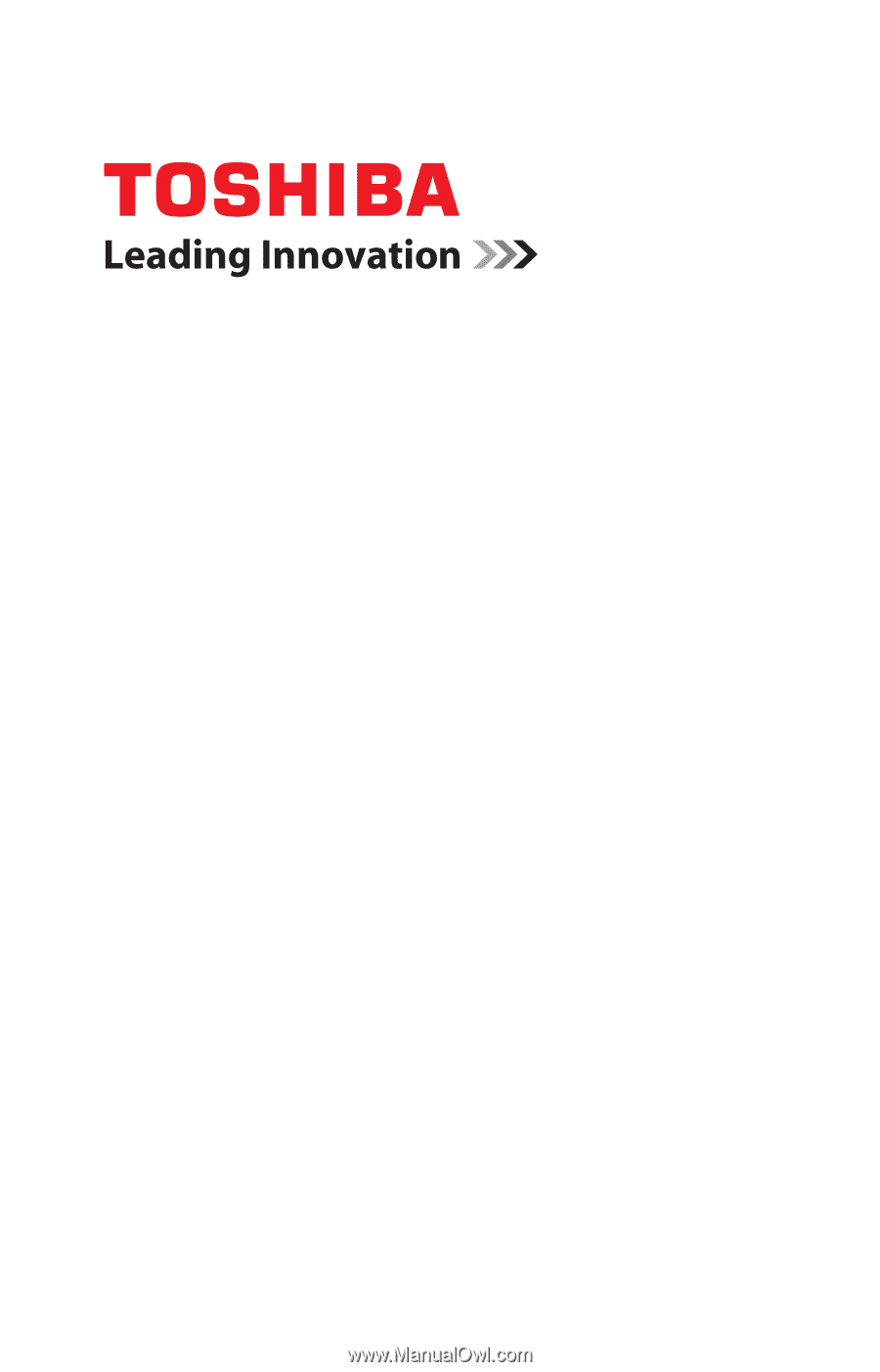
GMAD00307010
06/12
If you need assistance:
Technical support is available online at Toshiba’s Web site at
support.toshiba.com
. At this Web site, you will find answers for
many commonly asked technical questions plus many
downloadable software drivers, BIOS updates, and other
downloads.
For more information, see
“If Something Goes Wrong” on
page 123
in this guide.
Satellite
®
/Satellite Pro
®
U800W Series
User’s Guide