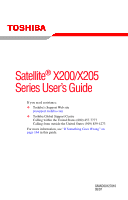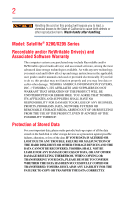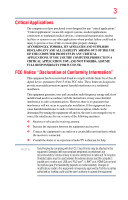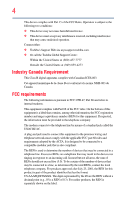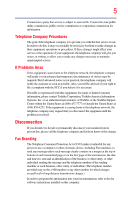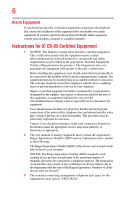Toshiba Satellite X205-S7483 User Manual
Toshiba Satellite X205-S7483 Manual
 |
View all Toshiba Satellite X205-S7483 manuals
Add to My Manuals
Save this manual to your list of manuals |
Toshiba Satellite X205-S7483 manual content summary:
- Toshiba Satellite X205-S7483 | User Manual - Page 1
Satellite® X200/X205 Series User's Guide If you need assistance: ❖ Toshiba's Support Web site pcsupport.toshiba.com ❖ Toshiba Global Support Centre Calling within the United States (800) 457-7777 Calling from outside the United States (949) 859-4273 For more information, see "If Something Goes - Toshiba Satellite X205-S7483 | User Manual - Page 2
read and follow all set-up and usage instructions in the applicable user guides and/or manuals enclosed or provided electronically. If you fail to LOST DUE TO ANY TROUBLE, FAILURE OR MALFUNCTION OF THE HARD DISK DRIVE OR OTHER STORAGE DEVICES AND THE DATA CANNOT BE RECOVERED, TOSHIBA SHALL NOT BE - Toshiba Satellite X205-S7483 | User Manual - Page 3
Critical applications" means life support systems, medical applications, connections loss of life or catastrophic property damage. ACCORDINGLY, TOSHIBA, ITS AFFILIATES AND SUPPLIERS DISCLAIM ANY AND ALL installed and used in accordance with the instructions, it may cause harmful interference to radio - Toshiba Satellite X205-S7483 | User Manual - Page 4
device must accept any interference received, including interference that may cause undesired operation. Contact either: ❖ Toshiba's Support Web site at pcsupport.toshiba.com. ❖ Or call the Toshiba Global Support Centre: Within the United States at (800) 457-7777 Outside the United States at (949 - Toshiba Satellite X205-S7483 | User Manual - Page 5
service. If Problems Arise trouble is experienced with this equipment, for repair or limited warranty information, please contact Toshiba Corporation, Toshiba America Information Systems, Inc. or an authorized representative of Toshiba, or the Toshiba Support instructions installed on this computer. - Toshiba Satellite X205-S7483 | User Manual - Page 6
your telephone company or a qualified installer. Instructions for IC CS-03 Certified Equipment 1 above conditions may not prevent degradation of service in some situations. Repairs to certified equipment electrician, as appropriate. 2 The user manual of analog equipment must contain the equipment's - Toshiba Satellite X205-S7483 | User Manual - Page 7
performance or even lose your network connection. If you should experience any such problem, immediately turn off your Bluetooth or Wireless LAN device. Please contact Toshiba computer product support on Web site http://www.toshiba-europe.com/computers/tnt/bluetooth.htm in Europe or pcsupport - Toshiba Satellite X205-S7483 | User Manual - Page 8
❖ In any other environment where the risk of interference to other devices or services is perceived or identified as harmful. If you are uncertain of the policy Information The TOSHIBA Wireless LAN Mini PCI Card must be installed and used in strict accordance with the manufacturer's instructions as - Toshiba Satellite X205-S7483 | User Manual - Page 9
subject to licensing. Pour empecher que cet appareil cause du brouillage au service faisant l'objet d'une licence, il doit etre utilize a l'interieur et with and/or damage this device. EU Declaration of Conformity TOSHIBA declares that this product conforms to the following Standards: Supplementary - Toshiba Satellite X205-S7483 | User Manual - Page 10
the approval does not, of itself, give an unconditional assurance of successful operation on every PSTN network termination point. In the event of problems, you should contact your equipment supplier in the first instance. NOTE The above Caution information applies to products that operate with an - Toshiba Satellite X205-S7483 | User Manual - Page 11
stations, promptly change the frequency being used, change the location of use, or turn off the source of emissions. 3. Contact TOSHIBA Direct PC if you have problems with interference caused by this product to Other Radio Stations. 2. Indication The indication shown below appears on this equipment - Toshiba Satellite X205-S7483 | User Manual - Page 12
12 JAPAN APPROVALS INSTITUTE FOR TELECOMMUNICATIONS EQUIPMENT Approval Number: D01-1128JP TELECOM ENGINEERING CENTER Approval Number: 03NY.A0018, 03GZDA0017 The following restrictions apply: ❖ Do not disassemble or modify the device. ❖ Do not install the embedded wireless module into other device. - Toshiba Satellite X205-S7483 | User Manual - Page 13
13 Europe - Restrictions for use of 2.4 GHz Frequencies in European Community Countries België/ Belgique: Deutschland: France: Italia: For private usage outside buildings across public grounds over less than 300m no special registration with IBPT/BIPT is required. Registration to IBPT/BIPT is - Toshiba Satellite X205-S7483 | User Manual - Page 14
outside of the allowable frequencies as listed above, the user must cease operating the Wireless LAN at that location and consult the local technical support staff responsible for the wireless network. ❖ The 5 GHz Turbo mode feature is not allowed for operation in any European Community country. - Toshiba Satellite X205-S7483 | User Manual - Page 15
Access Point's radar detection feature will automatically restart operation on a channel free of radar. You may consult with the local technical support staff responsible for the wireless network to ensure the Access Point device(s) are properly configured for European Community operation. Approved - Toshiba Satellite X205-S7483 | User Manual - Page 16
16 802.11a (5 GHz) Australia Canada France Ireland Luxembourg Norway Switzerland Austria Denmark Germany Italy Netherlands Portugal UK Belgium Finland Greece Liechtenstein New Zealand Sweden USA Turbo Mode (5 GHz) Canada USA Approved Countries/Regions for use for the Intel® PRO/ Wireless LAN - Toshiba Satellite X205-S7483 | User Manual - Page 17
17 Approved Countries/Regions for use for the Toshiba Mini PCI Wireless LAN Card This equipment is ,161,165 (802.11a) Wake-up on wireless lan function is not available in battery mode. 802.11b/g (2.4 GHz) Australia Chile Indonesia New Zealand USA Brunei Hong Kong Malaysia Saudi Arabia - Toshiba Satellite X205-S7483 | User Manual - Page 18
11n specification has not been finalized and is currently in draft release. The TOSHIBA 11a/b/g/n Wireless LAN Adapters are based on the Draft Release, Version 1.0, of 11a/b, 11a/b/g, or 11a/b/g/n can communicate on any of its supported formats; the actual connection will be based on the access point - Toshiba Satellite X205-S7483 | User Manual - Page 19
or even lose your network connection. If you should experience any such problem, immediately turn off either one of your Bluetooth or Wireless LAN. Please contact Toshiba computer product support on Web site http://www.toshiba-europe.com/computers/tnt/ bluetooth.htm in Europe or pcsupport - Toshiba Satellite X205-S7483 | User Manual - Page 20
phones. Because products with Bluetooth wireless technology operate within the guidelines found in radio frequency safety standards and recommendations, TOSHIBA believes Bluetooth wireless technology is safe for use by consumers. These standards and recommendations reflect the consensus of the - Toshiba Satellite X205-S7483 | User Manual - Page 21
In any other environment where the risk of interference to other devices or services is perceived or identified as harmful. If you are uncertain of the policy Bluetooth Card from TOSHIBA is far below the FCC radio frequency exposure limits. Nevertheless, the Bluetooth Card from TOSHIBA shall be used - Toshiba Satellite X205-S7483 | User Manual - Page 22
stations, promptly change the frequency being used, change the location of use, or turn off the source of emissions. 3. Contact TOSHIBA Direct PC if you have problems with interference caused by this product to Other Radio Stations. 2. Indication The indication shown below appears on this equipment - Toshiba Satellite X205-S7483 | User Manual - Page 23
wireless module into other device. Optical Drive Safety Instructions This appliance contains a laser system and is classified . To use this model properly, read the user's guide carefully and keep it for your future reference. Never Toshiba service provider, if any repair or adjustment is required. - Toshiba Satellite X205-S7483 | User Manual - Page 24
(Sample shown below. Location of the label and manufacturing information may vary.) Copyright This guide is copyrighted by Toshiba America Information Systems, Inc. with all rights reserved. Under the copyright laws, this guide cannot be reproduced in any form without the prior written permission of - Toshiba Satellite X205-S7483 | User Manual - Page 25
INDIRECTLY FROM ANY TECHNICAL OR TYPOGRAPHICAL ERRORS OR OMISSIONS CONTAINED HEREIN OR FOR DISCREPANCIES BETWEEN THE PRODUCT AND THE MANUAL. IN NO EVENT SHALL TOSHIBA BE LIABLE FOR ANY INCIDENTAL, CONSEQUENTIAL, SPECIAL, OR EXEMPLARY DAMAGES, WHETHER BASED ON TORT, CONTRACT OR OTHERWISE, ARISING OUT - Toshiba Satellite X205-S7483 | User Manual - Page 26
of Fuji Photo Film, Co., Ltd. Bluetooth word mark and logos are owned by the Bluetooth SIG, Inc. and any use of such marks by Toshiba is under license. Other trademarks and trade names are those of their respective owners. All other brand and product names are trademarks or registered trademarks - Toshiba Satellite X205-S7483 | User Manual - Page 27
Contents Introduction 34 This guide 35 Safety icons 36 Other icons used 36 Other documentation 37 Service options 37 Chapter 1: Getting Started 38 Setting up your software 41 Registering your computer with Toshiba 42 Adding optional external devices 42 Connecting to a power source 43 - Toshiba Satellite X205-S7483 | User Manual - Page 28
28 Contents Using the computer for the first time 46 Opening the display panel 46 Your computer's features and specifications ....47 Turning on the power 47 Adding memory (optional 48 Installing a memory module 48 Removing a memory module 54 Checking total memory 55 Using the TouchPad 56 - Toshiba Satellite X205-S7483 | User Manual - Page 29
Creating a CD/DVD 94 Removing a disc with the computer on 95 Removing a disc with the computer off 95 Caring for CD or DVD discs 95 Toshiba's online resources 96 - Toshiba Satellite X205-S7483 | User Manual - Page 30
Mobile Computing 97 Toshiba's energy-saver design 97 Running the computer on battery power 97 Battery Notice 98 Power management 99 Using additional batteries 99 Charging batteries 99 Charging the main battery 100 Charging the RTC battery 100 Monitoring main battery power 101 Determining - Toshiba Satellite X205-S7483 | User Manual - Page 31
138 Using a user password 139 Deleting a user password 140 TOSHIBA PC Diagnostic Tool Utility 141 TOSHIBA SD™ Memory Card Format Utility .........142 Mouse Utility 143 Toshiba Hardware Setup 144 TOSHIBA Zooming Utility 146 TOSHIBA Button Support 147 CD/DVD Drive Acoustic Silencer 148 - Toshiba Satellite X205-S7483 | User Manual - Page 32
...........171 Memory problems 172 Power and the batteries 173 Keyboard problems 174 Display problems 175 Disk drive problems 177 Optical drive problems 178 Sound system problems 179 ExpressCard™ problems 180 Printer problems 182 Modem problems 183 Wireless networking problems 183 DVD - Toshiba Satellite X205-S7483 | User Manual - Page 33
Windows® operating system 188 If you need further assistance 192 Before you contact Toshiba 192 Contacting Toshiba 193 Other Toshiba Internet Web sites 193 Toshiba's worldwide offices 194 Appendix A: Hot Keys/TOSHIBA Cards 196 Hot Key Cards 196 Using the Hot Key Cards 197 Application Cards - Toshiba Satellite X205-S7483 | User Manual - Page 34
restricts use of lead, cadmium, mercury, hexavalent chromium, PBB, and PBDE. Toshiba requires its notebook component suppliers to meet RoHS requirements and verifies its suppliers' commitment from its retail version (if available), and may not include user manuals or all program functionality. 34 - Toshiba Satellite X205-S7483 | User Manual - Page 35
, or to stay current with the various computer software or hardware options, visit Toshiba's Web site at pcsupport.toshiba.com. This guide This guide introduces the computer's features. You can: ❖ Read the entire guide from beginning to end. ❖ Skim through and stop when a topic interests you. ❖ Use - Toshiba Satellite X205-S7483 | User Manual - Page 36
Introduction Safety icons Safety icons This manual contains safety instructions that must be observed to avoid potential classified according to the seriousness of the risk, and icons highlight these instructions as follows: Indicates an imminently hazardous situation which, if not avoided, will - Toshiba Satellite X205-S7483 | User Manual - Page 37
version of the user's guide (this document) ❖ It may also contain guides for other programs that may come with your system. For accessory information, visit Toshiba's Web site at accessories.toshiba.com. Service options Toshiba offers a full line of optional service programs to complement its - Toshiba Satellite X205-S7483 | User Manual - Page 38
Chapter 1 Getting Started This chapter provides tips for working comfortably, summarizes how to connect components, and explains what to do the first time you use your notebook computer. Selecting a place to work Your computer is portable and designed to be used in a variety of circumstances and - Toshiba Satellite X205-S7483 | User Manual - Page 39
comfortable The Toshiba Instruction Manual for Safety and 3. Remove the battery pack. Failure to follow these instructions could result in service center. Computer base and palm rest can become hot! Avoid prolonged contact to prevent heat injury to skin. Read the enclosed Instruction Manual - Toshiba Satellite X205-S7483 | User Manual - Page 40
40 Getting Started Selecting a place to work ❖ Never turn off the computer if a drive light indicates a drive is active. Turning off the computer while it is reading from or writing to a disk/disc or flash media may damage the disk/disc or flash media, the drive, or both. ❖ Keep the computer and - Toshiba Satellite X205-S7483 | User Manual - Page 41
memory, and PC Cards. Your computer contains a rechargeable main battery that needs to be charged before you can use it. To use external software setup choices. The first time you turn on your computer, the Setup Wizard guides you through steps to set up your software. 1 From the Welcome screen click - Toshiba Satellite X205-S7483 | User Manual - Page 42
Warranty. NOTE To register online, you must be connected to the Internet. Adding optional external devices NOTE Before adding external devices or memory, Toshiba recommends setting up your software. See "Setting up your software" on page 41. After starting your computer for the first time you - Toshiba Satellite X205-S7483 | User Manual - Page 43
's battery. Never pull on a power cord/cable to remove a plug from a socket. Always grasp the plug directly. Failure to follow this instruction may AC adaptor or Battery Charger could cause fire or damage to the computer possibly resulting in serious injury. TOSHIBA assumes no liability - Toshiba Satellite X205-S7483 | User Manual - Page 44
the power cord/cable to a live electrical outlet. The AC power and battery lights on the indicator panel glow red. Never attempt to connect or disconnect a power plug with wet hands. Failure to follow this instruction could result in an electric shock, possibly resulting in serious injury. The - Toshiba Satellite X205-S7483 | User Manual - Page 45
the computer plugged in and turned off for more than a few hours at a time. Continuing to charge a fully charged battery can damage the battery. TECHNICAL NOTE: The recharging of the battery cannot occur when your computer is using all of the power provided by the AC adaptor to run applications - Toshiba Satellite X205-S7483 | User Manual - Page 46
the computer, the brightness of the screen will deteriorate. This is also an intrinsic characteristic of the screen technology. When the computer is operated on battery power, the screen will dim and you may not be able to increase the brightness of the screen while on - Toshiba Satellite X205-S7483 | User Manual - Page 47
. This information applies to all the features and icons described in this guide. Below are examples of some of the many possible icons used on (such as the AC adaptor, if you plan to use AC power rather than battery power) are properly connected and ready. 2 Check to ensure that all optical drives - Toshiba Satellite X205-S7483 | User Manual - Page 48
to increase the computer's memory if you use complex software or process large amounts of data. NOTE Before adding external devices or memory, Toshiba recommends setting up your software. See "Setting up your software" on page 41. Installing a memory module Memory modules can be installed in the - Toshiba Satellite X205-S7483 | User Manual - Page 49
Shut Down. The operating system turns off the computer. 3 Unplug and remove any cables connected to the computer, including the AC adaptor. 4 Remove the main battery. For information on removing the main battery, see "Removing the battery from the computer" on page 108. - Toshiba Satellite X205-S7483 | User Manual - Page 50
50 Getting Started Adding memory (optional) 5 Close the display panel and turn the computer upside down to locate the memory module slot cover. Memory module slot cover Front of computer (Sample Illustration) Locating the memory module slot cover 6 Using a small Phillips screwdriver, loosen the - Toshiba Satellite X205-S7483 | User Manual - Page 51
optional) 51 Avoid touching the connector on the memory module or on the computer. Grease or dust on the connector may cause memory access problems. 9 Carefully remove the new memory module from its antistatic packaging, without touching its connector. 10 Locate an empty memory module slot on the - Toshiba Satellite X205-S7483 | User Manual - Page 52
52 Getting Started Adding memory (optional) 12 Firmly press the memory module into the memory slot's socket at approximately a 30-degree angle (to the horizontal surface of the computer). (Sample Illustration) Inserting the memory module into the socket 13 Once the module's connector is fully - Toshiba Satellite X205-S7483 | User Manual - Page 53
in slot A. 14 Replace the memory module slot cover and secure it using the screw. 15 Re-insert the main battery. For more information on inserting the main battery, see "Inserting a charged battery" on page 110. 16 Turn the computer right side up. 17 Reconnect the cables. 18 Restart the computer - Toshiba Satellite X205-S7483 | User Manual - Page 54
, this could be a sign that you may need to scan your hard drive for errors or defragment the drive. If so, consult Windows® Help and Support. 2 Pull the latches away from the memory module. The memory module pops up slightly. NOTE If your system has the memory modules stacked on top - Toshiba Satellite X205-S7483 | User Manual - Page 55
module 4 Replace the memory module slot cover and secure it using the screw. 5 Re-insert the main battery. For more information on inserting the main battery, see "Inserting a charged battery" on page 110. 6 Turn the computer right side up. 7 Reconnect the cables. 8 Restart the computer. TECHNICAL - Toshiba Satellite X205-S7483 | User Manual - Page 56
56 Getting Started Using the TouchPad™ If the computer does not recognize the memory configuration, turn off the computer and remove the memory module slot cover (complete steps 1-8 in "Installing a memory module" on page 48), and then check that the module is inserted completely into the socket - Toshiba Satellite X205-S7483 | User Manual - Page 57
finger along the bottom edge of the TouchPad. This feature can be disabled or changed in the Mouse Properties dialog box. Control buttons When a step instructs you to click or choose an item, move the cursor to the item, then press and release the primary (left-hand) button. To double-click - Toshiba Satellite X205-S7483 | User Manual - Page 58
Pad have the following default settings: ❖ Left button: Opens the assigned email application ❖ Middle button: Opens the ConfigFree utility (see the Toshiba online Help for more information) ❖ Right button: Opens the Windows® Photo Gallery The other three virtual buttons have no default settings. You - Toshiba Satellite X205-S7483 | User Manual - Page 59
Getting Started Using the Dual Mode Pad 59 The virtual buttons and Dual Mode can be enabled or changed in the Mouse Properties dialog box. Enabling Dual Mode To enable Dual Mode: 1 Click Start, and then Control Panel. The Control Panel window appears. 2 Click Mouse. The Mouse Properties window - Toshiba Satellite X205-S7483 | User Manual - Page 60
60 Getting Started Using external display devices Using external display devices Your computer comes with a built-in LCD display, but you can also connect the following types of external display devices to the video ports described below: ❖ An HDMI-compatible television or VCR/DVD player via the - Toshiba Satellite X205-S7483 | User Manual - Page 61
For the best video quality, always use a properly shielded cable. HINT: Toshiba recommends using a cable no longer than 20 feet (approximately 6 meters). the other end of the cable to your television. Refer to the manual that came with the television for more information. Your computer will - Toshiba Satellite X205-S7483 | User Manual - Page 62
: ❖ Using the headphone jack on the front of the computer-This lets you connect directly to headphones, powered speakers, or a stereo system that supports input from a headphone output. You need a cable (not shipped with your computer) with a 1/8" (3.5mm) stereo plug on one end and a plug compatible - Toshiba Satellite X205-S7483 | User Manual - Page 63
) Settings Tab 3 Click and drag the Screen resolution slider to the left to select a lower screen resolution. TECHNICAL NOTE: Most televisions use or support an 800 x 600 standard resolution. 4 Click Apply, then click OK to close the Display Settings window. The screen is now displayed correctly on - Toshiba Satellite X205-S7483 | User Manual - Page 64
64 Getting Started Using external display devices Directing the display output when you turn on the computer Once you connect an external display device, you can choose to use the internal display only, the external device only, or both simultaneously. NOTE Some modes are only available with the - Toshiba Satellite X205-S7483 | User Manual - Page 65
external keyboard, you can attach one to your computer. The computer's USB ports support any USBcompatible keyboard. Using a mouse You may want to use a mouse instead your computer. If you do not install the software as instructed by the printer manufacturer, the printer may not function correctly. - Toshiba Satellite X205-S7483 | User Manual - Page 66
. Setting up a printer NOTE Some printers require a specific installation process. Refer to your printer installation guide for instructions before completing the following procedure. If your printer does not support Plug and Play, follow these steps to set it up for the first time. You only need - Toshiba Satellite X205-S7483 | User Manual - Page 67
drive 67 Connecting an optional external diskette drive Some operations, such as creating a password service diskette, require a diskette drive designed for use with 3.5-inch diskettes. (Sample Illustration) into a power source (even though the computer is off) to fully charge the main battery. - Toshiba Satellite X205-S7483 | User Manual - Page 68
than restarting after turning off the computer using the Shut down command. ❖ Restarting from Hibernation takes a little more time and consumes more main battery power than restarting from Sleep. ❖ When starting up again, the computer returns to the state in which you left it, including all open - Toshiba Satellite X205-S7483 | User Manual - Page 69
charge becomes critically low, the computer will try to enter Hibernation mode. If you power down using the Sleep command and the main battery discharges fully, your unsaved information will be lost. Be sure to save your work first. For information on using Sleep, see "Using and configuring Sleep - Toshiba Satellite X205-S7483 | User Manual - Page 70
70 Getting Started Turning off the computer Using the Shut Down command The Shut down command completely shuts down the computer without saving your work or the current state of the computer. This command closes all open programs, shuts down the operating system, and then turns off your computer. - Toshiba Satellite X205-S7483 | User Manual - Page 71
options you want from the drop-down lists. NOTE These options can be set separately for how they operate while the computer is running on battery power or while connected to AC power. ❖ Lid close action Set this option to Shut down if you want the computer to shut down when - Toshiba Satellite X205-S7483 | User Manual - Page 72
72 Getting Started Turning off the computer Once the computer is configured, you can turn it off by either pressing the power button or closing the display panel, depending on the options set. Restarting your computer To start the computer up again, press the power button until the on/off light - Toshiba Satellite X205-S7483 | User Manual - Page 73
configure. 5 Select Hibernate for the options you want. NOTE These options can be set separately for how they operate while the computer is running on battery power or while connected to AC power. ❖ Lid close action Set this option to Hibernate if you want the computer to go into Hibernation mode - Toshiba Satellite X205-S7483 | User Manual - Page 74
74 Getting Started Turning off the computer ❖ Start menu power button Set this option to Hibernate if you want the computer to go into Hibernation mode when you click the power button in the Start menu. 6 Click Apply. 7 Click OK. Once the computer is configured, you can place it into Hibernation - Toshiba Satellite X205-S7483 | User Manual - Page 75
of time after which the computer enters Sleep mode: ❖ Under Put the computer to sleep, select the desired amount of time in both the On battery and Plugged in categories. ❖ To disable the computer from automatically entering Sleep mode, select Never. - Toshiba Satellite X205-S7483 | User Manual - Page 76
configure. 6 Select Sleep for the options you want. NOTE These options can be set separately for how they operate while the computer is running on battery power or while connected to AC power. ❖ Lid close action Set this option to Sleep if you want the computer to go into Sleep mode - Toshiba Satellite X205-S7483 | User Manual - Page 77
your particular requirements. Refer to your operating system documentation or Help and Support for details. You may also wish to customize your power usage For information about taking care of your computer's battery, see "Taking care of your battery" on page 111. Cleaning the computer Keep - Toshiba Satellite X205-S7483 | User Manual - Page 78
. The easiest way to do this is to purchase an optional computer lock cable. For more information on purchasing a cable lock, visit accessories.toshiba.com. (Sample Illustration) Computer lock cable To secure the computer: 1 Wrap the cable through or around some part of a heavy object. Make sure - Toshiba Satellite X205-S7483 | User Manual - Page 79
until you save it to the disk. If the network you are using goes down and you must restart your computer to reconnect, or your battery runs out of charge while you are working, you will lose all work since you last saved. See "Saving your work" on page 84 for - Toshiba Satellite X205-S7483 | User Manual - Page 80
80 Learning the Basics Using the keyboard It is easy to put off backing up because it takes time. However, if your hard disk suddenly fails, you will lose all the data on it unless you have a separate backup copy. For more information, see "Data and system configuration backup in the Windows® - Toshiba Satellite X205-S7483 | User Manual - Page 81
Learning the Basics Using the keyboard 81 Character keys Typing with the character keys is very much like typing on a typewriter, except that: ❖ The space bar creates a space character instead of just passing over an area of the page. ❖ The lowercase letter l (el) and the number 1 are not - Toshiba Satellite X205-S7483 | User Manual - Page 82
82 Learning the Basics Starting a program Special Windows® keys Windows® Application button key (Sample Illustration) Special Windows® keys Your computer's keyboard has one key and one button that have special functions in Windows®: ❖ Windows® button-Opens the Start menu ❖ Application key- - Toshiba Satellite X205-S7483 | User Manual - Page 83
Learning the Basics Starting a program 83 NOTE If you pause with your mouse on All Programs, it will open it up. You may need to scroll up or down to see the complete list. 2 Click the program group, in this example, Accessories. The Accessories menu is displayed. 3 Click the program, in this - Toshiba Satellite X205-S7483 | User Manual - Page 84
84 Learning the Basics Saving your work 8 In the left part of the window, double-click Accessories. Windows® Explorer shows the contents of the Accessories folder on the right side of the window. 9 In the right part of the window, double-click wordpad. The operating system opens WordPad. To close - Toshiba Satellite X205-S7483 | User Manual - Page 85
Learning the Basics Saving your work 85 Saving files 1 In your Windows®-based application, click File, and then Save. 2 Click Browse folders. If you are working with a document that already has a file name, this is all you need to do. If you created a new document, your program displays a Save As - Toshiba Satellite X205-S7483 | User Manual - Page 86
long file names that can contain up to 260 characters and can include spaces. Some applications do not support long file names and require file names limited to no more than eight characters. You may use all the letters, numbers, and other characters on - Toshiba Satellite X205-S7483 | User Manual - Page 87
Learning the Basics Backing up your work 87 To print a file: 1 If your printer is not on, turn it on now. 2 In your Windows®-based application, click File, and then Print. The program displays a Print dialog box. (Sample Image) Print dialog box 3 Specify the print parameters. For example, the - Toshiba Satellite X205-S7483 | User Manual - Page 88
88 Learning the Basics Using Windows® Media Center in Windows Vista™ Restoring your work To restore information from your backup media to your hard disk, use the Restore page in the backup program. Look in the online Help or your operating system documentation for information on restoring files. - Toshiba Satellite X205-S7483 | User Manual - Page 89
questions on using the setup wizard, click Help. Follow the on-screen instructions for setting up the Media Center. Using the optical drive Optical storage has discs (DVDs) provide a significant increase in data storage and support features that are not available on any other video platform. These - Toshiba Satellite X205-S7483 | User Manual - Page 90
running the computer on AC power. NOTE When viewing DVD movies use Toshiba DVD Player. Optical drive components The optical drive is located on the drive may look like this: Drive in-use indicator light Eject button Manual eject hole (Sample Illustration) Optical drive Drive in-use indicator light - Toshiba Satellite X205-S7483 | User Manual - Page 91
Learning the Basics Using the optical drive 91 Never use a pencil to press the manual eject button. Pencil lead can break off inside the computer and damage it. Media control buttons (Available on certain models) The media control buttons located - Toshiba Satellite X205-S7483 | User Manual - Page 92
92 Learning the Basics Using the optical drive 4 Grasp the tray and pull it fully open. (Sample Illustration) Drive tray fully extended 5 Hold the disc by its edges and check that it is free of dust. If the disc is dusty, clean it as described in "Caring for CD or DVD discs" on page 95. 6 Place - Toshiba Satellite X205-S7483 | User Manual - Page 93
Learning the Basics Using the optical drive 93 If you insert the disc incorrectly, it may jam the drive. If this happens, contact Toshiba support for assistance. 9 Push the disc tray in by pressing gently on the center of the tray until it clicks into place. You are ready to - Toshiba Satellite X205-S7483 | User Manual - Page 94
the Auto-Run feature does not automatically start your disc, try launching the CD/DVD manually. To do this, follow these steps: 1 Click Start, and then Computer. 2 computers or optical media players. These problems are not due to any defect in your Toshiba computer or optical drive. Please refer - Toshiba Satellite X205-S7483 | User Manual - Page 95
Insert a slender object, such as a straightened paper clip, into the manual eject hole. The disc tray slides partially out of the drive (about 1 inch). Never use a pencil to press the manual eject button. Pencil lead can break off inside the computer and damage - Toshiba Satellite X205-S7483 | User Manual - Page 96
or rubbing alcohol). Let the disc dry completely before inserting it in the drive. Toshiba's online resources Toshiba maintains a number of online sites to which you can connect. These sites provide information about Toshiba products, give help with technical questions and keep you up to date with - Toshiba Satellite X205-S7483 | User Manual - Page 97
covers all aspects of using your computer while traveling. Toshiba's energy-saver design Your computer enters a low-power longer periods while traveling. Running the computer on battery power The computer contains a removable Lithium-Ion (Li-Ion) battery that provides power when you are away from an - Toshiba Satellite X205-S7483 | User Manual - Page 98
that shipped with your computer or visit the Toshiba Web site at accessories.toshiba.com. Use only batteries designed to work with your Toshiba notebook computer. To ensure that the battery maintains its maximum capacity, operate the computer on battery power at least once a month. The LithiumIon - Toshiba Satellite X205-S7483 | User Manual - Page 99
the system should use the preset configuration. For assistance with setup changes, contact Toshiba's Global Support Centre. Using additional batteries In addition to the main battery, you may also have an optional secondary battery (not included with your computer). If you travel and need to work - Toshiba Satellite X205-S7483 | User Manual - Page 100
store your computer's configuration settings. When fully charged, it maintains this information for up to a month when the computer is powered off. The RTC battery may have become completely discharged while your computer was shipped, resulting in the following error message during startup: BAD RTC - Toshiba Satellite X205-S7483 | User Manual - Page 101
electrical outlet and leave the computer powered on for 24 hours. NOTE It is seldom necessary to charge the RTC battery because it charges while the computer is on. If the RTC battery is low, the real-time clock and calendar may display the incorrect time and date or stop working. When - Toshiba Satellite X205-S7483 | User Manual - Page 102
from the AC power supply. Disconnect the AC power cord/cable and remove the battery pack. See "Changing the main battery" on page 108 for information on replacing the main battery. HINT: Be careful not to confuse the battery light ( ) with the on/off light ( ). When the on/off light flashes amber - Toshiba Satellite X205-S7483 | User Manual - Page 103
for your computer) ❖ Save your work and turn off the computer If you do not manage to do any of these things before the main battery completely runs out of power, the computer automatically enters Hibernation mode and turns itself off. Hibernation mode keeps track of where you were, so that - Toshiba Satellite X205-S7483 | User Manual - Page 104
on using Hibernation, see "Hibernation mode" on page 68. Setting battery notifications You can set two notifications. Each notification can be set to alert you when a specified percentage of remaining battery power has been reached. You can also set the computer to enter - Toshiba Satellite X205-S7483 | User Manual - Page 105
the computer is configured. By using them, you can increase the length of time you can use the computer before you need to recharge the battery. Microsoft® has combined these options into preset Power Plans. Using one of these power plans lets you choose between maximum power savings and peak system - Toshiba Satellite X205-S7483 | User Manual - Page 106
Settings to choose the plan you want to edit. This screen allows you to change basic settings. 5 Click Change Advanced Settings to access settings for battery notification levels, hard drive power save time, etc. You can click on the plus signs to expand each item and to see what settings are - Toshiba Satellite X205-S7483 | User Manual - Page 107
High Performance are satisfactory for most people and do not need to be edited. The Power Saver plan is the best used for maximum battery time. The High Performance plan will give you the shortest battery time, but the highest performance from your computer. The Balanced plan is a compromise between - Toshiba Satellite X205-S7483 | User Manual - Page 108
or put it into Hibernation mode before changing the main battery. Removing the battery from the computer To remove the battery: 1 Save your work. 2 Turn off the computer or place it in Hibernation mode according to the instructions in "Using and configuring Hibernation mode" on page 72. 3 Unplug - Toshiba Satellite X205-S7483 | User Manual - Page 109
Mobile Computing Changing the main battery 109 5 Slide the battery release lock to the unlocked position. (Sample Illustration) Unlocking the battery release lock 6 Slide and hold the battery release latch to release the battery. 7 Pull the discharged battery out of the computer. (Sample - Toshiba Satellite X205-S7483 | User Manual - Page 110
is leaking or its case is cracked, put on protective gloves to handle it, and discard it immediately. Always dispose of used battery packs in compliance with all applicable laws and regulations. Put insulating tape, such as cellophane tape, on the electrode during transportation to avoid a possible - Toshiba Satellite X205-S7483 | User Manual - Page 111
and disconnect the power cord/cable from the power socket. Carefully remove the battery pack from the computer. ❖ Do not try to disassemble a battery pack. ❖ Do not overcharge or reverse charge a battery. Overcharging will shorten its life, and reverse charging could damage it. ❖ Avoid touching - Toshiba Satellite X205-S7483 | User Manual - Page 112
is leaking or damaged, replace it immediately. Use protective gloves when handling a damaged battery. ❖ To replace the main battery, use an identical battery that you can purchase through the Toshiba Web site at accessories.toshiba.com. ❖ A reverse polarity condition should be avoided with all - Toshiba Satellite X205-S7483 | User Manual - Page 113
possibly result in serious injury. Always use the battery pack supplied as an accessory or an equivalent battery pack specified in the User's Manual. Other battery packs have different voltage and terminal polarities. Use of nonconforming battery packs could generate smoke or cause fire or rupture - Toshiba Satellite X205-S7483 | User Manual - Page 114
or call 1-800-822-8837. Notice regarding CR coin cell batteries, applicable to California, U.S.A. only: Perchlorate Material - special manuals, power cords, and compact discs. Contact your authorized Toshiba representative for more information or visit Toshiba's Web site at accessories.toshiba - Toshiba Satellite X205-S7483 | User Manual - Page 115
features to start programs, find documents, set up system components, and perform most other computing tasks. HINT: The illustrated examples in this guide may appear slightly different from the screens displayed by your system. The differences are not significant and do not indicate any change in - Toshiba Satellite X205-S7483 | User Manual - Page 116
116 Exploring Your Computer's Features Exploring the desktop Finding your way around the desktop Your computer's desktop includes several standard features: icons, Start button, Taskbar, Notification Area, and background pattern. Icons Start button Taskbar Notification Area (Sample Image) - Toshiba Satellite X205-S7483 | User Manual - Page 117
to: ❖ Start programs ❖ Open documents ❖ Adjust system settings ❖ Find files ❖ Access Windows® Help and Support ❖ Suspend system activity and shut down the computer NOTE Whenever a procedure in this User's Guide instructs you to click Start, it means that you should click the Start button. Taskbar - Toshiba Satellite X205-S7483 | User Manual - Page 118
service, you need: ❖ A browser or communications program ❖ An Internet Service Provider (ISP) or online service support you if you need to either upgrade your modem or reset the port to the default settings. If you are having trouble troubleshooting sections of your modem and Windows® - Toshiba Satellite X205-S7483 | User Manual - Page 119
your network administrator. ❖ Send a fax directly from your computer For more detailed information regarding your computer's modem, visit Toshiba's Web site at accessories.toshiba.com. Before you can communicate using the modem, you need to connect it to a telephone line. Your computer's built - Toshiba Satellite X205-S7483 | User Manual - Page 120
an analog phone line could cause a computer system failure. Now you are ready to send a fax or use the modem to connect to an online service or the Internet. Connecting your computer to a network You can connect your computer to a network to increase its capabilities and functionality using one of - Toshiba Satellite X205-S7483 | User Manual - Page 121
Exploring Your Computer's Features Setting up for communications 121 Setting up the connection To set up an office connection, consult your network administrator for network settings and additional considerations. To set up a dial-up connection, use the Connect to the Internet Wizard: 1 Click - Toshiba Satellite X205-S7483 | User Manual - Page 122
, see "Wireless networking problems" on page 183. An overview of using the Internet The following sections give a quick introduction to the Internet and some of its exciting features, under these headings: ❖ The Internet ❖ The World Wide Web ❖ Internet Service Providers ❖ Connecting to the Internet - Toshiba Satellite X205-S7483 | User Manual - Page 123
. Connecting to the Internet To connect to the Internet, you need: ❖ A modem and telephone line, or a LAN connection ❖ A Web browser ❖ An Internet Service Provider (ISP) account Once you have established an ISP account, you can connect to the Internet. 1 Connect your computer's modem (available on - Toshiba Satellite X205-S7483 | User Manual - Page 124
with an ISP, you can probably set up an email address at the same time you sign up for the service. ❖ Internet chat rooms A chat room is a Web site that offers a place where people with similar like a gigantic bulletin board. ❖ Online shopping Many Web sites offer products and services for sale. - Toshiba Satellite X205-S7483 | User Manual - Page 125
Exploring Your Computer's Features Exploring audio features 125 Uploading to, and downloading files from, the Internet Transferring files from one computer to another is termed uploading (transferring data from your computer to a site on the Web), or downloading (transferring data from a site on - Toshiba Satellite X205-S7483 | User Manual - Page 126
126 Exploring Your Computer's Features Web Cam Using external speakers or headphones Your computer is equipped with a full stereo sound system with internal speakers. Instead of using the internal speakers, you can connect headphones or a pair of external stereo speakers. Before putting on - Toshiba Satellite X205-S7483 | User Manual - Page 127
messages may vary. Using an ExpressCard™ (Available on certain models) The ExpressCard™ slot (available on certain models) supports the use of ExpressCard media. The slot also supports hot swapping, which allows you to replace one ExpressCard with another while the computer is on. Inserting an - Toshiba Satellite X205-S7483 | User Manual - Page 128
phones, PDAs, digital cameras, digital video camcorders, etc. The Bridge Media Adapter slot may also support other types of media. For a complete list of supported media, visit Toshiba's Web site at accessories.toshiba.com. NOTE Do not use the Copy Disk function for this type of media. To copy - Toshiba Satellite X205-S7483 | User Manual - Page 129
Exploring Your Computer's Features Using the Bridge Media Adapter Slot 129 Inserting memory media The following instructions apply to all types of supported media devices. 1 Turn the media so that the contacts (metal areas) are face down. 2 Push the media into the adapter until it locks in place. - Toshiba Satellite X205-S7483 | User Manual - Page 130
certain models) on the side of the computer provides an extremely fast data transfer rate. In addition to high speed, the i.LINK® port also supports isochronous data transfer (the delivery of data at a guaranteed rate). This makes it ideal for devices that transfer high levels of data in real-time - Toshiba Satellite X205-S7483 | User Manual - Page 131
utilities are described in this chapter. ❖ TOSHIBA Assist ❖ Supervisor password ❖ User password ❖ TOSHIBA PC Diagnostic Tool Utility ❖ TOSHIBA SD™ Memory Card Format Utility ❖ Mouse Utility ❖ Toshiba Hardware Setup ❖ TOSHIBA Zooming Utility ❖ TOSHIBA Button Support ❖ CD/DVD Drive Acoustic Silencer - Toshiba Satellite X205-S7483 | User Manual - Page 132
do one of the following: ❖ Double-click the TOSHIBA Assist shortcut icon on the desktop. ❖ Click Start, All Programs, Toshiba, Utilities, and then TOSHIBA Assist. The TOSHIBA Assist window appears. (Sample Image) TOSHIBA Assist window The TOSHIBA Assist offers four categories of options: ❖ Connect - Toshiba Satellite X205-S7483 | User Manual - Page 133
Utilities TOSHIBA Assist Connect The features available in this category are: ❖ ConfigFree™ Connectivity Doctor ❖ Bluetooth® Settings ❖ Bluetooth® Local COM Settings 133 (Sample Image) TOSHIBA Assist window - Connect tab - Toshiba Satellite X205-S7483 | User Manual - Page 134
134 Utilities TOSHIBA Assist Secure The features available in this category are: ❖ Supervisor password ❖ User password (Sample Image) TOSHIBA Assist window - Secure tab - Toshiba Satellite X205-S7483 | User Manual - Page 135
Utilities TOSHIBA Assist Protect & Fix The features available in this category are: ❖ TOSHIBA PC Diagnostic Tool Utility 135 (Sample Image) TOSHIBA Assist window - Protect & Fix tab - Toshiba Satellite X205-S7483 | User Manual - Page 136
136 Utilities TOSHIBA Assist Optimize The features available in this category are: ❖ Mouse Utility ❖ Toshiba Hardware Setup ❖ TOSHIBA Zooming Utility ❖ CD/DVD Drive Acoustic Silencer ❖ TOSHIBA Accessibility ❖ TOSHIBA Button Support (Sample Image) TOSHIBA Assist window - Optimize tab - Toshiba Satellite X205-S7483 | User Manual - Page 137
additional protection for your files. When you set a password, you must enter the password before you can work on your computer again. Toshiba supports several types of passwords on your computer: ❖ An instant password-Secures your open programs and files when leaving the computer temporarily. NOTE - Toshiba Satellite X205-S7483 | User Manual - Page 138
or others as a result of the inability to access your computer. To set a supervisor password: 1 Click Start, All Programs, Toshiba, Utilities, and then TOSHIBA Assist. The TOSHIBA Assist window appears. 2 On the left side, click the Secure tab. 3 Click the Supervisor Password icon. The Supervisor - Toshiba Satellite X205-S7483 | User Manual - Page 139
down the system to complete the process. Deleting a supervisor password To delete a supervisor password: 1 Click Start, All Programs, Toshiba, Utilities, and then TOSHIBA Assist. The TOSHIBA Assist window appears. 2 On the left side, click the Secure tab. 3 Click the Supervisor Password icon. The - Toshiba Satellite X205-S7483 | User Manual - Page 140
to verify. 6 Click OK to exit. Deleting a user password To cancel the power-on password function: 1 Click Start, All Programs, Toshiba, Utilities, and then TOSHIBA Assist. The TOSHIBA Assist window appears. 2 On the left side, click the Secure tab. 3 Click the User Password icon. The Password tab of - Toshiba Satellite X205-S7483 | User Manual - Page 141
PC Diagnostic Tool may show tests for features you do not have. This is normal and does not indicate a problem. To use the TOSHIBA PC Diagnostic Tool utility: 1 Click Start, All Programs, Toshiba, Utilities, and then PC Diagnostic Tool, or click the PC Diagnostic Tool icon in the Protect & Fix tab - Toshiba Satellite X205-S7483 | User Manual - Page 142
Adapter slot. To format an SD memory card using this utility: 1 Click Start, All Programs, Toshiba, Utilities, and then SD Memory Card Format. The TOSHIBA SD Memory Card Format screen appears. (Sample Image) TOSHIBA SD Memory Card Format screen 2 Select the drive corresponding to the SD memory card - Toshiba Satellite X205-S7483 | User Manual - Page 143
Mouse utility: 1 Click Start, Control Panel, and then Mouse under Hardware and Sound, or click the Mouse icon in the Optimize tab of TOSHIBA Assist. The Mouse Properties screen appears. (Sample Image) Mouse Properties screen The settings you can change are divided into these categories: ❖ Buttons - Toshiba Satellite X205-S7483 | User Manual - Page 144
, Utilities, and then HWSetup, or click the Toshiba Hardware Setup icon in the Optimize tab of TOSHIBA Assist. The Toshiba Hardware Setup screen appears. (Sample Image) Toshiba Hardware Setup screen - General tab options The Toshiba Hardware Setup screen has the following tabs: ❖ General-Allows - Toshiba Satellite X205-S7483 | User Manual - Page 145
Utilities Toshiba Hardware Setup 145 ❖ CPU-Allows you to enable or disable CPU low when using either the battery or the AC adaptor ❖ Boot Priority-Allows you to change the sequence in which your computer searches the drives for the operating system You can also manually choose the Boot Priority by - Toshiba Satellite X205-S7483 | User Manual - Page 146
® Reader® ❖ Icons on the desktop To access the TOSHIBA Zooming Utility: 1 Click Start, All Programs, Toshiba, Utilities, and then TOSHIBA Zooming Utility. The TOSHIBA Zooming Utility Properties screen appears. (Sample Image) TOSHIBA Zooming Utility Properties screen 2 Select the desired option - Toshiba Satellite X205-S7483 | User Manual - Page 147
button. These buttons are located above the keyboard. To access TOSHIBA Button Support: 1 Click the TOSHIBA Button Support icon in the Optimize tab of TOSHIBA Assist. The TOSHIBA Button Support window appears. (Sample Image) TOSHIBA Button Support screen 2 Under Button Name, select the button whose - Toshiba Satellite X205-S7483 | User Manual - Page 148
access the utility: 1 Double-click the icon in the Notification Area, or click the CD/DVD Drive Acoustic Silencer icon in the Optimize tab of TOSHIBA Assist. The CD/DVD Drive Acoustic Silencer screen appears. 2 Click Set Quiet Mode to make the drive run more slowly and quietly for listening to - Toshiba Satellite X205-S7483 | User Manual - Page 149
can press it once, release it, and then press a function key to activate the hot key function. (Sample Image) TOSHIBA Accessibility window To use TOSHIBA Accessibility: 1 Click Start, All Programs, Toshiba, Utilities, and then Accessibility, or click the Accessibility icon in the Optimize tab of - Toshiba Satellite X205-S7483 | User Manual - Page 150
does not guarantee that the fingerprint utility technology will be completely secure or error-free. Toshiba does not guarantee that the fingerprint utility will accurately screen out unauthorized users at all times. Toshiba is not liable for any failure or damage that might arise out of the use of - Toshiba Satellite X205-S7483 | User Manual - Page 151
, but a password improves the security of your software. If your system supports power-on security, a Power-on button is also displayed above each enrolled Reader busy-wait for the reader to complete its operation. ❖ Problem with operation-the reader could not read your fingerprint. Swipe your - Toshiba Satellite X205-S7483 | User Manual - Page 152
/enable power-on security: 1 Open the Control Center and go to Settings - Power-on Security. (This wizard is displayed only if your system supports power-on security.) 2 Check the option Replace the power-on and hard drive passwords with the fingerprint reader. Power-on security can be configured to - Toshiba Satellite X205-S7483 | User Manual - Page 153
1 Open the Control Center and go to Settings - System Settings. 2 Check the Allow power-on security single sign-on check box. (Logon support must be enabled for this option to be accessible.) Fingerprint Management Fingerprints are stored in memory during enrollment. After a fingerprint is enrolled - Toshiba Satellite X205-S7483 | User Manual - Page 154
154 Utilities Fingerprint Authentication Utility Fingerprints ❖ Enroll or edit current user's fingerprint templates-Runs the fingerprint enrollment wizard. You can enroll, edit, or delete fingerprints for the current user and, if power-on security is implemented, control whether they are stored in - Toshiba Satellite X205-S7483 | User Manual - Page 155
Utilities Fingerprint Authentication Utility 155 Elevate Administrative Privileges for User ❖ Elevate administrative privileges for user.-By default, the operating system assumes you are a user and not an administrator, and renders most of the system settings in the Control Center gray and - Toshiba Satellite X205-S7483 | User Manual - Page 156
156 Utilities Fingerprint Authentication Utility Registering a new Web page or dialog You are logged on to the computer and want to register a new Web page. To create a new registration: 1 Display a Web page you want to register. 2 Fill in the data you want to replay the next time you access this - Toshiba Satellite X205-S7483 | User Manual - Page 157
Utilities Fingerprint Authentication Utility 157 ❖ If the page has multiple registered forms, but there is no active form, all existing registered forms for the page are displayed. You then select the one to be replayed. Replaying a registered dialog You are logged on to the computer and want to - Toshiba Satellite X205-S7483 | User Manual - Page 158
in the non-volatile memory. If the computer changes ownership, Toshiba recommends the following procedure: 1 Click Start, All Programs, Protector result in damage to the reader or cause reader failure, finger recognition problems, or lower finger recognition success rate. ❖ Do not scratch or poke - Toshiba Satellite X205-S7483 | User Manual - Page 159
Utilities Fingerprint Authentication Utility 159 Observe the following before you swipe your finger on the reader, whether for fingerprint enrollment/registration or recognition. ❖ Wash and dry your hands thoroughly. ❖ Remove static electricity from your fingers by touching any metal surface. - Toshiba Satellite X205-S7483 | User Manual - Page 160
enrolled user or accurately screen out unauthorized users at all times. Toshiba is not liable for any failure or damage that might arise out and network connections. ConfigFree also lets you identify communication problems and create profiles for easy switching between locations and communication - Toshiba Satellite X205-S7483 | User Manual - Page 161
icon in the Notification Area. ❖ Press the TOSHIBA Assist button (if applicable to your system) to open the TOSHIBA Assist, and then click the ConfigFree icon. ❖ you analyze your network connections and fix network connection problems. Using Connectivity Doctor, you can view detailed network - Toshiba Satellite X205-S7483 | User Manual - Page 162
162 Utilities ConfigFree™ ❖ Status of Wireless Connection switch (Sample Image) Connectivity Doctor screen Profile Settings The Profile Settings utility lets you save network settings in "profiles." ConfigFree profiles are useful for easily switching network settings and devices.You can switch - Toshiba Satellite X205-S7483 | User Manual - Page 163
Utilities ConfigFree™ To create a profile: 1 Click the icon in the Notification Area. 2 Move the pointer to Profile. 3 Click Open Settings. The ConfigFree Profile Settings window appears. 163 (Sample Image) ConfigFree Profile Settings window 4 Click Add to start the Create Profile Wizard. - Toshiba Satellite X205-S7483 | User Manual - Page 164
This chapter aims to help you solve many problems by yourself. It covers the problems you are most likely to encounter. If all else fails, contact Toshiba. You will find information on Toshiba's support services at the end of this chapter. Problems that are easy to fix Your program stops responding - Toshiba Satellite X205-S7483 | User Manual - Page 165
you turn on the computer These problems may occur when you turn on the power. The computer will not start. Make sure you attached the AC adaptor and power cord/cable properly or installed a charged battery. Press and hold the power button for at least 10 seconds. If you are using the - Toshiba Satellite X205-S7483 | User Manual - Page 166
resource conflict. When this happens turning the power on returns you to the problem instead of restarting the system. To clear the condition, press Ctrl, Alt, can happen if the computer was put into Sleep mode and the battery has discharged. If you performed a shutdown before this message was - Toshiba Satellite X205-S7483 | User Manual - Page 167
.toshiba.com and see the Support Bulletin Step-Charging the computer's battery (click the Ask Iris® link and search for the support bulletin by name). 4 Connect the AC adaptor to a different power outlet, preferably in a different room. If the computer starts normally, there may be a problem - Toshiba Satellite X205-S7483 | User Manual - Page 168
If the operating system fails to start properly, you may have to change your system's configuration or verify the startup procedure to fix the problem. To do this, use the options in the Startup menu. To open the Startup menu: 1 Restart your computer. 2 Press F8 when your computer starts and - Toshiba Satellite X205-S7483 | User Manual - Page 169
(640x480) ❖ Last Known Good Configuration (advanced) ❖ Directory Services Restore Mode ❖ Debugging Mode ❖ Disable automatic restart on system , the Startup menu may display different versions of Safe mode. Internet problems My Internet connection is very slow. Many factors contribute to the speed - Toshiba Satellite X205-S7483 | User Manual - Page 170
Microsoft Customer Support or by going to Toshiba support at pcsupport.toshiba.com. Resolving a hardware conflict If you receive an error message telling you there is a device driver conflict or a general hardware problem, try using Windows® Help and Support to troubleshoot the problem first. For - Toshiba Satellite X205-S7483 | User Manual - Page 171
page 171. ❖ Reconfigure the device so that its requirements do not conflict. Refer to the device's documentation for instructions about changing settings on the device. Fixing a problem with Device Manager Device Manager provides a way to check and change the configuration of a device. Changing the - Toshiba Satellite X205-S7483 | User Manual - Page 172
or rolling back the driver in case the new version is causing a problem. The tabs that appear in the dialog box vary from one device to memory module, following the instructions in "Removing a memory module" on page 54. 4 Reinstall the memory module, following the instructions in "Installing a - Toshiba Satellite X205-S7483 | User Manual - Page 173
Your computer receives its power through the AC adaptor and power cord/cable or from the system batteries (battery, optional secondary battery, and real-time clock (RTC) battery). Power problems are interrelated. For example, a faulty AC adaptor or power cord/cable will neither power the computer - Toshiba Satellite X205-S7483 | User Manual - Page 174
Web site at accessories.toshiba.com. Refer to this site often to stay current on the most recent software and hardware options for your computer, and for other product information. For more information on maintaining battery power, see "Charging batteries" on page 99. Keyboard problems If, when you - Toshiba Satellite X205-S7483 | User Manual - Page 175
the display priority is not set for an external monitor. To do this, press Fn and F5 simultaneously (once). If this does not correct the problem, press Fn and F5 simultaneously again to return the display priority to its previous setting. HINT: Holding the Fn key and pressing the F5 key - Toshiba Satellite X205-S7483 | User Manual - Page 176
® Help. A message displays saying that there is a problem with your display settings and that the adapter type is 800 x 600 or higher. Devices that do not support this resolution will only work in Internal/External mode, computer is operated on battery power, the screen will dim and you may not - Toshiba Satellite X205-S7483 | User Manual - Page 177
usually show up as an inability to access the disk or as sector errors. Sometimes a disk problem may cause one or more files to appear to have garbage in them. Typical disk problems are: You are having trouble accessing a disk, or one or more files appear to be missing. Make sure you are - Toshiba Satellite X205-S7483 | User Manual - Page 178
access the second diskette, the first diskette (not the drive) is probably causing the problem. Run Errorchecking on the faulty diskette (for instructions see "Disk drive problems" on page 177). Optical drive problems You cannot access a disc in the drive. If the optical drive is an external drive - Toshiba Satellite X205-S7483 | User Manual - Page 179
battery is completely discharged), use a narrow object, such as a straightened paper clip, to press the manual of disc you are using. The optical drive supports the Digital Versatile Disc (DVD) formats DVD slide out." on page 179. Sound system problems No sound is coming from the computer's speakers - Toshiba Satellite X205-S7483 | User Manual - Page 180
) include many types of devices, such as a removable hard disk, additional memory, or a pager. Most ExpressCard problems occur during installation and setup of new cards. If you are having trouble getting one or more of these devices to work together, several sections in this chapter may apply - Toshiba Satellite X205-S7483 | User Manual - Page 181
sure each device has its own I/O base address. See "Fixing a problem with Device Manager" on page 171 for more information. Since all ExpressCards™ or Sleep mode. This is known as "warm swapping" and is not supported. For more information on Hibernation and Sleep modes see "Hibernation mode" on - Toshiba Satellite X205-S7483 | User Manual - Page 182
which should contain a troubleshooting section. Printer problems This section lists some of the most common printer problems. The printer will problem with the printer itself. Make sure you installed the proper printer drivers as shown in "Setting up a printer" on page 66 or in the instructions - Toshiba Satellite X205-S7483 | User Manual - Page 183
per second) or higher. Refer to the program's documentation and the modem manual for information on how to change these settings. The modem is on, Toshiba Web site at pcsupport.toshiba.com. Wireless networking problems NOTE This section provides general troubleshooting tips for networking problems - Toshiba Satellite X205-S7483 | User Manual - Page 184
Service Set Identifier (SSID), or network name, is correct-i.e., that it matches the SSID assigned to the access point you are attempting to connect through. SSIDs are casesensitive. Toshiba will be very helpful if you should confer with a support technician at a later time. ❖ Verify that the network - Toshiba Satellite X205-S7483 | User Manual - Page 185
router or broadband modem, by plugging a standard CAT5 Ethernet patch cable (sold separately) into your computer's RJ45 Ethernet port. If your connection problem disappears, the problem lies in the Wi-Fi® part of your network. ❖ Use the PING command to verify a connection to the gateway at 192.168 - Toshiba Satellite X205-S7483 | User Manual - Page 186
DVDs, you may be able to fix the problem yourself. For general problems playing a DVD title, try the following steps: 1 Verify that the disc is in a format that the drive supports. 2 Ensure that the disc is properly inserted in the drive tray. 3 Use Toshiba DVD Player to view DVD movies. 4 Clean the - Toshiba Satellite X205-S7483 | User Manual - Page 187
programs build in an automatic backup, but you should not rely solely on this feature. Save your work! See "Computing tips" on page 79 for instructions. On a regular basis, back up the information stored on your hard disk. Use Windows® to back up files, or the entire computer, to a CD, DVD - Toshiba Satellite X205-S7483 | User Manual - Page 188
follow every time you experience a problem with the computer. Your ability to solve problems will improve as you learn about how the computer and its software work together. Get familiar with all the user's guides provided with your computer, as well as the manuals that come with the programs and - Toshiba Satellite X205-S7483 | User Manual - Page 189
If Something Goes Wrong Develop good computing habits 189 4 In the input field, enter a name that is descriptive enough to be easily understood in the future, such as "Before installing Brand X Accounting app." Then click Create. 5 The Windows® operating system creates the Restore Point, - Toshiba Satellite X205-S7483 | User Manual - Page 190
on its hard drive. Since problems with either hardware or software can the CD and DVD drives built into recent Toshiba portable computer models can write to (or can not back up the computer while running on battery power. Connect the AC adaptor before continuing. 1 Support, and search for "back up." - Toshiba Satellite X205-S7483 | User Manual - Page 191
complete the installation successfully. Always carefully follow the installation instructions that accompany the hardware or software. ❖ Restart the Windows . This will make it much easier to determine the origin of any new problems. For best results, follow this sequence: 1 Back up critical data. 2 - Toshiba Satellite X205-S7483 | User Manual - Page 192
before you contact Toshiba: ❖ Review the troubleshooting information in your operating system documentation. ❖ If the problem occurs while you are running a program, consult the program's documentation for troubleshooting suggestions. Contact the software company's technical support group for their - Toshiba Satellite X205-S7483 | User Manual - Page 193
along with its installation media ❖ Information about what you were doing when the problem occurred ❖ Exact error messages and when they occurred For technical support, call the Toshiba Global Support Centre: Within the United States at (800) 457-7777 Outside the United States at (949) 859-4273 - Toshiba Satellite X205-S7483 | User Manual - Page 194
92800 Puteaux Cédex France Italy Centro Direzionale Colleoni Palazzo Perseo Via Paracelso 10 20041, Agrate Brianza Milano, Italy Latin America and Caribbean Toshiba America Information Systems 9740 Irvine Blvd. Irvine, California 92618 USA 800-457-7777 (within the US) 949-859-4273 (outside of the - Toshiba Satellite X205-S7483 | User Manual - Page 195
United States Toshiba America Information Systems, Inc. 9740 Irvine Boulevard Irvine, California 92618 United States The Rest of Europe Toshiba Europe (I.E.) GmbH Hammfelddamm 8 D-4-1460 Neuss Germany For more information on additional Toshiba worldwide locations, please visit: www.toshiba.co.jp - Toshiba Satellite X205-S7483 | User Manual - Page 196
Cards provide a quick way to modify selected system functions and to launch applications. There are two types of TOSHIBA Cards: Hot Key Cards and Application Cards. Hot Key Cards The Hot Key Cards are used to modify the following system functions: ❖ Mute ❖ Password security ❖ - Toshiba Satellite X205-S7483 | User Manual - Page 197
Hot Keys/TOSHIBA Cards Hot Key Cards 197 Using the Hot Key Cards The Hot Key the Hot Key Cards using the pointing device: 1 Move the cursor to the top center edge of the screen. The TOSHIBA Cards appear along the top of the screen. (Sample Image) Hot Key Card display 2 Double-click the Card for - Toshiba Satellite X205-S7483 | User Manual - Page 198
Creator utility This Application Card launches the TOSHIBA Disc Creator utility. Toshiba Hardware Setup utility For more information, refer to "Toshiba Hardware Setup" on page 144. TOSHIBA Button Support utility For more information, refer to "TOSHIBA Button Support" on page 147. NOTE Not all - Toshiba Satellite X205-S7483 | User Manual - Page 199
(see "Using the Application Cards" on page 199). To use the Card Case: 1 Move the cursor to the top center edge of the screen. The TOSHIBA Cards appear at the top of the screen. An icon appears momentarily in the top-right corner. 2 Click the icon. (Sample Image) Starting Card Case - Toshiba Satellite X205-S7483 | User Manual - Page 200
200 Hot Keys/TOSHIBA Cards Application Cards 3 The Card Case displays two rows of Cards. Cards that appear solid (not transparent) in the bottom row are enabled and can - Toshiba Satellite X205-S7483 | User Manual - Page 201
Hot Keys/TOSHIBA Cards Hot key functions 201 Hot key functions Hot key functions have a legend on the key indicating the option or feature the key controls. Volume Mute or Fn + This TOSHIBA Card or hot key enables/disables volume mute on your computer. When volume mute is enabled, no sound will - Toshiba Satellite X205-S7483 | User Manual - Page 202
Cards Hot key functions Password security This TOSHIBA Card or hot key blanks the display. Selecting this Card or pressing the hot key displays the following options: or Fn + (Sample Image) Security options ❖ - Toshiba Satellite X205-S7483 | User Manual - Page 203
Power plan or Fn + Hot Keys/TOSHIBA Cards Hot key functions 203 This TOSHIBA Card or hot key displays the power plans and cycles through the power plans. The properties of each power plan, and the power plans that - Toshiba Satellite X205-S7483 | User Manual - Page 204
Cards Hot key functions Sleep mode or Fn + This TOSHIBA Card or hot key places the computer into Sleep mode. For more information about Sleep mode, please see "Using and configuring Sleep mode" on page - Toshiba Satellite X205-S7483 | User Manual - Page 205
Hot key functions 205 Hibernation mode or Fn + This TOSHIBA Card or hot key places the computer into Hibernation mode. If Hibernation mode is disabled, this hot key will not respond. For more information on - Toshiba Satellite X205-S7483 | User Manual - Page 206
Cards Hot key functions Display modes This TOSHIBA Card or hot key cycles through the poweron display options. or Fn + NOTE Some modes are only available with the appropriate device attached and turned - Toshiba Satellite X205-S7483 | User Manual - Page 207
Cards Hot key functions 207 Display brightness This TOSHIBA Card decreases or increases the screen brightness. Fn + This hot key decreases the screen brightness. Fn + This hot key increases the screen brightness. Selecting this - Toshiba Satellite X205-S7483 | User Manual - Page 208
Cards Hot key functions Disabling or enabling wireless devices or Fn + This TOSHIBA Card or hot key enables/disables the optional wireless devices installed in your computer. The wireless modes are: ❖ Wi-Fi® enabled-Enables just the Wi- - Toshiba Satellite X205-S7483 | User Manual - Page 209
Hot key functions 209 Disabling or enabling the TouchPad™ or Dual Mode Pad or Fn + This TOSHIBA Card or hot key enables/disables either the TouchPad or the Dual Mode Pad. For more information on using the TouchPad or Dual Mode Pad, - Toshiba Satellite X205-S7483 | User Manual - Page 210
Cards Hot key functions Changing screen resolution This TOSHIBA Card or hot key switches screen resolution. Selecting this Card or pressing the hot key displays the following options: or Fn + [Space bar] (Sample Image) - Toshiba Satellite X205-S7483 | User Manual - Page 211
Hot Keys/TOSHIBA Cards Hot key functions 211 Keyboard hot key functions Fn + This hot key turns the Zooming utility to zoom-out. Fn + This hot key turns the Zooming utility to zoom-in. - Toshiba Satellite X205-S7483 | User Manual - Page 212
Appendix B Power Cord/Cable Connectors Your notebook computer features a universal power supply you can use worldwide. This appendix shows the shapes of the typical AC power cord/cable connectors for various parts of the world. USA and Canada United Kingdom UL approved CSA approved Australia AS - Toshiba Satellite X205-S7483 | User Manual - Page 213
NOTE: Some features defined in this glossary may not be available on your computer. Acronyms The following acronyms may appear in this user's guide. AC alternating current BIOS basic input/output system bps bits per second CD compact disc CD-ROM compact disc read-only memory CD-RW - Toshiba Satellite X205-S7483 | User Manual - Page 214
disk drive HTML Hypertext Markup Language IEEE Institute of Electrical and Electronics Engineers I/O input/output IRQ interrupt request ISP Internet service provider KB kilobyte LAN local area network LCD liquid crystal display LPT1 line printer port 1 (parallel port) LSI large - Toshiba Satellite X205-S7483 | User Manual - Page 215
transistor universal serial bus uniform resource locator wide area network World Wide Web Terms The following terms may appear in this user's guide. A active-matrix display - A liquid crystal display (LCD) made from an array of liquid crystal cells using active-matrix technology. Also known as - Toshiba Satellite X205-S7483 | User Manual - Page 216
signal changes per second (not necessarily the same as bits per second). See also bits per second. BIOS (basic input/output system) - Basic instructions, stored in readonly memory (ROM), containing the information the computer needs to check hardware and load the operating system when you start up - Toshiba Satellite X205-S7483 | User Manual - Page 217
unit (CPU). CPU cache - A section of very fast memory residing between the CPU and the computer's main memory that temporarily stores data and instructions the CPU will need to execute commands and programs. See also cache, L1 cache, L2 cache. cursor - A symbol that indicates the current position - Toshiba Satellite X205-S7483 | User Manual - Page 218
system or a program giving a direction or requesting input from the user. direct current (DC) - The type of power usually supplied by batteries. DC flows in one direction. Compare alternating current (AC). direct memory access (DMA) - A dedicated channel, bypassing the CPU, that enables direct - Toshiba Satellite X205-S7483 | User Manual - Page 219
219 Glossary double-density diskette - A 3.5-inch diskette that can hold up to 720 KB of information (half the capacity of a high-density diskette). See also diskette, high-density diskette. download - (1) In communications, to receive a file from another computer through a modem or network. (2) - Toshiba Satellite X205-S7483 | User Manual - Page 220
default, the hard disk is referred to as drive C. hardware - The physical components of a computer system. Compare software. Hibernation - A feature of many Toshiba notebook computers that saves to the hard disk the current state of your work, including all open files and programs, when you turn - Toshiba Satellite X205-S7483 | User Manual - Page 221
the Fn key can set system options or control system parameters, such as the battery save mode. (2) A key or combination of keys that activates a memory of computers that provides electronic mail, the World Wide Web, and other services. See also World Wide Web. K keyboard shortcut - A key or - Toshiba Satellite X205-S7483 | User Manual - Page 222
222 Glossary local area network - See LAN. logical drive - A section of a disk that is recognized by the operating system as a separate disk drive. A system's logical drives may differ from its physical drives. For example, a single hard disk drive may be partitioned into two or more logical - Toshiba Satellite X205-S7483 | User Manual - Page 223
223 Glossary non-system disk - A disk for storing programs and data that cannot be used to start the computer. Compare system disk. O online - Available through the computer. Online may refer to information being read from your own computer's hard disk, such as online documentation or online - Toshiba Satellite X205-S7483 | User Manual - Page 224
you plug in a cable for connection to a network or a peripheral device. processor - See central processing unit (CPU). program - A set of instructions that can be executed by a computer. The general classes of programs (also called software) are operating system, application, and utility. See also - Toshiba Satellite X205-S7483 | User Manual - Page 225
See active-matrix display. U universal serial bus (USB) - USB is a serial bus that supports a data transfer rate of up to 480 Mbps (480 million bits per second). USB can to perform a narrowly focused operation or solve a specific problem. Utilities are often related to computer system management. - Toshiba Satellite X205-S7483 | User Manual - Page 226
226 Glossary W Web - See World Wide Web. Wi-Fi® - A registered trademark term of the Wi-Fi Alliance that stands for Wireless Fidelity, and is another term for the communication protocol to permit an Ethernet connection using wireless communication components. World Wide Web (www) - The worldwide - Toshiba Satellite X205-S7483 | User Manual - Page 227
81 audio files 125 audio features 125 B backing up files 79 battery changing 108 charge indicator light 44, 101 charge not lasting 174 charging key 107 real-time clock (RTC) 98 removing 108 BIOS Setup see Toshiba Hardware Setup Bridge Media Adapter inserting memory media 129 removing memory media 129 - Toshiba Satellite X205-S7483 | User Manual - Page 228
Defragmenter 177 disk drive corrupted/damaged data files 178 missing files/trouble accessing a disk 177 running slow 177 diskette drive cannot insert disposal information 26 disposing of used batteries 113 double-click 57 DVD creating 94 DVD player general problems 186 DVD, using 89 E environment - Toshiba Satellite X205-S7483 | User Manual - Page 229
inserting 127 not recognized 181 problem solving 180 removing 128 external 170 resolving 171 headphones using 126 Help and Support Windows® operating system 170 Hibernation mode 68 configuring address not found 169 using 122 Internet Service Providers 123 ISPs 123 J jack headphones 62 RJ-11 - Toshiba Satellite X205-S7483 | User Manual - Page 230
230 Index hot keys 211 not working 166 special Windows® keys 82 troubleshooting 174 using 80 keyboard, external 65 L lock computer, using 78 M main battery removing 108 memory adding 48 problem solving 172 removing expansion slot cover 50 memory module inserting 51 installation 48 removing 55 - Toshiba Satellite X205-S7483 | User Manual - Page 231
connecting 65 problem solving 182 printing a file 87 problem solving AC power 173 accessing disk drives 166 battery charge does not last 174 battery not files/trouble accessing a disk 177 modem not receiving or transmitting 183 no sound 179 non-system disk or disk error 167 power and batteries 173 - Toshiba Satellite X205-S7483 | User Manual - Page 232
Toshiba registering computer 42 worldwide offices 194 TOSHIBA Assist 132 Toshiba Hardware Setup 144 Toshiba online resources 96 traveling tips 114 troubleshooting DVD player general problems operating system Help and Support 170 problem solving 168 Windows® operating system desktop 115 Windows® Start - Toshiba Satellite X205-S7483 | User Manual - Page 233
Wizards Dial-Up Networking Wizard 120 World Wide Web 123 www 123 Index 233
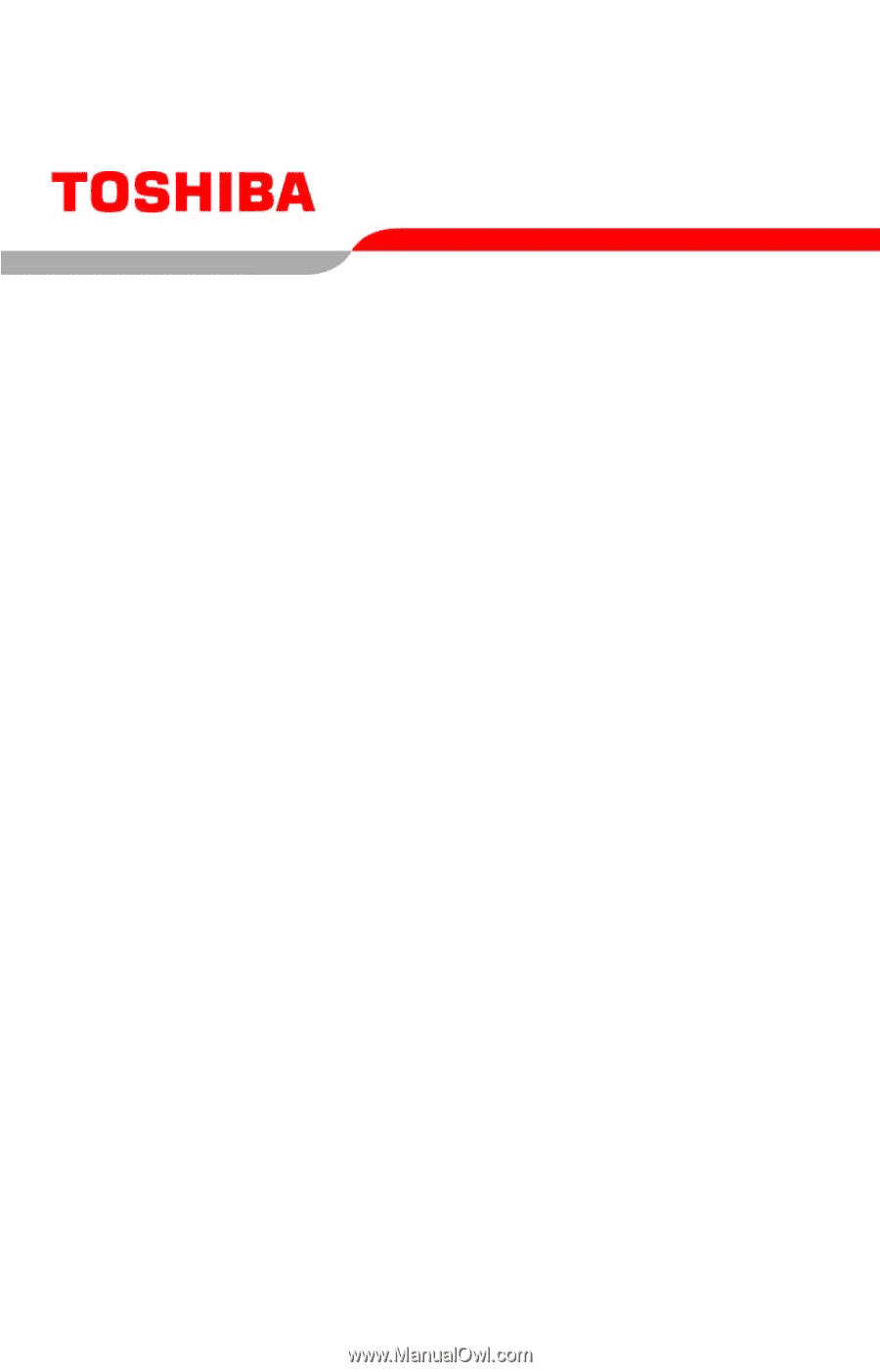
GMAD00127010
05/07
If you need assistance:
❖
Toshiba’s Support Web site
pcsupport.toshiba.com
❖
Toshiba Global Support Centre
Calling within the United States (800) 457-7777
Calling from outside the United States (949) 859-4273
For more information, see
“If Something Goes Wrong” on
page 164
in this guide.
Satellite
®
X200/X205
Series User’s Guide