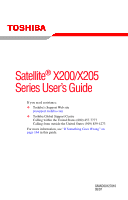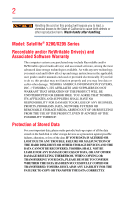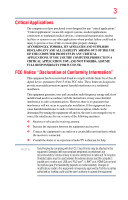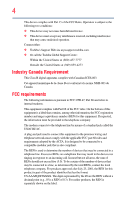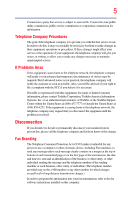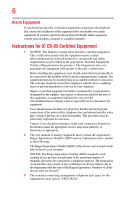Toshiba Satellite X205-SLi3 User Manual
Toshiba Satellite X205-SLi3 Manual
 |
View all Toshiba Satellite X205-SLi3 manuals
Add to My Manuals
Save this manual to your list of manuals |
Toshiba Satellite X205-SLi3 manual content summary:
- Toshiba Satellite X205-SLi3 | User Manual - Page 1
Satellite® X200/X205 Series User's Guide If you need assistance: ❖ Toshiba's Support Web site pcsupport.toshiba.com ❖ Toshiba Global Support Centre Calling within the United States (800) 457-7777 Calling from outside the United States (949) 859-4273 For more information, see "If Something Goes - Toshiba Satellite X205-SLi3 | User Manual - Page 2
failures, alteration, or loss of the data. IF YOUR DATA IS ALTERED OR LOST DUE TO ANY TROUBLE, FAILURE OR MALFUNCTION OF THE HARD DISK DRIVE OR OTHER STORAGE DEVICES AND THE DATA CANNOT BE RECOVERED, TOSHIBA SHALL NOT BE LIABLE FOR ANY DAMAGE OR LOSS OF DATA, OR ANY OTHER DAMAGE RESULTING THEREFROM - Toshiba Satellite X205-SLi3 | User Manual - Page 3
applications" means life support systems, medical persons or loss of life or catastrophic property damage. ACCORDINGLY, TOSHIBA, ITS AFFILIATES AND Class B digital device, pursuant to Part 15 of the FCC rules. These and used in accordance with the instructions, it may cause harmful interference - Toshiba Satellite X205-SLi3 | User Manual - Page 4
complies with Part 15 of the FCC Rules. Operation is subject to the following two conditions: ❖ This device may not cause harmful interference. ❖ This device must accept any interference received, including interference that may cause undesired operation. Contact either: ❖ Toshiba's Support Web site - Toshiba Satellite X205-SLi3 | User Manual - Page 5
service your service or service. If Problems trouble is experienced with this equipment, for repair or limited warranty information, please contact Toshiba Corporation, Toshiba America Information Systems, Inc. or an authorized representative of Toshiba, or the Toshiba Support long-distance transmission charges - Toshiba Satellite X205-SLi3 | User Manual - Page 6
company or a qualified installer. Instructions for IC CS-03 Certified may not prevent degradation of service in some situations. Repairs to the electrical ground connections of the power utility, telephone lines and internal as appropriate. 2 The user manual of analog equipment must contain the - Toshiba Satellite X205-SLi3 | User Manual - Page 7
TOSHIBA Wireless LAN Mini PCI Card problem, immediately turn off your Bluetooth or Wireless LAN device. Please contact Toshiba computer product support on Web site http://www.toshiba interference to co-channel Mobile Satellite systems. High power radars are allocated as primary , TOSHIBA believes - Toshiba Satellite X205-SLi3 | User Manual - Page 8
for this transmitter must not be co-located or operating in conjunction with any other antenna or transmitter. Regulatory Information The TOSHIBA Wireless LAN Mini PCI Card must be installed and used in strict accordance with the manufacturer's instructions as described in the user documentation - Toshiba Satellite X205-SLi3 | User Manual - Page 9
specifications were met. To prevent radio interference to the licensed service, potential for harmful interference to co-channel Mobile Satellite systems. High power radars are allocated as primary users of the TOSHIBA Europe GmbH, Hammfelddamm 8, 41460 Neuss, Germany. VCCI Class B Information - Toshiba Satellite X205-SLi3 | User Manual - Page 10
successful operation on every PSTN network termination point. In the event of problems, you should contact your equipment supplier in the first instance. NOTE of 2,400 MHz to 2,483.5 MHz for second generation low-power data communication systems such as this equipment overlaps that of mobile object - Toshiba Satellite X205-SLi3 | User Manual - Page 11
being used, change the location of use, or turn off the source of emissions. 3. Contact TOSHIBA Direct PC if you have problems with interference caused by this and it belongs to the device class of radio equipment of low-power data communication system radio station stipulated in the Radio Law and - Toshiba Satellite X205-SLi3 | User Manual - Page 12
: 03NY.A0018, 03GZDA0017 The following restrictions apply: ❖ Do not disassemble or modify the device. ❖ Do not install the embedded wireless Regions for use for the Atheros AR5BMB-43/44 and AR5BMB5 Mini PCI Wireless Network Adapters This equipment is approved to the radio standard by the countries/ - Toshiba Satellite X205-SLi3 | User Manual - Page 13
13 Europe - Restrictions for use of 2.4 GHz Frequencies in European Community Countries België/ Belgique: Deutschland: France: Italia: For private usage outside buildings across public grounds over less than 300m no special registration with IBPT/BIPT is required. Registration to IBPT/BIPT is - Toshiba Satellite X205-SLi3 | User Manual - Page 14
is occurring outside of the allowable frequencies as listed above, the user must cease operating the Wireless LAN at that location and consult the local technical support staff responsible for the wireless network. ❖ The 5 GHz Turbo mode feature is not allowed for operation in any European Community - Toshiba Satellite X205-SLi3 | User Manual - Page 15
consult with the local technical support staff responsible for the wireless network to ensure the Access Point device(s) are properly configured for European Community operation. Approved Countries/Regions for use for the Atheros AR5001X Mini PCI Wireless Network Adapter This equipment is approved - Toshiba Satellite X205-SLi3 | User Manual - Page 16
New Zealand Sweden USA Turbo Mode (5 GHz) Canada USA Approved Countries/Regions for use for the Intel® PRO/ Wireless LAN 2100 3B Mini PCI Adapter This equipment is approved to the radio standard by the countries/regions in the following table. Do not use this equipment except in the countries - Toshiba Satellite X205-SLi3 | User Manual - Page 17
Approved Countries/Regions for use for the Toshiba Mini PCI Wireless LAN Card This equipment is approved to the radio 165 (802.11a) Wake-up on wireless lan function is not available in battery mode. 802.11b/g (2.4 GHz) Australia Chile Indonesia New Zealand USA Brunei Hong Kong Malaysia Saudi - Toshiba Satellite X205-SLi3 | User Manual - Page 18
Release, Version 1.0, of the IEEE 802.11n specification. An adapter with 11a/b, 11a/b/g, or 11a/b/g/n can communicate on any of its supported formats; the actual connection will be based on the access point to which it connects. Connection compatibility with the wireless equipment in Draft 11n mode - Toshiba Satellite X205-SLi3 | User Manual - Page 19
over two or more (up to a total of seven) TOSHIBA portable computers using these cards. Please contact TOSHIBA computer product support on Web site http://www.toshiba-europe.com/computers/tnt/ bluetooth.htm in Europe or pcsupport.toshiba.com in the United States for more information. When you use - Toshiba Satellite X205-SLi3 | User Manual - Page 20
/Regions for use (Bluetooth® wireless technology) Bluetooth® Card from Toshiba equipment is approved to the radio standard by the result from deliberations of panels and committees of scientists who continually review and interpret the extensive research literature. In some situations or - Toshiba Satellite X205-SLi3 | User Manual - Page 21
of interference to other devices or services is perceived or identified as harmful. of wireless devices in a specific organization or environment (e.g. airports power of the Bluetooth Card from TOSHIBA is far below the FCC radio frequency exposure limits. Nevertheless, the Bluetooth Card from TOSHIBA - Toshiba Satellite X205-SLi3 | User Manual - Page 22
microwave ovens, licensed radio stations and non-licensed specified low-power radio stations for mobile object identification systems (RFID) used in used, change the location of use, or turn off the source of emissions. 3. Contact TOSHIBA Direct PC if you have problems with interference caused by - Toshiba Satellite X205-SLi3 | User Manual - Page 23
attempt to disassemble, adjust or repair a HD DVD, CD/DVD drive, CD-RW drive, Multi-drive or any other optical drive. You could damage the drive. You would also be exposed to laser light or other safety hazards, resulting in serious injury. Always contact an authorized Toshiba service provider, if - Toshiba Satellite X205-SLi3 | User Manual - Page 24
of the Required Label (Sample shown below. Location of the label and manufacturing information may vary.) Copyright This guide is copyrighted by Toshiba America Information Systems, Inc. with all rights reserved. Under the copyright laws, this guide cannot be reproduced in any form without the - Toshiba Satellite X205-SLi3 | User Manual - Page 25
The information contained in this manual, including but not limited to any product specifications, is subject to change without notice. TOSHIBA CORPORATION AND TOSHIBA AMERICA INFORMATION SYSTEMS, INC. (TOSHIBA) PROVIDES NO WARRANTY WITH REGARD TO THIS MANUAL OR ANY OTHER INFORMATION CONTAINED - Toshiba Satellite X205-SLi3 | User Manual - Page 26
Satellite is a registered trademark of Toshiba America Information Systems, Inc. and/or Toshiba of PCMCIA. Memory Stick, Memory Stick PRO, and Card is a trademark of Fuji Photo Film, Co., Ltd. Bluetooth word mark and logos are owned by the Bluetooth SIG, Inc. and any use of such marks by Toshiba - Toshiba Satellite X205-SLi3 | User Manual - Page 27
This guide 35 Safety icons 36 Other icons used 36 Other documentation 37 Service options fan 40 Setting up your computer 41 Setting up your software 41 Registering your computer with Toshiba 42 Adding optional external devices 42 Connecting to a power source 43 Charging the main battery - Toshiba Satellite X205-SLi3 | User Manual - Page 28
specifications ....47 Turning on the power 47 Adding memory (optional 48 Installing a memory module 48 Removing a memory module 54 Checking total memory 65 Setting up a printer 66 Connecting an optional external diskette drive........67 Turning off the computer 67 Options for turning off the - Toshiba Satellite X205-SLi3 | User Manual - Page 29
89 Optical drive components 90 Media control buttons 91 Inserting a compact disc 91 Playing an audio CD 93 Playing optical media 94 Creating a CD/DVD 94 Removing a disc with the computer on 95 Removing a disc with the computer off 95 Caring for CD or DVD discs 95 Toshiba's online resources - Toshiba Satellite X205-SLi3 | User Manual - Page 30
Mobile Computing 97 Toshiba's energy-saver design 97 Running the computer on battery power 97 Battery Notice 98 Power management 99 Using additional batteries 99 Charging batteries 99 Charging the main battery 100 Charging the RTC battery 100 Monitoring main battery power 101 Determining - Toshiba Satellite X205-SLi3 | User Manual - Page 31
supervisor password 138 Using a user password 139 Deleting a user password 140 TOSHIBA PC Diagnostic Tool Utility 141 TOSHIBA SD™ Memory Card Format Utility .........142 Mouse Utility 143 Toshiba Hardware Setup 144 TOSHIBA Zooming Utility 146 TOSHIBA Button Support 147 CD/DVD Drive Acoustic - Toshiba Satellite X205-SLi3 | User Manual - Page 32
Memory problems 172 Power and the batteries 173 Keyboard problems 174 Display problems 175 Disk drive problems 177 Optical drive problems 178 Sound system problems 179 ExpressCard™ problems 180 Printer problems 182 Modem problems 183 Wireless networking problems 183 DVD operating problems - Toshiba Satellite X205-SLi3 | User Manual - Page 33
TOSHIBA Cards 196 Hot Key Cards 196 Using the Hot Key Cards 197 Application Cards 198 Using the Application Cards 199 Card Case 199 Hot key functions 201 Volume Mute 201 Password security 202 Power Changing screen resolution 210 Keyboard hot key functions 211 Appendix B: Power Cord/Cable - Toshiba Satellite X205-SLi3 | User Manual - Page 34
world of powerful, portable, multimedia computing. With your Toshiba notebook computer, your work and entertainment can accompany you wherever you go. NOTE This notebook is compatible with European its retail version (if available), and may not include user manuals or all program functionality. 34 - Toshiba Satellite X205-SLi3 | User Manual - Page 35
on your particular model, please visit Toshiba's Web site at pcsupport.toshiba.com. While Toshiba has made every effort at the time of publication to ensure the accuracy of the information provided herein, product specifications, configurations, prices, system/component/options availability are all - Toshiba Satellite X205-SLi3 | User Manual - Page 36
Introduction Safety icons Safety icons This manual contains safety instructions that must be observed to avoid potential classified according to the seriousness of the risk, and icons highlight these instructions as follows: Indicates an imminently hazardous situation which, if not avoided, will - Toshiba Satellite X205-SLi3 | User Manual - Page 37
, and service upgrade terms and conditions are available at warranty.toshiba.com. To stay current on the most recent software and hardware options for your computer, and for other product information, be sure to regularly check the Toshiba Web site at pcsupport.toshiba.com. If you have a problem or - Toshiba Satellite X205-SLi3 | User Manual - Page 38
to connect components, and explains what to do the first time you use your notebook computer. Selecting a place to work Your computer is portable and designed to be used in a variety of circumstances and locations. Creating a computer-friendly environment Place the computer on a flat surface that is - Toshiba Satellite X205-SLi3 | User Manual - Page 39
. Keeping yourself comfortable The Toshiba Instruction Manual for Safety and Comfort, . Never allow any liquids to spill into any part of your computer, and never expose the computer AC adaptor from the power plug socket and computer. 3. Remove the battery pack. Failure to follow these instructions - Toshiba Satellite X205-SLi3 | User Manual - Page 40
your computer on a hard surface. Using your computer on a carpet or other soft material can block the vents. Overheating your computer or AC adaptor could cause system failure, computer or AC adaptor damage or a fire, possibly resulting in serious injury. NOTE The cooling fan location will vary - Toshiba Satellite X205-SLi3 | User Manual - Page 41
limited to, a mouse, keyboard, printer, memory, and PC Cards. Your computer contains a rechargeable main battery that needs to be charged before you can use it. To use external power or to charge the battery you must attach the AC adaptor. See "Connecting to a power source" on page 43. Setting up - Toshiba Satellite X205-SLi3 | User Manual - Page 42
optional external devices NOTE Before adding external devices or memory, Toshiba recommends setting up your software. See "Setting up your printer" on page 65) ❖ Connect an optional external disk drive (see "Connecting an optional external diskette drive" on page 67) ❖ Install an ExpressCard (see - Toshiba Satellite X205-SLi3 | User Manual - Page 43
Use of an incompatible AC adaptor or Battery Charger could cause fire or damage to the computer possibly resulting in serious injury. TOSHIBA assumes no liability for any damage caused by use of an incompatible adaptor or charger. Power cord/cable AC adaptor AC adaptor cord (Sample Illustration - Toshiba Satellite X205-SLi3 | User Manual - Page 44
adaptor cord to the computer 3 Connect the power cord/cable to a live electrical outlet. The AC power and battery lights on the indicator panel glow red. Never attempt to connect or disconnect a power plug with wet hands. Failure to follow this instruction could result in an electric shock, possibly - Toshiba Satellite X205-SLi3 | User Manual - Page 45
the AC power supply. Disconnect the AC power cord/cable and remove the main battery pack. See "Changing the main battery" on page 108 for information on replacing the main battery. Charging the main battery Your computer came with its battery already installed. Before using the battery to power the - Toshiba Satellite X205-SLi3 | User Manual - Page 46
using it. Opening the display panel 1 Facing the front of the computer, locate the latch on the center of the display panel. 2 Slide the display the screen will deteriorate. This is also an intrinsic characteristic of the screen technology. When the computer is operated on battery power, the screen - Toshiba Satellite X205-SLi3 | User Manual - Page 47
the features and specifications corresponding to all of the icons or switches shown on the notebook chassis, unless AC adaptor, if you plan to use AC power rather than battery power) are properly connected and ready. 2 Check to ensure that all optical drives are empty. 3 Press and release the power - Toshiba Satellite X205-SLi3 | User Manual - Page 48
memory, Toshiba recommends setting up your software. See "Setting up your software" on page 41. Installing a memory module Memory modules can be installed in the memory the memory module may be hot. The surrounding area may also be hot. Allow the module to cool to room temperature before replacing - Toshiba Satellite X205-SLi3 | User Manual - Page 49
B is the bottom slot. Slot A is the top slot. If only one memory module is to be installed, it must be installed in slot A. If the to the computer, including the AC adaptor. 4 Remove the main battery. For information on removing the main battery, see "Removing the battery from the computer" on page - Toshiba Satellite X205-SLi3 | User Manual - Page 50
(optional) 5 Close the display panel and turn the computer upside down to locate the memory module slot cover. Memory module slot cover Front of computer (Sample Illustration) Locating the memory module slot cover 6 Using a small Phillips screwdriver, loosen the captive screw that secures the - Toshiba Satellite X205-SLi3 | User Manual - Page 51
or dust on the connector may cause memory access problems. 9 Carefully remove the new memory module from its antistatic packaging, without touching its connector. 10 Locate an empty memory module slot on the underside of the computer. NOTE If no memory slot is available, you must remove a module - Toshiba Satellite X205-SLi3 | User Manual - Page 52
of the module. If the latches and cutouts do not line up correctly, repeat steps 12-13. latch latch (Sample Illustration) Pressing down on the memory module Do not force the memory module into position. The memory module should be completely inserted into the socket and level when secured in place. - Toshiba Satellite X205-SLi3 | User Manual - Page 53
module is to be installed, it must be installed in slot A. 14 Replace the memory module slot cover and secure it using the screw. 15 Re-insert the main battery. For more information on inserting the main battery, see "Inserting a charged battery" on page 110. 16 Turn the computer right side up. 17 - Toshiba Satellite X205-SLi3 | User Manual - Page 54
time Windows® should boot back up normally. When Safe Mode is suggested, this could be a sign that you may need to scan your hard drive for errors or defragment the drive. If so, consult Windows® Help and Support. 2 Pull the latches away from the memory module. The memory module pops up slightly - Toshiba Satellite X205-SLi3 | User Manual - Page 55
computer Slot A Slot B (Sample Illustration) Removing the memory module 4 Replace the memory module slot cover and secure it using the screw. 5 Re-insert the main battery. For more information on inserting the main battery, see "Inserting a charged battery" on page 110. 6 Turn the computer right - Toshiba Satellite X205-SLi3 | User Manual - Page 56
memory configuration, turn off the computer and remove the memory module slot cover (complete steps 1-8 in "Installing a memory The TouchPad™, the small, smooth, square cutout located in front of the keyboard, is sensitive to than the display screen, moving your cursor across the screen often means - Toshiba Satellite X205-SLi3 | User Manual - Page 57
finger along the bottom edge of the TouchPad. This feature can be disabled or changed in the Mouse Properties dialog box. Control buttons When a step instructs you to click or choose an item, move the cursor to the item, then press and release the primary (left-hand) button. To double-click - Toshiba Satellite X205-SLi3 | User Manual - Page 58
Pad have the following default settings: ❖ Left button: Opens the assigned email application ❖ Middle button: Opens the ConfigFree utility (see the Toshiba online Help for more information) ❖ Right button: Opens the Windows® Photo Gallery The other three virtual buttons have no default settings. You - Toshiba Satellite X205-SLi3 | User Manual - Page 59
Getting Started Using the Dual Mode Pad 59 The virtual buttons and Dual Mode can be enabled or changed in the Mouse Properties dialog box. Enabling Dual Mode To enable Dual Mode: 1 Click Start, and then Control Panel. The Control Panel window appears. 2 Click Mouse. The Mouse Properties window - Toshiba Satellite X205-SLi3 | User Manual - Page 60
Your computer comes with a built-in LCD display, but you can also connect the following types of external display devices to the video ports described below: ❖ An HDMI-compatible television or VCR/DVD player via the HDMI Out port NOTE The HDMI port is available on certain models. ❖ A standard - Toshiba Satellite X205-SLi3 | User Manual - Page 61
use a properly shielded cable. HINT: Toshiba recommends using a cable no longer than 20 feet (approximately 6 meters). Using a poor-quality cable may result in a dull or fuzzy picture, poor color, ghosting, video noise, or loss of video. Connecting an HDMI-compatible television or VCR/DVD player To - Toshiba Satellite X205-SLi3 | User Manual - Page 62
you connect directly to headphones, powered speakers, or a stereo system that supports input from a headphone output. ) mini plug on one end and a plug compatible with your sound system on the other end. the S-video display port, the desktop shown on your TV may be larger than the screen can show - Toshiba Satellite X205-SLi3 | User Manual - Page 63
Click and drag the Screen resolution slider to the left to select a lower screen resolution. TECHNICAL NOTE: Most televisions use or support an 800 x computer screen. To do this: 1 Connect the monitor's video cable to the RGB (monitor) port on the side of the computer. 2 Connect the device's power - Toshiba Satellite X205-SLi3 | User Manual - Page 64
❖ Built-in display and external monitor simultaneously ❖ External monitor only ❖ Built-in display and TV (or other external video device) simultaneously ❖ TV (or other external video device) only ❖ Built-in display and external monitor (extended desktop) ❖ Built-in display and TV (extended desktop - Toshiba Satellite X205-SLi3 | User Manual - Page 65
, the printer may not function correctly. Read the documentation that came with your printer. Follow the manufacturer's instructions when connecting a printer. You can connect a USB-compatible printer to your computer through the USB ports. To determine if the printer is USBcompatible, check its - Toshiba Satellite X205-SLi3 | User Manual - Page 66
power cable into a live AC outlet. Setting up a printer NOTE Some printers require a specific installation process. Refer to your printer installation guide for instructions before completing the following procedure. If your printer does not support on-screen instructions to set up your printer. - Toshiba Satellite X205-SLi3 | User Manual - Page 67
or damage the disk/disc and/or drive. It is a good idea to turn off your computer when you are not using it for a while. If you are using the computer for the first time, leave the computer plugged into a power source (even though the computer is off) to fully charge the main battery. - Toshiba Satellite X205-SLi3 | User Manual - Page 68
Hibernation mode, the computer uses no main battery power. ❖ Because the state of the system is stored to hard disk, no data is lost if the main battery discharges. ❖ Restarting from Hibernation takes less time and consumes less main battery power than restarting after turning off the computer using - Toshiba Satellite X205-SLi3 | User Manual - Page 69
system may save any open documents and programs to your hard disk, and then shuts down the computer. Factors to consider when choosing Sleep: ❖ While in Sleep mode, the computer uses some main battery power. ❖ Because the state of the system is stored in memory, you will lose data if the main - Toshiba Satellite X205-SLi3 | User Manual - Page 70
and then click the arrow next to the Lock button in the lower-right part of the Start menu. The Shut Down menu appears. Start (Sample Image) Shut the power button. To use this method, you first need to activate it using the Power Options feature. By default, pressing your computer's power button - Toshiba Satellite X205-SLi3 | User Manual - Page 71
of Power Options screen 4 Click Power buttons and lid to display the actions that you can configure. 5 Select the options you want from the drop-down lists. NOTE These options can be set separately for how they operate while the computer is running on battery power or while connected to AC power - Toshiba Satellite X205-SLi3 | User Manual - Page 72
Start, and then click the arrow next to the Lock button in the lower-right part of the Start menu. The Shut Down menu appears. Start (Sample Image) Shut You can place the computer into Hibernation mode by either pressing the power button or closing the display panel. You can also specify an amount - Toshiba Satellite X205-SLi3 | User Manual - Page 73
tab of Power Options screen 4 Click Power buttons and lid to display the actions that you can configure. 5 Select Hibernate for the options you want. NOTE These options can be set separately for how they operate while the computer is running on battery power or while connected to AC power. ❖ Lid - Toshiba Satellite X205-SLi3 | User Manual - Page 74
press the power button until the on/off light glows red. The computer returns to the screen(s) you arrow next to the Lock button in the lower-right part of the Start menu. The Shut Down menu appears. files to the memory, turns off the display, and enters into a low-power mode. The on/off light - Toshiba Satellite X205-SLi3 | User Manual - Page 75
under the power plan to be customized. The Edit Plan Settings window appears. (Sample Image) Edit Plan Settings screen 3 To change the amount of time after which the computer enters Sleep mode: ❖ Under Put the computer to sleep, select the desired amount of time in both the On battery and Plugged - Toshiba Satellite X205-SLi3 | User Manual - Page 76
tab of Power Options screen 5 Click Power buttons and lid to display the actions that you can configure. 6 Select Sleep for the options you want. NOTE These options can be set separately for how they operate while the computer is running on battery power or while connected to AC power. ❖ Lid - Toshiba Satellite X205-SLi3 | User Manual - Page 77
press the power button until the on/off light glows red. The computer returns to the screen(s) you were Support for details. You may also wish to customize your power usage settings. For more information, see "Power care of your computer's battery, see "Taking care of your battery" on page 111. - Toshiba Satellite X205-SLi3 | User Manual - Page 78
computer, even across the room, make sure all disk activity has ended (the drive indicator light stops glowing) and all external peripheral lock, visit accessories.toshiba.com. (Sample Illustration) Computer lock cable To secure the computer: 1 Wrap the cable through or around some part of a heavy - Toshiba Satellite X205-SLi3 | User Manual - Page 79
temporary memory until you save it to the disk. If the network you are using goes down and you must restart your computer to reconnect, or your battery runs your file to the hard disk at preset intervals. See your software documentation for details. ❖ Back up your files to disks (or other removable - Toshiba Satellite X205-SLi3 | User Manual - Page 80
to put off backing up because it takes time. However, if your hard disk suddenly fails, you will lose all the data on it unless you have if a drive indicator light indicates a drive is active. Turning off the computer while it is reading from or writing to a disk may damage the disk, the drive, or - Toshiba Satellite X205-SLi3 | User Manual - Page 81
F12 are called function keys because they execute programmed functions when pressed. Used in combination with the Fn key, function keys marked with icons execute specific functions on the computer. For example, Fn+F9 turns off the TouchPad. For more information, see "Hot key functions" on page 201. - Toshiba Satellite X205-SLi3 | User Manual - Page 82
options. You can: ❖ Double-click the icon for the program on your desktop ❖ Use the Start menu ❖ Use Windows® Explorer or the Start menu to locate the program file ❖ Use the Search or Start Search field in the Start menu The next three sections explain how to start a program from the - Toshiba Satellite X205-SLi3 | User Manual - Page 83
see the contents of each drive and folder on your computer. To use this method, you should know the file name and location of the program's executable file In the left part of the window, click the line that ends in "Local Disk (C:)." 6 In the left part of the window, under the Local Disk C: icon, - Toshiba Satellite X205-SLi3 | User Manual - Page 84
Accessories folder on the right side of the window. 9 In the right part of the window, double-click wordpad. The operating system opens WordPad. To using the Shut Down command, save your work on the hard disk drive, diskette, flash media, or CD. This is one of the most important rules of computing. - Toshiba Satellite X205-SLi3 | User Manual - Page 85
. Use this dialog box to specify where to store the document and to give it a file name. (Sample Image) Save As dialog box 3 Choose the drive and folder where you want your file to be stored. 4 Type a file name, then click Save. HINT: To make another copy of the file you - Toshiba Satellite X205-SLi3 | User Manual - Page 86
86 Learning the Basics Printing your work File names The Windows® operating system supports long file names that can contain up to 260 characters and can include spaces. Some applications do not support long file names and require file names limited to no more than eight characters. You may use - Toshiba Satellite X205-SLi3 | User Manual - Page 87
system" on page 190. HINT: Backing up all the files on your hard disk may take a considerable amount of time and multiple CDs/DVDs. You may prefer to use a high-capacity backup system, such as an external hard drive. Small files can be backed up on diskettes if an optional external diskette - Toshiba Satellite X205-SLi3 | User Manual - Page 88
your work To restore information from your backup media to your hard disk, use the Restore page in the backup program. Look in movie ❖ Play back your digital videos ❖ View your digital pictures, or play them as a slide show ❖ Browse, select, and play music CDs and DVD movies Media Center setup This - Toshiba Satellite X205-SLi3 | User Manual - Page 89
Help. Follow the on-screen instructions for setting up the Media Center. Using the optical drive Optical storage has become the preferred medium for software, music, and video. Digital versatile discs (DVDs) provide a significant increase in data storage and support features that are not available - Toshiba Satellite X205-SLi3 | User Manual - Page 90
on AC power. NOTE When viewing DVD movies use Toshiba DVD Player. Optical drive components The optical drive is located on the side of the computer. Your optical drive may look like this: Drive in-use indicator light Eject button Manual eject hole (Sample Illustration) Optical drive Drive in - Toshiba Satellite X205-SLi3 | User Manual - Page 91
to press the manual eject button. Pencil lead can break off inside the computer and damage it. Media control buttons (Available on certain models) The media control buttons located above the keyboard let you access the Internet when the computer is on and play audio CDs or DVD movies. Play - Toshiba Satellite X205-SLi3 | User Manual - Page 92
the disc carefully in the disc tray, label side up. (Sample Illustration) Positioning the disc in the drive 7 Gently press the disc onto the center spindle until it clicks into place. Handle DVDs and CDs carefully, making contact only with the center hole and edge. Do not touch the surface of the - Toshiba Satellite X205-SLi3 | User Manual - Page 93
disc incorrectly, it may jam the drive. If this happens, contact Toshiba support for assistance. 9 Push the disc tray in by pressing gently on the center of the tray until it clicks into place. You are ready to use the disc. Playing an audio CD Insert an audio CD and close the disc tray. If - Toshiba Satellite X205-SLi3 | User Manual - Page 94
music files to CD-Recordable (CD-R) and CD-Rewritable (CD-RW) discs; and DVD±R/±RW or DVD RAM discs. NOTE Due to manufacturing and quality variations in third party optical media (e.g., CD or DVD) or optical media players/recorders, in certain cases, your Toshiba optical drive may not record on - Toshiba Satellite X205-SLi3 | User Manual - Page 95
drive (about 1 inch). Never use a pencil to press the manual eject button. Pencil lead can break off inside the computer and damage it. 2 Pull the tray out until it is fully open, remove the disc, and place it in its protective cover. 3 Gently press the tray in to close it. Caring for CD - Toshiba Satellite X205-SLi3 | User Manual - Page 96
96 Learning the Basics Toshiba's online resources ❖ Do not expose discs to direct sunlight or extreme inserting it in the drive. Toshiba's online resources Toshiba maintains a number of online sites to which you can connect. These sites provide information about Toshiba products, give help with - Toshiba Satellite X205-SLi3 | User Manual - Page 97
of using your computer while traveling. Toshiba's energy-saver design Your computer enters a low-power suspension mode when it is not being the computer on battery power The computer contains a removable Lithium-Ion (Li-Ion) battery that provides power when you are away from an AC outlet. You - Toshiba Satellite X205-SLi3 | User Manual - Page 98
or visit the Toshiba Web site at accessories.toshiba.com. Use only batteries designed to work with your Toshiba notebook computer. To ensure that the battery maintains its maximum capacity, operate the computer on battery power at least once a month. The LithiumIon battery has no memory effect so it - Toshiba Satellite X205-SLi3 | User Manual - Page 99
. You can then replace a discharged battery and continue working. For more information on batteries and accessories, see accessories.toshiba.com. Charging batteries The battery needs to be charged before you can use it to power the computer. Never leave batteries in the battery charger for more than - Toshiba Satellite X205-SLi3 | User Manual - Page 100
on battery power until the battery discharges completely. Doing this extends battery life and helps ensure accurate monitoring of battery capacity. Charging the RTC battery Your computer has an internal real-time clock (RTC) battery. The RTC battery powers the System Time Clock and BIOS memory used - Toshiba Satellite X205-SLi3 | User Manual - Page 101
is fully charged. ❖ Is unlit when the battery has discharged, the battery is not charging, or the AC adaptor is not plugged into the computer or AC outlet. NOTE Battery life and charge time may vary, depending upon power management settings, applications and features used. ❖ Flashes amber when - Toshiba Satellite X205-SLi3 | User Manual - Page 102
that the system is suspended (using the Windows® operating system Sleep command). Power button System Indicator Lights AC power light On/off light Battery light Hard disk drive light Bridge Media Adapter light (on certain models only) (Sample Illustration) Power and battery light locations - Toshiba Satellite X205-SLi3 | User Manual - Page 103
runs low you can: ❖ Plug the computer into an external power source and recharge the main battery ❖ Place the computer into Hibernation mode and replace the main battery with a charged spare ❖ Connect the computer to an optional secondary battery (if available for your computer) ❖ Save your work and - Toshiba Satellite X205-SLi3 | User Manual - Page 104
files to the hard disk before shutting down. For more information on using Hibernation, see "Hibernation mode" on page 68. Setting battery notifications You can set two notifications. Each notification can be set to alert you when a specified percentage of remaining battery power has been reached - Toshiba Satellite X205-SLi3 | User Manual - Page 105
to suit your needs. Conserving battery power How long a fully charged battery pack lasts when you are using the computer depends on a number of factors, such as: ❖ How the computer is configured ❖ How much you use the hard disk, optical drive, diskette drives, or other optional devices ❖ Where - Toshiba Satellite X205-SLi3 | User Manual - Page 106
steps. 4 Click Change Plan Settings to choose the plan you want to edit. This screen allows you to change basic settings. 5 Click Change Advanced Settings to access settings for battery notification levels, hard drive power save time, etc. You can click on the plus signs to expand each item and - Toshiba Satellite X205-SLi3 | User Manual - Page 107
plan is a compromise between battery time and performance. Using a hot key to set the Power Plan You may use a hot key to set the Power Plan. To set the Power Plan: 1 Press Fn and F2 simultaneously to display the Power Plan hot key card. (Sample Image) Power Plan hot key card 2 While continuing to - Toshiba Satellite X205-SLi3 | User Manual - Page 108
Changing the main battery Changing the main battery When your main battery has run out of power, you have two options: plug in the AC adaptor or install a charged main battery. Never short circuit the battery pack by either accidentally or intentionally bringing the battery terminals in contact - Toshiba Satellite X205-SLi3 | User Manual - Page 109
Mobile Computing Changing the main battery 109 5 Slide the battery release lock to the unlocked position. (Sample Illustration) Unlocking the battery release lock 6 Slide and hold the battery release latch to release the battery. 7 Pull the discharged battery out of the computer. (Sample - Toshiba Satellite X205-SLi3 | User Manual - Page 110
is leaking or its case is cracked, put on protective gloves to handle it, and discard it immediately. Always dispose of used battery packs in compliance with all applicable laws and regulations. Put insulating tape, such as cellophane tape, on the electrode during transportation to avoid a possible - Toshiba Satellite X205-SLi3 | User Manual - Page 111
off the computer's power immediately and disconnect the power cord/cable from the power socket. Carefully remove the battery pack from the computer. ❖ Do not try to disassemble a battery pack. ❖ Do not overcharge or reverse charge a battery. Overcharging will shorten its life, and reverse charging - Toshiba Satellite X205-SLi3 | User Manual - Page 112
should glow amber to indicate that the battery pack is being charged. If the DC-IN or AC power-light indicator does not glow, power is not being supplied. Check the connections for the AC adaptor and power cord/cable. 5 Charge the battery pack until the battery light glows red. ❖ If you have extra - Toshiba Satellite X205-SLi3 | User Manual - Page 113
for more than eight hours, disconnect the AC adaptor. ❖ Store spare battery packs in a cool dry place out of direct sunlight. Disposing of used batteries The life of a battery pack depends on usage. When the battery pack needs replacing, the main battery light flashes amber shortly after you have - Toshiba Satellite X205-SLi3 | User Manual - Page 114
of extra space for manuals, power cords, and compact discs. Contact your authorized Toshiba representative for more information or visit Toshiba's Web site at accessories.toshiba.com. TECHNICAL NOTE: When traveling by air, you may be required to pass your notebook through airport security equipment - Toshiba Satellite X205-SLi3 | User Manual - Page 115
chapter, you will explore some of the special features of your notebook computer. Exploring the desktop The desktop is the launching pad for computing tasks. HINT: The illustrated examples in this guide may appear slightly different from the screens displayed by your system. The differences are not - Toshiba Satellite X205-SLi3 | User Manual - Page 116
by double-clicking the icon. You can create a new desktop icon for any folder, file, or program by dragging the element's icon from its location in a window to the desktop area. Various icons are initially displayed on your system desktop, for example: Recycle Bin-Holds files you have deleted - Toshiba Satellite X205-SLi3 | User Manual - Page 117
Access Windows® Help and Support ❖ Suspend system activity and shut down the computer NOTE Whenever a procedure in this User's Guide instructs you to click Start Area are Current time, Power usage mode, Mouse properties, and speaker volume. To activate a specific task, double-click the appropriate - Toshiba Satellite X205-SLi3 | User Manual - Page 118
service, you need: ❖ A browser or communications program ❖ An Internet Service Provider (ISP) or online service support you if you need to either upgrade your modem or reset the port to the default settings. If you are having trouble the dialog box with information specific to that modem. The Windows - Toshiba Satellite X205-SLi3 | User Manual - Page 119
network (LAN) or larger corporate wide area network (WAN) For specific information about connecting to a LAN or WAN, consult your network detailed information regarding your computer's modem, visit Toshiba's Web site at accessories.toshiba.com. Before you can communicate using the modem - Toshiba Satellite X205-SLi3 | User Manual - Page 120
to send a fax or use the modem to connect to an online service or the Internet. Connecting your computer to a network You can connect your connect an Ethernet cable to the RJ45 jack on your computer. For specific information about connecting to the network, consult your network administrator. Many - Toshiba Satellite X205-SLi3 | User Manual - Page 121
, and then System. 2 Click Device Manager under Tasks on the left side of the window. 3 Double-click Network Adapter. 4 Double-click the appropriate network adapter. 5 Select the Driver tab. 6 Click Disable. 7 Click Yes. 8 Click OK. Your LAN port is now disabled. To enable the Ethernet LAN - Toshiba Satellite X205-SLi3 | User Manual - Page 122
, see "Wireless networking problems" on page 183. An overview of using the Internet The following sections give a quick introduction to the Internet and some of its exciting features, under these headings: ❖ The Internet ❖ The World Wide Web ❖ Internet Service Providers ❖ Connecting to the Internet - Toshiba Satellite X205-SLi3 | User Manual - Page 123
located on computers connected to the Internet) that work together using a specific video to be referenced from anywhere in the world. Special programs called Web browsers are specifically (DSL), cable, and satellite links. Connecting to the Web browser ❖ An Internet Service Provider (ISP) account Once - Toshiba Satellite X205-SLi3 | User Manual - Page 124
the Web address. The Web address, or Uniform Resource Locator (URL), is a unique identifier for that computer a Search Engine, a Web site specifically designed to help you look for information instantly viewed by others on their computer screens. ❖ Internet news groups A news group services for sale. - Toshiba Satellite X205-SLi3 | User Manual - Page 125
optional external microphone. You can play sound files or audio CDs using the built-in speakers, headphones, or external speakers. Recording Sound Recorder. Start Recording/Stop Recording button (Sample Image) Sound Recorder screen 3 Click the Start Recording button. 4 Speak normally into the - Toshiba Satellite X205-SLi3 | User Manual - Page 126
S/PDIF feature: 1 Locate the S/PDIF jack. 2 Using any necessary adapters, plug the cable from the adapter or S/PDIF-compatible speakers into the S/ videos with your notebook computer ❖ Chat with others and have them see you while using instant messaging (IM) programs ❖ Have video conference calls - Toshiba Satellite X205-SLi3 | User Manual - Page 127
the use of ExpressCard media. The slot also supports hot swapping, which allows you to replace one ExpressCard with another while the computer is on. Inserting an ExpressCard™ Before you insert an ExpressCard™, refer to the documentation that comes with the card to see if you need to do anything - Toshiba Satellite X205-SLi3 | User Manual - Page 128
cellular phones, PDAs, digital cameras, digital video camcorders, etc. The Bridge Media Adapter slot may also support other types of media. For a complete list of supported media, visit Toshiba's Web site at accessories.toshiba.com. NOTE Do not use the Copy Disk function for this type of media. To - Toshiba Satellite X205-SLi3 | User Manual - Page 129
Your Computer's Features Using the Bridge Media Adapter Slot 129 Inserting memory media The following instructions apply to all types of supported media devices. 1 Turn the media so that the contacts (metal areas) are face down. 2 Push the media into the adapter until it locks in place. (Sample - Toshiba Satellite X205-SLi3 | User Manual - Page 130
Computer's Features Using the i.LINK® port Do not remove memory media while data is being written or read. Even when that transfer high levels of data in real-time, such as video devices. As with USB ports, the i.LINK® port supports both Plug-and-Play (automatic configuration) and hot swapping (the - Toshiba Satellite X205-SLi3 | User Manual - Page 131
in this chapter. ❖ TOSHIBA Assist ❖ Supervisor password ❖ User password ❖ TOSHIBA PC Diagnostic Tool Utility ❖ TOSHIBA SD™ Memory Card Format Utility ❖ Mouse Utility ❖ Toshiba Hardware Setup ❖ TOSHIBA Zooming Utility ❖ TOSHIBA Button Support ❖ CD/DVD Drive Acoustic Silencer ❖ TOSHIBA Accessibility - Toshiba Satellite X205-SLi3 | User Manual - Page 132
do one of the following: ❖ Double-click the TOSHIBA Assist shortcut icon on the desktop. ❖ Click Start, All Programs, Toshiba, Utilities, and then TOSHIBA Assist. The TOSHIBA Assist window appears. (Sample Image) TOSHIBA Assist window The TOSHIBA Assist offers four categories of options: ❖ Connect - Toshiba Satellite X205-SLi3 | User Manual - Page 133
Utilities TOSHIBA Assist Connect The features available in this category are: ❖ ConfigFree™ Connectivity Doctor ❖ Bluetooth® Settings ❖ Bluetooth® Local COM Settings 133 (Sample Image) TOSHIBA Assist window - Connect tab - Toshiba Satellite X205-SLi3 | User Manual - Page 134
134 Utilities TOSHIBA Assist Secure The features available in this category are: ❖ Supervisor password ❖ User password (Sample Image) TOSHIBA Assist window - Secure tab - Toshiba Satellite X205-SLi3 | User Manual - Page 135
Utilities TOSHIBA Assist Protect & Fix The features available in this category are: ❖ TOSHIBA PC Diagnostic Tool Utility 135 (Sample Image) TOSHIBA Assist window - Protect & Fix tab - Toshiba Satellite X205-SLi3 | User Manual - Page 136
136 Utilities TOSHIBA Assist Optimize The features available in this category are: ❖ Mouse Utility ❖ Toshiba Hardware Setup ❖ TOSHIBA Zooming Utility ❖ CD/DVD Drive Acoustic Silencer ❖ TOSHIBA Accessibility ❖ TOSHIBA Button Support (Sample Image) TOSHIBA Assist window - Optimize tab - Toshiba Satellite X205-SLi3 | User Manual - Page 137
again. Toshiba supports several types of passwords on your computer: ❖ An instant password-Secures your open programs and files when leaving the computer temporarily. NOTE You need to have created a password for your Windows® account to use an instant password. ❖ A power-on password-Prevents - Toshiba Satellite X205-SLi3 | User Manual - Page 138
changing hardware configuration options. Setting a supervisor password If you choose to set a supervisor or user password, Toshiba strongly recommends that you save your password in a location where you can later access it should you not remember it. Toshiba is not responsible for any losses that - Toshiba Satellite X205-SLi3 | User Manual - Page 139
click OK. 6 Click OK to exit. Using a user password A user password provides power-on password protection. Setting a user password If you choose to set a supervisor or user password, Toshiba strongly recommends that you save your password in a location where you can later access it should you not - Toshiba Satellite X205-SLi3 | User Manual - Page 140
140 Utilities Setting passwords To register a password for the power-on password functions: 1 Click Start, All Programs, Toshiba, Utilities, and then TOSHIBA Assist. The TOSHIBA Assist window appears. 2 On the left side, click the Secure tab. 3 Click the User Password icon. The Password tab of the - Toshiba Satellite X205-SLi3 | User Manual - Page 141
PC Diagnostic Tool Utility 141 4 Click Not Registered. A pop-up screen appears asking for a password. 5 Enter the user password, then click OK. TOSHIBA PC Diagnostic Tool Utility This utility can help diagnose problems with devices in your computer. Refer to the online Help documentation within - Toshiba Satellite X205-SLi3 | User Manual - Page 142
Adapter slot. To format an SD memory card using this utility: 1 Click Start, All Programs, Toshiba, Utilities, and then SD Memory Card Format. The TOSHIBA SD Memory Card Format screen appears. (Sample Image) TOSHIBA SD Memory Card Format screen 2 Select the drive corresponding to the SD memory card - Toshiba Satellite X205-SLi3 | User Manual - Page 143
then Mouse under Hardware and Sound, or click the Mouse icon in the Optimize tab of TOSHIBA Assist. The Mouse Properties screen appears. (Sample Image) Mouse Properties screen The settings you can change are divided into these categories: ❖ Buttons ❖ Pointers ❖ Pointer options ❖ Wheel ❖ Hardware - Toshiba Satellite X205-SLi3 | User Manual - Page 144
. The Toshiba Hardware Setup screen appears. (Sample Image) Toshiba Hardware Setup screen - General tab options The Toshiba Hardware Setup screen has the following tabs: ❖ General-Allows you to view the current BIOS version or change certain settings back to their default values ❖ Password-Allows - Toshiba Satellite X205-SLi3 | User Manual - Page 145
to low when using either the battery or the AC adaptor ❖ Boot Priority-Allows you to change the sequence in which your computer searches the drives for the operating system You can also manually choose the Boot Priority by pressing the power button to power on the computer, then quickly pressing - Toshiba Satellite X205-SLi3 | User Manual - Page 146
❖ Icons on the desktop To access the TOSHIBA Zooming Utility: 1 Click Start, All Programs, Toshiba, Utilities, and then TOSHIBA Zooming Utility. The TOSHIBA Zooming Utility Properties screen appears. (Sample Image) TOSHIBA Zooming Utility Properties screen 2 Select the desired option(s). 3 Click OK - Toshiba Satellite X205-SLi3 | User Manual - Page 147
the Media button. These buttons are located above the keyboard. To access TOSHIBA Button Support: 1 Click the TOSHIBA Button Support icon in the Optimize tab of TOSHIBA Assist. The TOSHIBA Button Support window appears. (Sample Image) TOSHIBA Button Support screen 2 Under Button Name, select the - Toshiba Satellite X205-SLi3 | User Manual - Page 148
: 1 Double-click the icon in the Notification Area, or click the CD/DVD Drive Acoustic Silencer icon in the Optimize tab of TOSHIBA Assist. The CD/DVD Drive Acoustic Silencer screen appears. 2 Click Set Quiet Mode to make the drive run more slowly and quietly for listening to music or audio files on - Toshiba Satellite X205-SLi3 | User Manual - Page 149
can press it once, release it, and then press a function key to activate the hot key function. (Sample Image) TOSHIBA Accessibility window To use TOSHIBA Accessibility: 1 Click Start, All Programs, Toshiba, Utilities, and then Accessibility, or click the Accessibility icon in the Optimize tab of - Toshiba Satellite X205-SLi3 | User Manual - Page 150
utility can be used to replace the keyboard-based user/BIOS password authentication system when booting up. The fingerprint authentication or error-free. Toshiba does not guarantee that the fingerprint utility will accurately screen out unauthorized users at all times. Toshiba is not liable for - Toshiba Satellite X205-SLi3 | User Manual - Page 151
is not necessary, but a password improves the security of your software. If your system supports power-on security, a Power-on button is also displayed above Reader busy-wait for the reader to complete its operation. ❖ Problem with operation-the reader could not read your fingerprint. Swipe your - Toshiba Satellite X205-SLi3 | User Manual - Page 152
security: 1 Open the Control Center and go to Settings - Power-on Security. (This wizard is displayed only if your system supports power-on security.) 2 Check the option Replace the power-on and hard drive passwords with the fingerprint reader. Power-on security can be configured to operate with the - Toshiba Satellite X205-SLi3 | User Manual - Page 153
support Power-on security to use the single logon feature. You must have administrative privileges to change settings. To enable power for power-on security but only for logon, click the Boot button to delete the fingerprint from the fingerprint device memory. The fingerprint device memory can - Toshiba Satellite X205-SLi3 | User Manual - Page 154
power-on security is implemented, control whether they are stored in the fingerprint device memory. After you enroll your fingerprints, they are associated with your user name and password containing user-specific options for setting up the product. ❖ Power-on Security-The memory of the fingerprint - Toshiba Satellite X205-SLi3 | User Manual - Page 155
: ❖ Lock computer-Locks your computer. Use the reader to unlock the computer again. ❖ Registered Sites-Displays a list of your Web pages registered by Password Bank. To display and fill in a registered page in your default Web browser, click it in the list. ❖ Register-Registers a new window (dialog - Toshiba Satellite X205-SLi3 | User Manual - Page 156
you want to replay the next time you access this Web page. 3 Use the reader to display the Biomenu. 4 Select Register. Password Bank recognizes pages containing a password field and displays a hint that the page can be registered. These hints can be turned off in the Settings dialog. A wizard will - Toshiba Satellite X205-SLi3 | User Manual - Page 157
Utilities Fingerprint Authentication Utility 157 ❖ If the page has multiple registered forms, but there is no active form, all existing registered forms for the page are displayed. You then select the one to be replayed. Replaying a registered dialog You are logged on to the computer and want to - Toshiba Satellite X205-SLi3 | User Manual - Page 158
non-volatile memory. If the computer changes ownership, Toshiba recommends the was deleted on the Fingerprint Storage Inspector screen. Care and maintenance of your fingerprint problems, or lower finger recognition success rate. ❖ Do not scratch or poke the reader with your nails or any hard - Toshiba Satellite X205-SLi3 | User Manual - Page 159
Utilities Fingerprint Authentication Utility 159 Observe the following before you swipe your finger on the reader, whether for fingerprint enrollment/registration or recognition. ❖ Wash and dry your hands thoroughly. ❖ Remove static electricity from your fingers by touching any metal surface. - Toshiba Satellite X205-SLi3 | User Manual - Page 160
Toshiba does not guarantee that the fingerprint reader will recognize the enrolled user or accurately screen out unauthorized users at all times. Toshiba problems and create profiles for easy switching between locations connections and fix networking problems with your notebook computer. For more - Toshiba Satellite X205-SLi3 | User Manual - Page 161
contains information about the ConfigFree main screen, and how to start and Notification Area. ❖ Press the TOSHIBA Assist button (if applicable to your system) to open the TOSHIBA Assist, and then click the network connections and fix network connection problems. Using Connectivity Doctor, you can - Toshiba Satellite X205-SLi3 | User Manual - Page 162
of Wireless Connection switch (Sample Image) Connectivity Doctor screen Profile Settings The Profile Settings utility lets you save disable settings of wired and wireless network devices, infrared devices, and set the power status of Bluetooth® antennas ❖ TCP/IP settings-includes DHCP, IP address, - Toshiba Satellite X205-SLi3 | User Manual - Page 163
Utilities ConfigFree™ To create a profile: 1 Click the icon in the Notification Area. 2 Move the pointer to Profile. 3 Click Open Settings. The ConfigFree Profile Settings window appears. 163 (Sample Image) ConfigFree Profile Settings window 4 Click Add to start the Create Profile Wizard. - Toshiba Satellite X205-SLi3 | User Manual - Page 164
This chapter aims to help you solve many problems by yourself. It covers the problems you are most likely to encounter. If all else fails, contact Toshiba. You will find information on Toshiba's support services at the end of this chapter. Problems that are easy to fix Your program stops responding - Toshiba Satellite X205-SLi3 | User Manual - Page 165
computer shuts down completely. Problems when you turn on the computer These problems may occur when you turn on the power. The computer will not start. Make sure you attached the AC adaptor and power cord/cable properly or installed a charged battery. Press and hold the power button for at least - Toshiba Satellite X205-SLi3 | User Manual - Page 166
into Sleep mode and the battery has discharged. If you performed a shutdown before this message was displayed, a program or driver may have prevented Windows® from shutting down. Data stored in the computer's memory has been lost. Data stored in the computer's hard drive may not be affected. Always - Toshiba Satellite X205-SLi3 | User Manual - Page 167
is not accessing the hard disk or the optional external diskette drive." on page 166. The AC power light is blinking. If the AC power light is blinking, try the following steps: 1 Cut off power to the computer by disconnecting the AC adaptor and removing the battery. The error condition will - Toshiba Satellite X205-SLi3 | User Manual - Page 168
the AC adaptor show the specifications for voltage ("V") and current long time to start. ❖ The operating system responds differently from the normal routine. ❖ The screen does not look right. Unless a hardware device has failed, problems the startup procedure to fix the problem. To do this, use the - Toshiba Satellite X205-SLi3 | User Manual - Page 169
Boot Logging ❖ Enable low-resolution video (640x480) ❖ Last Known Good Configuration (advanced) ❖ Directory Services different versions of Safe mode. Internet problems My Internet connection is very slow. will make it impossible for your browser to locate the site. My browser cannot find a site - Toshiba Satellite X205-SLi3 | User Manual - Page 170
the on-screen instructions. You can connect to Support Online by clicking Microsoft Customer Support or by going to Toshiba support at pcsupport.toshiba.com. Resolving a hardware conflict If you receive an error message telling you there is a device driver conflict or a general hardware problem, try - Toshiba Satellite X205-SLi3 | User Manual - Page 171
you can do to resolve hardware conflicts: ❖ Get the most recent drivers from the manufacturer. ❖ Disable the device. For an older device, remove Refer to the device's documentation for instructions about changing settings on the device. Fixing a problem with Device Manager Device Manager provides a - Toshiba Satellite X205-SLi3 | User Manual - Page 172
-right part of the Start menu. The Shut Down menu appears. 2 Click Shut Down. The computer shuts down completely. 3 Remove the memory module, following the instructions in "Removing a memory module" on page 54. 4 Reinstall the memory module, following the instructions in "Installing a memory module - Toshiba Satellite X205-SLi3 | User Manual - Page 173
only one memory module is to be installed, it must be installed in slot A. Power and the batteries Your computer receives its power through the AC adaptor and power cord/cable or from the system batteries (battery, optional secondary battery, and real-time clock (RTC) battery). Power problems are - Toshiba Satellite X205-SLi3 | User Manual - Page 174
added a device, such as a PC Card or memory module, that takes its power from the battery? Is your software using the hard disk more? Is the display power set to turn off automatically? Was the battery fully charged to begin with? All these conditions affect how long the charge lasts. After a period - Toshiba Satellite X205-SLi3 | User Manual - Page 175
problems Here are some typical display problems and their solutions: The screen is blank. Display Auto Off may have gone into effect. Press any key to activate the screen. You may have activated the instant password that the monitor's power cord/cable is firmly plugged into a working power outlet. ❖ - Toshiba Satellite X205-SLi3 | User Manual - Page 176
A message displays saying that there is a problem with your display settings and that the adapter type is incorrect or the current settings do the screen will deteriorate. This is also an intrinsic characteristic of the screen technology. When the computer is operated on battery power, the screen - Toshiba Satellite X205-SLi3 | User Manual - Page 177
Disk drive problems Problems with the hard disk or with a diskette drive usually show up as an inability to access the disk or as sector errors. Sometimes a disk problem may cause one or more files to appear to have garbage in them. Typical disk problems are: You are having trouble accessing a disk - Toshiba Satellite X205-SLi3 | User Manual - Page 178
recovery instructions see "Disk drive problems" on page 177). Optical drive problems You cannot access a disc in the drive. If the optical drive is an external drive, make sure that the drive's cable is properly connected to the computer. Make sure the tray that holds the CD cleaner. Replace the disc - Toshiba Satellite X205-SLi3 | User Manual - Page 179
manual eject button. Pencil lead can break off inside the computer and damage it. Some discs run correctly but others do not. Check the type of disc you are using. The optical drive supports the Digital Versatile Disc (DVD) formats DVD±R, DVD±RW, and DVD RAM, plus the CD formats CD-Recordable (CD - Toshiba Satellite X205-SLi3 | User Manual - Page 180
slot available on certain models) ExpressCards™ (PCMCIA-compatible) include many types of devices, such as a removable hard disk, additional memory, or a pager. Most ExpressCard problems occur during installation and setup of new cards. If you are having trouble getting one or more of these devices - Toshiba Satellite X205-SLi3 | User Manual - Page 181
Disk drives, Network adapters problem with Device Manager" on page 171 for more information. Since all ExpressCards™ share the same socket, each card Area. The Safely Remove Hardware screen appears. 2 Click Safely remove "warm swapping" and is not supported. For more information on Hibernation and - Toshiba Satellite X205-SLi3 | User Manual - Page 182
card's documentation, which should contain a troubleshooting section. Printer problems This section lists some of the most common printer problems problem with the printer itself. Make sure you installed the proper printer drivers as shown in "Setting up a printer" on page 66 or in the instructions - Toshiba Satellite X205-SLi3 | User Manual - Page 183
the modem manual for Toshiba Web site at pcsupport.toshiba.com. Wireless networking problems NOTE This section provides general troubleshooting tips for networking problems, specifically Support or contact your computer technician. ❖ If your computer is equipped with an internal Wi-Fi® adapter - Toshiba Satellite X205-SLi3 | User Manual - Page 184
Wrong Resolving a hardware conflict NOTE To determine if your computer has an internal Wi-Fi® adapter, check the device list in Device Manager (part of the Windows® Control Panel, Hardware and Sound). Some Toshiba models may have a Wi-Fi® antenna switch even though they do not have an internal - Toshiba Satellite X205-SLi3 | User Manual - Page 185
Enter. The IP address for each active network adapter will be displayed. ❖ Connect your computer directly Ethernet port. If your connection problem disappears, the problem lies in the Wi-Fi® part of your network. ❖ Use 's Web site for recent firmware upgrades. Problems with WEP keys, in particular, - Toshiba Satellite X205-SLi3 | User Manual - Page 186
an external Wi-Fi® adapter (a PC Card, USB adapter, or other variety), check if the adapter comes with its own management instructions on using Device Manager to view the optical drive properties. 7 Check the Toshiba Web site for new information on optical drives and their operation. A blank screen - Toshiba Satellite X205-SLi3 | User Manual - Page 187
instructions. On a regular basis, back up the information stored on your hard disk. Use Windows® to back up files, or the entire computer, to a CD, DVD, or external hard disk CD/DVD or hard drive to the system and use specialized software to copy everything on the hard disk to a CD/DVD or hard drive. - Toshiba Satellite X205-SLi3 | User Manual - Page 188
follow every time you experience a problem with the computer. Your ability to solve problems will improve as you learn about how the computer and its software work together. Get familiar with all the user's guides provided with your computer, as well as the manuals that come with the programs and - Toshiba Satellite X205-SLi3 | User Manual - Page 189
If Something Goes Wrong Develop good computing habits 189 4 In the input field, enter a name that is descriptive enough to be easily understood in the future, such as "Before installing Brand X Accounting app." Then click Create. 5 The Windows® operating system creates the Restore Point, - Toshiba Satellite X205-SLi3 | User Manual - Page 190
your computer or files to CDs, DVDs, or a hard drive: NOTE You can not back up the computer while running on battery power. Connect the AC adaptor before continuing. 1 . 7 Follow the on-screen help to complete your backup. For more help, click Start, Help and Support, and search for "back up." - Toshiba Satellite X205-SLi3 | User Manual - Page 191
new hardware (printers, pointing devices, external hard drives, DVD writers, scanners, etc.) and on page 190). ❖ Have your factory Restore/Reconfiguration CD(s) on hand in case you need any files from them Always carefully follow the installation instructions that accompany the hardware or software - Toshiba Satellite X205-SLi3 | User Manual - Page 192
before you contact Toshiba: ❖ Review the troubleshooting information in your operating system documentation. ❖ If the problem occurs while you are running a program, consult the program's documentation for troubleshooting suggestions. Contact the software company's technical support group for their - Toshiba Satellite X205-SLi3 | User Manual - Page 193
along with its installation media ❖ Information about what you were doing when the problem occurred ❖ Exact error messages and when they occurred For technical support, call the Toshiba Global Support Centre: Within the United States at (800) 457-7777 Outside the United States at (949) 859-4273 - Toshiba Satellite X205-SLi3 | User Manual - Page 194
, California 92618 USA 800-457-7777 (within the US) 949-859-4273 (outside of the US this call may incur long-distance charges) Spain Toshiba Information Systems (España) S.A. Parque Empresarial San Fernando Edificio Europa, 1a Planta Escalera A 28831 (Madrid) San Fernando de Henares Spain Canada - Toshiba Satellite X205-SLi3 | User Manual - Page 195
United States Toshiba America Information Systems, Inc. 9740 Irvine Boulevard Irvine, California 92618 United States The Rest of Europe Toshiba Europe (I.E.) GmbH Hammfelddamm 8 D-4-1460 Neuss Germany For more information on additional Toshiba worldwide locations, please visit: www.toshiba.co.jp - Toshiba Satellite X205-SLi3 | User Manual - Page 196
and to launch applications. There are two types of TOSHIBA Cards: Hot Key Cards and Application Cards. Hot Key Cards The Hot Key Cards are used to modify the following system functions: ❖ Mute ❖ Password security ❖ Power Plan ❖ Sleep ❖ Hibernation ❖ Display switch ❖ Brightness control ❖ Wireless - Toshiba Satellite X205-SLi3 | User Manual - Page 197
device: 1 Move the cursor to the top center edge of the screen. The TOSHIBA Cards appear along the top of the screen. (Sample Image) Hot Key Card display 2 Double-click the Card for the system function to be modified. The selected Card is displayed full-size with its available options below it. All - Toshiba Satellite X205-SLi3 | User Manual - Page 198
. Disc Creator utility This Application Card launches the TOSHIBA Disc Creator utility. Toshiba Hardware Setup utility For more information, refer to "Toshiba Hardware Setup" on page 144. TOSHIBA Button Support utility For more information, refer to "TOSHIBA Button Support" on page 147. NOTE Not - Toshiba Satellite X205-SLi3 | User Manual - Page 199
to the top center edge of the screen. The TOSHIBA Cards display at the top of the screen. (Sample Image) TOSHIBA Card display "stacked" Card 2 Click the "stacked" card on the far right of the display. The Application Cards are hidden under this card. The Application Cards appear, and the Hot Key - Toshiba Satellite X205-SLi3 | User Manual - Page 200
200 Hot Keys/TOSHIBA Cards Application Cards 3 The Card Case displays two rows of Cards. Cards that appear solid (not transparent) in the bottom row are enabled and can be selected when the Application Cards are displayed. The top row contains all of the disabled cards. (Sample Image) Enabling - Toshiba Satellite X205-SLi3 | User Manual - Page 201
functions on and off. Hot keys have a legend on the key indicating the option or feature the key controls. Volume Mute or Fn + This TOSHIBA Card or hot key enables/disables volume mute on your computer. When volume mute is enabled, no sound will come from the speakers or headphones. Selecting - Toshiba Satellite X205-SLi3 | User Manual - Page 202
202 Hot Keys/TOSHIBA Cards Hot key functions Password security This TOSHIBA Card or hot key blanks the display. Selecting this Card or pressing the hot key displays the following options: or Fn + (Sample Image) Security options ❖ To enable security, select . ❖ To cancel, select . The Fn + F1 - Toshiba Satellite X205-SLi3 | User Manual - Page 203
+ Hot Keys/TOSHIBA Cards Hot key functions 203 This TOSHIBA Card or hot key displays the power plans and cycles through the power plans. The properties of each power plan, and the power plans that are displayed by this function, are set in the Power Options window. Selecting this Card or pressing - Toshiba Satellite X205-SLi3 | User Manual - Page 204
Hot key functions Sleep mode or Fn + This TOSHIBA Card or hot key places the computer into Sleep mode. For more information about Sleep mode, please see "Using and configuring Sleep mode" on page 74. Selecting this Card or pressing the hot key displays the following options: (Sample Image) Sleep - Toshiba Satellite X205-SLi3 | User Manual - Page 205
functions 205 Hibernation mode or Fn + This TOSHIBA Card or hot key places the computer into Hibernation Hibernation mode, see "Using and configuring Hibernation mode" on page 72. Selecting this Card or pressing the hot key displays the following options: (Sample Image) Hibernation options ❖ - Toshiba Satellite X205-SLi3 | User Manual - Page 206
206 Hot Keys/TOSHIBA Cards Hot key functions Display modes This TOSHIBA Card or hot key cycles through the poweron monitor only ❖ Built-in display and TV (or other external video device) simultaneously ❖ TV (or other external video device) only ❖ Built-in display and external monitor (extended - Toshiba Satellite X205-SLi3 | User Manual - Page 207
key functions 207 Display brightness This TOSHIBA Card decreases or increases the screen brightness. Fn + This hot key decreases the screen brightness. Fn + This hot key increases the screen brightness. Selecting this Card or pressing either hot key displays the following options: (Sample - Toshiba Satellite X205-SLi3 | User Manual - Page 208
or enabling wireless devices or Fn + This TOSHIBA Card or hot key enables/disables the optional wireless modules. ❖ All enabled-Enables the Bluetooth® and Wi-Fi® modules. Selecting this Card or pressing the hot key displays the following options: (Sample Image) Wireless communication options - Toshiba Satellite X205-SLi3 | User Manual - Page 209
the TouchPad™ or Dual Mode Pad or Fn + This TOSHIBA Card or hot key enables/disables either the TouchPad or the Dual TouchPad™" on page 56 or "Using the Dual Mode Pad" on page 57. Selecting this Card or pressing the hot key displays the following options: (Sample Image) Disable or Enable TouchPad - Toshiba Satellite X205-SLi3 | User Manual - Page 210
Hot Keys/TOSHIBA Cards Hot key functions Changing screen resolution This TOSHIBA Card or hot key switches screen resolution. Selecting this Card or pressing the hot key displays the following options: or Fn + [Space bar] (Sample Image) Screen resolution options Cycle through the screen resolutions - Toshiba Satellite X205-SLi3 | User Manual - Page 211
Hot Keys/TOSHIBA Cards Hot key functions 211 Keyboard hot key functions Fn + This hot key turns the Zooming utility to zoom-out. Fn + This hot key turns the Zooming utility to zoom-in. - Toshiba Satellite X205-SLi3 | User Manual - Page 212
Cord/Cable Connectors Your notebook computer features a universal power supply you can use worldwide. This appendix shows the shapes of the typical AC power cord/cable connectors for various parts of the world. USA and Canada United Kingdom UL approved CSA approved Australia AS approved BS - Toshiba Satellite X205-SLi3 | User Manual - Page 213
The following acronyms may appear in this user's guide. AC alternating current BIOS basic input/output system bps bits per second CD compact disc CD-ROM compact disc read-only memory CD-RW compact disc rewrite memory CMOS complementary metal-oxide semiconductor COM1 communications port - Toshiba Satellite X205-SLi3 | User Manual - Page 214
disc DVD-ROM digital versatile (or video) disc read-only memory ECP enhanced capabilities port EPROM erasable programmable read-only memory FAT file allocation table FCC Federal Communications Commission GB gigabyte HDD hard disk drive HTML Hypertext Markup Language IEEE Institute of - Toshiba Satellite X205-SLi3 | User Manual - Page 215
static random access memory super video graphics adapter thin film transistor universal serial bus uniform resource locator wide area network World Wide Web Terms The following terms may appear in this user's guide. A active-matrix display - A liquid crystal display (LCD) made from an array - Toshiba Satellite X205-SLi3 | User Manual - Page 216
locate the startup files. Under the default startup sequence, the computer looks for the startup files in the diskette drive before checking the hard disk. bus - An electrical circuit that connects the central processing unit (CPU) with other parts of the computer, such as the video adapter, disk - Toshiba Satellite X205-SLi3 | User Manual - Page 217
versa. For example, disk drives, monitors, keyboards, and printers all require controllers. CPU - See central processing unit (CPU). CPU cache - A section of very fast memory residing between the CPU and the computer's main memory that temporarily stores data and instructions the CPU will need to - Toshiba Satellite X205-SLi3 | User Manual - Page 218
box - An on-screen window displayed by the operating system or a program giving a direction or requesting input from the user. direct current (DC) - The type of power usually supplied by batteries. DC flows in one direction. Compare alternating current (AC). direct memory access (DMA) - A dedicated - Toshiba Satellite X205-SLi3 | User Manual - Page 219
device driver. DVD - An individual digital versatile (or video) disc. See also DVDROM. DVD-ROM (digital versatile [or video] disc read-only memory) - A very high-capacity storage medium that uses laser optics for reading data. Each DVD-ROM can hold as much data as several CD-ROMs. Compare CD-ROM - Toshiba Satellite X205-SLi3 | User Manual - Page 220
some computers have secondary hard disks that are removable. By default, the hard disk is referred to as drive C. hardware - The physical components of a computer system. Compare software. Hibernation - A feature of many Toshiba notebook computers that saves to the hard disk the current state of - Toshiba Satellite X205-SLi3 | User Manual - Page 221
battery save mode. (2) A key or combination of keys that activates a memory screen and other services. See CPU cache, L2 cache. L2 (level two) cache - Memory cache installed on the motherboard to help improve processing speed. It is slower than L1 cache and faster than main memory. See also cache, CPU - Toshiba Satellite X205-SLi3 | User Manual - Page 222
. For example, a single hard disk drive may be partitioned into two or more logical drives. M memory - Typically refers to the computer's main memory, where programs are run and data is temporarily stored and processed. Memory can be volatile and hold data temporarily, such as RAM, or it can be - Toshiba Satellite X205-SLi3 | User Manual - Page 223
the capabilities of notebook computers. PC Cards provide functions such as modem, fax/modem, hard disk drive, network adapter, sound card, or SCSI adapter. peripheral - Any device, such as a printer or joystick, that is attached to the computer and controlled by the computer's CPU. pixel - Short - Toshiba Satellite X205-SLi3 | User Manual - Page 224
memory - See RAM. read-only memory - See ROM. reboot - See boot, restart. removable disk - A disk that can be removed from a disk drive. A diskette is one example of a removable disk. resolution - A measure of the sharpness of the images that can be produced by a printer or displayed on a screen - Toshiba Satellite X205-SLi3 | User Manual - Page 225
-system disk. system prompt - The symbol (in the MS-DOS® operating system, generally a drive letter followed by a "greater than" sign) indicating where users are to enter commands. T TFT display - See active-matrix display. U universal serial bus (USB) - USB is a serial bus that supports a data - Toshiba Satellite X205-SLi3 | User Manual - Page 226
(www) - The worldwide network of Web sites linked together over the Internet. A user of the Web can jump from site to site regardless of the location of the computer hosting the site. See also Internet. - Toshiba Satellite X205-SLi3 | User Manual - Page 227
-time clock (RTC) 98 removing 108 BIOS Setup see Toshiba Hardware Setup Bridge Media Adapter inserting memory media 129 removing memory media 129 button power 47 start 117 C CD creating 94 playing an audio 93 CD, using 89 character keys 81 charging the battery 45 checking device properties 171 click - Toshiba Satellite X205-SLi3 | User Manual - Page 228
positioning 92 compact discs handling 92 inserting 91 removing 95 compact disk drive using 89 computer caring for 77 cleaning 77 moving 78 non-system disk or disk error message 167 not accessing disk drives 166 running on battery power 97 setting up 41, 49 warning resume failure message 166 computer - Toshiba Satellite X205-SLi3 | User Manual - Page 229
65 external diskette drive connecting 67 external headphones using 126 Help and Support Windows® operating system 170 power plan 107 http 123 I i.LINK port 130 icon 116 moving to desktop 116 recycle bin 116 safety 36 installation memory module 48 installing memory modules 48 mouse 65 instant passwords - Toshiba Satellite X205-SLi3 | User Manual - Page 230
problems 178 troubleshooting 178 other documentation 37 P password deleting a supervisor 139 disabling a user 140 setting a user 139 supervisor set up 138 types 137 passwords instant, using 137 setting 137 port COM 118 Ethernet LAN 121 RGB 60 power computer will not start 165 connecting cable to AC - Toshiba Satellite X205-SLi3 | User Manual - Page 231
precautions 39 primary button 57 printer connecting 65 problem solving 182 printing a file 87 problem solving AC power 173 accessing disk drives 166 battery charge does not last 174 battery not charging 173 cannot insert diskette in drive 178 cannot read a diskette 178 changing display properties - Toshiba Satellite X205-SLi3 | User Manual - Page 232
42 worldwide offices 194 TOSHIBA Assist 132 Toshiba Hardware Setup 144 Toshiba online resources 96 traveling tips 114 troubleshooting DVD player general problems 186 external keyboard 174 keyboard 174 optical drive 178 turning on the computer 47 turning on the power 47 U user password, disabling 140 - Toshiba Satellite X205-SLi3 | User Manual - Page 233
Wizards Dial-Up Networking Wizard 120 World Wide Web 123 www 123 Index 233
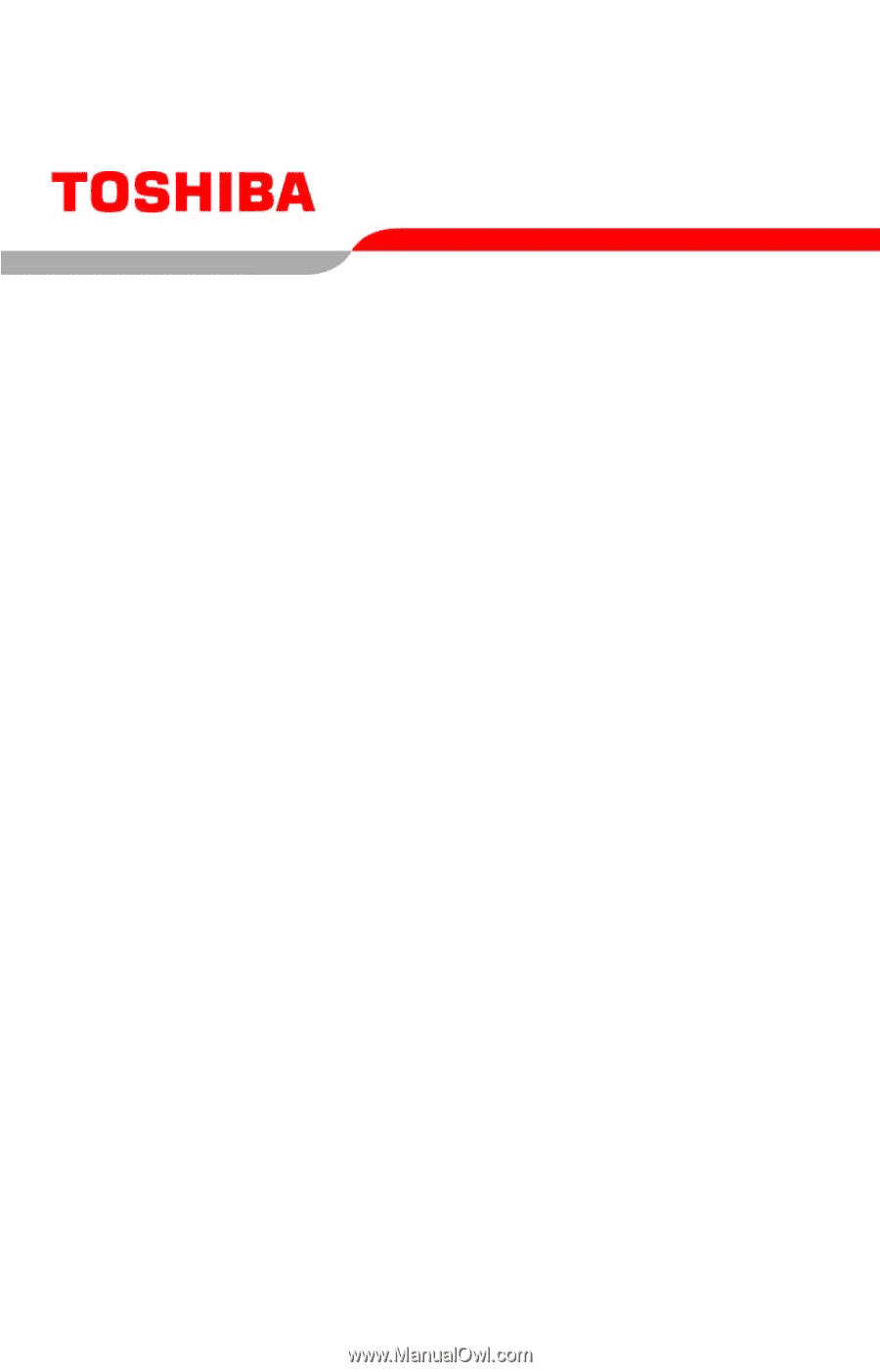
GMAD00127010
05/07
If you need assistance:
❖
Toshiba’s Support Web site
pcsupport.toshiba.com
❖
Toshiba Global Support Centre
Calling within the United States (800) 457-7777
Calling from outside the United States (949) 859-4273
For more information, see
“If Something Goes Wrong” on
page 164
in this guide.
Satellite
®
X200/X205
Series User’s Guide