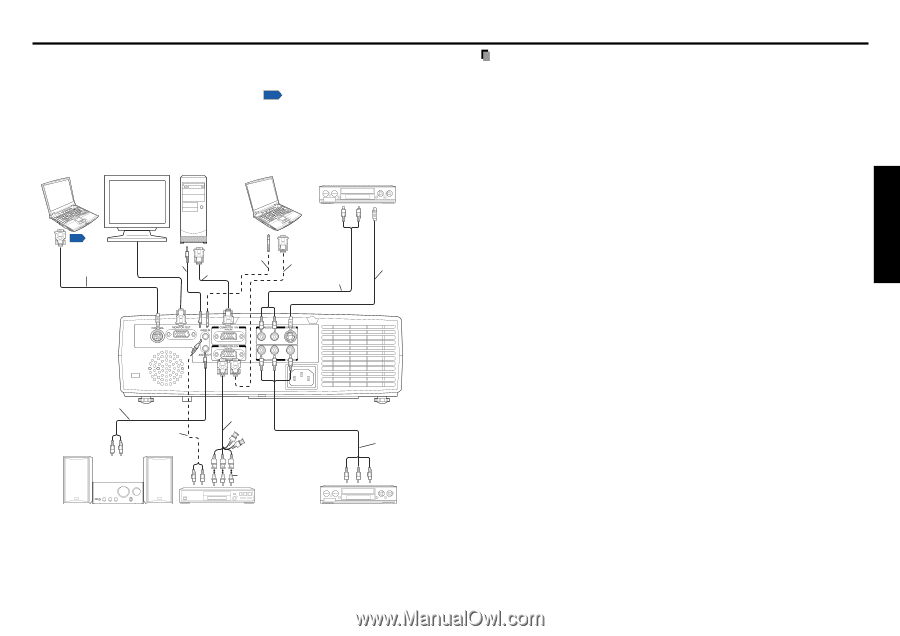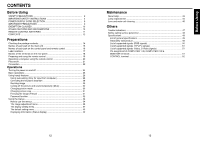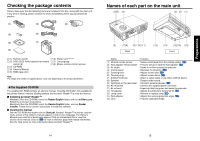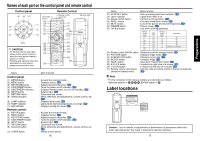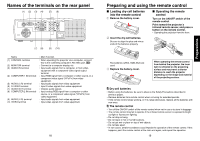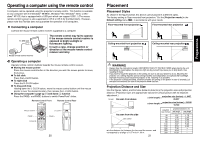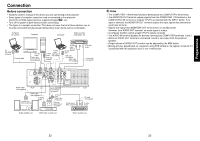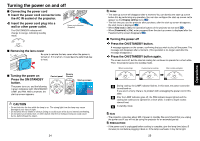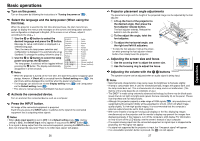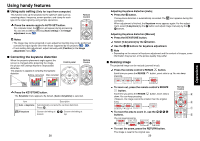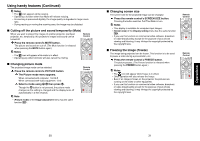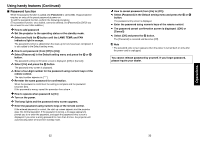Toshiba TDP-T95 User Manual - Page 12
Connection - projector
 |
View all Toshiba TDP-T95 manuals
Add to My Manuals
Save this manual to your list of manuals |
Page 12 highlights
Connection Before connection • Read the owner's manual of the device you are connecting to the projector. • Some types of computer cannot be used or connected to this projector. Check for an RGB output terminal, supported signal p.50 , etc. • Turn off the power of both devices before connecting. • The figure is a sample connection. This does not mean that all of these devices can or must be connected simultaneously. (Dotted lines mean items can be exchanged.) Computer (for control) Computer Computer Video recorder, DVD player, etc. To RS-232C p.52 terminal Control cable To audio output Audio cable (not supplied) To audio output To RGB Audio cable output (not supplied) RGB cable (supplied) To audio output White (L)/ To RGB Red (R) output RGB cable (not supplied) Audio cable (not supplied) To S-video output S-video cable (not supplied) Notes • The COMPUTER 1 IN terminal functions identically to the COMPUTER 2 IN terminal. • The MONITOR OUT terminal outputs signals from the COMPUTER 1 IN terminal or the COMPUTER 2 IN terminal, or outputs Y/PB/PR as selected with the INPUT button. If no input is selected, the MONITOR OUT terminal outputs the input signals last selected for each input terminal • Signals are output from MONITOR OUT terminal even in standby mode. However, from AUDIO OUT terminal, no audio signal is output. • A computer monitor cannot accept Y/PB/PR signals correctly. • The AUDIO IN terminal doubles for devices connected to COMPUTER terminals 1 and 2. • When an AUDIO OUT terminal is connected, sound is not output from the projector speaker. • Output volume of AUDIO OUT terminal can be adjusted by the VOL button. • Moving pictures played back on computers using DVD software may appear unnatural if it is projected with this projector, but it is not a malfunction. Preparations Audio cable (not supplied) Audio cable (not supplied) To audio output To audio input White (L)/Red (R) Monitor cable Mini D-sub 15P-BNC (not supplied) To Y/CB/CR output Green (Y)/Blue (CB)/Red (CR) Conversion adapter BNC-pin (not supplied) To audio output White (L)/Red (R) AV cable (not supplied) To video output Audio amplifier, etc. DVD video recorder, etc. Video recorder, etc. 22 23