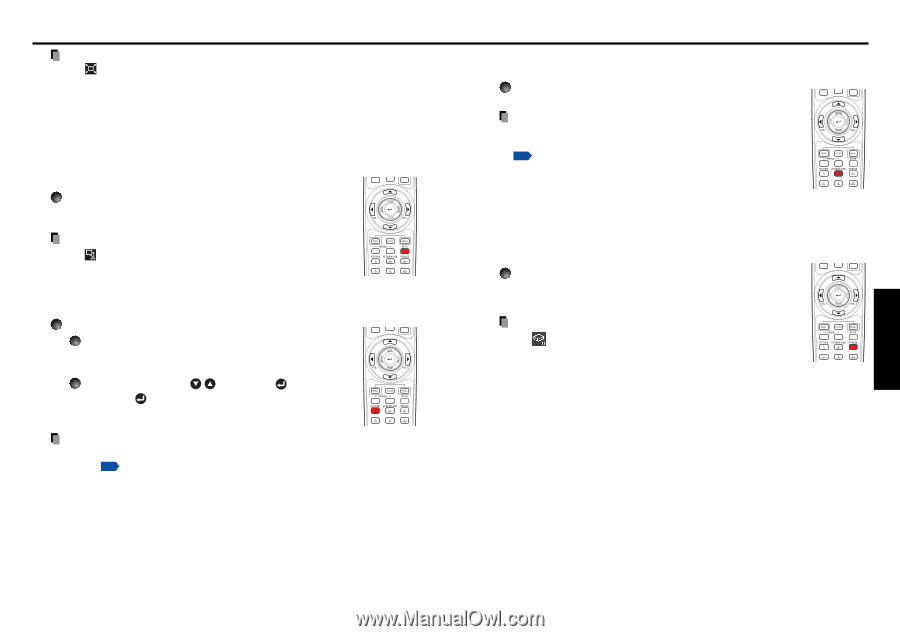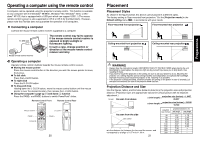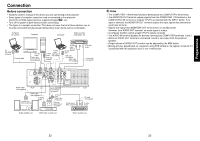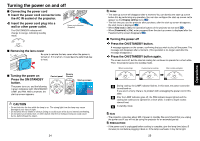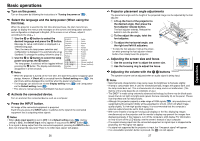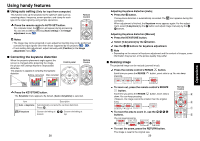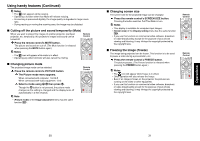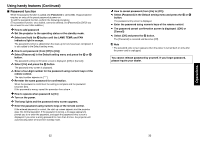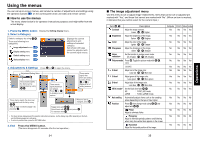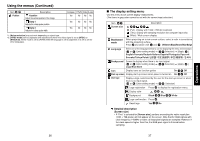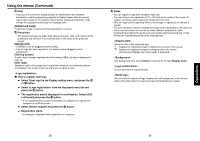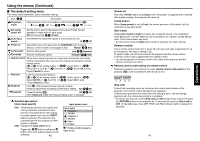Toshiba TDP-T95 User Manual - Page 16
Using handy features Continued
 |
View all Toshiba TDP-T95 manuals
Add to My Manuals
Save this manual to your list of manuals |
Page 16 highlights
Using handy features (Continued) Notes • The icon appears while resizing. • Operating a function other than Mute will release resizing. • As zooming is processed digitally, the image quality is degraded in larger zoom ratio. • During resizing or moving the zooming area, the image may be distorted. ■ Cutting off the picture and sound temporarily (Mute) When you want to project the images of another projector, overhead projector, etc. temporarily, this projector's images and sound can be turned off. Remote Control Press the remote control's MUTE button. The picture and sound are cut off. (The Mute function is released when pressing the MUTE button again.) Notes • The icon will appear while mute is in effect. • Operating any other functions will also cancel the muting. ■ Changing picture mode The projected image mode can be selected. Press the remote control's PICTURE button. 1 The Picture mode menu appears. When connected with computer 1/2/3/4/5 When connected with video equipment 1/2/3 2 Select a mode using then press . Though the button is not pressed, the picture mode changes as the setting is changed and the display turns off automatically in a few seconds. Note • [Picture mode] of the Image adjustment menu has the same function p.35 . Remote Control ■ Changing screen size The screen size for the projected image can be changed. Press the remote control's SCREEN SIZE button. Pressing the button switches Full/Thru/Wide in turn. Notes • Thru display is available for computer-input images. • [Screen size] of the Display setting menu has the same function p.37 . • If you use this function on commercial video software, broadcast or cable-broadcasting except for the purpose of your private viewing and listening, it may infringe the copyright protected by the copyright laws. ■ Freezing the image (Freeze) The image being projected can be frozen. This function is to be used to pause a video during a presentation, etc. Press the remote control's FREEZE button. The picture pauses. (The Freeze function is released when pressing the FREEZE button again.) Notes • The icon will appear while freeze is in effect. • Other operation will also release the freeze. • Even if an image is frozen on the projector, the pictures are running on the video or other equipment. • If you use this function on commercial video software, broadcast or cable-broadcasting except for the purpose of your private viewing and listening, it may infringe the copyright protected by the copyright laws. Remote Control Remote Control Operations 30 31