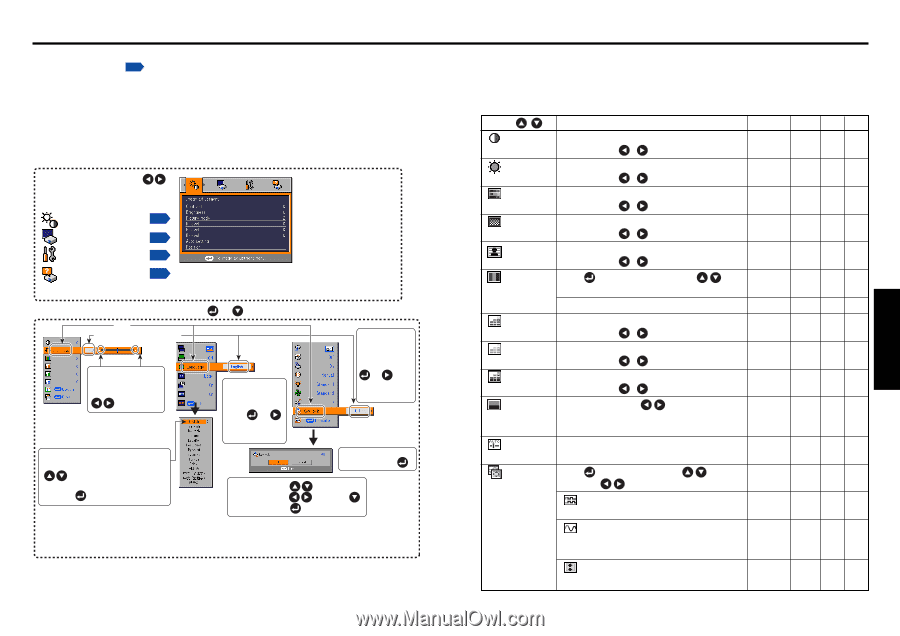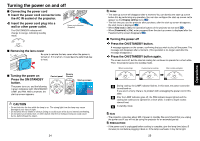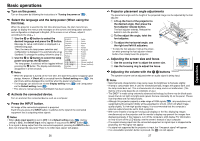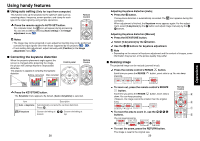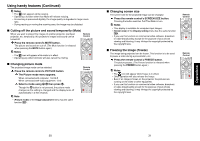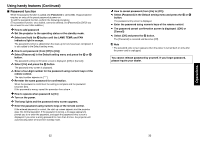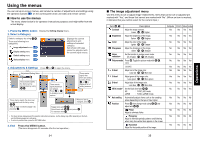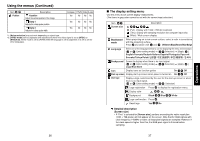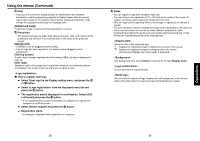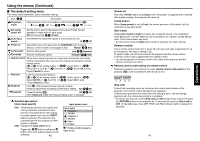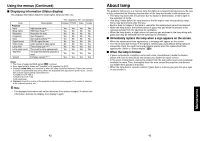Toshiba TDP-T95 User Manual - Page 18
Using the menus
 |
View all Toshiba TDP-T95 manuals
Add to My Manuals
Save this manual to your list of manuals |
Page 18 highlights
Using the menus You can call up on-screen menus, and conduct a number of adjustments and settings using the operation buttons p.16 on the control panel (main unit side) and remote control. ■ How to use the menus The menu shown below is for operation instructions purposes and might differ from the actual display. 1. Press the MENU button Display the Setting display menu. 2. Select a Category Select a category by using . There are following four categories: Image adjustment menu p.35 Display setting menu p.37 Default setting menu p.40 Displays the current adjustments and settings of selected category. Item shown with gray cannot be adjusted with the current input source. Status display menu p.42 3. Adjustments & Settings Press or to open the menu. Item Adjustment/Setting Value These marks signify the items can be adjusted/set by using . These marks signify that there are options. Press or to display a list of options. These marks signify that there are setting screens. Press or to display a list of setting screens. These marks signify the items can be selected from the list by using . After an item is selected, apply it by pressing . * When no item is changed, press . Toggle items with . Select items with and press . Fix selection with . • The figure shows displays given for operation instructions purposes. As the display may differ depending on the item, use the following pages as a reference. • To return to previous item, press the RETURN button. 4. End Press the MENU button. (The menu disappears 30 seconds after the last operation.) 34 ■ The image adjustment menu Use this menu to set or adjust image-related items. Items that can be set or adjusted are marked with "Yes", and those that cannot are marked with "No". (When an item is masked, it indicates that you cannot select for the current input.) Item Description Contrast Adjust the image contrast. Lower Higher Brightness Adjust the brightness of the image. Darker Brighter Color Adjust the color of the image. Lighter Deeper Sharpness Adjust the sharpness of the image. Softer Sharper Noise reduction*1 Set the function to reduce screen noise. On (Enable) Off (Disable) Picture mode Press . Toggle the picture mode with . 1/2/3 / / R-level 1/2/3/4/5 Adjust red of the image color. Less red More red G-level Adjust green of the image color. Less green More green B-level Adjust blue of the image color. Less blue More blue NTSC mode*2 Set the black level with . US : NTSC (US) mode JAPAN : NTSC (JAPAN) mode Auto setting Automatically adjusts items such as the sampling phase depending on the type of input signal. Position Press then change mode using and adjust with . Phase Adjust to eliminate flicker. Frequency Adjust to eliminate periodic patterns and flickering when many fine vertical lines appear on the screen. H-position Adjust the horizontal position of the image. Computer Y/PB/PR Video S-video Yes Yes Yes Yes Yes Yes Yes Yes No Yes Yes Yes No Yes Yes Yes No Yes Yes Yes No Yes Yes Yes Yes No No No Yes Yes Yes Yes Yes Yes Yes Yes Yes Yes Yes Yes No No Yes Yes Yes No No No Yes No No No Yes No No No Yes No No No Yes No No No 35 Operations