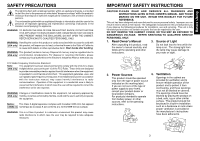Toshiba TDP TW90 User Manual
Toshiba TDP TW90 Manual
 |
View all Toshiba TDP TW90 manuals
Add to My Manuals
Save this manual to your list of manuals |
Toshiba TDP TW90 manual content summary:
- Toshiba TDP TW90 | User Manual - Page 1
Others Maintenance Operations Preparations Before Using OWNER'S MANUAL DATA PROJECTOR TDP-TW90 (XGA / With PC Card Slot) - Toshiba TDP TW90 | User Manual - Page 2
TO DANGEROUS VOLTAGE. REFER SERVICING TO QUALIFIED SERVICE PERSONNEL ONLY. 1. Read Owner's Manual 3. Source of Light After unpacking this product, read the owner's manual carefully, and follow all the operating and other instructions. Do not look into the lens while the lamp is on. The strong - Toshiba TDP TW90 | User Manual - Page 3
Before Using IMPORTANT SAFETY INSTRUCTIONS (Continued) 5. Heat 8. Power-Cord Protection The product should any kind into this product through openings as they may touch dangerous voltage points or short-out parts that could result in a fire or electric shock. Never spill liquid of any kind on - Toshiba TDP TW90 | User Manual - Page 4
, be sure the service technician has used replacement parts specified by the manufacturer or have the same characteristics as the original part. Unauthorized substitutions may result in fire, electric shock, or other hazards. (Replacement of the lamp only should be made by users.) 20. Safety Check - Toshiba TDP TW90 | User Manual - Page 5
SAFETY INSTRUCTIONS (Continued) 25. Do not carry the projector by having the terminal cover parts or the PC card cover part Doing so, the projector may fall a 5A fuse which is approved by ASTA or BSI to BSI362. Always replace the fuse cover after changing the fuse. Switzerland 200 - 240V 240V 6A - Toshiba TDP TW90 | User Manual - Page 6
in this Instruction Manual. • Toshiba Corporation accepts parts contains the lead. • The lamp contains inorganic mercury. Please dispose of this product or used lamps indicated on the battery or leave a dead battery in the remote control. • Do not mix batteries of different types, such as - Toshiba TDP TW90 | User Manual - Page 7
the "Projector Configuration Tool 58 Maintenance About lamp ...62 Lamp replacement 62 Lens and main unit cleaning 64 Others Trouble indications 65 Before calling service personnel 66 Specifications ...68 List of general specifications 68 Separately sold product 68 List of supported signals - Toshiba TDP TW90 | User Manual - Page 8
) Focusing ring (13) Foot adjuster (14) Lamp cover : Press to stow the foot adjuster. p.25 : Senses commands from the remote control. p.18 : Projects expanded image. : Draws in air from outside the projector. : Outputs audio sound. : Operates the projector. p.16 : Adjusts screen size. p.25 : Expels - Toshiba TDP TW90 | User Manual - Page 9
ENTER button ⇒ 16 Parts on the rear panel (1) (2)(3)(4)(5)(6) (7) (8) (9) (10) (20) (19)(18) (17)(16) (15) (14) (13)(12)(11) Name : Main Function (1) Infrared remote sensor : Senses commands from the remote control. p.18 (2) CONTROL terminal : When operating the projector via a computer - Toshiba TDP TW90 | User Manual - Page 10
, and press a button on the remote control. • Operating the projector from the front w Insert the dry-cell batteries. Be sure to align the plus and minus ends of the batteries properly. Approx. 15° Approx. 5m Two batteries (R6, SIZE AA) are used. e Replace the battery cover. • Operating the - Toshiba TDP TW90 | User Manual - Page 11
manual of the device you are connecting to the projector. • Some types of computer cannot be used or connected to this projector. Check for an RGB output terminal, supported Control supporting the projector. Be careful to avoid injury when doing so. ■ If CARD indicator turns red Press the RESET - Toshiba TDP TW90 | User Manual - Page 12
turns on, and the following 3 green indicators light: ON, LAMP, and FAN. After a moment, the start-up screen appears. Control panel Remote Control Start-up screen CAUTION • Do not look into the lens while the lamp is on. The strong light from the lamp may cause damage to your eyes or sight. • Do - Toshiba TDP TW90 | User Manual - Page 13
instructions in "Turning the power on" p.22 . 2 Select the language and the lamp power (When using the first time). When the projector is used for the first time after purchase, menu for language and lamp the owner's manual of your computer. • If a signal not supported by the projector is input, - Toshiba TDP TW90 | User Manual - Page 14
Using handy features ■ Using auto setting This function sets up the projector to the optimum state for each type of the input signal by using simple operations. 1 Press the SET UP button. Remote Control panel Control The Set up menu appears. 2 Press the SET UP button again. The menu item is - Toshiba TDP TW90 | User Manual - Page 15
images of another projector, overhead projector, etc. temporarily, this projector's images and sound can be turned off. Press the remote control's MUTE button. on the control panel (main unit side) and remote control. ■ How to use the menus The menu shown below is for operation instructions purposes - Toshiba TDP TW90 | User Manual - Page 16
Español/Português/ / Svenska/Türkçe/ / / / Background Screen to display when there is no input signal (Logo) (Blue) (Black) Icon Display icons as function guides On Off Start-up screen Display start-up screen when power is turned on On Off Note • If "Thru" is selected for screen size - Toshiba TDP TW90 | User Manual - Page 17
No Yes No Lamp time Time of lamp use [Note 4] Yes Yes Yes Yes Lamp reset count The count for lamp replacement Yes Yes Yes Yes Total time The total time that this projector is used Yes Yes Yes Yes Version Firmware version [Note 5] Yes Yes Yes Yes Notes 1: The mode of supported RGB signals - Toshiba TDP TW90 | User Manual - Page 18
by means of a computer Some of the same functions available from the remote control can be performed. ■ Communication mode This projector supports both Ad hoc and Infrastructure Communication modes. ◆ Ad hoc communication mode This is transmission mode to communicate between wireless LAN - Toshiba TDP TW90 | User Manual - Page 19
can be used as-is. However, if you need higher security, the projector settings should be changed. 1. Press the MENU button twice 2. Select a keypad on the remote control to enter characters. Enter each character of interest and press the button to accept it. Remote control buttons Text input - Toshiba TDP TW90 | User Manual - Page 20
remote control. Note • The wireless LAN settings take effect the moment you closes the menu. ● Details on individual items • [Mode] Your projector projector before the computer. 38 • [SSID] This is an ID code for connecting to specific then perform the TCP/IP settings manually. • IP address An IP - Toshiba TDP TW90 | User Manual - Page 21
Remote control Select whether this projector is to be remote-controlled by the computer. Allowed Presentation Forbidden Allowed : Always accepts remote commands from the computer. Presentation : Accepts remote , when the lamp has blown. settings Refer to instruction manuals of your computer - Toshiba TDP TW90 | User Manual - Page 22
storage media types This projector supports the following types of ATA-compliant storage media. This owner's manual refers to the combination of the ATA conversion adapter and media in use as a "memory PC card." Storage media that can be used as-is Flash ATA card, TOSHIBA Mobile Disk Storage - Toshiba TDP TW90 | User Manual - Page 23
Auto. demo to On in "Setting slideshow options" p.43 , the projector starts a slide show automatically when it switches to the wireless/card input the memory PC card. • If you set PC card display to Auto, the projector starts a slide show automatically when the power is turned on with a memory PC - Toshiba TDP TW90 | User Manual - Page 24
the projector starts loading data from the PC card to display a thumbnail list on the screen when the projector switches File Name Previous page exists Operation Guide Orange frame: currently selected file that the JPEG or other file is not supported. Next page exists Indicates that there is no - Toshiba TDP TW90 | User Manual - Page 25
displayed. The firmware version number of the that the software is partly covered under the GNU . ■ System Requirements Supported OS: Windows® 2000 setup.exe. Follow the instructions on your computer screen. During Control Panel] → [Add/Remove Programs], and remove Toshiba Data Projector - Toshiba TDP TW90 | User Manual - Page 26
's screen for few seconds. It is possible to select up-to four projectors. 6 Click on the button. When "Update automatically" is selected in step 2 Screen images are sent consecutively after the When "Update manually" is selected in step 2 button is clicked. A single screen image is sent - Toshiba TDP TW90 | User Manual - Page 27
mode window appears on the computer's screen. 2 Click on the Remote Control button. The Remote Control window appears. As the Wireless Utility window is still displayed, you can operate the projector via the Remote Control window, while using the Wireless Utility's functions. While it is possible - Toshiba TDP TW90 | User Manual - Page 28
Remote control p.40 . ■ Document camera function The document camera function is available for the Toshiba LCD data projector TLP-T701/ T721/T501/T521/T521E. For details, consult your local dealer. 54 How to use the JPEG Conversion Tool The JPEG Conversion Tool converts JPEG files not supported - Toshiba TDP TW90 | User Manual - Page 29
are supported by this process. Animation and audio are not supported. instructions in step 2 in "Playing a slide show from a thumbnail list" p.47 to find the thumbnail of the first slide, Slide001.jpg, and move the orange frame to it. (Select Slide001.jpg.) (4) Press the button on the remote control - Toshiba TDP TW90 | User Manual - Page 30
:// multimedia.projector-toshiba.com/map.html, providing projector information. The home page address is subject to change without notice. (The Toshiba's web /card menu. Note, however, that security items such as "Remote control" and "Browser authentication" cannot be set. Entering individual items - Toshiba TDP TW90 | User Manual - Page 31
. Projector: Displays the contents of status display in the menu. Wireless/Card: Displays the contents of status display in the Wireless/Card menu. Maintenance: Describes an error if it occurs, for example, when the lamp has blown. • Features Introduces the functions available in Wireless - Toshiba TDP TW90 | User Manual - Page 32
two lamp locking screws. 6 Replace the lamp cover. Align the cover, and press it in, then tighten the screws loosened in step 3 until the lamp cover is no longer loose. 3 Lamp cover 1 2 1 4 2 2 5 1 7 Reset the lamp timer. See the lamp's manual for instructions on resetting the lamp timer. Notes - Toshiba TDP TW90 | User Manual - Page 33
cooling fans should be replaced about every 2 to 3 years. Consult with your dealer for details. Others Trouble indications The indicator lights inform you of internal abnormalities. No power ⇒ Problem with projector • Unplug the power cord, and contact your dealer. ⇒ The lamp cover is not properly - Toshiba TDP TW90 | User Manual - Page 34
30 • Is the screen dirty? • Is the lamp nearing the end of its service life? p.33 Remote control doesn't work • Are the remote control's batteries drained? • Are the batteries inserted into the remote control correctly? p.18 • Is the remote control being used within the effective range? p.18 • Are - Toshiba TDP TW90 | User Manual - Page 35
becomes no longer usable. ■ Separately sold product Replacement Lamp Model TLPLW3 Note • Design, specifications, etc. subject to change without notice for improvements, etc. 68 ■ List of supported signals (RGB signals) This projector supports the following RGB signals. Note, however, that - Toshiba TDP TW90 | User Manual - Page 36
Specifications (Continued) ■ List of supported signal ∗ 15 N.C ∗ ∗ Do not connect anything. 70 ■ CONTROL terminal ● Pin assignment 7 8 6 5 3 4 21 Mini DIN to be sent consecutively, wait for the response from the projector before sending the next command. ● Main Commands Item Power on - Toshiba TDP TW90 | User Manual - Page 37

Others
Maintenance
Operations
Preparations
Before Using
OWNER’S MANUAL
DATA PROJECTOR
TDP-TW90
(XGA / With PC Card Slot)