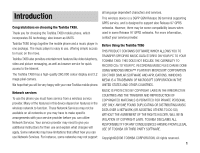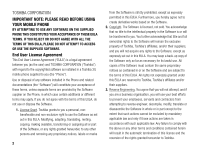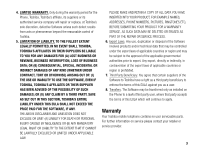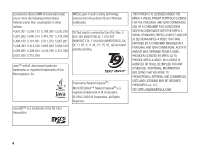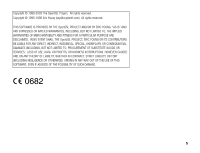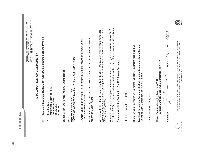Toshiba TX80 User Guide
Toshiba TX80 Manual
 |
View all Toshiba TX80 manuals
Add to My Manuals
Save this manual to your list of manuals |
Toshiba TX80 manual content summary:
- Toshiba TX80 | User Guide - Page 1
Toshiba TX80. Thank you for choosing the Toshiba TX80 mobile phone, which incorporates 3G technology, also known as UMTS. all language dependent characters and services. This wireless device is a 3GPP GSM Release 99 terminal supporting GPRS service, and is designed to support also Release 97 GPRS - Toshiba TX80 | User Guide - Page 2
agreement between you (as the user) and TOSHIBA CORPORATION (“Toshiba”) with regard to the copyrighted software as installed in a Toshiba 3G mobile phone supplied to you (the “Phone”). Use or disposal of any software installed in the Phone and related documentations (the “Software”) will constitute - Toshiba TX80 | User Guide - Page 3
, TOSHIBA'S ENTIRE LIABILITY UNDER THIS EULA SHALL NOT EXCEED THE PRICE PAID Phone to a lawful third party user, where that party accepts the terms of this EULA which will continue to apply. Warranty Your Toshiba mobile telephone contains no user serviceable parts. For further information on service - Toshiba TX80 | User Guide - Page 4
Licensed by QUALCOMM Incorporated under one or more the following United States Patents and/or their counterparts in other nations : 4,901,307 5,504,773 5,109,390 5,535,239 5,267,262 5,600,754 5,416,797 5,778,338 5,490,165 5,101,501 5,511,073 5,267,261 5,568,483 5,414,796 5,659,569 5,056,109 5,506, - Toshiba TX80 | User Guide - Page 5
LIABLE FOR ANY DIRECT, INDIRECT, INCIDENTAL, SPECIAL, EXEMPLARY, OR CONSEQUENTIAL DAMAGES (INCLUDING, BUT NOT LIMITED TO, PROCUREMENT OF SUBSTITUTE GOODS OR SERVICES; LOSS OF USE, DATA, OR PROFITS; OR BUSINESS INTERRUPTION) HOWEVER CAUSED AND ON ANY THEORY OF LIABILITY, WHETHER IN CONTRACT, STRICT - Toshiba TX80 | User Guide - Page 6
6 - Toshiba TX80 | User Guide - Page 7
dealer when problems arise with either of these items and allow their experts to handle the Phone instead. • Do not mishandle or abuse the Phone. Dropping it the Phone should operate as usual. • Do not attempt to disassemble your product. Only Toshiba authorised personnel should perform service. FCC - Toshiba TX80 | User Guide - Page 8
installation. This equipment generates, uses and can radiate radio frequency energy and, if not installed and used in accordance with the instructions, may cause harmful interference to radio communications. However, there is no guarantee that interference will not occur in a particular installation - Toshiba TX80 | User Guide - Page 9
Call Manager 39 Safety Instructions 7 Contents 9 2 Media Player 49 What's in the Box 12 Media Player Menu 50 About This Manual 12 Playback Screen of Media Call Log 30 Taking a Picture 70 Optional Services 31 Recording a Video 71 Character Input 35 Picture & Video Settings 73 9 - Toshiba TX80 | User Guide - Page 10
99 Messaging Capabilities 78 Display Settings 100 Creating & Sending an MMS Message 79 Phone Profiles 101 Creating & Sending an SMS Message 81 Language Setting 103 Reading Received MMS & SMS Messages 82 Shortcut Function 103 Checking Sent MMS & SMS Messages 83 External Light Settings 104 - Toshiba TX80 | User Guide - Page 11
11 Appendix 125 Troubleshooting 126 Specifications 127 Index 128 Health and Safety Information 131 Menu Structure 135 11 - Toshiba TX80 | User Guide - Page 12
What's in the Box Your box contains the following items: ◆ Phone ◆ Battery Pack ◆ Battery Cover ◆ AC Adapter ◆ USB Cable for PC Connection ◆ CD-ROM ◆ User Guide About This Manual Symbols This manual uses the following symbol. indicates to use G to select an item and press @ or J (Select) to confirm - Toshiba TX80 | User Guide - Page 13
1 Basic Operations This chapter explains the basic operations and functions of your phone. In This Chapter ❍ Parts & Functions ❍ Indicators ❍ SIM Card ❍ Codes ❍ Emergency Making a Call ❍ Answering a Call ❍ Operations during Calls ❍ Call Log ❍ Optional Services ❍ Character Input ❍ Call Manager - Toshiba TX80 | User Guide - Page 14
Parts & Functions 1 11 18 2 30 19 25 20 3 12 21 4 5 6 7 13 22 14 23 15 24 26 27 28 8 16 29 17 9 10 14 Basic Operations - Toshiba TX80 | User Guide - Page 15
: Side Keys (P and Q): Allow you to adjust the volume, zoom, etc. Press and hold P to use the shortcut for either switching the phone profile or turning on the mobile light (page 104). 17: Camera/Hold Key: Activates the camera/video camera and acts as a shutter button. Press and hold R to set/cancel - Toshiba TX80 | User Guide - Page 16
Using the Remote Control Keys (Optional Accessory) You can use the remote control keys for operations such as making calls and playing music (pages 52, 54, 107). Using Soft Keys You can perform an operation displayed at the bottom of the main display by pressing the corresponding J or K. Options - Toshiba TX80 | User Guide - Page 17
you can perform data communication on the GPRS network. : Indicates you are out of the service area of the service provider with which you have concluded a contract. When this indicator is displayed, only emergency services can be called. / (3G Network Connection/Roaming): Indicates you are in - Toshiba TX80 | User Guide - Page 18
): Indicates a new or unread MMS message or SMS message (page 82). : Indicates a new or unread WAP Push message (page 82). (Key Guard): Indicates the key guard (page 109) is set. (Phone Lock): Indicates the phone lock (page 108) is set. : Indicates a missed call. / / (Silent/Car/Meeting): Indicates - Toshiba TX80 | User Guide - Page 19
(page 30). New SMS: Notifies of new SMS (page 82). New MMS: Notifies of new MMS (page 82). New WAP Push: Notifies of new WAP Push (page 82 SIM Card Before using your phone, be sure to do the following. ◆ Insert the SIM card in your phone. ◆ Insert the battery pack in your phone (page 22). About - Toshiba TX80 | User Guide - Page 20
: PIN code and PIN2 code. For details on the PIN/PIN2 code, contact your service provider. 2. Place the SIM card on the tray with the IC surface facing up. to On (page 108), your PIN code needs to be entered to use your phone each time the power is turned on. You can change the initial number set - Toshiba TX80 | User Guide - Page 21
in all countries and areas because operation of your phone differs depending on the wireless network, wireless signal and your phone’s setting status. Do not rely on just your mobile phone when you need to make important calls such as calls to emergency services. Calls may not be able to be made to - Toshiba TX80 | User Guide - Page 22
before making a call. • If the system mode is set to 3G Only or GSM Only, calls cannot be made to emergency services if the selected network is unavailable. Change the system mode setting ( pack. 4. Place the battery cover on your phone and slide it until it clicks into place. 22 Basic Operations - Toshiba TX80 | User Guide - Page 23
Cable for Sending Data” (page 120), select Battery Charge and press J (Select). 2. Select On and press J (Select). 1. Open the cover of the cable and phone charging terminal and insert the connector of the AC adapter. 2. Insert the plug of the AC adapter into an AC outlet. The charging indicator - Toshiba TX80 | User Guide - Page 24
Card You can save pictures taken and videos recorded with the camera of your phone and various downloaded data to the memory card. ◆ This manual refers to the microSD™ memory card as the “memory card.” ◆ Your phone supports memory cards with a storage capacity of up to 1 GB. There is no guarantee - Toshiba TX80 | User Guide - Page 25
date and time appears the first time you turn on the power of your phone. Set the date and time and the summer time while referring to “Date turned off. 1. In standby mode, press @. The main menu appears. 2. Settings Phone Settings Date&Time ◆ Set Date/Time: Allows you to set the date and time - Toshiba TX80 | User Guide - Page 26
you to download and use games, screensavers and other Java™ applications (page 90). ◆ Browser: Allows you to access the Internet and download pictures, melodies and applications (page 88). ◆ Organiser: Allows you to use preinstalled applications (page 111). ◆ Message: Allows you to create MMS/SMS - Toshiba TX80 | User Guide - Page 27
(page 99). Making a Call 1. Confirm that the power is on. Confirm that the signal level is sufficient. 2. In standby mode, enter a phone number. If you enter the wrong number, each press of K (Clear) deletes the digit on the far right. To enter “ ”, “P” or “–”, press and hold *. You - Toshiba TX80 | User Guide - Page 28
Makes a voice call. • Video Call: Makes a video call (page 62). • Save to Contacts: Saves the phone number to the Contacts list (page 40). • Send Message: Allows you to create an SMS/MMS message (pages 79, 81). Making an International Call 1. In standby mode, press and hold 0. “+” appears. 2. Enter - Toshiba TX80 | User Guide - Page 29
Rejecting a Call You can manually reject an incoming call. To automatically reject calls from specific phone numbers, add the phone numbers to the Rejection list (page 108). 1. A call is received. 2. Press O. Operations during Calls Adjusting the Earpiece Volume during a Call You can use G or the - Toshiba TX80 | User Guide - Page 30
set the currency for call costs and set whether to display the call cost after a call ends. For accurate information on call costs, contact your service provider. ◆ Data Counter: Allows you to view the data transfer volume for the last communication session or the total data transfer volume for all - Toshiba TX80 | User Guide - Page 31
SMS/MMS message (pages 79, 81). • Save to Contacts: Saves the phone number to the Contacts list (page 40). • To Rejection List: Saves the phone number to the Rejection list (page 108). • Delete: Deletes the entry. Optional Services For details on services, contact your service provider. Voicemail - Toshiba TX80 | User Guide - Page 32
. ◆ Data Call: Allows you to set the call divert service for data communication. 4. Select the diverting condition you want to set and press J (Select). ◆ All Calls/All Faxes: Diverts all calls to the preset phone number without your phone ringing. ◆ When Busy: Allows you to divert an incoming - Toshiba TX80 | User Guide - Page 33
and answer the incoming call. If the incoming call is from a caller whose phone number is in the Contacts list (page 39), the caller’s name and phone number are displayed. Starting the Call Waiting Service 1. In standby mode, press @. The main menu appears. 2. Settings Call Settings Call Waiting - Toshiba TX80 | User Guide - Page 34
This service allows you to call other parties during a call and then switch between the parties or talk to multiple parties simultaneously. A call with up to six people including yourself is possible. The names and/or phone numbers of all the parties appear on the display during the call. 1. Enter - Toshiba TX80 | User Guide - Page 35
ID Service This service allows you to set whether to notify the other party of your phone number when you make a call. 1. Before the phone number, dial *31# if you want to notify the other party of your phone number and dial #31# if you do not want to notify the other party of your phone - Toshiba TX80 | User Guide - Page 36
◆ abc/Abc/ABC (Multi Tap mode): Allows you to directly enter Key letters of the alphabet. Each press of a digit key switches the letter to the next letter assigned to that key. Select abc for all 1 lowercase characters, Abc for initial caps and ABC for all 2 uppercase characters. 3 ◆ Symbols - Toshiba TX80 | User Guide - Page 37
the Chinese characters are displayed. If the character you want to enter is not displayed, press B to display the next candidates. Example: To enter “toshiba”, press 8674422. If the word you want to enter does not appear, press B to display the next prediction. 3. Press @ to confirm your selection - Toshiba TX80 | User Guide - Page 38
times as necessary to display the letter. 1. In a character input screen, switch to Multi Tap mode (page 36). 2. Enter characters. Example: To enter “toshiba”, press 8 once, 6 three times, 7 four times, 4 twice, 4 three times, 2 twice and 2 once. Tip • To switch between T9 mode and Multi Tap mode - Toshiba TX80 | User Guide - Page 39
Input Language and press J (Select). 2. Select the input language you want to use and press J (Select). Call Manager Displays all your contacts from the SIM, Phone and Adding a Word to the T9 Dictionary When Input Method (page 35) is set to T9 mode, you can add a new word to the T9 - Toshiba TX80 | User Guide - Page 40
and set the scroll speed for the Contacts list screen. ◆ Memory Status: Displays the number of Contacts list entries in each of your phone, SIM card and memory card. ◆ Service Dial No.: Displays the service phone number list preinstalled in your SIM card and allows you to make a call. Note • The - Toshiba TX80 | User Guide - Page 41
set and press J (Select). • Ringtone Volume: Allows you to set the ringtone volume. • Assign Ringtone: Allows you to set a preinstalled sound in your phone or a sound or video in Gallery as the ringtone. You can also set the ringtone duration for incoming messages. • Vibration: Allows you to select - Toshiba TX80 | User Guide - Page 42
Editing Categories Your phone has preset categories. In addition, you can set your own categories. You can edit and set the options of categories. For each category, you can - Toshiba TX80 | User Guide - Page 43
group. For details on using the Group list, see “Creating & Sending an MMS Message” (page 79). Tip • You can select a member from the Enter a name and press @. 8. Select Send to and press @. 9. Enter a phone number or email address and press @. Tip • You can perform the following operations after - Toshiba TX80 | User Guide - Page 44
Call Manager Contacts List 3. Select an entry and press @. 4. To make a call, select a phone number and press N. To make a video call, select a phone number and press H. To send an SMS or MMS message, select a phone number or email address, press J (Options) and select Send Message. For details on - Toshiba TX80 | User Guide - Page 45
be added to the Speed Calling list. Using Speed Calling to Make Calls 1. In standby mode, enter the speed calling number of the phone number you want to call. 2. Press N. Tip • The speed calling number is indicated beside the entry in the Speed Calling list. • If the Contacts list - Toshiba TX80 | User Guide - Page 46
list entry to vCard format and sends it. ◆ Memory Card: Displays a list of Contacts list entries in the memory card. ◆ Phone/SIM: Displays a list of Contacts list entries in the phone and SIM card. ◆ Sort by: Allows you to change the order that entries appear. You can select a sort option from First - Toshiba TX80 | User Guide - Page 47
in Step 2 and select Send My vCard. Using Synchronise You can synchronise the Contacts list of your phone with a network server or data on a PC. The supplied data management software My Mobile needs to be installed on the PC. For details on the synchronisation procedure, see “Synchronising the - Toshiba TX80 | User Guide - Page 48
48 Basic Operations - Toshiba TX80 | User Guide - Page 49
2 Media Player Media Player allows you to play music and video files. In This Chapter ❍ Media Player Menu ❍ Playback Screen of Media Player ❍ Playing Music & Videos ❍ Using Music Player ❍ Transferring Music from a PC to a Memory Card ❍ Using Playlists ❍ Other Operations & Settings - Toshiba TX80 | User Guide - Page 50
the indicator is displayed on the playback screen, you can display the operation guide if you press /1. • To start Media Player so that you can play mode. Video Tab ◆ More Video: Starts the browser and connects to a download site. ◆ My Video: Allows you to select files in the Videos folder of - Toshiba TX80 | User Guide - Page 51
play the following music files. However, some music files may not be able to be played. Also, the Toshiba TX80 cannot play variable bit rate (VBR) encoded music files other than at the supported bit rate (kbps). Audio Codec Bit Rate (kbps) Sampling Frequency (kHz) AMR-NB 4.75 to 12.2 8 AAC-LC - Toshiba TX80 | User Guide - Page 52
Sounds, My Video or Recent and press J (Select). 3. Select a playlist or a file within a folder and press @. Playback begins. If you close your phone during playback of a music file, Music Player (page 53) starts automatically. Operations while a Track is Playing To adjust the playback volume: Press - Toshiba TX80 | User Guide - Page 53
operations after returning to standby mode or use the remote control keys. Using Music Player Music Player allows you to listen to music while your phone is closed. The Music Player keys and remote control keys enable you to play tracks and adjust the volume. Streaming Playback Playback Screen of - Toshiba TX80 | User Guide - Page 54
Starting Music Player 1. Close your phone while a music file is being played on Media Player. Note • When the battery level is low, Music Player won’t start. Tip • You can press remote - Toshiba TX80 | User Guide - Page 55
connection and the supplied music transfer software to transfer music files and playlists from a PC to the memory card. All music files transferred to your phone using the music transfer software are stored in the music library of the memory card. You can access the music library from the Music tab - Toshiba TX80 | User Guide - Page 56
(page 105) is set while your phone is in music transfer mode. • If J (Select). Your phone switches to music transfer mode. Note • Connect the PC and your phone by USB cable before phone, use the music transfer software to transfer music files. When the transfer is complete, disconnect your phone - Toshiba TX80 | User Guide - Page 57
. • This function cannot be used if the battery level is low, except during charging. Using Playlists You can create up to ten playlists in your phone. You can also create up to ten playlists in a memory card. Each playlist can contain up to 50 tracks. Creating a Playlist 1. Display the Music tab - Toshiba TX80 | User Guide - Page 58
Editing a Playlist Using My Favourites You can add new tracks to a playlist you have already created, as well as change the playback order and delete tracks. 1. In Step 2 of “Creating a Playlist” (page 57), select the playlist you want to edit and press J (Options). 2. Select Open and press J ( - Toshiba TX80 | User Guide - Page 59
Other Operations & Settings Other Operations You can perform various operations if you press J (Options) while a playlist or file list is displayed or a file is playing/paused. Media Player Settings 1. In standby mode, press @. The main menu appears. 2. Settings Media Player Set ◆ Priority Setting: - Toshiba TX80 | User Guide - Page 60
60 Media Player - Toshiba TX80 | User Guide - Page 61
3 Video Telephony Video Calling allows both you and the other party to see each other's image during the call. In This Chapter ❍ Video Calling ❍ Making a Video Call ❍ Answering a Video Call ❍ Convenient Functions for Video Calling ❍ Video Calling Settings - Toshiba TX80 | User Guide - Page 62
call is only possible in areas with 3G-network coverage. • The Video Calling function of your phone complies with the 3G- 324M international standard for 3G mobile videophones. Indicators The following indicators appear during video calls. / : 3G-network Coverage Area : Video Calling : Handsfree On - Toshiba TX80 | User Guide - Page 63
a video call is received. The sound automatically switches from the earpiece to the speaker, thus enabling you to begin a handsfree call. However, if the phone profile (page 101) is set to Silent when a video call is received, the caller’s voice is heard from the earpiece. To switch the sound from - Toshiba TX80 | User Guide - Page 64
Adjusting the Speaker Volume You can adjust the speaker volume during a call. 1. Press the side key (P or Q) during a call. 2. Use G or side keys (P and Q) to adjust the volume. Turning On/Off the Outgoing Voice You can turn on/off the outgoing voice during a call. To turn off the outgoing voice, - Toshiba TX80 | User Guide - Page 65
in the Auto Answer list without having to press a key. This function is only available if your phone is open when you receive a video call. You can add up to ten phone numbers to the Auto Answer list. ◆ Backlight: Allows you to set whether the backlight is lit during a video call. ◆ Hold - Toshiba TX80 | User Guide - Page 66
66 Video Telephony - Toshiba TX80 | User Guide - Page 67
4 Camera/Video Camera You can use the camera to take pictures and record videos, and attach them to messages. You can also edit and use pictures as wallpaper, etc. In This Chapter ❍ Camera ❍ Taking a Picture ❍ Recording a Video ❍ Picture & Video Settings - Toshiba TX80 | User Guide - Page 68
minutes long. The recording time depends on the amount of available memory in the storage place. ◆ For MMS: Records videos at W176 × H144 size. You can send the videos attached to MMS messages. Maximum number of pictures Zoom bar Exposure control bar Options Back Camera Monitor Screen Zoom bar - Toshiba TX80 | User Guide - Page 69
±0 ... +2.0 5 Storage Place Phone Memory Card 6 Macro Mode 7 Delay Timer 5 sec. 10 sec. 20 sec. 8 Guide Display 9 White Balance Daylight Cloudy Fluorescent (Day) Fluorescent (Wht) Tungsten 10 Colour Control Intense Colour Soft Colour 11 Mobile Light 13 Self-view Camera/Video - Toshiba TX80 | User Guide - Page 70
Taking a Picture There are two modes for taking pictures: Landscape mode and Portrait mode (page 68). You can also edit the pictures you take and set them for Contacts list entries. 1. In standby mode, press L or the side key (R). The monitor screen appears. You can adjust the exposure and zoom from - Toshiba TX80 | User Guide - Page 71
and set it to be displayed as the incoming picture along with the name and phone number. ◆ Edit Picture: Allows you to change the size of a picture less. Recording a Video There are two modes for recording videos: Camcorder and For MMS (page 68). 1. In standby mode, press and hold L or the side key - Toshiba TX80 | User Guide - Page 72
the video monitor screen. ◆ Send: Allows you to use the MMS and infrared functions to send a video. ◆ Delete: Allows Allows you to register a video recorded in For MMS mode to a Contacts list entry and set it the record mode (video size) is fixed to For MMS (W176 × H144). Note • If the video was - Toshiba TX80 | User Guide - Page 73
or whether to show a preview after you take a picture. ◆ Grid: Displays horizontal and vertical gridlines on the monitor screen to use as a vertical and horizontal guide for taking pictures. ◆ File Name: Allows you to preset the file name to use when saving pictures to the date and time the pictures - Toshiba TX80 | User Guide - Page 74
Note • If a video was recorded in For MMS mode, forward, rewind, and slow playback are unavailable. you to take a picture or start recording after a specified time elapses. ◆ Mobile Light: Allows you to turn on the mobile light while taking pictures or recording videos. ◆ White Balance: Allows you to - Toshiba TX80 | User Guide - Page 75
Key Guide 2 Camera Mode Record Mode 3 Delay Timer Delay Timer 4 Picture Effects Effects 5 Picture Quality Video Quality 6 White Balance White Balance 7- Voice Record 8 Night Mode Screen Display 9 Picture Size - 0 Colour Control Colour Control * Mobile Light Mobile Light # Self - Toshiba TX80 | User Guide - Page 76
76 Camera/Video Camera - Toshiba TX80 | User Guide - Page 77
send and receive text messages, pictures, sounds, vObjects and other data. In This Chapter ❍ Messaging Capabilities ❍ Creating & Sending an MMS Message ❍ Creating & Sending an SMS Message ❍ Reading Received MMS & SMS Messages ❍ Checking Sent MMS & SMS Messages ❍ MMS/SMS Settings & Common Operations - Toshiba TX80 | User Guide - Page 78
can exchange text messages, pictures, sounds, vObjects and other data with other phones or PCs and other devices connected to the Internet. For details on the messaging service, contact your service provider. Note • The network service is only available while or is displayed on the display. Message - Toshiba TX80 | User Guide - Page 79
the camera and record a video to attach. ◆ Add Other Files: Allows you to attach files such as vCard files in Other Documents. The Multimedia Messaging Service (MMS) allows you to exchange multimedia messages containing data such as text, pictures, sounds, animations and video clips. For details on - Toshiba TX80 | User Guide - Page 80
a page to a specified position. Setting the File Playback Time You can set the playback time for the text and attached files. 1. From the Create MMS Message screen (page 79), select text or an attached file and press J (Options). 2. Item Duration Start Time 3. Enter the start time and press J (OK - Toshiba TX80 | User Guide - Page 81
Creating & Sending an SMS Message The Short Message Service (SMS) allows you to exchange text messages with other phones. For details on SMS, contact your service provider. 6. Select Send SMS and press @. The message is sent and then saved to Sent Messages. Tip • You can add or edit an address, - Toshiba TX80 | User Guide - Page 82
Autoextract File setting of “MMS Settings” (page 84). right) is downloaded. When a content key is being downloaded, the indicator phone automatically adjusts the reception times displayed for received messages to the summer time. Checking WAP Push Messages WAP Push is an information delivery service - Toshiba TX80 | User Guide - Page 83
each time you choose to “reply to all” when composing a message, select Call Manager My Details and then enter your phone number. Checking Sent MMS & SMS Messages 1. In standby mode, press J ( ). The Message menu appears. 2. Select Sent Messages and press J (Select). A list of sent messages - Toshiba TX80 | User Guide - Page 84
to set whether to quote received messages when replying to them. ◆ Page Scroll: Allows you to select the scroll unit of the message display screen. MMS Settings You can set the MMS receive and send settings. 1. In standby mode, press J ( ). 84 Message The Message menu appears. 2. Settings - Toshiba TX80 | User Guide - Page 85
time up to seven days in the future for delivering messages from the service centre to recipients. • Read Report: Allows you to receive read reports set the length of time a sent message is stored on the mail server. • MMS Priority: Allows you to set the message priority level to High, Normal or Low - Toshiba TX80 | User Guide - Page 86
template, press J (Options). For details on the following procedure, see “Creating & Sending an SMS Message” (page 81) or “Creating & Sending an MMS Message” (page 79). Note • If preset templates have been deleted or edited, you can return them to their initial state by clearing the memory (page - Toshiba TX80 | User Guide - Page 87
6 Browser You can browse information or download pictures, melodies and applications. In This Chapter ❍ Accessing Browser ❍ Bookmarks ❍ Other Operations ❍ Game & Application - Toshiba TX80 | User Guide - Page 88
music. ◆ Games: Allows you to download games and other applications. ◆ Sports: Allows you to obtain sports news, results, latest scores and other information. ◆ PLUS: Allows you to obtain the latest information. ◆ Email: Allows you to access Web-based email service sites. ◆ History: Displays - Toshiba TX80 | User Guide - Page 89
up or down. F: Scrolls left or right. O: Ends communication. If your phone is not connected, takes you back to standby mode. 1 to 9: Acts as to a link with or #. You can also use these keys to perform supported operations. Side Key (P): Increases the volume level. Side Key (Q): Decreases the - Toshiba TX80 | User Guide - Page 90
/played properly. 90 Browser From Web pages, you can download a variety of Java™ compatible applications such as games and applications that obtain information in real time. In addition to ordinary applications that run solely on your phone, some applications need to connect to the network (Web - Toshiba TX80 | User Guide - Page 91
, press @. The main menu appears. 2. Game&Application Screensavers Screensavers To cancel the screensaver, select Off. 3. Select the Java™ application you want to set and press @. To download a screensaver, select More Screensavers. Follow the on-screen instructions. 4. Press J (Yes). Browser 91 - Toshiba TX80 | User Guide - Page 92
Memory, you can reset all Java™ application function settings and delete all downloaded Java™ applications. After the settings are reset, the power is turned 1. In standby mode, press @. The main menu appears. 2. Game&Application Applications 3. Select a Java™ application and press J (Options). - Toshiba TX80 | User Guide - Page 93
7 Gallery The data you save in your phone is stored in Gallery. You can move the data stored in the folders of Gallery and edit it for use with other functions. In This Chapter ❍ Gallery ❍ Using vObjects ❍ Using the Memory Card ❍ Using the SIM Card - Toshiba TX80 | User Guide - Page 94
of your phone contains Gallery of the memory card. • There are no Java™ applications in Game&Application of the memory card. Tip • To display the memory usage status URLs and Web pages. ◆ Templates: Contains the SMS Templates and MMS Templates. ◆ Other Documents: Contains vCard, vCalendar, SVG and - Toshiba TX80 | User Guide - Page 95
the software used, vObjects may not be able to be displayed properly. ◆ Depending on the contents of vObjects, the exchange of vObjects between a vObject compatible phone and PC or other device may not be possible. ◆ When vObjects include many characters, all vObjects may not be able to be sent or - Toshiba TX80 | User Guide - Page 96
by another device, it may not work properly with your phone. Be sure to use your phone to format the memory card. • Formatting the memory card Moving & Copying Contacts List Entries You can move or copy the name and default phone number (page 45) of an entry. 1. In standby mode, press @. The - Toshiba TX80 | User Guide - Page 97
place of the Contacts list entry. Moving SMS Messages You can move messages in the Inbox (page 82) and Sent Messages (page 83) of your phone and messages in your SIM card. Although the number of messages you can save to the SIM card depends on the amount of available memory - Toshiba TX80 | User Guide - Page 98
98 Gallery - Toshiba TX80 | User Guide - Page 99
8 Settings You can make various settings to personalise your phone. In This Chapter ❍ Display Settings ❍ Phone Profiles ❍ Language Setting ❍ Shortcut Function ❍ External Light Settings ❍ Flight Mode Setting ❍ Call Settings ❍ Using the Stereo Handsfree Headset ❍ Security Settings ❍ Network & Internet - Toshiba TX80 | User Guide - Page 100
Cell Information: Allows you to set whether the cell information sent from a base station is displayed in standby mode when you use your phone on a mobile phone network based on Micro Cellular Network (MCN) technology. Setting the Incoming Display You can set a picture to appear on the main display - Toshiba TX80 | User Guide - Page 101
. You can change the sound and vibration settings of each profile. ◆ Normal: Profile for ordinary use. ◆ Silent: Profile for when you do not want your phone to emit any sound. ◆ Car: Profile for when you want the incoming ringtone volume and multimedia volume set to the maximum levels so that you - Toshiba TX80 | User Guide - Page 102
of the sound effects for turning on/off the power, opening/ closing your phone and errors for any profile except Silent. 102 Settings ◆ Sound Effects: Allows alarm, when the battery level (pages 17, 18) is very low and your phone is about to run out of power, for any profile except Silent. ◆ Alarm - Toshiba TX80 | User Guide - Page 103
language is set automatically in accordance with the language priority setting of the SIM card. If your phone does not support the language set for the SIM card, the default language of your phone is selected. Changing the Shortcut Menu The nine functions that have been registered in the Shortcut - Toshiba TX80 | User Guide - Page 104
: Allows you to select from three colours for the external light that flashes when you have unchecked information (missed calls and unread messages) and your phone is closed. You can also set the external light not to flash. ◆ Incoming: Allows you to select from five colours for the external light - Toshiba TX80 | User Guide - Page 105
indicator appears at the top of the display. Note • You can cancel Flight mode and make an emergency call if you dial the phone number of an emergency service (page 21) while Flight mode is set. Showing/Hiding Caller ID You can set whether to automatically notify the other party of your - Toshiba TX80 | User Guide - Page 106
Answer is set, the auto answer tone plays regardless of the setting for the phone profile (page 101). 1. In standby mode, press @. The main menu appears. to Answer: Allows you to answer an incoming call by simply opening your phone. ◆ Any Key Answer: Allows you to set the keys for answering incoming - Toshiba TX80 | User Guide - Page 107
Simply pressing the send/end key ( ) of the stereo handsfree headset allows you to dial a preset phone number or answer a call without even opening your phone. Setting the Phone Number 1. In standby mode, press @. The main menu appears. 2. Settings Call Settings Voice Call Earphone Call - Toshiba TX80 | User Guide - Page 108
setting call barring or changing the PIN/PIN2 codes and security code for your phone. 1. In standby mode, press @. The main menu appears. 2. Settings your PIN code to perform verification each time a SIM card is inserted into the phone and the power is turned on. ◆ Change PIN/Change PIN2: Allows you - Toshiba TX80 | User Guide - Page 109
is closed, press and hold R. The indicator appears on the external display. Cancelling the Key Guard 1. While your phone is closed, press and hold R. You can delete all saved data such as Contacts list entries, Gallery files and messages, as well as reset all - Toshiba TX80 | User Guide - Page 110
or selecting a network manually from a list. ◆ System Mode: Allows you to set whether one of 3G (UMTS) or GSM is 3G or GSM. ◆ Settings: Allows you to set and edit the network connection information for the browser, MMS to write to your phone in order to perform data communication from an external device such - Toshiba TX80 | User Guide - Page 111
9 Convenient Functions Your phone includes various convenient functions. In This Chapter ❍ Calendar ❍ Voice Recorder ❍ Multi Task ❍ Other Convenient Functions - Toshiba TX80 | User Guide - Page 112
Calendar allows you to save your appointments and use your phone as an organiser. Adding a New Appointment You can save changed for summer time. • If your phone is turned off at the specified time, it turns on automatically to start the alarm. • When the phone profile (page 101) is set to Silent - Toshiba TX80 | User Guide - Page 113
a date or appointment and press J (Options). Voice Recorder The voice recorder allows you to record sound and then send the recording attached to MMS messages. The recording data are saved to the Recordings folder in the Sounds&Ringtones folder of Gallery. Although the possible length of recording - Toshiba TX80 | User Guide - Page 114
jJ ( ) in standby mode. • The default storage place for recording data is your phone. To switch the storage place to the memory card, select Save sound to after Step see “Creating & Sending an MMS Message” (page 79). Note • A voice message cannot be attached to an MMS message due to file size - Toshiba TX80 | User Guide - Page 115
Multi Task This feature allows you to run up to two functions (applications) simultaneously and switch between them. Starting a New Application You can start another application without ending the application you are using. 1. Press S while an application is in use. The Multi Task screen appears. 2. - Toshiba TX80 | User Guide - Page 116
◆ SIM Tool Kit: Allows you to use the preinstalled services in the SIM card on your phone. For details on the services, contact your service provider. ◆ Alarms: Allows you to set an alarm (page 104), you can turn on the mobile light if you press and hold the side key (P). 116 Convenient Functions - Toshiba TX80 | User Guide - Page 117
10 File Transfer & Synchronisation You can use infrared, a USB cable or a memory card to transfer data between your phone and other phones, PCs and other devices. These capabilities allow you to back up data and manage the same data on multiple devices. In This Chapter ❍ File Transfer ❍ - Toshiba TX80 | User Guide - Page 118
your phone and a PC, the supplied PC management software My Mobile needs to be installed on the PC. The infrared function of your phone complies with device, refer to the instruction manual for that device. Within 20 cm Note • If a USB cable is connected to your phone while you are using infrared - Toshiba TX80 | User Guide - Page 119
• Files in Game&Application, My Saved Pages and Templates of Gallery • Copyright protected files • Your phone does not support the sending and a PC with the Contacts list and Calendar of your phone, follow the PC on-screen instructions to send synchronisation commands from the PC after Step 3. - Toshiba TX80 | User Guide - Page 120
a Memory Card” (page 55). Before you connect the USB cable, the USB host driver and PC management software My Mobile included on the CD-ROM supplied with your phone need to be installed on the PC. This function supports USB 1.1 and USB 2.0. For details on the PC operating environment required to use - Toshiba TX80 | User Guide - Page 121
&Ringtones and Other Documents of Gallery. 1. After Step 3 of “Using a USB Cable for Sending Data” (page 120), follow the instructions on the PC to back up or restore data from your phone to the PC. 2. Enter your security code (page 21). Using the Memory Card for Transferring Data You can transfer - Toshiba TX80 | User Guide - Page 122
doing so may result in the file being damaged. Restoring Data from the Memory Card 1. Insert the memory card in the slot of your phone. 2. In standby mode, press @. The main menu appears. 3. Organiser Backup/Restore Restore 4. Select the data you want to restore and press J (Select). ◆ Contacts - Toshiba TX80 | User Guide - Page 123
service provider or infrared/USB cable to synchronise the data on a network server or PC with the Contacts list and Calendar of your phone. The supplied data management software My Mobile server URL. ◆ Sync. Mode: Allows you to select Manual or Automatic for synchronisation. If you set Sync. Mode to - Toshiba TX80 | User Guide - Page 124
mode, press @. The main menu appears. 2. Call Manager Synchronise ◆ Server Profile: Allows you to select a server and perform synchronisation. ◆ Phone Name: Allows you to change your phone name. ◆ Sync. Log: Allows you to confirm the last five synchronisations. 124 File Transfer & Synchronisation - Toshiba TX80 | User Guide - Page 125
11 Appendix In This Chapter ❍ Troubleshooting ❍ Specifications ❍ Index ❍ Health and Safety Information ❍ Menu Structure - Toshiba TX80 | User Guide - Page 126
Troubleshooting Problem a location where a signal can reach your phone or that is in the voice calls and video service area. callings. • If the indicator appears on details on the network settings, contact your service provider. Cannot use SMS and MMS. • If the indicator appears on the - Toshiba TX80 | User Guide - Page 127
Toshiba TX80 Frequency Range Within 3G (UMTS) 2100 Within GSM 900 Within DCS 1800 Within PCS 1900 Continuous Talk Time Within 3G (UMTS) area Video Call Within GSM area Continuous Standby Time Within 3G (UMTS) area Within GSM area Charging Time Maximum Output Within 3G 49 × 97 × 20 mm Approx. 111 g ( - Toshiba TX80 | User Guide - Page 128
Call barring service 33 Call divert service 32 Call log 30 Call waiting service 33 Caller ID service 35, 105 Car, phone profiles 101 up connection 119 Display language 103 Display the memory status 40, 94, 109 Downloading 91 Drafts 78, 86 DTMF tones 30 E Earpiece volume 29 Emergency calls - Toshiba TX80 | User Guide - Page 129
™ application 90 Downloading 91 Reset settings 92 Settings 92 L Language 39, 103 Locks PIN/PIN2 lock 20 M Meeting, phone profiles 101 Memory O Owner information 47 P Password Call barring service code 21 Centre access code 21 Security code 21 Phone profiles 101 Personalising 102 PIN/PIN2 20 Play - Toshiba TX80 | User Guide - Page 130
Theme 100 Troubleshooting 126 U Unsent messages 78, 86 USB 120 Cable 12, 23, 120, 123 Transferring data 120 V Vibration 41, 102 Video Calling 62 vObject 95 Voice recorder 113 Recording 113 Sending a voice message 114 Voicemail 31 W WAP Push 82 Warranty 3 World Clock 116 130 Appendix - Toshiba TX80 | User Guide - Page 131
device without reading the provided documentation. The other device may be incompatible. • When making emergency calls from your phone, ensure that the phone is switched on and in service. • Interference may affect your phone’s performance. Once you move away from the source of the interference, the - Toshiba TX80 | User Guide - Page 132
and only if the mobile phone is placed next to it. You should contact your doctor or the manufacturer of the pacemaker for more information. • Your phone may interfere with some hearing aids. If this happens you should contact your service provider or doctor. • Your phone may interfere with the - Toshiba TX80 | User Guide - Page 133
and your phone’s setting status. Do not rely on just your mobile phone when you need to make important calls such as calls to emergency services. FCC is 1.030 W/kg and when worn on the body, as described in this user guide, is 0.545 W/kg. Body-worn Operation; This device was tested for typical body- - Toshiba TX80 | User Guide - Page 134
W/kg*. As mobile devices offer a range of functions, they can be used in other positions, such as on the body as described in this user guide**. In this the length of calls or using a ‘hands-free’ device to keep the mobile phone away from the head and body. Additional Information can be found on the - Toshiba TX80 | User Guide - Page 135
Video Settings Memory Status 6. Gallery Pictures Videos Sounds & Ringtones Game & Application My Saved Pages Templates Other Documents Memory Status 7. My Details Settings Memory Status Service Dial No. 9. Settings Phone Profiles Display Settings Phone Settings Call Settings Media Player - Toshiba TX80 | User Guide - Page 136
MEMO 136 - Toshiba TX80 | User Guide - Page 137
MEMO 137 - Toshiba TX80 | User Guide - Page 138
MEMO 138 - Toshiba TX80 | User Guide - Page 139
MEMO 139 - Toshiba TX80 | User Guide - Page 140
MEMO 140 - Toshiba TX80 | User Guide - Page 141
MEMO 141 - Toshiba TX80 | User Guide - Page 142
MEMO 142 - Toshiba TX80 | User Guide - Page 143
MEMO 143 - Toshiba TX80 | User Guide - Page 144
MEMO 144 - Toshiba TX80 | User Guide - Page 145
Purchase Record For your future reference, we recommend that you fill in your purchase details in the form below. Serial Number* Dealer Name Purchase Date * The serial number is printed on the bottom of the battery compartment. 11/06
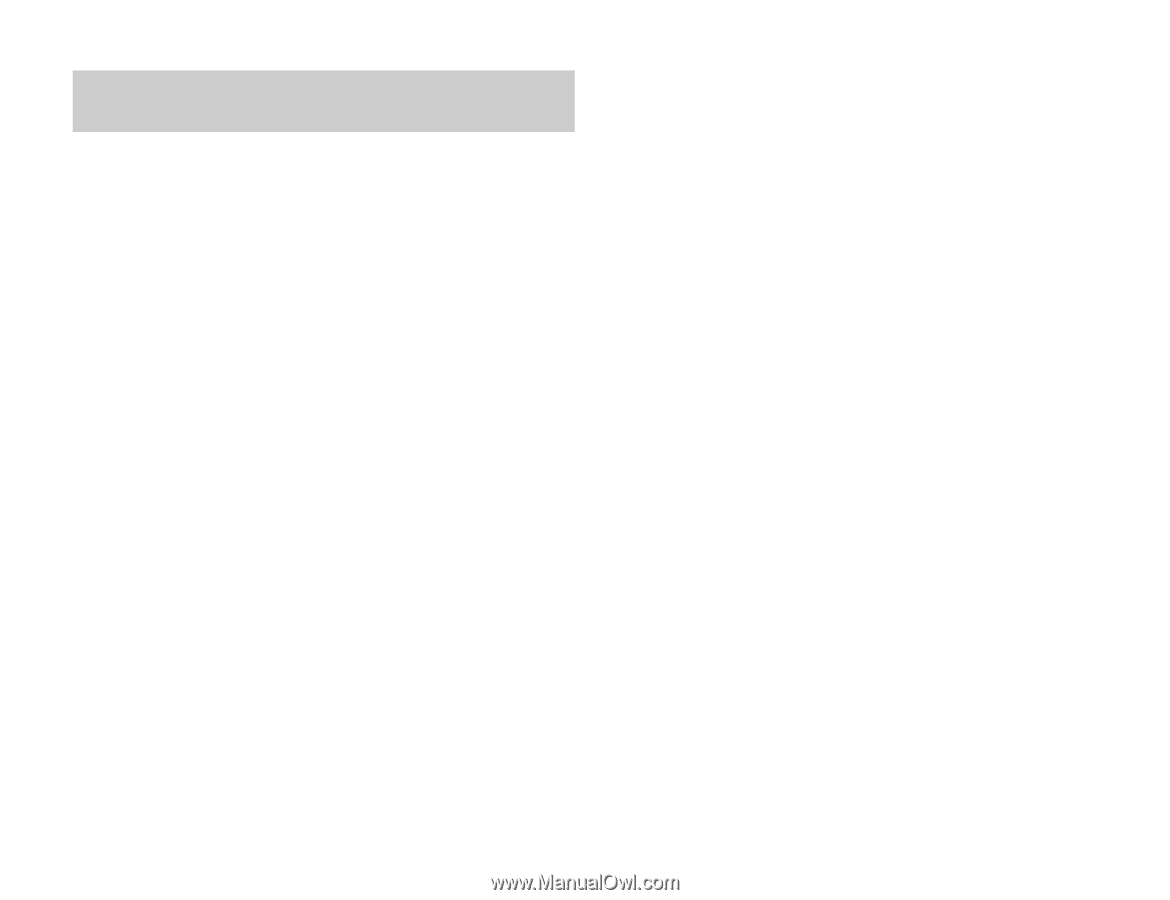
1
Congratulations on choosing the Toshiba TX80.
Thank you for choosing the Toshiba TX80 mobile phone, which
incorporates 3G technology, also known as UMTS.
Toshiba TX80 brings together the mobile phone and a music player in
one package. The music player is easy to use, offering simple access
to music on the move.
Toshiba TX80 also provides entertainment features like video telephony,
video and picture messaging, as well as browser service for quick
access to the Internet.
The Toshiba TX80 has a high-quality 260,000 colour display and 3.2
mega pixel camera.
We hope that you will be very happy with your new Toshiba mobile phone.
Network services
To use the phone you must have service from a wireless service
provider. Many of the features in this device depend on features in the
wireless network to function. These Network Services may not be
available on all networks or you may have to make specific
arrangements with your service provider before you can utilize
Network Services. Your service provider may need to give you
additional instructions for their use and explain what charges will
apply. Some networks may have limitations that affect how you can
use Network Services. For instance, some networks may not support
all language dependent characters and services.
This wireless device is a 3GPP GSM Release 99 terminal supporting
GPRS service, and is designed to support also Release 97 GPRS
networks. However, there may be some compatibility issues when
used in some Release 97 GPRS networks. For more information,
contact your service provider.
Before Using the Toshiba TX80
THIS PRODUCT CONTAINS SOFTWARE WHICH ALLOWS YOU TO
TRANSFER SPECIFIED MUSIC DATA STORED ON YOUR PC TO YOUR
TOSHIBA TX80. THIS DOES NOT INCLUDE THE CAPABILITY TO
RECORD CDs TO YOUR PC. RECORDING MUSIC FILES CAN BE DONE
USING WINDOWS MEDIA
±
PLAYER BY MICROSOFT CORPORATION
OR OTHER SIMILAR SOFTWARE AND APPLICATIONS. WINDOWS
MEDIA IS A TRADEMARK OF MICROSOFT CORPORATION IN THE
UNITED STATES AND OTHER COUNTRIES.
MUSIC IS PROTECTED BY COPYRIGHT LAWS IN THE IRRESPECTIVE
COUNTRIES AND THE TRANSFER AND REPRODUCTION OF
COPYRIGHTED MATERIALS IS PERMITTED FOR PRIVATE PERSONAL
USE ONLY. ANYONE FOUND DUPLICATING OR DISTRIBUTING MUSIC
DATA OVER A NETWORK (OR ASSISTING OTHERS TO DO SO)
WITHOUT THE AGREEMENT OF THE RIGHTS HOLDER, WILL BE IN
VIOLATION OF COPYRIGHT LAWS. TOSHIBA DISCLAIMS ALL
RESPONSIBILITY FOR ANY CONSEQUENCES ARISING FROM ILLEGAL
USE OF TOSHIBA OR THIRD PARTY SOFTWARE.
Introduction
Copyright©2006 TOSHIBA CORPORATION, All rights reserved.