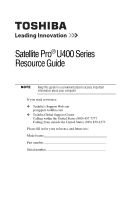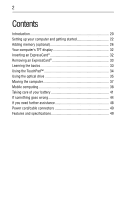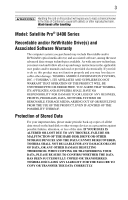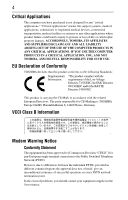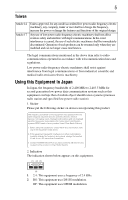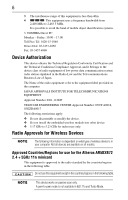Toshiba U405D-S2874 Resource Guide
Toshiba U405D-S2874 - Satellite - Turion X2 2.1 GHz Manual
 |
View all Toshiba U405D-S2874 manuals
Add to My Manuals
Save this manual to your list of manuals |
Toshiba U405D-S2874 manual content summary:
- Toshiba U405D-S2874 | Resource Guide - Page 1
Satellite Pro® U400 Series Resource Guide Keep this guide in a convenient place to access important information about your computer. If you need assistance: ❖ Toshiba's Support Web site pcsupport.toshiba.com ❖ Toshiba Global Support Centre Calling within the United States (800) 457-7777 Calling from - Toshiba U405D-S2874 | Resource Guide - Page 2
2 Contents Introduction 20 Setting up your computer and getting started 22 Adding memory (optional 26 Your computer's TFT display 32 Inserting an ExpressCard 32 Removing an ExpressCard 33 Learning the basics 33 Using the TouchPad 34 Using the optical drive 35 Moving the computer 37 Mobile - Toshiba U405D-S2874 | Resource Guide - Page 3
after handling. Model: Satellite Pro® U400 Series Recordable and/or set-up and usage instructions in the applicable user guides and/or manuals enclosed or provided electronically TROUBLE, FAILURE OR MALFUNCTION OF THE HARD DISK DRIVE OR OTHER STORAGE DEVICES AND THE DATA CANNOT BE RECOVERED, TOSHIBA - Toshiba U405D-S2874 | Resource Guide - Page 4
." "Critical applications" means life support systems, medical applications, connections to or loss of life or catastrophic property damage. ACCORDINGLY, TOSHIBA, ITS AFFILIATES AND SUPPLIERS DISCLAIM ANY AND ALL LIABILITY ARISING of problems, you should contact your equipment supplier in the - Toshiba U405D-S2874 | Resource Guide - Page 5
stations, promptly change the frequency being used, change the location of use, or turn off the source of emissions. 3. Contact TOSHIBA Direct PC if you have problems with interference caused by this product to Other Radio Stations. 2. Indication The indication shown below appears on this equipment - Toshiba U405D-S2874 | Resource Guide - Page 6
than 40m. 4 This equipment uses a frequency bandwidth from 2,400 MHz to 2,483.5 MHz. It is possible to avoid the band of mobile object identification systems. 3. TOSHIBA Direct PC Monday - Friday: 10:00 - 17:00 Toll Free Tel: 0120-15-1048 Direct Dial: 03-3457-4850 Fax: 03-3457-4868 Device - Toshiba U405D-S2874 | Resource Guide - Page 7
7 Argentina Azerbaijan Brazil Chile Czech Republic Egypt Germany Hungary Indonesia Japan Luxembourg Netherlands Pakistan Poland Russia Slovenia Sweden UAE (United Arab Emirates) Uruguay Australia Austria Bahrain Belgium Bulgaria Canada China (PRC) Cyprus Denmark Ecuador Finland France - Toshiba U405D-S2874 | Resource Guide - Page 8
of the allowable frequencies as listed above, the user must cease operating the Wireless LAN at that location and consult the local technical support staff responsible for the wireless network. ❖ The 5 GHz Turbo mode feature is not allowed for operation in any European Community country. ❖ This - Toshiba U405D-S2874 | Resource Guide - Page 9
Access Point's radar detection feature will automatically restart operation on a channel free of radar. You may consult with the local technical support staff responsible for the wireless network to ensure the Access Point device(s) are properly configured for European Community operation. Approved - Toshiba U405D-S2874 | Resource Guide - Page 10
10 UAE (United Arab Emirates) Uruguay Vietnam Ukraine USA United Kingdom Venezuela Approved Countries/Regions for use for the Intel® PRO/Wireless LAN 2100 3B Mini PCI Adapter This equipment is approved to the radio standard by the countries/regions in the following table. Do not - Toshiba U405D-S2874 | Resource Guide - Page 11
11 Puerto Rico Suriname Uruguay St. Kitts Tobago U.S. Virgin Islands St. Maarten Trinidad Venezuela Approved Countries/Regions for use for the Intel® PRO/Wireless 3945ABG Network Connection This equipment is approved to the radio standard by the countries/regions in the following table. Do not - Toshiba U405D-S2874 | Resource Guide - Page 12
11n specification has not been finalized and is currently in draft release. The TOSHIBA 11a/b/g/n Wireless LAN Adapters are based on the Draft Release, Version 1.0, of 11a/b, 11a/b/g, or 11a/b/g/n can communicate on any of its supported formats; the actual connection will be based on the access point - Toshiba U405D-S2874 | Resource Guide - Page 13
performance or even lose your network connection. If you should experience any such problem, immediately turn off either one of your Bluetooth or Wireless LAN. Please contact Toshiba computer product support on Web site http://www.toshiba-europe.com/computers/tnt/bluetooth.htm in Europe or pcsupport - Toshiba U405D-S2874 | Resource Guide - Page 14
phones. Because products with Bluetooth wireless technology operate within the guidelines found in radio frequency safety standards and recommendations, TOSHIBA believes Bluetooth wireless technology is safe for use by consumers. These standards and recommendations reflect the consensus of the - Toshiba U405D-S2874 | Resource Guide - Page 15
In any other environment where the risk of interference to other devices or services is perceived or identified as harmful. If you are uncertain of the policy Bluetooth Card from TOSHIBA is far below the FCC radio frequency exposure limits. Nevertheless, the Bluetooth Card from TOSHIBA shall be used - Toshiba U405D-S2874 | Resource Guide - Page 16
stations, promptly change the frequency being used, change the location of use, or turn off the source of emissions. 3. Contact TOSHIBA Direct PC if you have problems with interference caused by this product to Other Radio Stations. 2. Indication The indication shown below appears on this equipment - Toshiba U405D-S2874 | Resource Guide - Page 17
other device. Optical Drive Safety Instructions This appliance contains a laser service provider, if any repair or adjustment is required. Location of the Required Label (Sample shown below. Location of the label and manufacturing information may vary.) Copyright This guide is copyrighted by Toshiba - Toshiba U405D-S2874 | Resource Guide - Page 18
INDIRECTLY FROM ANY TECHNICAL OR TYPOGRAPHICAL ERRORS OR OMISSIONS CONTAINED HEREIN OR FOR DISCREPANCIES BETWEEN THE PRODUCT AND THE MANUAL. IN NO EVENT SHALL TOSHIBA BE LIABLE FOR ANY INCIDENTAL, CONSEQUENTIAL, SPECIAL, OR EXEMPLARY DAMAGES, WHETHER BASED ON TORT, CONTRACT OR OTHERWISE, ARISING OUT - Toshiba U405D-S2874 | Resource Guide - Page 19
19 Trademarks Satellite Pro and ConfigFree are registered trademarks of Toshiba America Information Systems, Inc. and/or Toshiba Corporation. Microsoft, at www.eiae.org. As part of Toshiba's commitment to preserving the environment, Toshiba supports various trade-in and recycling programs. Visit - Toshiba U405D-S2874 | Resource Guide - Page 20
from its retail version (if available), and may not include user manuals or all program functionality. Your Computer model may be ENERGY STAR® power button. See the "Mobile Computing" section of the Toshiba User's Guide for more information on using power management settings to conserve computer - Toshiba U405D-S2874 | Resource Guide - Page 21
common problems. For more detailed information, descriptions of other features, and more extensive troubleshooting guidelines, see the electronic user's guide preinstalled on your system. It is also available on the Web at pcsupport.toshiba.com. Safety icons This guide contains safety instructions - Toshiba U405D-S2874 | Resource Guide - Page 22
version of the user's guide. ❖ It may also contain guides for other programs that may come with your system. For accessory information, visit Toshiba's Web site at accessories.toshiba.com. Setting up your computer and getting started The Toshiba Instruction Manual for Safety and Comfort, included - Toshiba U405D-S2874 | Resource Guide - Page 23
taken the computer to an authorized service center. ❖ Avoid prolonged physical and skin" section in the "Instruction Manual for Safety and Comfort" that is notebook chassis, unless you have selected all those features. This information applies to all the features and icons described in this guide - Toshiba U405D-S2874 | Resource Guide - Page 24
plug from a socket. Always grasp the plug directly. Failure to follow this instruction may damage the cord/cable, and/or result in a fire or electric shock fire or damage to the computer, possibly resulting in serious injury. TOSHIBA assumes no liability for any damage caused by use of an - Toshiba U405D-S2874 | Resource Guide - Page 25
. The AC power light on the indicator panel glows green. Never attempt to connect or disconnect a power plug with wet hands. Failure to follow this instruction could result in an electric shock, possibly resulting in serious injury. - Toshiba U405D-S2874 | Resource Guide - Page 26
instructions. TECHNICAL NOTE: To determine if your printer supports Plug and Play, check its documentation. If your printer does not support printer" in the electronic user's guide. Adding memory (optional) HINT: with your system or visit accessories.toshiba.com. Your computer comes with enough - Toshiba U405D-S2874 | Resource Guide - Page 27
Adding memory (optional) 27 Installing a memory module Memory modules can be installed in the memory module slots on the base of the computer. You will need a small Phillips screwdriver for this procedure. If the computer has been running recently, the memory module may be hot. The surrounding - Toshiba U405D-S2874 | Resource Guide - Page 28
have built up. Avoid touching the connector on the memory module or on the computer. Grease or dust on the connector may cause memory access problems. - Toshiba U405D-S2874 | Resource Guide - Page 29
Adding memory (optional) 29 9 Carefully remove the new memory module from its antistatic packaging, without touching its connector. 10 Locate an empty memory module slot on the underside of the computer. If no memory slot is available, you must remove a module by performing steps 2-3 of "Removing - Toshiba U405D-S2874 | Resource Guide - Page 30
30 Adding memory (optional) (Sample Illustration) Inserting the memory module into the socket 13 Once the module's connector is fully inserted into the socket, press downward on the top edge of the module to seat the module into the latches at the sides of the socket. These latches should "snap" - Toshiba U405D-S2874 | Resource Guide - Page 31
Adding memory (optional) 31 14 Replace the memory module slot cover and secure it using the screws. 15 Re-insert the main battery. For more information on inserting the main battery, see "Inserting a charged battery" on page 41. 16 Turn the computer right side up. 17 Reconnect the cables. 18 - Toshiba U405D-S2874 | Resource Guide - Page 32
32 Your computer's TFT display 6 Turn the computer right side up. 7 Reconnect the cables. 8 Restart the computer. TECHNICAL NOTE: You must have at least one memory module installed for the computer to work. Your computer's TFT display Small bright dots may appear on your screen display when you - Toshiba U405D-S2874 | Resource Guide - Page 33
Removing an ExpressCard® 33 Removing an ExpressCard® 1 Prepare the card for removal by clicking the Safely Remove Hardware icon in the System tray and then selecting the card or device you want to remove. If the system is unable to prepare the card for safe removal, a message will tell you to try - Toshiba U405D-S2874 | Resource Guide - Page 34
finger along the bottom edge of the TouchPad. This feature can be disabled or changed in the Mouse Properties dialog box. Control buttons When a step instructs you to click or choose an item, move the cursor to the item, then press and release the primary (left-hand) button. To double-click - Toshiba U405D-S2874 | Resource Guide - Page 35
versatile discs (DVDs) provide a significant increase in data storage and support features that are not available on any other video platform. These lens or the area around it. Doing so could cause the drive to malfunction. Manual eject hole-Use if you need to release the disc tray when the power is - Toshiba U405D-S2874 | Resource Guide - Page 36
36 Using the optical drive Never use a pencil to press the manual eject button. Pencil lead can break off inside the computer and damage it. Inserting an optical disc Before putting on headphones to listen, turn the - Toshiba U405D-S2874 | Resource Guide - Page 37
the disc incorrectly, it may jam the drive. If this happens, contact Toshiba support for assistance. 9 Push the disc tray in by pressing gently on the slender object, such as a straightened paper clip, into the manual eject hole. The disc tray slides partially out of the drive (about 1 inch). Never - Toshiba U405D-S2874 | Resource Guide - Page 38
a new battery pack, see the accessories information included with your computer or visit the Toshiba Web site at accessories.toshiba.com. Use only batteries designed to work with your Toshiba notebook computer. To ensure that the battery maintains its maximum capacity, operate the computer on - Toshiba U405D-S2874 | Resource Guide - Page 39
Your computer can be configured to warn you when the battery is running low. For more information, see "Setting battery alarms" in the electronic user's guide. Changing the main battery When your main battery has run out of power, you have two options: plug in the AC adaptor or install a charged - Toshiba U405D-S2874 | Resource Guide - Page 40
battery: 1 Save your work. 2 Turn off the computer or place it in Hibernation mode according to the instructions in "Using and configuring Hibernation mode" in the electronic user's guide. 3 Unplug and remove any cables connected to the computer, including the AC adaptor. 4 Close the display panel - Toshiba U405D-S2874 | Resource Guide - Page 41
Taking care of your battery 41 If the battery is leaking or its case is cracked, put on protective gloves to handle it, and discard it immediately. Always dispose of used battery packs in compliance with all applicable laws and regulations. Put insulating tape, such as cellophane tape, on the - Toshiba U405D-S2874 | Resource Guide - Page 42
gloves when handling a damaged battery. ❖ To replace the main battery, use an identical battery that you can purchase through the Toshiba Web site at accessories.toshiba.com. ❖ A reverse polarity condition should be avoided with all batteries. The main battery is designed so that it cannot be - Toshiba U405D-S2874 | Resource Guide - Page 43
an accessory or an equivalent battery pack specified in the User's Manual. Other battery packs have different voltage and terminal polarities. Use find the information you need elsewhere, call Toshiba at: (800) 457-7777. In addition, Toshiba's recycling initiatives include recycling programs, events - Toshiba U405D-S2874 | Resource Guide - Page 44
44 If something goes wrong If something goes wrong Problems that are easy to fix Your program stops responding. If you are working with a program that suddenly freezes all operations, chances are the program has - Toshiba U405D-S2874 | Resource Guide - Page 45
and have a software or resource conflict. When this happens turning the power on returns you to the problem instead of restarting the system. To clear the condition, press Ctrl, Alt, and Del simultaneously. the conflicting device and "Resolving a hardware conflict" in your electronic user's guide. - Toshiba U405D-S2874 | Resource Guide - Page 46
light, or Fn + F11 to turn off the numlock light. If the problem occurs when both the keypad overlays are off, make sure the software you are , press Fn and F5 simultaneously (once). If this does not correct the problem, press Fn and F5 simultaneously again to return the display priority to its - Toshiba U405D-S2874 | Resource Guide - Page 47
another device in the system. Use Device Manager to make sure each device has its own I/O base address. See "Fixing a problem with device manager" in the electronic user's guide for more information. Since all ExpressCards® share the same socket, each card is not required to have its own address. - Toshiba U405D-S2874 | Resource Guide - Page 48
for troubleshooting suggestions. Contact the software company's technical support group for their assistance. For the number of a Toshiba dealer near you, see "Toshiba voice contact" in this section. Contacting Toshiba If you still need help and suspect that the problem is hardwarerelated, Toshiba - Toshiba U405D-S2874 | Resource Guide - Page 49
/cable connectors 49 Power cord/cable connectors Your notebook computer features a universal power supply you can use and specifications For the detailed specifications for your computer, visit pcsupport.toshiba.com. Go to the Tech Support Center, select your particular model from the list and go - Toshiba U405D-S2874 | Resource Guide - Page 50
up 27 computing tips 33 connecting AC adaptor 24 power cord/cable 25 printer 26 control buttons TouchPad™ 34 D DC-IN 25 display problems screen is blank 46 E eject button optical drive 35 error messages program has performed an illegal operation 44 ExpressCard® inserting 32 removing 33 ExpressCard - Toshiba U405D-S2874 | Resource Guide - Page 51
computer will not start 45 precautions 22 primary button TouchPad™ 34 printer connecting 26 problem solving computer hangs when ExpressCard® inserted 47 computer will not start 45 contacting Toshiba 48 display is blank 46 ExpressCard® checklist 47 ExpressCard® slot appears dead 47 external monitor - Toshiba U405D-S2874 | Resource Guide - Page 52
GMA500598010 03/08
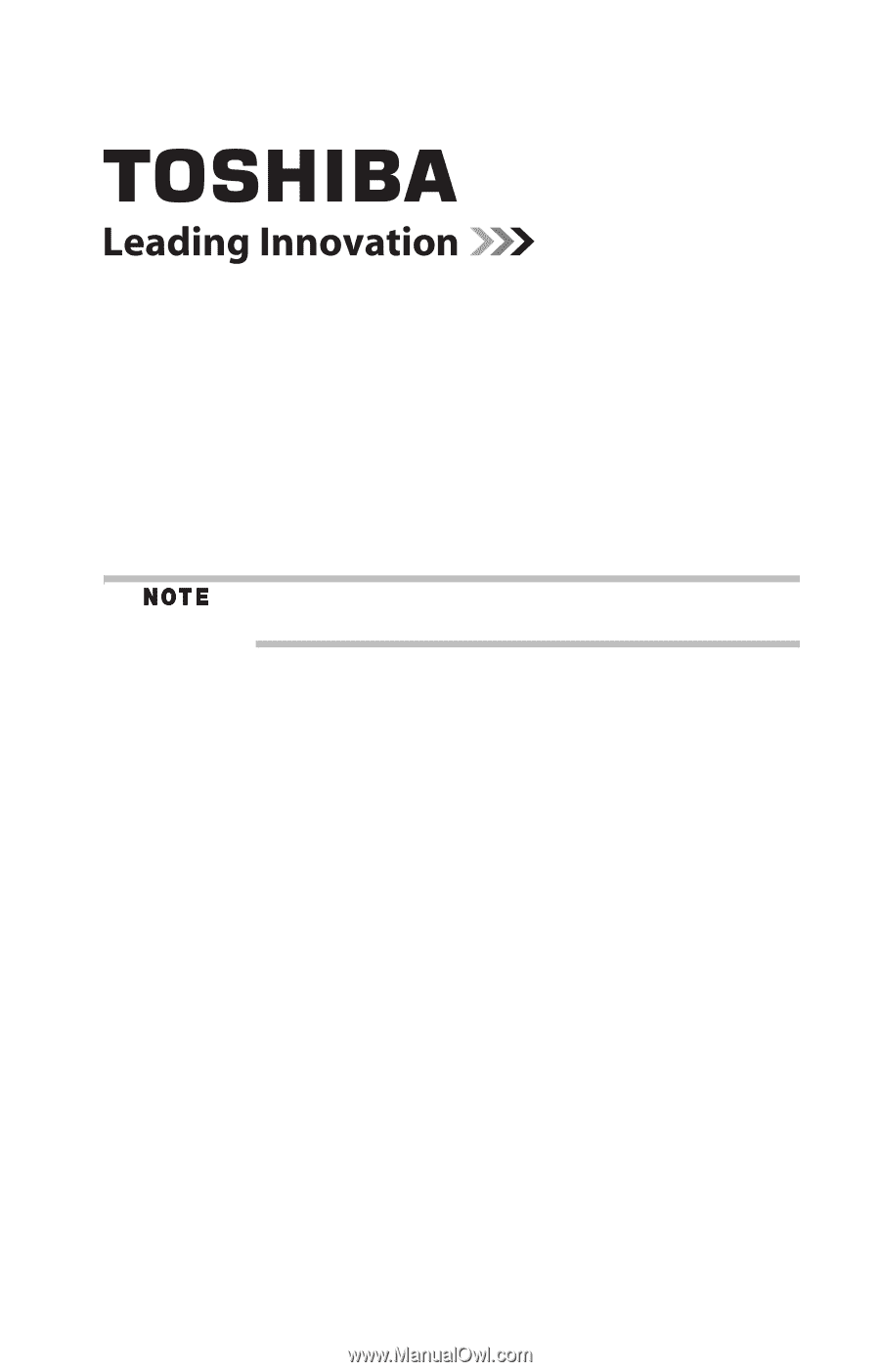
Satellite Pro
®
U400 Series
Resource Guide
Keep this guide in a convenient place to access important
information about your computer.
If you need assistance:
❖
Toshiba’s Support Web site
pcsupport.toshiba.com
❖
Toshiba Global Support Centre
Calling within the United States (800) 457-7777
Calling from outside the United States (949) 859-4273
Please fill in for your reference and future use:
Model name______________________________________
Part number______________________________________
Serial number____________________________________