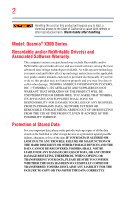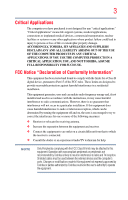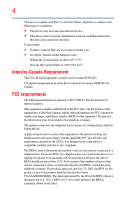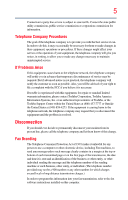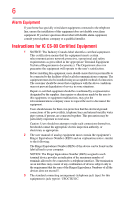Toshiba X305 Q715 Toshiba User's Guide for Qosmio X305
Toshiba X305 Q715 - Qosmio - Core 2 Duo 2.53 GHz Manual
 |
View all Toshiba X305 Q715 manuals
Add to My Manuals
Save this manual to your list of manuals |
Toshiba X305 Q715 manual content summary:
- Toshiba X305 Q715 | Toshiba User's Guide for Qosmio X305 - Page 1
X300 Series User's Guide If you need assistance: ❖ Toshiba's Support Web site pcsupport.toshiba.com ❖ Toshiba Global Support Centre Calling within the United States (800) 457-7777 Calling from outside the United States (949) 859-4273 For more information, see "If Something Goes - Toshiba X305 Q715 | Toshiba User's Guide for Qosmio X305 - Page 2
Model: Qosmio® X300 instructions in the applicable user guides and/or manuals Stored Data For your important data, please make periodic back-up copies of all the data stored TROUBLE, FAILURE OR MALFUNCTION OF THE HARD DISK DRIVE OR OTHER STORAGE DEVICES AND THE DATA CANNOT BE RECOVERED, TOSHIBA - Toshiba X305 Q715 | Toshiba User's Guide for Qosmio X305 - Page 3
life support systems, catastrophic property damage. ACCORDINGLY, TOSHIBA, ITS AFFILIATES AND SUPPLIERS DISCLAIM digital device, pursuant to Part 15 of the FCC rules in accordance with the instructions, it may cause experienced radio/TV technician for help. NOTE Only Peripherals complying with - Toshiba X305 Q715 | Toshiba User's Guide for Qosmio X305 - Page 4
complies with Part 15 of the FCC Rules. Operation is subject to the following two conditions: ❖ This device may not cause harmful interference. ❖ This device must accept any interference received, including interference that may cause undesired operation. Contact either: ❖ Toshiba's Support Web site - Toshiba X305 Q715 | Toshiba User's Guide for Qosmio X305 - Page 5
with the best service it can. service. If Problems Arise trouble is experienced with this equipment, for repair or standard limited warranty information, please contact Toshiba Corporation, Toshiba America Information Systems, Inc. or an authorized representative of Toshiba, or the Toshiba Support - Toshiba X305 Q715 | Toshiba User's Guide for Qosmio X305 - Page 6
your telephone company or a qualified installer. Instructions for IC CS-03 Certified Equipment 1 above conditions may not prevent degradation of service in some situations. Repairs to certified equipment electrician, as appropriate. 2 The user manual of analog equipment must contain the equipment's - Toshiba X305 Q715 | Toshiba User's Guide for Qosmio X305 - Page 7
-Fi Alliance. Bluetooth® and Wireless LAN devices operate within problem, immediately turn off your Bluetooth or Wireless LAN device. Please contact Toshiba computer product support on Web site http://www.toshiba-europe.com/computers/tnt/bluetooth.htm in Europe or pcsupport.toshiba recommendations, TOSHIBA believes - Toshiba X305 Q715 | Toshiba User's Guide for Qosmio X305 - Page 8
services is perceived or identified as harmful. If you are uncertain of the policy that applies on the use of wireless devices in a specific Information The TOSHIBA Wireless LAN Mini PCI Card must be installed and used in strict accordance with the manufacturer's instructions as described - Toshiba X305 Q715 | Toshiba User's Guide for Qosmio X305 - Page 9
signifies that the Industry Canada technical specifications were met. To prevent radio interference to the licensed service, this device is intended to be with an 802.11a device. EU Declaration of Conformity TOSHIBA declares that this product conforms to the following Standards: Supplementary - Toshiba X305 Q715 | Toshiba User's Guide for Qosmio X305 - Page 10
only and does not apply to end users in other countries such as the United States. Although the initial emphasis is in Europe, Toshiba is already working with design engineers, suppliers, and other partners to determine appropriate worldwide product life cycle planning and end-of-life strategies - Toshiba X305 Q715 | Toshiba User's Guide for Qosmio X305 - Page 11
11 In the event of problems, you should contact your equipment supplier in the first instance. Taiwan Article 14 , change the location of use, or turn off the source of emissions. 3. Contact TOSHIBA Direct PC if you have problems with interference caused by this product to Other Radio Stations. - Toshiba X305 Q715 | Toshiba User's Guide for Qosmio X305 - Page 12
than 40m. 4 This equipment uses a frequency bandwidth from 2,400 MHz to 2,483.5 MHz. It is possible to avoid the band of mobile object identification systems. 3. TOSHIBA Direct PC Monday - Friday: 10:00 - 17:00 Toll Free Tel: 0120-15-1048 Direct Dial: 03-3457-4850 Fax: 03-3457-4868 Device - Toshiba X305 Q715 | Toshiba User's Guide for Qosmio X305 - Page 13
13 Radio Approvals for Wireless Devices NOTE The following information is dependent on what type of wireless device is in your computer. Not all devices are available on all models. Approved Countries/Regions for use for the Atheros AR5BXB72 2.4 + 5GHz 11n minicard This equipment is approved to - Toshiba X305 Q715 | Toshiba User's Guide for Qosmio X305 - Page 14
14 Europe - Restrictions for use of 2.4 GHz Frequencies in European Community Countries België/ Belgique: Deutschland: France: Italia: For private usage outside buildings across public grounds over less than 300m no special registration with IBPT/BIPT is required. Registration to IBPT/BIPT is - Toshiba X305 Q715 | Toshiba User's Guide for Qosmio X305 - Page 15
of the allowable frequencies as listed above, the user must cease operating the Wireless LAN at that location and consult the local technical support staff responsible for the wireless network. ❖ The 5 GHz Turbo mode feature is not allowed for operation in any European Community country. ❖ This - Toshiba X305 Q715 | Toshiba User's Guide for Qosmio X305 - Page 16
16 Approved Countries/Regions for use for the Atheros AR5BXB63 11g minicard This equipment is approved to the radio standard by the countries/regions in the following table. Do not use this equipment except in the countries/regions in the following table. NOTE This device works on passive scan - Toshiba X305 Q715 | Toshiba User's Guide for Qosmio X305 - Page 17
17 Approved Countries/Regions for use for the Intel® PRO/ Wireless LAN 2100 3B Mini PCI Adapter This equipment is approved to the radio standard by the countries/regions in the following table. Do not use this equipment except in the countries/regions in the following table. Argentina Belgium - Toshiba X305 Q715 | Toshiba User's Guide for Qosmio X305 - Page 18
18 Jordan Kazakhstan Kuwait Latvia Lesotho Liechtenstein Luxembourg Macedonia Malta Mexico Morocco Netherlands Nicaragua Nigeria Oman Pakistan Papua New Guinea Paraguay Philippines Poland Puerto Rico Qatar Romania Russia Senegal Serbia and Montenegro Slovak Republic - Toshiba X305 Q715 | Toshiba User's Guide for Qosmio X305 - Page 19
, 11b, 11g and 11n wireless are based on IEEE 802.11a, 802.11b, 802.11g and 802.11n respectively. The IEEE 802.11n specification has not been finalized and is currently in draft release. The TOSHIBA 11a/b/g/n Wireless LAN Adapters are based on the Draft Release, Version 1.0, of the IEEE 802.11n - Toshiba X305 Q715 | Toshiba User's Guide for Qosmio X305 - Page 20
. If you should experience any such problem, immediately turn off either one of your Bluetooth or Wireless LAN. Please contact Toshiba computer product support on Web site http://www.toshiba-europe.com/computers/tnt/ bluetooth.htm in Europe or pcsupport.toshiba.com in the United States for more - Toshiba X305 Q715 | Toshiba User's Guide for Qosmio X305 - Page 21
recommendations, TOSHIBA believes Bluetooth wireless technology is safe for use by consumers. These standards and recommendations reflect the consensus of the scientific community and result from deliberations of panels and committees of scientists who continually review - Toshiba X305 Q715 | Toshiba User's Guide for Qosmio X305 - Page 22
frequency exposure limits. Nevertheless, the Bluetooth Card from TOSHIBA shall be used in such a manner that the potential for human contact during normal operation is minimized. Regulatory statements This product complies with any mandatory product specification in any country/ region where the - Toshiba X305 Q715 | Toshiba User's Guide for Qosmio X305 - Page 23
RF interference to other radio stations, promptly change the frequency being used, change the location of use, or turn off the source of emissions. 3. Contact TOSHIBA Direct PC if you have problems with interference caused by this product to Other Radio Stations. - Toshiba X305 Q715 | Toshiba User's Guide for Qosmio X305 - Page 24
10m. 4 This equipment uses a frequency bandwidth from 2,400 MHz to 2,483.5 MHz. It is impossible to avoid the band of mobile object identification systems. 3. TOSHIBA Direct PC Monday - Friday: 10:00 - 17:00 Toll Free Tel: 0120-15-1048 Direct Dial: 03-3457-4850 Fax: 03-3457-4868 Device Authorization - Toshiba X305 Q715 | Toshiba User's Guide for Qosmio X305 - Page 25
injury. Always contact an authorized Toshiba service provider, if any repair or adjustment is required. Location of the Required Label (Sample shown below. Location of the label and manufacturing information may vary.) Copyright This guide is copyrighted by Toshiba America Information Systems, Inc - Toshiba X305 Q715 | Toshiba User's Guide for Qosmio X305 - Page 26
The information contained in this manual, including but not limited to any product specifications, is subject to change without notice. TOSHIBA CORPORATION AND TOSHIBA AMERICA INFORMATION SYSTEMS, INC. (TOSHIBA) PROVIDES NO WARRANTY WITH REGARD TO THIS MANUAL OR ANY OTHER INFORMATION CONTAINED - Toshiba X305 Q715 | Toshiba User's Guide for Qosmio X305 - Page 27
Qosmio is a registered trademark of Toshiba America Information Systems, Inc. and/or Toshiba Laboratories. Bluetooth word mark and logos are owned by the Bluetooth SIG, Inc. and any use of such marks by Toshiba is As part of Toshiba's commitment to preserving the environment, Toshiba supports various - Toshiba X305 Q715 | Toshiba User's Guide for Qosmio X305 - Page 28
Contents Introduction 35 This guide 37 Safety icons 38 Other icons used 38 Other documentation 39 Service options 39 Chapter 1: Getting Started 40 43 Setting up your software 44 Registering your computer with Toshiba 45 Adding optional external devices 45 Connecting to a power source 46 - Toshiba X305 Q715 | Toshiba User's Guide for Qosmio X305 - Page 29
time 49 Opening the display panel 49 Your computer's features and specifications ....50 Turning on the power 50 Adding memory (optional 51 Installing Recovery media 66 Checking the HDD operating status 69 Installing drivers and applications 69 Using the TouchPad 69 Scrolling with the - Toshiba X305 Q715 | Toshiba User's Guide for Qosmio X305 - Page 30
media 103 Recording optical media 104 Removing a disc with the computer on...........104 Removing a disc with the computer off ..........105 Caring for optical discs 105 Toshiba's online resources 105 - Toshiba X305 Q715 | Toshiba User's Guide for Qosmio X305 - Page 31
Contents 31 Chapter 3: Mobile Computing 106 Toshiba's energy-saver design 106 Running the computer on battery power 106 Battery Notice 107 Power management telephone line ........127 An overview of using the Internet 129 The Internet 129 The World Wide Web 129 Internet Service Providers 129 - Toshiba X305 Q715 | Toshiba User's Guide for Qosmio X305 - Page 32
144 Using a user password 145 Deleting a user password 146 TOSHIBA PC Diagnostic Tool Utility 147 TOSHIBA SD™ Memory Card Format Utility .........148 Mouse Utility 149 TOSHIBA Hardware Setup 150 TOSHIBA Zooming Utility 154 TOSHIBA Button Support 155 CD/DVD Drive Acoustic Silencer 156 - Toshiba X305 Q715 | Toshiba User's Guide for Qosmio X305 - Page 33
Contents 33 TOSHIBA Accessibility 157 Fingerprint Authentication Utility 158 problems 169 Internet problems 170 The Windows® operating system can help you 171 Resolving a hardware conflict 171 A plan of action 171 Fixing a problem with Device Manager ...........172 Memory problems - Toshiba X305 Q715 | Toshiba User's Guide for Qosmio X305 - Page 34
Windows® operating system 189 If you need further assistance 193 Before you contact Toshiba 193 Contacting Toshiba 194 Other Toshiba Internet Web sites 195 Toshiba's worldwide offices 195 Appendix A: Hot Keys/TOSHIBA Cards 197 Hot Key Cards 197 Using the Hot Key Cards 198 Application Cards - Toshiba X305 Q715 | Toshiba User's Guide for Qosmio X305 - Page 35
with the ENERGY STAR® logo on the computer and the following information applies. Toshiba is a partner in the Environmental Protection Agency's (EPA) ENERGY STAR® Program Computing" section of the Toshiba User's Guide for more information on using power management settings to conserve computer energy. - Toshiba X305 Q715 | Toshiba User's Guide for Qosmio X305 - Page 36
meeting the new ENERGY STAR® specifications will use between 20% and space each year. During 2006 Americans, with the help of ENERGY STAR®, saved about $14 billion dollars on hexavalent chromium, PBB, and PBDE. Toshiba requires its computer component suppliers to manuals or all program functionality. - Toshiba X305 Q715 | Toshiba User's Guide for Qosmio X305 - Page 37
on your particular model, please visit Toshiba's Web site at pcsupport.toshiba.com. While Toshiba has made every effort at the time of publication to ensure the accuracy of the information provided herein, product specifications, configurations, prices, system/component/options availability are all - Toshiba X305 Q715 | Toshiba User's Guide for Qosmio X305 - Page 38
Introduction Safety icons Safety icons This manual contains safety instructions that must be observed to avoid potential Provides important information. Other icons used Additional icons highlight other helpful or educational information: TECHNICAL NOTE: This icon indicates technical information - Toshiba X305 Q715 | Toshiba User's Guide for Qosmio X305 - Page 39
version of the user's guide (this document) ❖ It may also contain guides for other programs that may come with your system. For accessory information, visit Toshiba's Web site at accessories.toshiba.com. Service options Toshiba offers a full line of optional service programs to complement its - Toshiba X305 Q715 | Toshiba User's Guide for Qosmio X305 - Page 40
provides tips for using your computer effectively, summarizes how to connect components, and explains what to do the first time you use your computer. The "Instruction Manual for Safety and Comfort," that is shipped with your computer, contains important safety information. Please read the safety - Toshiba X305 Q715 | Toshiba User's Guide for Qosmio X305 - Page 41
Toshiba Instruction Manual for Safety and Comfort, included with your computer, contains helpful Never allow any liquids to spill into any part of your computer, and never expose the Remove the battery pack. Failure to follow these instructions could result in serious injury or permanent damage to - Toshiba X305 Q715 | Toshiba User's Guide for Qosmio X305 - Page 42
contact between computer base/palm rest and skin" section in the "Instruction Manual for Safety and Comfort" that is shipped with your computer. Never , such as large stereo speakers. Information on some disks is stored magnetically. Placing a magnet too close to a disk can erase dealer to help you. - Toshiba X305 Q715 | Toshiba User's Guide for Qosmio X305 - Page 43
failure, computer or AC adaptor damage or a fire, possibly resulting in serious injury. Read the "Provide adequate ventilation" section in the "Instruction Manual for Safety and Comfort" that is shipped with your computer. NOTE The cooling fan location will vary depending on the computer. Setting - Toshiba X305 Q715 | Toshiba User's Guide for Qosmio X305 - Page 44
on your computer, the Setup Wizard guides you through steps to set up your software. 1 From the Welcome screen click Next to enter the Setup 5 Click the appropriate option from the Help Protect Windows Automatically screen. 6 Follow the remaining screen prompts to complete the setup process. 7 - Toshiba X305 Q715 | Toshiba User's Guide for Qosmio X305 - Page 45
Warranty. NOTE To register online, you must be connected to the Internet. Adding optional external devices NOTE Before adding external devices or memory, Toshiba recommends setting up your software. See "Setting up your software" on page 44. After starting your computer for the first time you - Toshiba X305 Q715 | Toshiba User's Guide for Qosmio X305 - Page 46
plug from a socket. Always grasp the plug directly. Failure to follow this instruction may damage the cord/cable, and/or result in a fire or electric fire or damage to the computer possibly resulting in serious injury. TOSHIBA assumes no liability for any damage caused by use of an incompatible - Toshiba X305 Q715 | Toshiba User's Guide for Qosmio X305 - Page 47
power light on the indicator panel glows red. Never attempt to connect or disconnect a power plug with wet hands. Failure to follow this instruction could result in an electric shock, possibly resulting in serious injury. The computer's main battery light gives you an indication of the main battery - Toshiba X305 Q715 | Toshiba User's Guide for Qosmio X305 - Page 48
48 Getting Started Charging the main battery ❖ Glows red when the main battery is fully charged ❖ Is unlit when the main battery has discharged, the battery is not charging, or the AC adaptor is not plugged into the computer or AC outlet ❖ Flashes amber when the main battery charge is low and it - Toshiba X305 Q715 | Toshiba User's Guide for Qosmio X305 - Page 49
Getting Started 49 Using the computer for the first time NOTE Battery life and charge time may vary depending on the applications, power management settings, and features used. Using the computer for the first time The computer is now ready for you to turn it on and begin using it. Opening the - Toshiba X305 Q715 | Toshiba User's Guide for Qosmio X305 - Page 50
able to increase the brightness of the screen while on battery power. Your computer's features and specifications Certain computer chassis are designed to . This information applies to all the features and icons described in this guide. Below are examples of some of the many possible icons used on - Toshiba X305 Q715 | Toshiba User's Guide for Qosmio X305 - Page 51
completely. Adding memory (optional) HINT: To purchase additional memory modules, see the accessories information packaged with your system or visit accessories.toshiba.com. Your computer comes with enough memory to run most of today's popular applications. You may want to increase the computer - Toshiba X305 Q715 | Toshiba User's Guide for Qosmio X305 - Page 52
52 Getting Started Adding memory (optional) Installing a memory module Memory modules can be installed in the memory module slots on the base of the computer. You will need a small Phillips screwdriver for this procedure. If the computer has been running recently, the memory module may be hot. - Toshiba X305 Q715 | Toshiba User's Guide for Qosmio X305 - Page 53
Getting Started 53 Adding memory (optional) If the computer is on, begin at step 1; otherwise, skip to step 3. 1 Click Start, and then click the arrow next to the lock button in the lower-right corner of the Start menu. The Shut Down menu appears. Start (Sample Image) Shut Down menu Arrow Shut - Toshiba X305 Q715 | Toshiba User's Guide for Qosmio X305 - Page 54
built up. Avoid touching the connector on the memory module or on the computer. Grease or dust on the connector may cause memory access problems. 9 Carefully remove the new memory module from its antistatic packaging, without touching its connector. 10 Locate an empty memory module slot on the - Toshiba X305 Q715 | Toshiba User's Guide for Qosmio X305 - Page 55
Getting Started 55 Adding memory (optional) NOTE For this model Slot A is the bottom slot. Slot B is the top slot. If only one memory module is to be installed, it must be installed in Slot A. 11 Pick up the memory module by its sides, avoiding any contact with its connector. Position the - Toshiba X305 Q715 | Toshiba User's Guide for Qosmio X305 - Page 56
56 Getting Started Adding memory (optional) 13 Once the module's connector is fully inserted into the socket, press downward on the top edge of the module to seat the module into the latches at the sides of the socket. These latches should "snap" into place securely with the corresponding cutouts - Toshiba X305 Q715 | Toshiba User's Guide for Qosmio X305 - Page 57
Getting Started 57 Adding memory (optional) 14 Replace the memory module slot cover and secure it using the screw. 15 Re-insert the main battery. For more information on inserting the main battery, see "Inserting a charged battery" on page 118. 16 Turn the computer right side up. 17 Reconnect the - Toshiba X305 Q715 | Toshiba User's Guide for Qosmio X305 - Page 58
screen may appear when you turn on the power: If "Start Windows® Normally" is highlighted, then press Enter. If one of the Safe Mode options is highlighted, it is best for errors or defragment the drive. If so, consult Windows® Help and Support. 2 Pull the latches away from the memory module. The - Toshiba X305 Q715 | Toshiba User's Guide for Qosmio X305 - Page 59
Getting Started 59 Adding memory (optional) 4 Replace the memory module slot cover and secure it using the screw. 5 Re-insert the main battery. For more information on inserting the main battery, see "Inserting a charged battery" on page 118. 6 Turn the computer right side up. 7 Reconnect the - Toshiba X305 Q715 | Toshiba User's Guide for Qosmio X305 - Page 60
factory-set default without the HDD Recovery partition. ❖ Reinstall drivers and applications which were bundled with your computer. Creating drive is not writable, contact Toshiba Customer Support to obtain the Recovery media for your system. The Toshiba Global Support Centre in the United States is - Toshiba X305 Q715 | Toshiba User's Guide for Qosmio X305 - Page 61
box next to the item's Name-recovery files, applications (original bundled drivers and applications), or both the recovery files and applications. 4 Click into your writable optical drive when prompted. 6 Follow the on-screen prompts for completing the copy process. For more information on using - Toshiba X305 Q715 | Toshiba User's Guide for Qosmio X305 - Page 62
drive and then recovering it. To recover your hard disk drive using the utilities stored on your computer's HDD: 1 Make sure the computer is turned off. 2 to step 4. (Sample Image) Product Recovery Menu screen 4 When the Toshiba Recovery Wizard screen displays, select one of the options and then - Toshiba X305 Q715 | Toshiba User's Guide for Qosmio X305 - Page 63
all partitions on the hard disk drive and your information will be lost. Be sure to save your work to external media first. 1 On the Toshiba Recovery Wizard screen, select Recovery of Factory Default Software, and then click Next. The Recovery of Factory Default Software - Toshiba X305 Q715 | Toshiba User's Guide for Qosmio X305 - Page 64
and partitions from the hard disk. To delete the data and partitions from your hard disk: 1 On the Toshiba Recovery Wizard screen, select Erase the hard disk, and then click Next. 2 The next screen lists the two methods you can choose: ❖ Delete all data and partitions from the hard disk-This option - Toshiba X305 Q715 | Toshiba User's Guide for Qosmio X305 - Page 65
65 Hard Drive Recovery Utilities (Sample Image) Erase the hard disk screen 3 Select the desired method, and then click Next. A confirmation will remain intact. To recover only your C: drive: 1 On the Toshiba Recovery Wizard Screen, select Recovery of Factory Default Software, and then click Next. - Toshiba X305 Q715 | Toshiba User's Guide for Qosmio X305 - Page 66
your information will be lost. Be sure to save your work to external media first. To resize and recover your C: drive: 1 On the Toshiba Recovery Wizard screen, select Recovery of Factory Default Software, and then click Next. 2 Select Recover to a custom size partition. 3 Specify the size of the - Toshiba X305 Q715 | Toshiba User's Guide for Qosmio X305 - Page 67
will appear. Select one of the options and then click Next. The options are: ❖ Toshiba Recovery wizard ❖ System Recovery Options (Sample Image) Selecting a Process screen 5 If your system offers a choice of Windows Vista® 32-bit or 64bit operating system, select one at this time. If not skip to - Toshiba X305 Q715 | Toshiba User's Guide for Qosmio X305 - Page 68
stating that when the recovery is executed all data will be deleted and rewritten. Click Yes to continue. (Sample Image) Warning screen 7 The Toshiba Recovery Wizard screen will appear. Please refer to "Hard Disk Drive Recovery options" on page 61 to explain the available recovery options. (Sample - Toshiba X305 Q715 | Toshiba User's Guide for Qosmio X305 - Page 69
drive in the Volume list to display its status in the lower portion of the screen. Installing drivers and applications The Toshiba Application Installer (available on certain models) allows you to reinstall the drivers and applications that were originally bundled with your computer. To reinstall - Toshiba X305 Q715 | Toshiba User's Guide for Qosmio X305 - Page 70
Because the TouchPad is much smaller than the display screen, moving your cursor across the screen often means having to move your finger several disabled or changed in the Mouse Properties dialog box. Control buttons When a step instructs you to click or choose an item, move the cursor to the item, - Toshiba X305 Q715 | Toshiba User's Guide for Qosmio X305 - Page 71
connect the other end of the cable to your television. Refer to the manual that came with the television for more information. Your computer will automatically detect the external display device and activate a screen with display options. Choose the settings you desire and click Apply. Then click - Toshiba X305 Q715 | Toshiba User's Guide for Qosmio X305 - Page 72
Toshiba utility (may need to be installed) dedicated to take advantage of its capabilities which can allow you to: ❖ Use the TV remote control to output the computer screen onto the TV screen headphones, powered speakers, or a stereo system that supports input from a headphone output. You need a - Toshiba X305 Q715 | Toshiba User's Guide for Qosmio X305 - Page 73
computer-This lets you connect directly to powered speakers or a stereo system that supports input from a line out source. You need a cable (not included with external monitor or projector to your computer if you need a larger screen. To do this: 1 Read the directions that came with the monitor - Toshiba X305 Q715 | Toshiba User's Guide for Qosmio X305 - Page 74
display device. To swap sides, select Swap Image Display. 2 Release the Fn key. Adjusting the quality of the external display To obtain the best picture quality from your television (or other video display device), you may need to adjust the video settings. See the video device documentation for - Toshiba X305 Q715 | Toshiba User's Guide for Qosmio X305 - Page 75
you can purchase one from a computer or electronics store. If your printer supports Plug and Play, your computer may automatically recognize the further instructions. TECHNICAL NOTE: To determine if your printer supports Plug and Play, check its documentation. If your printer does not support Plug - Toshiba X305 Q715 | Toshiba User's Guide for Qosmio X305 - Page 76
external diskette drive Setting up a printer NOTE Some printers require a specific installation process. Refer to your printer installation guide for instructions before completing the following procedure. If your printer does not support Plug and Play, follow these steps to set it up for the - Toshiba X305 Q715 | Toshiba User's Guide for Qosmio X305 - Page 77
Getting Started 77 Turning off the computer To connect an optional external USB diskette drive, connect the cable to one of the computer's USB ports. (Sample Illustration) Connecting an optional external USB diskette drive Turning off the computer Pressing the power button before shutting down - Toshiba X305 Q715 | Toshiba User's Guide for Qosmio X305 - Page 78
to consider when choosing Hibernation: ❖ While in Hibernation mode, the computer uses no main battery power. ❖ Because the state of the system is stored to internal storage drive, no data is lost if the main battery discharges. ❖ Restarting from Hibernation takes less time and consumes less main - Toshiba X305 Q715 | Toshiba User's Guide for Qosmio X305 - Page 79
Turning off the computer ❖ Because the state of the system is stored in memory, you will lose data if the main battery discharges while click the arrow next to the Lock button in the lower-right part of the Start menu. The Shut Down menu appears. Start (Sample Image) Shut Down menu Arrow Shut - Toshiba X305 Q715 | Toshiba User's Guide for Qosmio X305 - Page 80
window appears. 3 Click Change advanced power settings. The Advanced settings tab of the Power Options window appears. (Sample Image) Advanced settings tab of Power Options screen - Toshiba X305 Q715 | Toshiba User's Guide for Qosmio X305 - Page 81
Getting Started 81 Turning off the computer 4 Click Power buttons and lid to display the actions that you can configure. 5 Select the options you want from the drop-down lists. NOTE These options can be set separately for how they operate while the computer is running on battery power or while - Toshiba X305 Q715 | Toshiba User's Guide for Qosmio X305 - Page 82
To turn off the computer using the Hibernation command: 1 Click Start, and then click the arrow next to the Lock button in the lower-right part of the Start menu. The Shut Down menu appears. Start (Sample Image) Shut Down menu Arrow Shut Down Menu 2 Click Hibernate. The computer saves the - Toshiba X305 Q715 | Toshiba User's Guide for Qosmio X305 - Page 83
3 Click Change advanced power settings. The Advanced settings tab of the Power Options window appears. (Sample Image) Advanced settings tab of Power Options screen 4 Click Power buttons and lid to display the actions that you can configure. 5 Select Hibernate for the options you want. NOTE These - Toshiba X305 Q715 | Toshiba User's Guide for Qosmio X305 - Page 84
the power button until the on/off light glows red. The computer returns to the screen(s) you were using. If you put the computer in Hibernation mode by closing the arrow next to the Lock button in the lower-right part of the Start menu. The Shut Down menu appears. Start (Sample Image) Shut Down - Toshiba X305 Q715 | Toshiba User's Guide for Qosmio X305 - Page 85
appears. 2 Click Change plan settings under the power plan to be customized. The Edit Plan Settings window appears. (Sample Image) Edit Plan Settings screen 3 To change the amount of time after which the computer enters Sleep mode: ❖ Under Put the computer to sleep, select the desired amount of - Toshiba X305 Q715 | Toshiba User's Guide for Qosmio X305 - Page 86
4 Click Change advanced power settings. The Advanced settings tab of the Power Options window appears. (Sample Image) Advanced settings tab of Power Options screen 5 Click Power buttons and lid to display the actions that you can configure. 6 Select Sleep for the options you want. NOTE These - Toshiba X305 Q715 | Toshiba User's Guide for Qosmio X305 - Page 87
button until the on/off light glows red. The computer returns to the screen(s) you were using. If you place the computer in Sleep mode by suit your particular requirements. Refer to your operating system documentation or Help and Support for details. You may also wish to customize your power usage - Toshiba X305 Q715 | Toshiba User's Guide for Qosmio X305 - Page 88
an optional computer lock cable. For more information on purchasing a cable lock, visit accessories.toshiba.com. (Sample Illustration) Computer lock cable To secure the computer: 1 Wrap the cable through or around some part of a heavy object. Make sure there is no way for a potential thief to slip - Toshiba X305 Q715 | Toshiba User's Guide for Qosmio X305 - Page 89
Getting Started 89 Caring for your computer 2 Pass the locking end through the loop. 3 Insert the cable's locking end into the security lock slot on your computer, then engage the locking device. The computer is now securely locked. (Sample Illustration) Attaching security lock cable - Toshiba X305 Q715 | Toshiba User's Guide for Qosmio X305 - Page 90
Chapter 2 Learning the Basics This chapter gives some computing tips and provides important information about basic features. Computing tips ❖ Save your work frequently. Your work stays in the computer's temporary memory until you save it to the internal storage drive. If the network you are using - Toshiba X305 Q715 | Toshiba User's Guide for Qosmio X305 - Page 91
Learning the Basics 91 Computing tips ❖ Back up your files to disks (or other removable media) on a regular basis. Label the backup copies clearly and store them in a safe place. It is easy to put off backing up because it takes time. However, if your internal storage drive suddenly fails, you - Toshiba X305 Q715 | Toshiba User's Guide for Qosmio X305 - Page 92
92 Learning the Basics Using the keyboard Using the keyboard Your computer's keyboard contains character keys, control keys, function keys, and special Windows® keys. (Sample Illustration) Keyboard Character keys Typing with the character keys is very much like typing on a typewriter, except - Toshiba X305 Q715 | Toshiba User's Guide for Qosmio X305 - Page 93
called function keys because they execute programmed functions when pressed. Used in combination with the Fn key, function keys marked with icons execute specific functions on the computer. For example, Fn+F9 turns off the TouchPad. For more information, see "Hot key functions" on page 201. Special - Toshiba X305 Q715 | Toshiba User's Guide for Qosmio X305 - Page 94
will open it up. You may need to scroll up or down to see the complete list. 2 Click Accessories. 3 Click Windows Explorer. 4 In the left part of the window, double-click Computer to expand the window. - Toshiba X305 Q715 | Toshiba User's Guide for Qosmio X305 - Page 95
the window, double-click Accessories. Windows® Explorer shows the contents of the Accessories folder on the right side of the window. 9 In the right part of the window, double-click wordpad. The operating system opens WordPad. To close the program, click the Close button in the upper-right corner of - Toshiba X305 Q715 | Toshiba User's Guide for Qosmio X305 - Page 96
all you need to do. If you created a new document, your program displays a Save As dialog box. Use this dialog box to specify where to store the document and to give it a file name. (Sample Image) Save As dialog box 3 Choose the drive and folder where you want your file to - Toshiba X305 Q715 | Toshiba User's Guide for Qosmio X305 - Page 97
File names The Windows® operating system supports long file names that can contain up to 260 characters and can include spaces. . For information on showing or hiding file extensions, see your Windows® online Help. Printing your work Ensure the operating system is set up for your printer as - Toshiba X305 Q715 | Toshiba User's Guide for Qosmio X305 - Page 98
98 Learning the Basics Backing up your work 2 In your Windows®-based application, click File, and then Print. The program displays a Print dialog box. (Sample Image) Print dialog box 3 Specify the print parameters. For example, the range of pages and number of copies to print. 4 Click Print. - Toshiba X305 Q715 | Toshiba User's Guide for Qosmio X305 - Page 99
use the Restore page in the backup program. Look in the online Help or your operating system documentation for information on restoring files. TECHNICAL NOTE: discs (DVDs) provide a significant increase in data storage and support features that are not available on any other video platform. These - Toshiba X305 Q715 | Toshiba User's Guide for Qosmio X305 - Page 100
The optical drive is located on the side of the computer. Your optical drive may look like this: Drive in-use indicator light Eject button Manual eject hole (Sample Illustration) Optical drive Drive in-use indicator light-Indicates when the drive is in use. Eject button-Press to release the disc - Toshiba X305 Q715 | Toshiba User's Guide for Qosmio X305 - Page 101
Learning the Basics Using the optical drive 101 Media control buttons The media control buttons located on the system control panel above the keyboard let you mute the sound and play audio CDs or DVD movies when the computer is on. Next track Previous track Stop Play/Pause Media Mute Panel - Toshiba X305 Q715 | Toshiba User's Guide for Qosmio X305 - Page 102
102 Learning the Basics Using the optical drive Inserting an optical disc To insert an optical disc into the drive: 1 Make sure the computer is turned on. The drive will not open if the computer's power is off. 2 Make sure the drive's in-use indicator light is off. 3 Press the drive's eject button - Toshiba X305 Q715 | Toshiba User's Guide for Qosmio X305 - Page 103
disc incorrectly, it may jam the drive. If this happens, contact Toshiba support for assistance. 9 Push the disc tray in by pressing gently on Run feature does not automatically start your disc, try launching the optical disc manually. To do this, follow these steps: 1 Click Start, and then Computer - Toshiba X305 Q715 | Toshiba User's Guide for Qosmio X305 - Page 104
information regarding supported optical media formats please refer to your computer's detailed specifications at pcsupport.toshiba.com. NOTE problems are not due to any defect in your Toshiba computer or optical drive. Please refer to your computer's product specification for listing of specific - Toshiba X305 Q715 | Toshiba User's Guide for Qosmio X305 - Page 105
pencil to press the manual eject button. Pencil lead close it. Caring for optical discs ❖ Store your discs in their original containers to Toshiba's online resources Toshiba maintains a number of online sites to which you can connect. These sites provide information about Toshiba products, give help - Toshiba X305 Q715 | Toshiba User's Guide for Qosmio X305 - Page 106
in the process. It has a number of other features that enhance its energy efficiency. Many of these energy-saving features have been preset by Toshiba. We recommend you leave these features active, allowing your computer to operate at its maximum energy efficiency, so that you can use it for longer - Toshiba X305 Q715 | Toshiba User's Guide for Qosmio X305 - Page 107
considerably from specifications depending on and configurations tested by Toshiba at the time of accuracy of the battery meter, it is helpful to fully discharge the battery periodically. Please The RTC battery powers the RTC memory that stores your system configuration settings and the current time - Toshiba X305 Q715 | Toshiba User's Guide for Qosmio X305 - Page 108
familiar with the power management component of the system should use the preset configuration. For assistance with setup changes, contact Toshiba's Global Support Centre. Using additional batteries In addition to the main battery, you may also have an optional secondary battery (not included - Toshiba X305 Q715 | Toshiba User's Guide for Qosmio X305 - Page 109
battery discharges completely. Doing this extends battery life and helps ensure accurate monitoring of battery capacity. Charging the RTC RTC battery powers the System Time Clock and BIOS memory used to store your computer's configuration settings. When fully charged, it maintains this information - Toshiba X305 Q715 | Toshiba User's Guide for Qosmio X305 - Page 110
110 Mobile Computing Monitoring main battery power If the RTC battery is low, the real-time clock and calendar may display the incorrect time and date, or stop working. To recharge the RTC battery, plug the computer into a live electrical outlet and leave the computer powered on for 24 hours. - Toshiba X305 Q715 | Toshiba User's Guide for Qosmio X305 - Page 111
Mobile Computing Monitoring main battery power 111 HINT: Be careful not to confuse the battery light ( ), the on/off light ( ), and the power button light. When the on/off light or power button light flashes amber, it indicates that the system is suspended (using the Windows® operating system - Toshiba X305 Q715 | Toshiba User's Guide for Qosmio X305 - Page 112
112 Mobile Computing Monitoring main battery power Highlight the power icon in the Notification Area. A pop-up message displays the remaining battery power as a percentage. With repeated discharges and recharges, the battery's capacity gradually decreases. A frequently used older battery does not - Toshiba X305 Q715 | Toshiba User's Guide for Qosmio X305 - Page 113
Change advanced power settings. The Advanced settings tab of the Power Options window appears. (Sample Image) Advanced settings tab of Power Options screen 4 Click Battery to display the battery options. 5 Configure the alarm settings to suit your needs. Conserving battery power How long a fully - Toshiba X305 Q715 | Toshiba User's Guide for Qosmio X305 - Page 114
114 Mobile Computing Monitoring main battery power There are various ways in which you can conserve power and extend the operating time of your battery: ❖ Enable Sleep or Hibernation, which saves power when you turn off the computer and turn it back on again ❖ Use the Windows® power-saving option - Toshiba X305 Q715 | Toshiba User's Guide for Qosmio X305 - Page 115
Change Plan Settings to choose the plan you want to edit. This screen allows you to change basic settings. 5 Click Change Advanced Settings to access people and do not need to be edited. The Power Saver plan is the best used for maximum battery time. The High Performance plan will give you the - Toshiba X305 Q715 | Toshiba User's Guide for Qosmio X305 - Page 116
battery from the computer To remove the battery: 1 Save your work. 2 Turn off the computer or place it in Hibernation mode according to the instructions in "Using and configuring Hibernation mode" on page 82. 3 Unplug and remove any cables connected to the computer, including the AC adaptor. 4 Close - Toshiba X305 Q715 | Toshiba User's Guide for Qosmio X305 - Page 117
Mobile Computing Changing the main battery 117 5 Slide the battery release lock to the unlocked position. (Sample Illustration) Unlocking the battery release lock 6 Slide the battery release latch to release the battery. 7 Pull the discharged battery out of the computer. (Sample Illustration) - Toshiba X305 Q715 | Toshiba User's Guide for Qosmio X305 - Page 118
118 Mobile Computing Changing the main battery Inserting a charged battery To insert a battery: 1 Wipe the terminals of the charged battery with a clean cloth to ensure a good connection. 2 Insert the charged battery into the slot until the latch clicks. The battery pack has been designed so that - Toshiba X305 Q715 | Toshiba User's Guide for Qosmio X305 - Page 119
gloves when handling a damaged battery. ❖ To replace the main battery, use an identical battery that you can purchase through the Toshiba Web site at accessories.toshiba.com. ❖ A reverse polarity condition should be avoided with all batteries. The main battery is designed so that it cannot be - Toshiba X305 Q715 | Toshiba User's Guide for Qosmio X305 - Page 120
than one month, remove the battery pack. ❖ If you are not going to use the computer for more than eight hours, disconnect the AC adaptor. ❖ Store spare battery packs in a cool dry place out of direct sunlight. - Toshiba X305 Q715 | Toshiba User's Guide for Qosmio X305 - Page 121
an accessory or an equivalent battery pack specified in the User's Manual. Other battery packs have different voltage and terminal polarities. Use find the information you need elsewhere, call Toshiba at: (800) 457-7777. In addition, Toshiba's recycling initiatives include recycling programs, events - Toshiba X305 Q715 | Toshiba User's Guide for Qosmio X305 - Page 122
cases for the computer. They all provide plenty of extra space for manuals, power cords, and compact discs. Contact your authorized Toshiba representative for more information or visit Toshiba's Web site at accessories.toshiba.com. TECHNICAL NOTE: When traveling by air, you may be required to - Toshiba X305 Q715 | Toshiba User's Guide for Qosmio X305 - Page 123
programs, find documents, set up system components, and perform most other computing tasks. HINT: The illustrated examples in this guide may appear slightly different from the screens displayed by your system. The differences are not significant and do not indicate any change in the functionality of - Toshiba X305 Q715 | Toshiba User's Guide for Qosmio X305 - Page 124
delete a file from a diskette or flash media, it does not go into the Recycle Bin. For more information on the Recycle Bin, see Windows® online Help. NOTE If you place the cursor over an icon, a popup description of the file contents appears. - Toshiba X305 Q715 | Toshiba User's Guide for Qosmio X305 - Page 125
other icons depending on your configuration. See Windows® online Help for more specific information on each icon and how to use it. Start Access Windows® Help and Support ❖ Suspend system activity and shut down the computer NOTE Whenever a procedure in this User's Guide instructs you to click - Toshiba X305 Q715 | Toshiba User's Guide for Qosmio X305 - Page 126
require you to purchase additional software, external hardware or services. Availability of public wireless LAN access points may be wireless indicator light will be lit. For help with common Wi-Fi® networking problems, see "Wireless networking problems" on page 184. Connecting your computer to - Toshiba X305 Q715 | Toshiba User's Guide for Qosmio X305 - Page 127
the RJ45 jack on your computer. For specific information about connecting to the network, consult . If your computer has Wi-Fi®, ask them for help when connecting to their Wi-Fi® network. ❖ While you larger corporate wide area network (WAN) For specific information about connecting to a LAN or WAN - Toshiba X305 Q715 | Toshiba User's Guide for Qosmio X305 - Page 128
an analog phone line could cause a computer system failure. Now you are ready to send a fax or use the modem to connect to an online service or the Internet. - Toshiba X305 Q715 | Toshiba User's Guide for Qosmio X305 - Page 129
headings: ❖ The Internet ❖ The World Wide Web ❖ Internet Service Providers ❖ Connecting to the Internet ❖ Surfing the Internet ❖ Internet on computers connected to the Internet) that work together using a specific Internet protocol called Hypertext Transfer Protocol (HTTP). The World Wide Web - Toshiba X305 Q715 | Toshiba User's Guide for Qosmio X305 - Page 130
line, or a LAN connection ❖ A Web browser ❖ An Internet Service Provider (ISP) account Once you have established an ISP account, you can Web site specifically designed to help you look for information. Internet features The Internet offers many types of communication tools to help you perform many - Toshiba X305 Q715 | Toshiba User's Guide for Qosmio X305 - Page 131
in groups, by typing messages which are instantly viewed by others on their computer screens. ❖ Internet news groups A news group is similar to a chat room, bulletin board. ❖ Online shopping Many Web sites offer products and services for sale. Uploading to, and downloading files from, the Internet - Toshiba X305 Q715 | Toshiba User's Guide for Qosmio X305 - Page 132
audio features 2 Click Start, All Programs, Accessories, and then Sound Recorder. Start Recording/Stop Recording button (Sample Image) Sound Recorder screen 3 Click the Start Recording button. 4 Speak normally into the microphone. 5 When you have finished recording, click the Stop Recording button - Toshiba X305 Q715 | Toshiba User's Guide for Qosmio X305 - Page 133
Exploring Your Computer's Features FM tuner 133 FM tuner (Available on certain models) Your computer may come equipped with a built-in FM tuner and a separate FM antenna. With this FM tuner feature you can listen to live local FM radio stations. To use this feature: 1 Turn on your computer. 2 Plug - Toshiba X305 Q715 | Toshiba User's Guide for Qosmio X305 - Page 134
Web Camera software, by default, should already be running in the Notification Area. Using an ExpressCard® The ExpressCard®slot supports the use of ExpressCard media. The slot also supports hot swapping, which allows you to replace one ExpressCard with another while the computer is on. Inserting an - Toshiba X305 Q715 | Toshiba User's Guide for Qosmio X305 - Page 135
of supported media, visit Toshiba's Web site at accessories.toshiba.com. NOTE Do not use the Copy Disk function for this type of media. To copy data from one media to another, use the drag-and-drop feature of the Windows® operating system. Inserting memory media The following instructions apply - Toshiba X305 Q715 | Toshiba User's Guide for Qosmio X305 - Page 136
The i.LINK® port on the side of the computer provides an extremely fast data transfer rate. In addition to high speed, the i.LINK® port also supports isochronous data transfer (the delivery of data at a guaranteed rate). This makes it ideal for devices that transfer high levels of data in real-time - Toshiba X305 Q715 | Toshiba User's Guide for Qosmio X305 - Page 137
designed to help you to reconfigure your system to best meet your individual TOSHIBA Assist ❖ Supervisor password ❖ User password ❖ TOSHIBA PC Diagnostic Tool Utility ❖ TOSHIBA SD™ Memory Card Format Utility ❖ Mouse Utility ❖ TOSHIBA Hardware Setup ❖ TOSHIBA Zooming Utility ❖ TOSHIBA Button Support - Toshiba X305 Q715 | Toshiba User's Guide for Qosmio X305 - Page 138
do one of the following: ❖ Double-click the TOSHIBA Assist shortcut icon on the desktop. ❖ Click Start, All Programs, Toshiba, Utilities, and then TOSHIBA Assist. The TOSHIBA Assist window appears. (Sample Image) TOSHIBA Assist window The TOSHIBA Assist offers four categories of options: ❖ Connect - Toshiba X305 Q715 | Toshiba User's Guide for Qosmio X305 - Page 139
Utilities TOSHIBA Assist Connect The features available in this category are: ❖ ConfigFree® Connectivity Doctor ❖ Bluetooth® Settings ❖ Bluetooth® Local COM Settings 139 (Sample Image) TOSHIBA Assist window - Connect tab - Toshiba X305 Q715 | Toshiba User's Guide for Qosmio X305 - Page 140
140 Utilities TOSHIBA Assist Secure The features available in this category are: ❖ Supervisor password ❖ User password (Sample Image) TOSHIBA Assist window - Secure tab - Toshiba X305 Q715 | Toshiba User's Guide for Qosmio X305 - Page 141
Utilities TOSHIBA Assist Protect & Fix The features available in this category are: ❖ TOSHIBA PC Diagnostic Tool Utility 141 (Sample Image) TOSHIBA Assist window - Protect & Fix tab - Toshiba X305 Q715 | Toshiba User's Guide for Qosmio X305 - Page 142
Optimize The features available in this category are: ❖ TOSHIBA SD™ Memory Card Format Utility ❖ Mouse Utility ❖ TOSHIBA Hardware Setup ❖ TOSHIBA Zooming Utility ❖ TOSHIBA Button Support ❖ CD/DVD Drive Acoustic Silencer ❖ TOSHIBA Accessibility (Sample Image) TOSHIBA Assist window - Optimize tab - Toshiba X305 Q715 | Toshiba User's Guide for Qosmio X305 - Page 143
, you must enter the password before you can work on your computer again. Toshiba supports several types of passwords on your computer: ❖ An instant password-Secures your open touch the pointing device and the Windows® Logon screen will appear. Select your user name and enter your password, if any. - Toshiba X305 Q715 | Toshiba User's Guide for Qosmio X305 - Page 144
, and then TOSHIBA Assist. The TOSHIBA Assist window appears. 2 On the left side, click the Secure tab. 3 Click the Supervisor Password icon. The Supervisor Password Utility window appears. (Sample Image) Supervisor Password tab 4 Select Registered, then click OK. A pop-up screen appears asking for - Toshiba X305 Q715 | Toshiba User's Guide for Qosmio X305 - Page 145
, Utilities, and then TOSHIBA Assist. The TOSHIBA Assist window appears. 2 On the left side, click the Secure tab. 3 Click the Supervisor Password icon. The Supervisor Password Utility window appears. 4 Select Not Registered, then click OK. A pop-up screen appears asking for a password. 5 Enter - Toshiba X305 Q715 | Toshiba User's Guide for Qosmio X305 - Page 146
to verify. 6 Click OK to exit. Deleting a user password To cancel the power-on password function: 1 Click Start, All Programs, Toshiba, Utilities, and then TOSHIBA Assist. The TOSHIBA Assist window appears. 2 On the left side, click the Secure tab. 3 Click the User Password icon. The Password tab of - Toshiba X305 Q715 | Toshiba User's Guide for Qosmio X305 - Page 147
147 4 Click Not Registered. A pop-up screen appears asking for a password. 5 Enter the user password, then click OK. TOSHIBA PC Diagnostic Tool Utility This utility can help diagnose problems with devices in your computer. Refer to the online Help documentation within the application for additional - Toshiba X305 Q715 | Toshiba User's Guide for Qosmio X305 - Page 148
To format an SD memory card using this utility: 1 Click Start, All Programs, Toshiba, Utilities, and then SD Memory Card Format. The TOSHIBA SD Memory Card Format screen appears. (Sample Image) TOSHIBA SD Memory Card Format screen 2 Select the drive corresponding to the SD memory card. 3 Select the - Toshiba X305 Q715 | Toshiba User's Guide for Qosmio X305 - Page 149
then Mouse under Hardware and Sound, or click the Mouse icon in the Optimize tab of TOSHIBA Assist. The Mouse Properties screen appears. (Sample Image) Mouse Properties screen The settings you can change are divided into these categories: ❖ Buttons ❖ Pointers ❖ Pointer Options ❖ Hardware ❖ Advanced - Toshiba X305 Q715 | Toshiba User's Guide for Qosmio X305 - Page 150
Setup screen appears. (Sample Image) TOSHIBA Hardware Setup screen - General tab options The TOSHIBA Hardware Setup screen may have the following tabs: ❖ Boot Priority-Allows you to change the sequence in which your computer searches the drives for the operating system You can also manually choose - Toshiba X305 Q715 | Toshiba User's Guide for Qosmio X305 - Page 151
Utilities TOSHIBA Hardware Mode or shutdown state. This function can only be used for ports that support the USB Sleep and Charge function (hereinafter called "compatible ports"). Compatible ports are compliant with the USB specification. In those cases, turn the power of the computer ON to charge - Toshiba X305 Q715 | Toshiba User's Guide for Qosmio X305 - Page 152
5V). As for the specifications of the external devices, please contact the device manufacturer or check the specifications of the external devices to Enabled enables the use of this function. To change the setting, launch TOSHIBA Hardware Setup and click on the USB tab. There are two modes, Mode-1 - Toshiba X305 Q715 | Toshiba User's Guide for Qosmio X305 - Page 153
computer from Sleep Mode depending on the external devices connected to the USB ports. NOTE When "USB Sleep and Charge function" is Enabled in TOSHIBA Hardware Setup, the "USB Wakeup function" does not work for compatible ports. The Wakeup setting (function to allow the Wakeup) check box will be - Toshiba X305 Q715 | Toshiba User's Guide for Qosmio X305 - Page 154
❖ Icons on the desktop To access the TOSHIBA Zooming Utility: 1 Click Start, All Programs, Toshiba, Utilities, and then TOSHIBA Zooming Utility. The TOSHIBA Zooming Utility Properties screen appears. (Sample Image) TOSHIBA Zooming Utility Properties screen 2 Select the desired option(s). 3 Click OK - Toshiba X305 Q715 | Toshiba User's Guide for Qosmio X305 - Page 155
control panel directly above the keyboard. To access TOSHIBA Button Support: 1 Click the TOSHIBA Button Support icon in the Optimize tab of TOSHIBA Assist. The TOSHIBA Button Support window appears. (Sample Image) TOSHIBA Button Support screen 2 Under Button Name, select the button whose function - Toshiba X305 Q715 | Toshiba User's Guide for Qosmio X305 - Page 156
To access the utility: 1 Click the CD/DVD Drive Acoustic Silencer icon in the Optimize tab of TOSHIBA Assist. The CD/DVD Drive Acoustic Silencer screen appears. 2 Click Silence Mode to make the drive run more slowly and quietly for listening to music or audio files on a CD. 3 Click Normal Mode - Toshiba X305 Q715 | Toshiba User's Guide for Qosmio X305 - Page 157
can press it once, release it, and then press a function key to activate the hot key function. (Sample Image) TOSHIBA Accessibility window To use TOSHIBA Accessibility: 1 Click Start, All Programs, Toshiba, Utilities, and then Accessibility, or click the Accessibility icon in the Optimize tab of - Toshiba X305 Q715 | Toshiba User's Guide for Qosmio X305 - Page 158
secure or error-free. Toshiba does not guarantee that the fingerprint utility will accurately screen out unauthorized users at all times. Toshiba is not liable for any fingerprints and using the utility please refer to your online help file. NOTE It is recommended that you complete the Fingerprint - Toshiba X305 Q715 | Toshiba User's Guide for Qosmio X305 - Page 159
Fast User Switching feature of the Windows® operating system is also supported. If user A is logged on and the fingerprint utility verifies might result in damage to the reader or cause reader failure, finger recognition problems, or lower finger recognition success rate. ❖ Do not scratch or poke - Toshiba X305 Q715 | Toshiba User's Guide for Qosmio X305 - Page 160
160 Utilities Fingerprint Authentication Utility ❖ Avoid the following finger conditions for enrollment or recognition as they may result in fingerprint enrollment errors or a drop in the fingerprint recognition success rate. ❖ Soaked or swollen finger (e.g., after taking bath) ❖ Injured finger ❖ - Toshiba X305 Q715 | Toshiba User's Guide for Qosmio X305 - Page 161
recognize the enrolled user or accurately screen out unauthorized users at all times. Toshiba is not liable for any failure or damage that might arise out of the use of this fingerprint recognition software or utility. ConfigFree® NOTE All references to Bluetooth® in this section are applicable - Toshiba X305 Q715 | Toshiba User's Guide for Qosmio X305 - Page 162
icon in the Notification Area. ❖ Press the TOSHIBA Assist button (if applicable to your system) to open the TOSHIBA Assist, and then click the ConfigFree icon. ❖ you analyze your network connections and fix network connection problems. Using Connectivity Doctor, you can view detailed network - Toshiba X305 Q715 | Toshiba User's Guide for Qosmio X305 - Page 163
Wireless Connection switch 163 (Sample Image) Connectivity Doctor screen Profile Settings The Profile Settings utility lets you save and wireless network devices, infrared devices, and set the power status of Bluetooth® antennas ❖ TCP/IP settings-includes DHCP, IP address, subnet mask, default - Toshiba X305 Q715 | Toshiba User's Guide for Qosmio X305 - Page 164
164 Utilities ConfigFree® To create a profile: 1 Click the icon in the Notification Area. 2 Move the pointer to Profile. 3 Click Open Settings. The ConfigFree Profile Settings window appears. (Sample Image) ConfigFree Profile Settings window 4 Click Add to start the Create Profile Wizard. - Toshiba X305 Q715 | Toshiba User's Guide for Qosmio X305 - Page 165
software program. This chapter aims to help you solve many problems by yourself. It covers the problems you are most likely to encounter. If all else fails, contact Toshiba. You will find information on Toshiba's support services at the end of this chapter. Problems that are easy to fix Your program - Toshiba X305 Q715 | Toshiba User's Guide for Qosmio X305 - Page 166
, and then click the arrow next to the Lock button in the lower-right part of the Start menu. The Shut Down menu appears. Start (Sample Image) Shut 2 Click Shut Down. The computer shuts down completely. Problems when you turn on the computer These problems may occur when you turn on the power. The - Toshiba X305 Q715 | Toshiba User's Guide for Qosmio X305 - Page 167
conflict. When this happens turning the power on returns you to the problem instead of restarting the system. To clear the condition, press Ctrl, Alt program or driver may have prevented Windows® from shutting down. Data stored in the computer's memory has been lost. Data stored in the computer - Toshiba X305 Q715 | Toshiba User's Guide for Qosmio X305 - Page 168
.toshiba.com and see the Support Bulletin Step-Charging the computer's battery (click the Ask Iris® link and search for the support bulletin by name). 4 Connect the AC adaptor to a different power outlet, preferably in a different room. If the computer starts normally, there may be a problem - Toshiba X305 Q715 | Toshiba User's Guide for Qosmio X305 - Page 169
labels on the bottom of the computer and the AC adaptor show the specifications for voltage ("V") and current ("A") for each device. The voltage level must from the normal routine. ❖ The screen does not look right. Unless a hardware device has failed, problems usually occur when you change the system - Toshiba X305 Q715 | Toshiba User's Guide for Qosmio X305 - Page 170
advanced) ❖ Directory Services Restore Mode ❖ Debugging Mode ❖ Disable automatic restart on system failure ❖ Disable Driver Signature Enforcement ❖ the Startup menu may display different versions of Safe mode. Internet problems My Internet connection is very slow. Many factors contribute to the - Toshiba X305 Q715 | Toshiba User's Guide for Qosmio X305 - Page 171
Customer Support or by going to Toshiba support at pcsupport.toshiba.com. Resolving a hardware conflict If you receive an error message telling you there is a device driver conflict or a general hardware problem, try using Windows® Help and Support to troubleshoot the problem first. For help on - Toshiba X305 Q715 | Toshiba User's Guide for Qosmio X305 - Page 172
you can do to resolve hardware conflicts: ❖ Get the most recent drivers from the manufacturer. ❖ Disable the device. For an older device, remove Refer to the device's documentation for instructions about changing settings on the device. Fixing a problem with Device Manager Device Manager provides a - Toshiba X305 Q715 | Toshiba User's Guide for Qosmio X305 - Page 173
options for updating the driver or rolling back the driver in case the new version is causing a problem. The tabs that appear in the dialog box vary from one device to another. For more information about Device Manager, refer to Windows® online Help. Memory problems Incorrectly connected or faulty - Toshiba X305 Q715 | Toshiba User's Guide for Qosmio X305 - Page 174
the AC adaptor and power cord/cable or from the system batteries (battery, optional secondary battery, and real-time clock (RTC) battery). Power problems are interrelated. For example, a faulty AC adaptor or power cord/cable will neither power the computer nor recharge the batteries. Here are some - Toshiba X305 Q715 | Toshiba User's Guide for Qosmio X305 - Page 175
toshiba.com. Refer to this site often to stay current on the most recent software and hardware options for your computer, and for other product information. For more information on maintaining battery power, see "Charging batteries" on page 108. Keyboard problems part of the Start menu. - Toshiba X305 Q715 | Toshiba User's Guide for Qosmio X305 - Page 176
176 If Something Goes Wrong Resolving a hardware conflict Display problems Here are some typical display problems and their solutions: The screen is blank. Display Auto Off may have gone into effect. Press any key to activate the screen. You may have activated the instant password feature by - Toshiba X305 Q715 | Toshiba User's Guide for Qosmio X305 - Page 177
information see Windows® Help. A message displays saying that there is a problem with your display supported by the computer's internal display. To change the display properties: 1 Right-click in a blank area of the Windows® desktop. 2 Click Personalize, and then Display Settings. 3 Adjust the screen - Toshiba X305 Q715 | Toshiba User's Guide for Qosmio X305 - Page 178
usually show up as an inability to access the drive or as sector errors. Sometimes a drive problem may cause one or more files to appear to have garbage in them. Typical disk problems are: You are having trouble accessing a drive, or one or more files appear to be missing. Make sure you are - Toshiba X305 Q715 | Toshiba User's Guide for Qosmio X305 - Page 179
the second diskette, the first diskette (not the drive) is probably causing the problem. Run Errorchecking on the faulty diskette (for instructions see "Disk or internal storage drive problems" on page 178). Optical drive problems You cannot access a disc in the drive. If the optical drive is an - Toshiba X305 Q715 | Toshiba User's Guide for Qosmio X305 - Page 180
), use a narrow object, such as a straightened paper clip, to press the manual eject button. This button is in the small hole next to the optical drive regarding supported optical media formats, refer to the complete detail specifications for your computer at pcsupport.toshiba.com. If the problem is - Toshiba X305 Q715 | Toshiba User's Guide for Qosmio X305 - Page 181
you are having trouble getting one or more of these devices to work together, several sections in this chapter may apply. Resource conflicts can cause problems when using ExpressCards. See "Resolving a hardware conflict" on page 171. If your system does not have built-in drivers for your ExpressCard - Toshiba X305 Q715 | Toshiba User's Guide for Qosmio X305 - Page 182
its own I/O base address. See "Fixing a problem with Device Manager" on page 172 for more in the Notification Area. The Safely Remove Hardware screen appears. 2 Click Safely remove for the device is known as "warm swapping" and is not supported. For more information on Hibernation and Sleep modes see - Toshiba X305 Q715 | Toshiba User's Guide for Qosmio X305 - Page 183
which should contain a troubleshooting section. Printer problems This section lists some of the most common printer problems. The printer will any problem with the printer itself. Make sure you installed the proper printer drivers as shown in "Setting up a printer" on page 76 or in the instructions - Toshiba X305 Q715 | Toshiba User's Guide for Qosmio X305 - Page 184
For more information regarding your system's V.92 modem, visit the Toshiba Web site at pcsupport.toshiba.com. Wireless networking problems NOTE This section provides general troubleshooting tips for networking problems, specifically wireless (Wi-Fi®) networking. The terms and concepts used assume - Toshiba X305 Q715 | Toshiba User's Guide for Qosmio X305 - Page 185
Manager (part of the Windows® Control Panel, Hardware and Sound). Some Toshiba models may (Internet Service Provider) service may be disrupted. ❖ Verify that the Service Set Identifier driver is loaded. Carefully note any error messages-these will be very helpful if you should confer with a support - Toshiba X305 Q715 | Toshiba User's Guide for Qosmio X305 - Page 186
cable (sold separately) into your computer's RJ45 Ethernet port. If your connection problem disappears, the problem lies in the Wi-Fi® part of your network. ❖ Use the PING command to verify a connection to the to determine if this is the case, contact that vendor's support group for further advice. - Toshiba X305 Q715 | Toshiba User's Guide for Qosmio X305 - Page 187
audio problems. If you have tried several discs and all fail, consider sending your drive to an authorized service provider instructions on using Device Manager to view the optical drive properties. 7 Check the Toshiba Web site for new information on optical drives and their operation. A blank screen - Toshiba X305 Q715 | Toshiba User's Guide for Qosmio X305 - Page 188
tips" on page 90 for instructions. On a regular basis, back up the information stored on your internal storage drive. guides provided with your computer, as well as the manuals that come with the programs and devices you purchase. Your local computer store or book store sells a variety of self-help - Toshiba X305 Q715 | Toshiba User's Guide for Qosmio X305 - Page 189
operating system quickly creates Restore Points-'snapshots' of your Windows® operating system configuration-and saves them for later recall. If you experience problems after installing some new hardware or software, you can easily select a previously established Control Point to 'turn back the clock - Toshiba X305 Q715 | Toshiba User's Guide for Qosmio X305 - Page 190
your computer system is the data you create and store on its internal storage drive. Since problems with either hardware or software can make the data No additional software is required. Most of the optical drives built into recent Toshiba portable computer models can write to (or 'burn') as well as - Toshiba X305 Q715 | Toshiba User's Guide for Qosmio X305 - Page 191
that will be performed periodically, and will only include the changes made since the last backup. 7 Follow the on-screen help to complete your backup. For more help, click Start, Help and Support, and search for "back up." General tips for installing hardware and software Here are a few tips to - Toshiba X305 Q715 | Toshiba User's Guide for Qosmio X305 - Page 192
complete the installation successfully. Always carefully follow the installation instructions that accompany the hardware or software. ❖ Restart the This will make it much easier to determine the origin of any new problems. For best results, follow this sequence: 1 Back up critical data. 2 Create - Toshiba X305 Q715 | Toshiba User's Guide for Qosmio X305 - Page 193
take to ask for help. Before you contact Toshiba Since some problems may be related to the operating system or the program you are using, it is important to investigate other sources of assistance first. Try the following before you contact Toshiba: ❖ Review the troubleshooting information in your - Toshiba X305 Q715 | Toshiba User's Guide for Qosmio X305 - Page 194
Detailed Specifications for that model. For the number of a Toshiba dealer near you in the United States, call: (800) 457-7777. Contacting Toshiba If you still need help and suspect that the problem is hardwarerelated, Toshiba offers a variety of resources to help you. Toshiba's Technical Support - Toshiba X305 Q715 | Toshiba User's Guide for Qosmio X305 - Page 195
92800 Puteaux Cédex France Italy Centro Direzionale Colleoni Palazzo Perseo Via Paracelso 10 20041, Agrate Brianza Milano, Italy Latin America and Caribbean Toshiba America Information Systems 9740 Irvine Blvd. Irvine, California 92618 USA 800-457-7777 (within the US) 949-859-4273 (outside of the - Toshiba X305 Q715 | Toshiba User's Guide for Qosmio X305 - Page 196
A 28831 (Madrid) San Fernando de Henares Spain United States Toshiba America Information Systems, Inc. 9740 Irvine Boulevard Irvine, California 92618 United States United Kingdom Toshiba Information Systems (U.K) Ltd. Toshiba Court Weybridge Business Park Addlestone Road Weybridge, Surrey KT15 2UL - Toshiba X305 Q715 | Toshiba User's Guide for Qosmio X305 - Page 197
Cards provide a quick way to modify selected system functions and to launch applications. There are two types of TOSHIBA Cards: Hot Key Cards and Application Cards. Hot Key Cards The Hot Key Cards are used to set or modify the following system functions: ❖ Mute ❖ - Toshiba X305 Q715 | Toshiba User's Guide for Qosmio X305 - Page 198
Cards: 1 Press and hold the Fn key. The TOSHIBA Cards appear along the top of the screen. (Sample Image) Hot Key Card display 2 Double-click desired function. The associated hot key card appears at the top of the screen with its available options below it. 3 To cycle through the displayed options - Toshiba X305 Q715 | Toshiba User's Guide for Qosmio X305 - Page 199
147. ConfigFree utility For more information, refer to "ConfigFree®" on page 161. Bluetooth settings This Application Card launches your Bluetooth® settings. TOSHIBA Zooming utility For more information, refer to "TOSHIBA Zooming Utility" on page 154. Disc Creator utility This Application Card - Toshiba X305 Q715 | Toshiba User's Guide for Qosmio X305 - Page 200
Using the Application Cards To launch an application using the Application Cards: 1 Press and hold the Fn key. The TOSHIBA Cards display at the top of the screen. (Sample Image) TOSHIBA Card display "stacked" Card 2 Click the "stacked" card on the far right of the display. The Application Cards - Toshiba X305 Q715 | Toshiba User's Guide for Qosmio X305 - Page 201
close the Card Case, click the icon in the top corner of the screen. Hot key functions Hot key functions are performed using either the Hot Key the option or feature the key controls. Volume Mute or Fn + This TOSHIBA Card or hot key enables/disables volume mute on your computer. When volume - Toshiba X305 Q715 | Toshiba User's Guide for Qosmio X305 - Page 202
) This TOSHIBA Card or hot key blanks the display. Selecting this Card or pressing the hot key displays the following options: or Fn + (Sample Image) Security options ❖ To enable lock, select . ❖ To cancel, select . The Fn + F1 hot key function activates instant security. The user logon screen will - Toshiba X305 Q715 | Toshiba User's Guide for Qosmio X305 - Page 203
Power plan or Fn + Hot Keys/TOSHIBA Cards Hot key functions 203 This TOSHIBA Card or hot key displays the power plans and cycles through the power plans. The properties of each power plan, and the power plans that - Toshiba X305 Q715 | Toshiba User's Guide for Qosmio X305 - Page 204
Cards Hot key functions Sleep mode or Fn + This TOSHIBA Card or hot key places the computer into Sleep mode. For more information about Sleep mode, please see "Using and configuring Sleep mode" on page - Toshiba X305 Q715 | Toshiba User's Guide for Qosmio X305 - Page 205
Hot key functions 205 Hibernation mode or Fn + This TOSHIBA Card or hot key places the computer into Hibernation mode. If Hibernation mode is disabled, this hot key will not respond. For more information on - Toshiba X305 Q715 | Toshiba User's Guide for Qosmio X305 - Page 206
Cards Hot key functions Output (Display switch) This TOSHIBA Card or hot key cycles through the power- on display options (only the first option is available when you do not have an external monitor - Toshiba X305 Q715 | Toshiba User's Guide for Qosmio X305 - Page 207
device. To swap sides, select Swap Image Display. Display brightness This TOSHIBA Card decreases or increases the screen brightness. Fn + This hot key decreases the screen brightness. Fn + This hot key increases the screen brightness. Selecting this Card or pressing either hot key displays the - Toshiba X305 Q715 | Toshiba User's Guide for Qosmio X305 - Page 208
or enabling wireless devices or Fn + This TOSHIBA Card or hot key enables/disables the optional wireless devices installed in your computer. The wireless modes are: ❖ Wi-Fi® enabled-Enables just the Wi-Fi® module. ❖ Bluetooth® enabled-Enables just the Bluetooth® module. ❖ All disabled-Disables the - Toshiba X305 Q715 | Toshiba User's Guide for Qosmio X305 - Page 209
Cards Hot key functions 209 Disabling or enabling the TouchPad™ or Fn + This TOSHIBA Card or hot key enables/disables the TouchPad. For more information on using the TouchPad, see "Disabling or enabling the TouchPad™" on page 70. Selecting - Toshiba X305 Q715 | Toshiba User's Guide for Qosmio X305 - Page 210
Zoom (Display resolution) or Fn + [Space bar] This TOSHIBA Card or hot key switches screen resolution. Selecting this Card or pressing the hot key displays the following options: (Sample Image) Screen resolution options Cycle through the screen resolutions, then select the desired resolution. - Toshiba X305 Q715 | Toshiba User's Guide for Qosmio X305 - Page 211
Hot Keys/TOSHIBA Cards Hot key functions 211 Keyboard hot key functions Fn + This hot key turns the TOSHIBA Zooming Utility to zoom-out. Fn + This hot key turns the TOSHIBA Zooming Utility to zoom-in. - Toshiba X305 Q715 | Toshiba User's Guide for Qosmio X305 - Page 212
with the correct power supply for the country of purchase. This appendix shows the shapes of the typical AC power cord/cable connectors for various parts of the world. USA and Canada United Kingdom UL approved CSA approved Australia AS approved BS approved Europe VDA approved NEMKO approved 212 - Toshiba X305 Q715 | Toshiba User's Guide for Qosmio X305 - Page 213
NOTE: Some features defined in this glossary may not be available on your computer. Acronyms The following acronyms may appear in this user's guide. AC alternating current BIOS basic input/output system bps bits per second CD compact disc CD-ROM compact disc read-only memory CD-RW - Toshiba X305 Q715 | Toshiba User's Guide for Qosmio X305 - Page 214
disk drive HTML Hypertext Markup Language IEEE Institute of Electrical and Electronics Engineers I/O input/output IRQ interrupt request ISP Internet service provider KB kilobyte LAN local area network LCD liquid crystal display LPT1 line printer port 1 (parallel port) LSI large - Toshiba X305 Q715 | Toshiba User's Guide for Qosmio X305 - Page 215
The following terms may appear in this user's guide. A active-matrix display - A liquid the software and translates it into images on the screen. An adapter can take a number of forms, program that you use to perform tasks of a specific type. Applications include word processors, spreadsheets, and - Toshiba X305 Q715 | Toshiba User's Guide for Qosmio X305 - Page 216
bits per second. BIOS (basic input/output system) - Basic instructions, stored in readonly memory (ROM), containing the information the computer needs An electrical circuit that connects the central processing unit (CPU) with other parts of the computer, such as the video adapter, disk drives, and - Toshiba X305 Q715 | Toshiba User's Guide for Qosmio X305 - Page 217
colors that can be displayed on the screen at a particular time. compatibility - The that make up a single computer system. (2) How parts of the system are set up (that is, and the computer's main memory that temporarily stores data and instructions the CPU will need to execute commands and - Toshiba X305 Q715 | Toshiba User's Guide for Qosmio X305 - Page 218
device driver - A program (called a "driver") that permits a computer to communicate with a device. dialog box - An on-screen window write heads. diskette - A thin, flexible disk in a protective jacket that stores magnetically encoded data. Diskettes can be removed from the computer and come in - Toshiba X305 Q715 | Toshiba User's Guide for Qosmio X305 - Page 219
the cursor to drag a selected object. In the Windows® operating system, this refers to the left mouse button, unless otherwise stated. driver - See device driver. DVD - An individual digital versatile (or video) disc. See also DVDROM. DVD-ROM (digital versatile [or video] disc read-only memory - Toshiba X305 Q715 | Toshiba User's Guide for Qosmio X305 - Page 220
files stored on the disk. file name - A set of characters that uniquely identifies a file within a particular folder. It consists of two parts: for help files. See also file name. folder - Also called directory. A container for organizing files saved to a disk. A folder is symbolized on screen by - Toshiba X305 Q715 | Toshiba User's Guide for Qosmio X305 - Page 221
Toshiba two passes to create a complete screen image. Compare non-interlaced. internal device mail, the World Wide Web, and other services. See also World Wide Web. K keyboard shortcut two) cache - Memory cache installed on the motherboard to help improve processing speed. It is slower than L1 - Toshiba X305 Q715 | Toshiba User's Guide for Qosmio X305 - Page 222
the computer's main memory, where programs are run and data is temporarily stored and processed. Memory can be volatile and hold data temporarily, such back and forth between digital computers and analog telephone lines. motherboard - The computer's main circuit board that contains the processor - Toshiba X305 Q715 | Toshiba User's Guide for Qosmio X305 - Page 223
, in which each pixel of every line is refreshed as the electron beam scans across and down the screen. Compare interlaced. non-system disk - A disk for storing programs and data that cannot be used to start the computer. Compare system disk. O online - Available through the computer. Online - Toshiba X305 Q715 | Toshiba User's Guide for Qosmio X305 - Page 224
as the TouchPad or a mouse, that enables you to move the cursor on the screen. port - A socket on the computer where you plug in a cable for connection processor - See central processing unit (CPU). program - A set of instructions that can be executed by a computer. The general classes of programs - Toshiba X305 Q715 | Toshiba User's Guide for Qosmio X305 - Page 225
means that information in ROM remains whether or not the computer is receiving power. This type of memory is used to store your computer's BIOS, which is essential instructions the computer reads when you start it up. See also BIOS, memory. Compare RAM. S select - To highlight or otherwise specify - Toshiba X305 Q715 | Toshiba User's Guide for Qosmio X305 - Page 226
U universal serial bus (USB) - USB is a serial bus that supports a data transfer rate of up to 480 Mbps (480 million bits per A computer program designed to perform a narrowly focused operation or solve a specific problem. Utilities are often related to computer system management. W Web - See - Toshiba X305 Q715 | Toshiba User's Guide for Qosmio X305 - Page 227
47, 110 not charging 174 notifications 112 power plan 203 power plan hot key 115 real-time clock (RTC) 107 removing 116 BIOS Setup see TOSHIBA Hardware Setup Bridge Media Adapter inserting memory media 135 removing memory media 136 button power 51, 61 start 125 C CD, using 99 character keys 92 - Toshiba X305 Q715 | Toshiba User's Guide for Qosmio X305 - Page 228
data files 179 missing files/trouble accessing a drive 178 screen is blank 176 display device connecting 71 external 71 display, external adjusting 74 disposal information 27 disposing of used batteries 121 double-click 70 DVD player general problems 187 DVD, using 99 E error messages device driver - Toshiba X305 Q715 | Toshiba User's Guide for Qosmio X305 - Page 229
93 H hardware conflicts 171 resolving 172 headphones using 132 Help and Support Windows® operating system 171 Hibernation mode 78 configuring 82 uploading and downloading files 131 URL address not found 170 using 129 Internet Service Providers 129 ISPs 129 J jack headphones 72 Line Out 73 RJ-11 128 - Toshiba X305 Q715 | Toshiba User's Guide for Qosmio X305 - Page 230
O Opening the display panel 49 optical disc positioning 102 optical discs handling 103 inserting 102 removing 104, 105 optical drive problems 179 troubleshooting 179 using 99 optical media recording 104 other documentation 39 P password deleting a supervisor 145 disabling a user 146 setting a user - Toshiba X305 Q715 | Toshiba User's Guide for Qosmio X305 - Page 231
problem solving 183 printing a file 97 problem not power up 166 contacting Toshiba 193, 194 corrupted/damaged data 170 keyboard not responding 167 missing files/trouble accessing a drive 178 modem not responding 165 program not working properly 179 screen does not look right/flickers 176 Startup - Toshiba X305 Q715 | Toshiba User's Guide for Qosmio X305 - Page 232
Toshiba registering computer 45 worldwide offices 195 TOSHIBA Assist 138 TOSHIBA Hardware Setup 150 Toshiba online resources 105 traveling tips 122 troubleshooting DVD player general problems Explorer 94 Windows® operating system Help and Support 171 problem solving 169 Windows® operating system
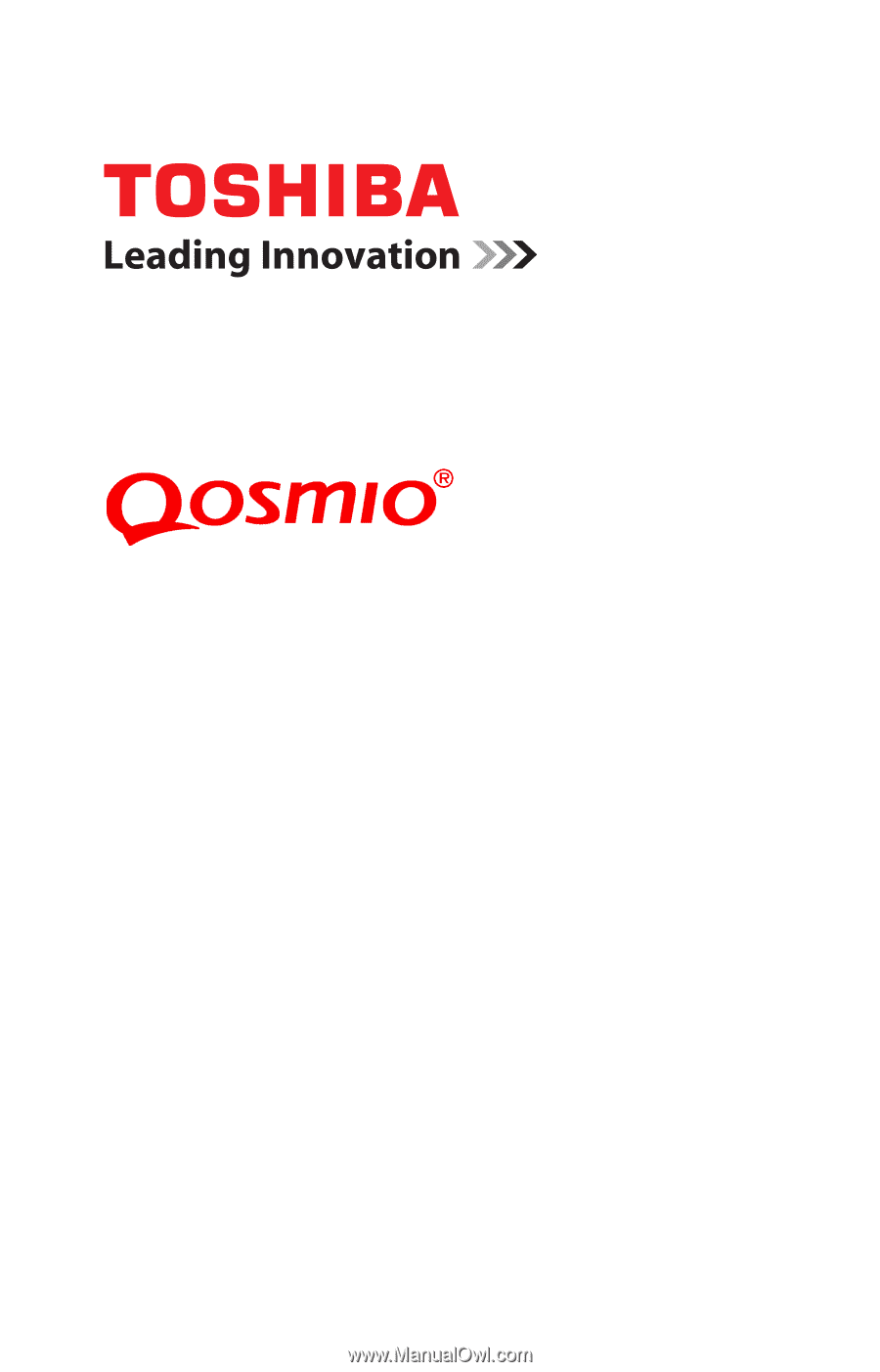
GMAD00181010
05/08
If you need assistance:
❖
Toshiba’s Support Web site
pcsupport.toshiba.com
❖
Toshiba Global Support Centre
Calling within the United States (800) 457-7777
Calling from outside the United States (949) 859-4273
For more information, see
“If Something Goes Wrong” on
page 165
in this guide.
X300
Series User’s Guide