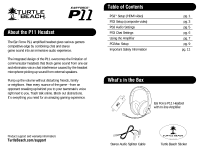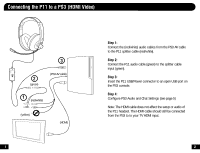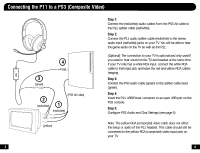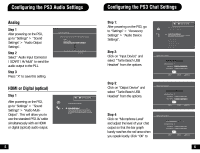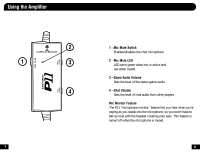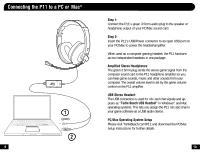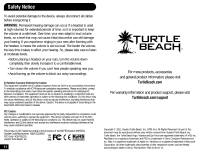Turtle Beach Ear Force P11 User's Guide - Page 3
Connecting the P11 to a PS3 HDMI Video - headset
 |
View all Turtle Beach Ear Force P11 manuals
Add to My Manuals
Save this manual to your list of manuals |
Page 3 highlights
Connecting the P11 to a PS3 (HDMI Video) 3 2 (green) (PS3 AV cable) 1 (red/white) (yellow) (HDMI) 1 Step 1: Connect the (red/white) audio cables from the PS3 AV cable to the P11 splitter cable (red/white). Step 2: Connect the P11 audio cable (green) to the splitter cable input (green). Step 3: Insert the P11 USB/Power connector to an open USB port on the PS3 console. Step 4: Configure PS3 Audio and Chat Settings (see page 5) Note: The HDMI cable does not affect the setup or audio of the P11 headset. The HDMI cable should still be connected from the PS3 to to your TV HDMI input. 2
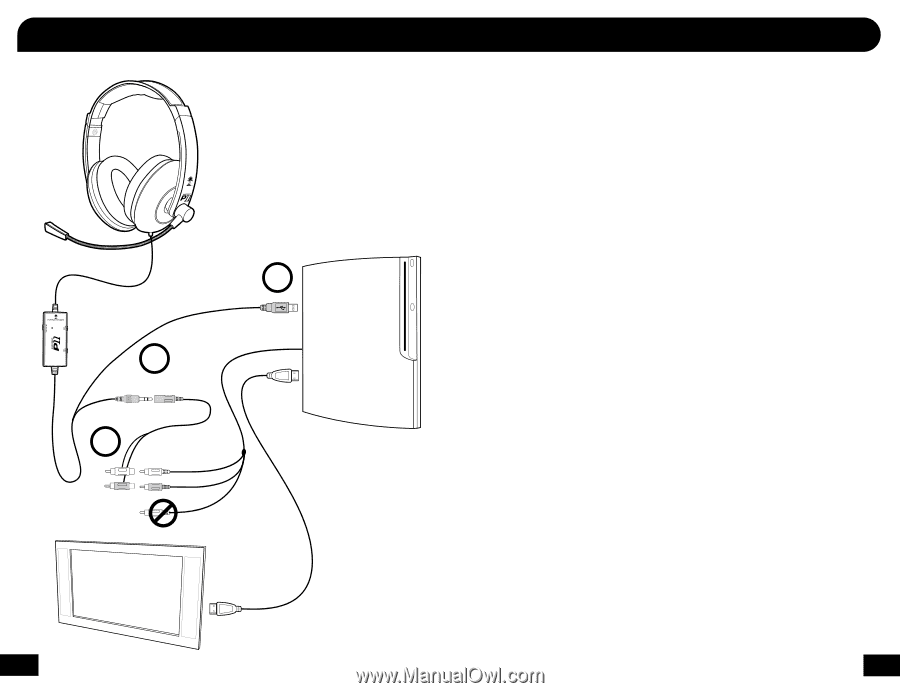
1
2
Connecting the P11 to a PS3 (HDMI Video)
Step 1:
Connect the (red/white) audio cables from the PS3 AV cable
to the P11 splitter cable (red/white).
Step 2:
Connect the P11 audio cable (green) to the splitter cable
input (green).
Step 3:
Insert the P11 USB/Power connector to an open USB port on
the PS3 console.
Step 4:
Configure PS3 Audio and Chat Settings (see page 5)
Note: The HDMI cable does not affect the setup or audio of
the P11 headset. The HDMI cable should still be connected
from the PS3 to to your TV HDMI input.
1
3
2
(red/white)
(HDMI)
(PS3 AV cable)
(yellow)
(green)