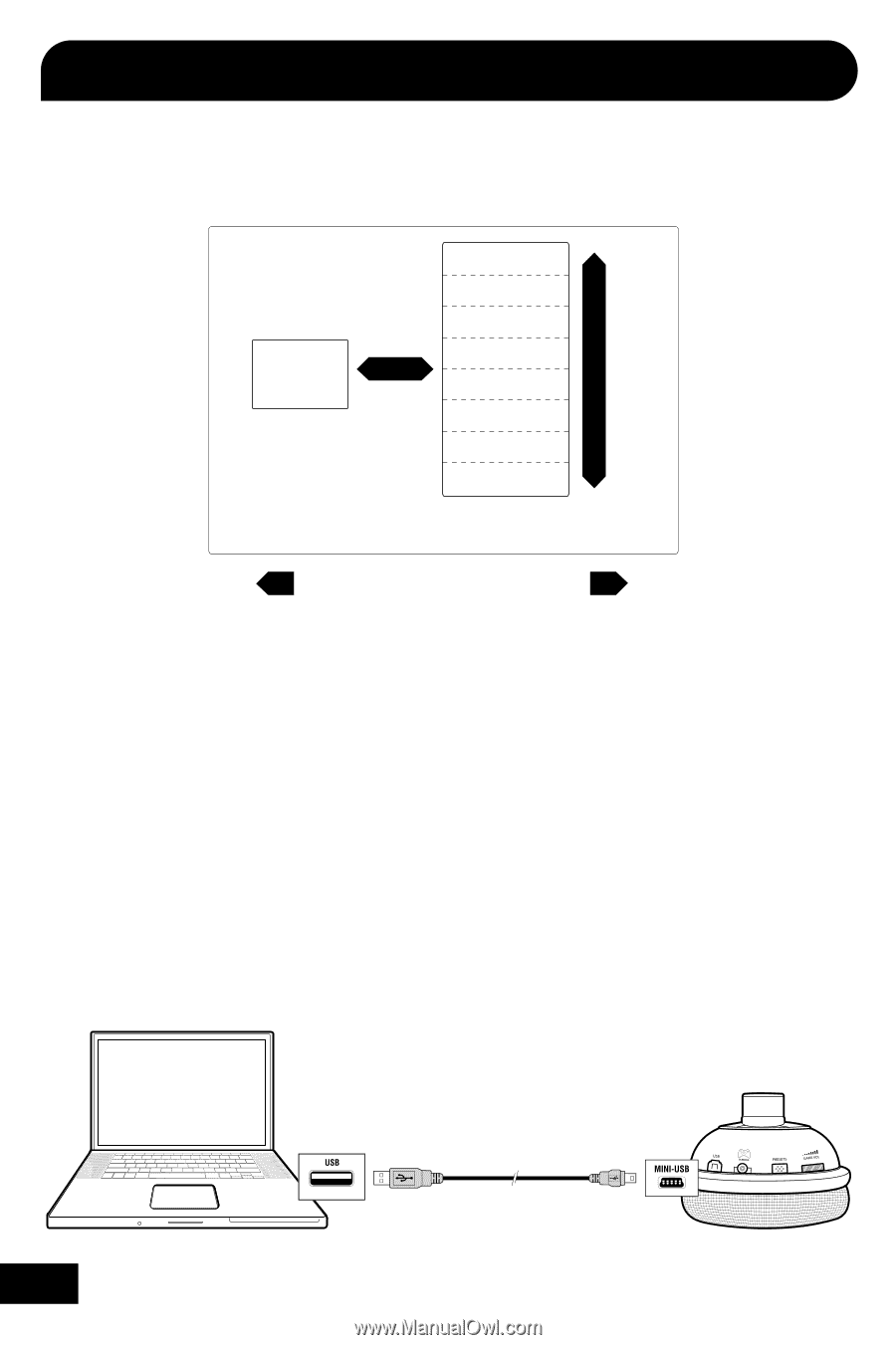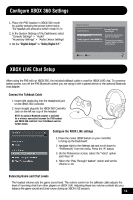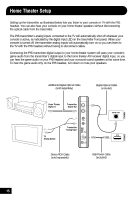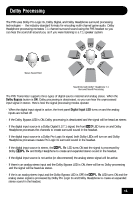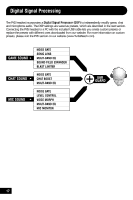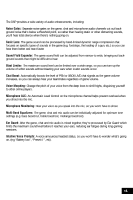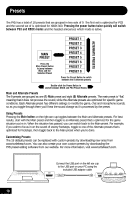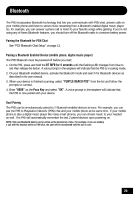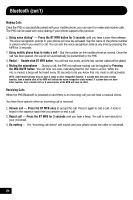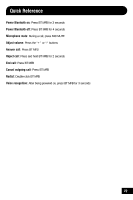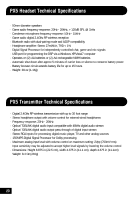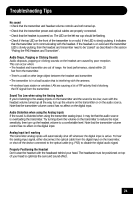Turtle Beach Ear Force PX5 User's Guide - Page 22
Presets - headset for ps3 & xbox 360
 |
View all Turtle Beach Ear Force PX5 manuals
Add to My Manuals
Save this manual to your list of manuals |
Page 22 highlights
Presets The PX5 has a total of 18 presets that are grouped in two sets of 9. The first set is optimized for PS3 and the second set of is optimized for XBOX 360. Pressing the power button twice quickly will switch between PS3 and XBOX modes and the headset announces which mode is active. ALTERNATE PRESETS MAIN PRESET Press the Main Preset Button to jump between Main and the Selected Preset PRESET 1 PRESET 2 PRESET 3 PRESET 4 PRESET 5 PRESET 6 PRESET 7 PRESET 8 Press the Preset Button to switch between the 8 alternate presets Double-click the Power Button to switch between XBOX and PS3 Preset Modes Main and Alternate Presets The 9 presets are grouped as one (1) Main preset and eight (8) Alternate presets. The main preset is "flat", meaning that it does not process the sound, while the Alternate presets are optimized for specific game conditions. Each Alternate preset has different settings to modify the game, chat and microphone sounds, so as you toggle through them you'll hear the sound change as it's processed by the preset. Using Presets Pressing the Main button on the right ear cup toggles between the Main and Alternate presets. For best results, start with the Main preset and then toggle to an Alternate preset that's optimized for the game situation you're in. When the situation has passed, you can switch back to the Main preset. For example, if you want to focus in on the sound of enemy footsteps, toggle to one of the Alternate presets that's optimized for footsteps, then toggle back to the Main preset when you're done. Customizing Presets The 18 default presets can be replaced with custom presets by downloading new ones from www.turtlebeach.com. You can also create your own custom presets by downloading the PX5 preset editing software from our website. For more information, visit www.turtlebeach.com. Connect the USB port on the left ear cup to the USB port on your PC using the included USB adapter cable 19