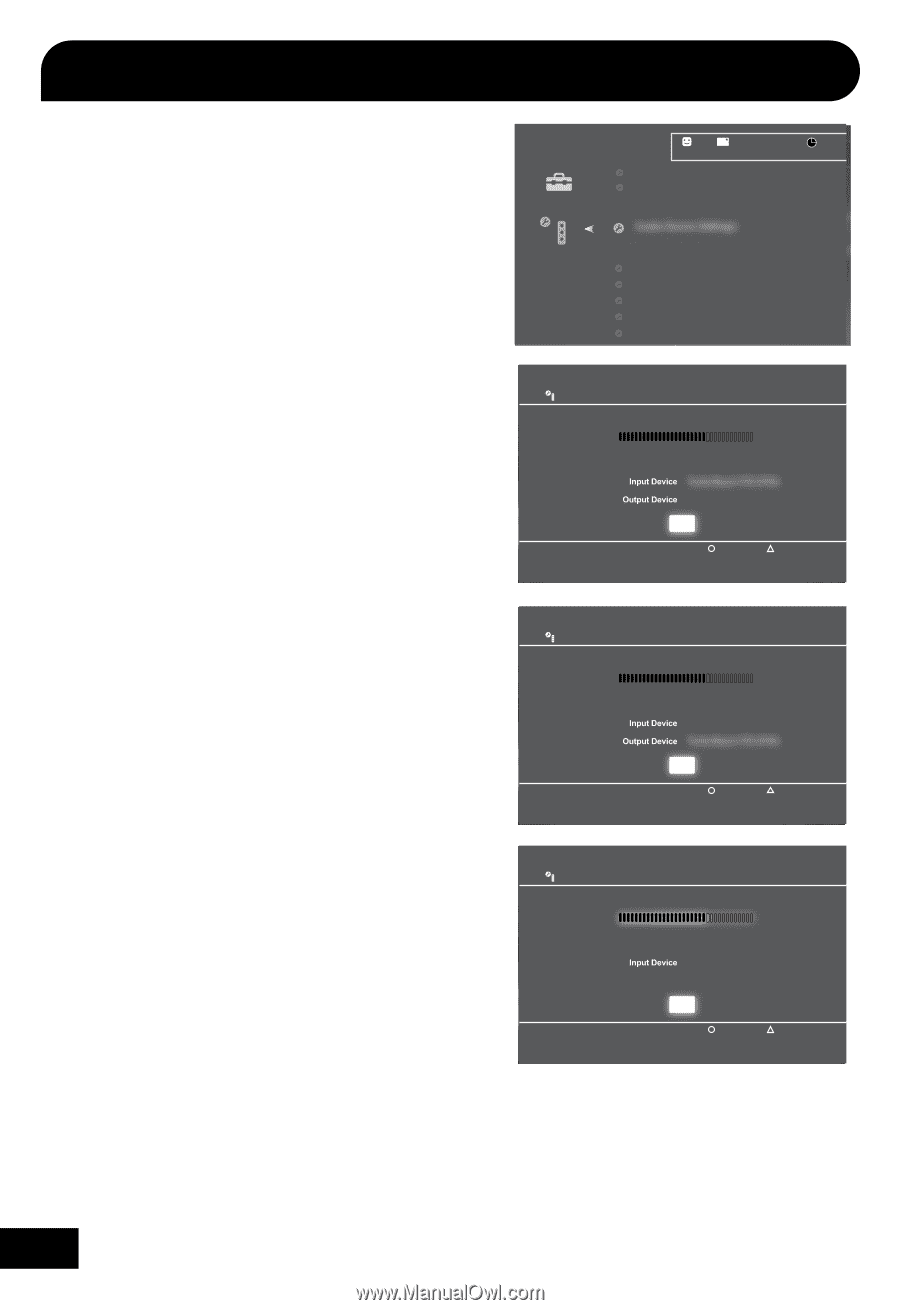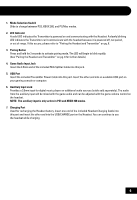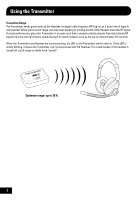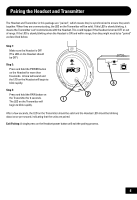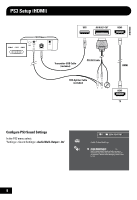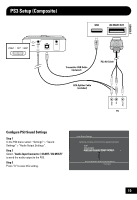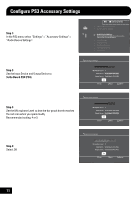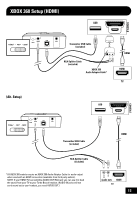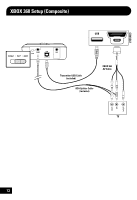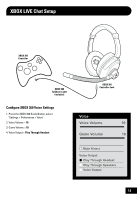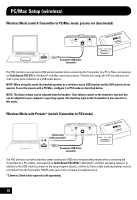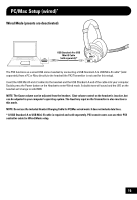Turtle Beach Ear Force XL1 User's Guide - Page 14
Configure PS3 Accessory Settings
 |
View all Turtle Beach Ear Force XL1 manuals
Add to My Manuals
Save this manual to your list of manuals |
Page 14 highlights
Configure PS3 Accessory Settings Step 1: In the PS3 menu select "Settings" > "Accessory Settings" > "Audio Device Settings". 0 12/14 12:15 PM Manage Bluetooth Devices Camera Device Settings Audio Device Settings Sets the audio input and output devices for voice/video chat and other communicatin features. Vocie Changer Keyboard Type Key Repeat Interval Key Repeat Speed Mouse Type Step 2: Set the Input Device and Output Device to Turtle Beach PX3 (PS3). Audio Device Settings Microphone Level 3 Turtle Beach PX3 (PS3) Turtle Beach PX3 (PS3) OK X Enter Back Options Step 3: Set the Microphone Level so that the bar graph barely reaches the red area when you speak loudly. Recommended setting: 4 or 5 Audio Device Settings Microphone Level 3 Turtle Beach PX3 (PS3) Turtle Beach PX3 (PS3) OK X Enter Back Options Step 4: Select OK Audio Device Settings Microphone Level 3 Turtle Beach PX3 (PS3) Output Device Turtle Beach PX3 (PS3) OK X Enter Back Options 11