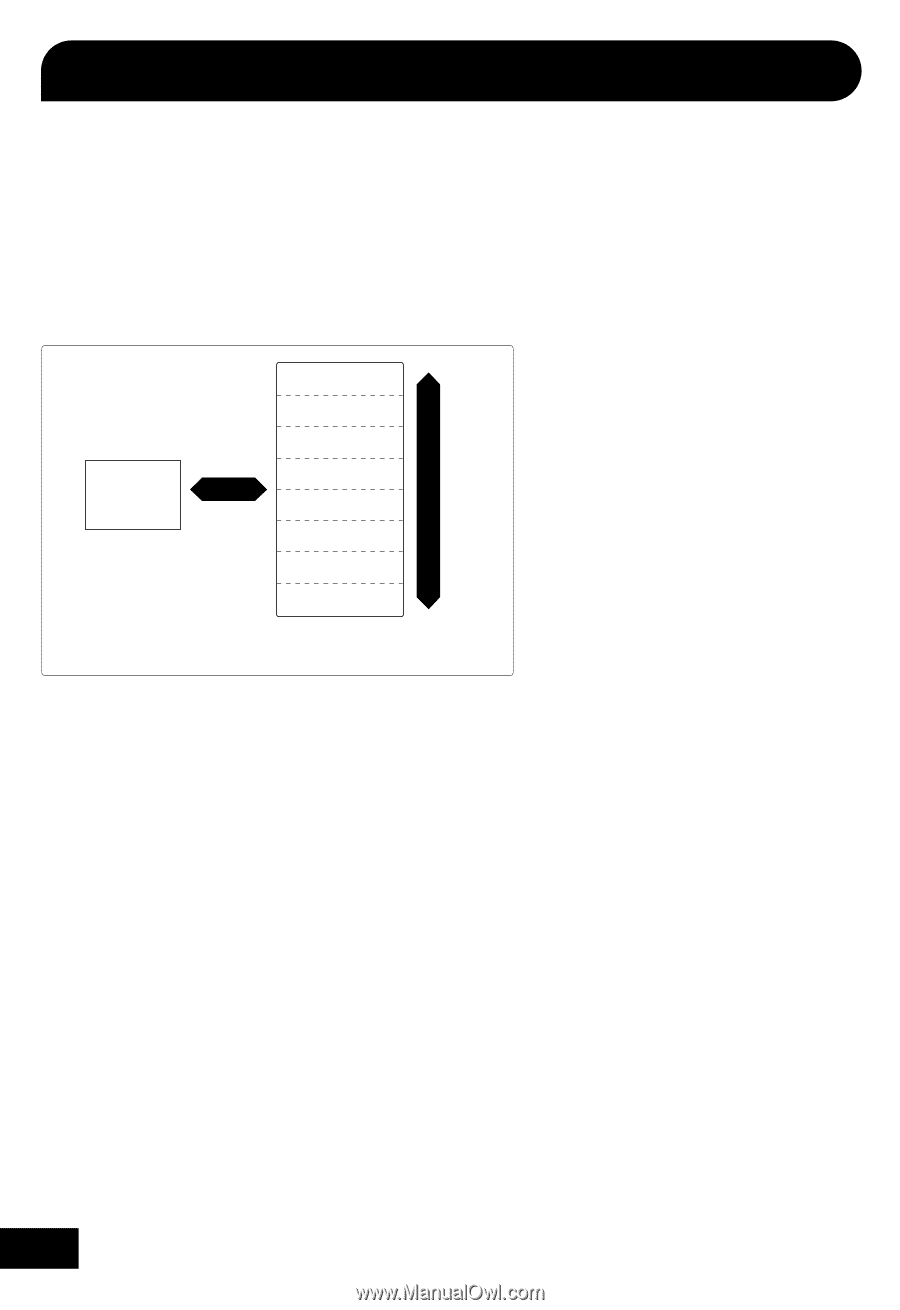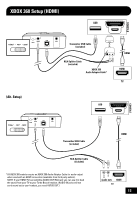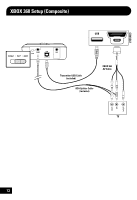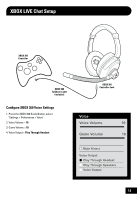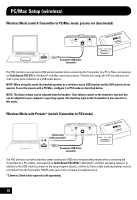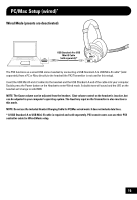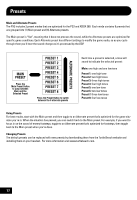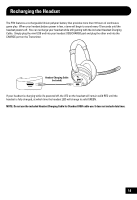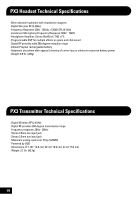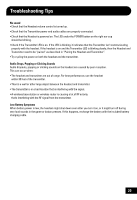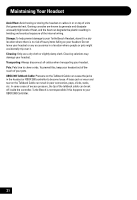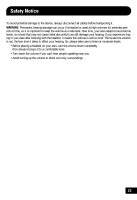Turtle Beach Ear Force XL1 User's Guide - Page 20
Presets - gaming headset xbox 360
 |
View all Turtle Beach Ear Force XL1 manuals
Add to My Manuals
Save this manual to your list of manuals |
Page 20 highlights
Presets Main and Alternate Presets The PX3 includes 2 preset modes that are optimized for the PS3 and XBOX 360. Each mode contains 9 presets that are grouped into (1) Main preset and (8) Alternate presets. The Main preset is "flat", meaning that it does not process the sound, while the Alternate presets are optimized for specific game conditions. Each Alternate preset has different settings to modify the game audio, so as you cycle through them you'll hear the sound change as it's processed by the DSP. MAIN PRESET Press the Main Preset Button to jump between Main and the Selected Preset PRESET 1 PRESET 2 PRESET 3 PRESET 4 PRESET 5 PRESET 6 PRESET 7 PRESET 8 Press the Preset Button to switch between the 8 alternate presets ALTERNATE PRESETS Each time a preset is selected, a tone will sound to indicate the selected preset: Main: one high and one low tone Preset 1: one high tone Preset 2: two high tones Preset 3: three high tones Preset 4: four high tones Preset 5: one low tone Preset 6: two low tones Preset 7: three low tones Preset 8: four low tones Using Presets For best results, start with the Main preset and then toggle to an Alternate preset that's optimized for the game situation you're in. When the situation has passed, you can switch back to the Main preset. For example, if you want to focus in on the sound of enemy footsteps, toggle to an Alternate preset that's optimized for footsteps, then toggle back to the Main preset when you're done. Changing Presets The default presets can be replaced with new presets by downloading them from the Turtle Beach website and installing them on your headset. For more information visit www.turtlebeach.com. 17