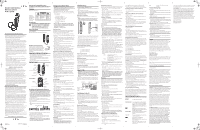Uniden 1260BK English Owners Manual
Uniden 1260BK Manual
 |
UPC - 050633330012
View all Uniden 1260BK manuals
Add to My Manuals
Save this manual to your list of manuals |
Uniden 1260BK manual content summary:
- Uniden 1260BK | English Owners Manual - Page 1
the batteries are properly installed. No Information is shown after the phone rings • In order to receive Caller ID records, you must subscribe to the standard name and number Caller ID service available through your local telephone company. • Be sure to wait until the second ring before answering

Setting Up the Caller ID Menu
IMPORTANT: Do not plug the telephone into the wall jack
while setting up the Caller ID menu because an incoming call
may invalidate the information not yet saved.
1.
Place the handset in the cradle on the base.
2.
Press the menu button.
SET
OR
appears in the display.
3.
Press either
(+) or
(-) button to scroll among the 7 menu
screens,
which are:
• SET
OR
• Local Area Code (default - - -)
• Regional AC’s-1 (default - - - - - - - - -)
• CID LANGUAGE (default English)
• SELECT CONTRAST (default 3)
• T/P DIAL MODE (default tone)
• EXIT SETUP
NOTE: You may press dial anytime to exit the Caller
ID Set Up
menu.
If no buttons are pressed within 10
seconds, the phone
automatically exits the Caller ID
Set Up menu and returns to
the NO CALLS summary screen.
Local Area Code
The telephone uses the programmed area code to determine
the number
format to display when a valid Caller ID signal is
received. It is also used for
the Dialback feature.
1.
Press the
menu
button.
SET
OR
appears in the display.
2.
Press the
(+) button until
LOCAL AREA CODE:_ _ _
appears in
the
display.
3.
To enter or change the area code, press the
menu
button. The
display
shows the area code stored in memory. The left-most
digit, or a minus
sign (-) flashes, indicating the unit is ready to
accept the area code entry.
4.
Press the
(+) button and select a number from 0-9
in
ascending order.
Or press the
(-) button to select numbers from 9-0
in
descending order.
5.
Press the
menu
button to advance to the next digit.
6.
After the 3rd and last digits entered, press the menu button to
store the
area code and go to the next setting.
NOTE: If you make a mistake, you can simply repeat
the
previous steps until your area code is set.
Regional Area Codes for 10-Digit Dialing
Like the Local Area Code, the telephone uses the programmed
area codes
to determine the number format to display when
a valid Caller ID signal
is received. Calls that match any of the
programmed regional area codes
are displayed as 10 digits. This
is helpful in areas that have multiple or
overlapping area codes
and require 10-digit dialing.
1.
Press the menu button.
SET
OR
appears in the display.
2.
Press the
(+) button until
REGIONAL AC’S-1:
_ _ _ _ _ _ _
shows in
the display.
3.
To enter or change the area code, press the
menu
button. The
display
shows the area code stored in memory. The left-most
digit, or minus sign
(-), flashes, indicating the unit is ready to
accept the area code entry.
4.
Press the
(-) button, and select a number from 9-0 for the
first digit of the are code.
5.
When the desired digit is flashing, press the
(+) button to
advance to the next digit.
6.
Press the
menu
button again to enter the next three-digit
regional area
code and repeat steps 4 and 5 until all the
REGIONAL AC’S-1 (RAC#1) and
REGIONAL AC’S-2 (RAC#1)
are entered. A total of 6 sets of Regional Area
Codes may be
entered.
7.
Press the
menu
button to store the setting and return to the
REGIONAL AREA CODE display.
8.
Press
dial
to exit.
CID Language
This setting allows you to display Caller ID display prompt
messages in English, French or Spanish.
1.
Press the
menu
button.
SET
OR
appears in the display.
2.
Press the
(+) button until
CID LANGUAGE
appears in the
display.
3.
Press the
menu
button to show the current language setting.
The default is English.
4.
Press the
(+) or
(-) button to change the language.
5.
Press the menu button to store the language and return to the
CID
LANGUAGE
display.
Select Contrast
This adjustment allows you to select the contrast of the display.
1.
Press the menu button until
SET
OR
appears.
2.
Press the
(+) button until
SELECT CONTRAST
appears in the
display.
3.
Press the
menu
button to show the current contrast setting.
There are 5
levels of contrast, with the default set to 3.
4.
To decrease the contrast, press
(-). To increase the contrast,
press
(+).
5.
Press the
menu
button to store the contrast setting and return
to the
SELECT CONTRAST display.
T/P Dial Mode
This adjustment allows you to select Tone (touch-tone) or Pulse
(rotary) dialing.
1.
Press the
menu
button until
SET
OR
appears.
2.
Press the
(+) button until
T/P DIAL MODE
appears in the
display.
3.
Press the
menu
button to show the current dial mode. The
default is set to tone.
4.
To change the dialing mode, press the
(+) or
(-) button.
The display
will alternate between the two dialing modes.
5.
Press the
menu
button to store the dialing mode and return to the
T/P
DIAL MODE display.
Exit Setup
To immediately exit the setup mode, select the
EXIT SETUP
menu
and press the
menu
button.
REMINDER: The time and date is programmed
automatically
when the first Caller ID record is
successfully received after
the unit is setup.
Hearing Aid Compatibility (HAC)
This telephone system meets FCC standards for Hearing Aid
Compatibility.
Licensing
Licensed under US Patent 6,427,009.
Introduction
CAUTION: When using telephone equipment,
there are basic safety instructions that should
always be followed. Refer to the IMPORTANT
SAFETY INSTRUCTIONS provided with this
product and save them for future reference.
Before You Begin
Parts Checklist
Make sure your package includes the following items:
1.
Press
dial
button while the handset is still in the cradle.
2. Press the
(+) or
(-) buttons for the desired memory
location, lift the
handset and the number dials automatically.
Reviewing Numbers Stored in Memory
1.
Press the
store
button.
2.
Press 0-9 for the memory location. The number shows on the
display.
Copy Caller ID Memory to User Memory
1.
Pickup the handset.
2.
Press the
(+) or
(-) buttons to display the number
you
want to copy.
3.
Press the
store
button.
4.
Press 0-9 for the memory location. The display flashes if the
memory
location is occupied.
5.
Press the
store
button twice to replace the new information
with the
old, or press the
(+) or
(-) buttons to select an
empty location. The
number is automatically stored.
6.
Press the hook switch to exit.
Copy Redial Memory to User Memory
1. Pickup the handset.
2. Press
store
.
3.
Press 0-9 for the memory location. Press the
(+) or
(-)
buttons to
select a different location. The display flashes if the
memory location is
occupied.
4. Press the
store
button again to confirm.
5. Press the
redial
button, and then press the
store
button again.
6. Press the
flash
button or the hook switch to exit.
Storing a Pause in Memory
The
redial
button has dual functionality. It becomes a pause but-
ton if the
store button is pressed first. It is valid only when storing
a number into
memory. Use the redial button to insert a pause
when a delay is needed in an
automatic dialing sequence. For
example, when you must dial a 9 to get an
outside line, or when
you enter codes to access your long distance company.
You may
need to adjust the length of the pause. It can be adjusted from 1
to
9 seconds. The default setting is 4 seconds.
1.
Pickup the handset.
2.
Press the
store
button.
3.
Press the
redial
button.
4.
Press 1-9 (1 = 1 second, 2 = 2 seconds, etc.)
5.
Press
store
again.
6.
Press the
flash
button or the hook switch to exit.
Chain Dialing
This process allows you to dial a succession of stored numbers
from
separate memory locations. This is useful when you must
dial several
sequences of numbers, such as with frequent calls via
a telephone company
long distance provider.
For example
Memory location
Local access number of long distance company
6
Authorization code (ID)
7
Long distance phone number
8
1. Pick up the handset.
2. Press the
mem
button and then press 6.
3. When you hear the access tone, press the
mem
button and
then press
7.
4. At the next access tone, press the
mem
button and then 8.
TIP: Wait for the access tones before pressing the next
mem button, or your call may not go through.
Using Flash
This feature is used to activate customer calling services available
through
your local phone company, such as Call Waiting. These
services generally
require an extra monthly fee. If you subscribe
to any of these services, please
refer to the phone company’s
instructions on how to use flash.
To answer an incoming call while having a conversation:
•
After you hear the Call Waiting tone, press and release the
flash
button.
The first call is placed on hold while the second
call can be answered.
To return to your first call and put the second call on hold:
•
Press and release
flash
again. The first call can continue while
the
second call is put on hold.
Using Temporary Tone Dialing
If you have pulse service, you can temporarily change from pulse
to tone
service. After dialing the telephone number, press and
release the
*tone
button on the telephone. This allows access to
phone services that require
a tone, such as banking and long-
distance services. After you hang up the
handset, the telephone
automatically returns to pulse service.
Caller ID Display Messages
The following special messages indicate the status of a message
or the unit:
NO CALLS
The caller memory is empty.
UNKNOWN
NAME
The incoming call does not have Caller ID
service or their service area is not linked
to yours. If the screen displays
UNKNOWN
NAME
along with a calling number, the
name information for that number was not
available.
Battery power level is low. Please replace
the batteries as soon as possible in order to
maintain Caller ID operation.
PRIVATE
N
AME
The incoming caller is registered as “Private
Number” and Caller ID information is
withheld.
START/END
You are at the beginning or the end of the
Caller ID memory log.
REPT
Repeat call message, indicates that a new
call from the same number was received
more than once.
Equipment Approval Information
Your telephone equipment is approved for connection to the Public
Switched
Telephone Network and is in compliance with parts 15 and 68,
FCC Rules
and
Regulations and the Technical Requirements for
Telephone Terminal Equipment
published by ACTA.
1.
Notification to the Local Telephone Company
On the bottom of this equipment is a label indicating, among other
information, the US number
and Ringer Equivalence Number (REN) for
the equipment. You must, upon request, provide this
information to
your telephone company.
The REN is useful in determining the number of devices you may
connect to your
telephone line and still have all of these devices ring
when your telephone number
is called. In most (but not all) areas,
the sum of the RENs of all devices connected
to one line should not
exceed 5. To be certain of the number of devices you may
connect
to your line as determined by the REN, you should contact your local
telephone company.
A plug and jack used to connect this equipment to the premises wiring
and
telephone network must comply with the applicable FCC Part 68
rules and
requirements adopted by the ACTA. A compliant telephone
cord and modular
plug is provided with this product. It is designed to
be connected to a compatible
modular jack that is also compliant. See
installation instructions for details.
Notes
•
T
his equipment may not be used on coin service provided by the
telephone company.
•
Party lines are subject to state tariffs, and therefore, you may not be able
to use your
own telephone equipment if you are on a party line. Check
with your local telephone
company.
•
Notice must be given to the telephone company upon permanent
disconnection of
your telephone from your line.
•
If your home has specially wired alarm equipment connected to the
telephone line,
ensure the installation of this product does not disable
your alarm equipment. If you
have questions about what will disable
alarm equipment, consult your telephone
company or a qualified
installer.
US Number is located on the cabinet bottom.
REN Number is located on the cabinet bottom.
2. Rights of the Telephone Company
Should your equipment cause trouble on your line which may
harm the telephone
network, the telephone company shall, where
practicable, notify you that
temporary discontinuance of service
may be required. Where prior notice is not
practicable and the
circumstances warrant such action, the telephone company
may
temporarily discontinue service immediately. In case of such
temporary
discontinuance, the telephone company must: (1)
promptly notify you of such
temporary discontinuance; (2) afford you
the opportunity to correct the situation;
and (3) inform you of your
right to bring a complaint to the Commission pursuant to
procedures
set forth in Subpart E of Part 68, FCC Rules and Regulations.
The telephone company may make changes in its communications
facilities,
equipment, operations or procedures where such action is
required in the
operation of its business and not inconsistent with
FCC Rules and Regulations. If
these changes are expected to affect
the use or performance of your telephone
equipment, the telephone
company must give you adequate notice, in writing, to
allow you to
maintain uninterrupted service.
Interference information
This device complies with Part 15 of the FCC Rules. Operation is subject
to the
following two conditions: (1) This device may not cause harmful
interference; and (2)
This device must accept any interference received,
including interference that may
cause undesired operation.
This equipment has been tested and found to comply with the limits
for a Class B
digital device, pursuant to Part 15 of the FCC Rules. These
limits are designed to
provide reasonable protection against harmful
interference in a residential installation.
Privacy of Communications may not be ensured when using this product.
This equipment generates, uses, and can radiate radio frequency energy
and, if
not installed and used in accordance with the instructions, may
cause harmful
interference to radio communications. However, there is
no guarantee that
interference will not occur in a particular installation.
If this equipment does cause harmful interference to radio or television
reception,
which can be determined by turning the equipment off
and
on, the user is encouraged
to try to correct the interference by one or
more of the following measures: • Reorient or relocate the receiving
antenna (that is, the antenna for radio or
television that is “receiving” the
interference).
•
Reorient or relocate and increase the separation between the
telecommunications
equipment and receiving antenna.
•
Connect the telecommunications equipment into an outlet on a circuit
different
from that to which the receiving antenna is connected.
If these measures do not eliminate the interference, please consult your
dealer or an
experienced radio/television technician for additional
suggestions. Also, the Federal
Communications Commission has
prepared a helpful booklet, “How To Identify and
Resolve Radio/TV
Interference Problems.” This booklet is available from the U.S.
Government Printing Offi
ce, Washington, D.C. 20402. Please specify stock
number
004-000-00345-4 when ordering copies.
Notice: The changes or modifications not expressly approved by the party
responsible
for compliance could void the user’s authority to operate the
equipment.
Telephone Basics
Connecting the Telephone Line
1.
Plug the long straight line cord into a modular wall telephone
jack.
2.
Place the handset in the cradle.
NOTE: The unit is properly installed if you pick up the
handset
and hear the dial tone. Otherwise, recheck all
the installation steps.
Wall Mount Installation
Your telephone may also be mounted on a wall plate (not in-
cluded).
NOTE: To prevent the handset from falling out of the
cradle
while the phone is hanging on the wall, you
must reverse the
handset hook (located on the base).
1.
Push the handset hook up and out of the slot on the base with
your thumb, rotate the hook 180°, and replace it back in the
slot.
2.
Feed the line cord through the groove and wrap the cord
around the track on the bottom of the base.
3.
Feed the line cord through the groove on the opposite side of
the track, and plug the end into the modular telephone jack.
4.
Slip the mounting holes (on the bottom of the base) over the
wall plate posts and firmly slide the unit down into place.
Adjusting the Ringer Volume
You may control the ringer volume level with the switch located
on the side of the base.
Adjusting the Volume
You may control the listening level with the VOLUME switch,
which has three
levels. It remains at the last level set until you
change it.
Redialing a Number
If you want to call the last number you dialed again (up to 32
digits), use the redial feature.
1.
Pick up the handset.
2.
Press the
redial
button.
3.
The last number called is automatically redialed.
Using One Touch Redial
If the last call you dialed was busy, you can redial it immediately
by just
pressing the redial button and without hanging up the
handset.
Caller ID (CID)
IMPORTANT: In order to use this unit’s Caller ID
features, you
must subscribe to either the standard
Name/Number Caller
ID Service or Call Waiting Caller
ID Service. To know who is
calling while you are on the
phone, you must subscribe to Call
Waiting Caller ID
Service.
This unit receives and displays information transmitted by your
local phone
company. This information can include the phone
number, date, and time; or
the name, phone number, date, and
time.
Call Waiting Caller ID
Provided you subscribe to Call Waiting Caller ID service form
your phone company; if you receive an incoming call and you
are using Uniden’s multi handset system, a beep indicates the
presence of a Call Waiting call on the line. The Call Waiting Caller
ID information will be displayed and stored in the history of all
handsets in the system.
•
When you hear the call waiting beep in the handset receiver,
press the
flash
button to put the current call on hold and
answer the incoming call. Press
flash
again to return to the
original call.
Receiving CID Records
When you receive a call, the Caller ID information is transmitted
between the first and second ring. The Caller ID information
appears on the display while the phone rings, giving you a
chance to monitor the information and decide wheather or not to
answer the call.
Storing CID Records (In CID Memory)
If you are not at home or cannot answer, your telephone’s Caller
ID memory
stores the data for the 50 most recent calls you
received so you can see who
called while you were unavailable.
When the 51st call is received, the oldest
Caller ID record (1st call)
is automatically deleted.
You may review the stored information at any time. Calls received
since your
last review show as NEW in the display. Calls that have
not been previously
reviewed but were received from the same
number more than once show as
REPT in the display.
Reviewing CID Records
As calls are received and stored, the display is updated to let you
know how many calls have been received. To scroll CID records:
1.
Press either the
(+) or
(-)
down button to view the
newest call record.
2. Press the
(-) button to scroll through the call records from
the most
recent to the oldest.
3.
Press the
(+) button to scroll through the call records from the
oldest to
the newest.
4.
When all of the messages have been viewed,
START/END
appears in the display.
Deleting CID Records
•
To delete the record showing in the display, press the
delete
button once.
•
To delete all records while reviewing, press and hold the
delete
button
until
ERASE ALL?
shows in the display, then
press the
delete
button again
to confirm.
Dialing Back
When reviewing Caller ID records, you may dialback the phone
numbers
shown on the display by pressing the dial button.
NOTE: Depending on (a) how the incoming caller’s
phone
number is formatted when it is received, and
(b) whether or
not you previously pre-programmed
your local area code into
the set up menu, you may
need to adjust the format of the
incoming caller’s
stored phone number before making the
call, press
the dial button to adjust the number, and try again.
If you programmed your local area code in the setup menu
1.
Use the
(+) and
(-) buttons to scroll to the number you
want to dial.
•
If you see a number with 7 digits (i.e. 555-1234), then the call
was
received from within your area code. However, this does
not guarantee
the call is a local call.
•
If you see a number with 11 digits (i.e. 1-234-555-1234), then
the call
received was not from your area code.
2. Press the
dial
button and the display shows
PICKUP
or
ADJUST
.
A 10
second timer also starts in the upper right side of the
display, letting you
know the time remaining until the unit
returns to the Summary Screen. If
you adjust the number to be
dialed, the timer automatically resets itself.
3. To adjust the phone number, press the dial button. For
instance, a 7-digit
local number sometimes cannot be dialed
because it requires a 10-digit
or 11-digit format. Press the dial
button repeatedly to scroll through the 7,
10, and 11-digit
numbers.
7-digits:
7-digit telephone number (i.e.
555-5555)10-digits:
3-digit area code + 7-digit telephone number
(i.e.
425-555-5555)
11-digits:
long distance code 1 + 3-digit area code +
7-digit
telephone number
(i.e. 1-425-555-5555)
4.
To dial the displayed number, pick up the handset before the
timer
reaches 0.
NOW DIALING
shows in the display and the
number is dialed.
If you did not program your local area code in the setup menu
1.
Use the
(+) and
(-) buttons to display the number you
want to dial.
You will only see 10-digit numbers (i.e. 234-555-1234).
2.
See steps 2 through 4 in the above section to complete the
dialback
sequence.
NOTE: If
PICKUP PHONE
shows on the display, no other
changes to the number can be made. The information
sent
from the telephone company is known to be a
valid number to
dial back (available only in limited
areas). Once you pickup the
phone, the number is
automatically dialed.
Memory
Before you store a telephone number in memory, make sure the
dialing
mode is correctly set for the type of service you have. The
default dialing
mode is tone (touch-tone), so if you have pulse
(rotary) service, you must first
change the dialing mode. See “T/P
Dial Mode.”
Storing Frequently Called Numbers
1.
Pick up the handset.
2.
Press the store button.
3.
Push the desired memory location button (0-9).
4.
Press the store button.
5. Use the handset number keys to enter the telephone number
(up to 16- digits) and press the store button.
6.
Hang up the handset.
NOTE: If you make a mistake, use the delete button to
delete wrong digits.
Changing a Stored Number
Repeat the storage sequence above. The new number replaces
the old
number at the memory location.
Erasing a Stored Number
1.
Pick up the handset.
2.
Press the
mem
button.
3.
Press the
(+) or
(-) buttons for the desired memory loca-
tion to be erased.
4.
Press and hold
delete
for three seconds until the number in
the display is erased.
5. Hang up the handset.
NOTE: If you want to erase more than one location,
use the
(+) or
(-)
arrow buttons to scroll to each
memory location you want to erase.
Dialing Frequently Called Numbers
1.
Pick up the handset and press the
mem
button.
2.
Press 0-9 for the memory location. The number dials
automatically.
OR
1. Pick up the handset and press the
dial
button.
2.
Press the
(+) or
(-) buttons for the desired memory
location.
3. Press the
dial
button to dial the number.
OR
Model 1260
Printed in China
Uniden America Corporation
Ft. Worth, TX
Model 1260 Slimline
Memory phone
User’s guide
Modular
telephone
line jack
Wall plate
Telephone Jack Requirements
To use this phone, you need an RJ11C type
modular telephone jack, which might look like
the one pictured here, installed in your home.
If you don’t have a modular jack, call your
local phone company to find out how to get
one installed.
Important Installation Information
•
Never install telephone wiring during a lightning storm.
•
Never install telephone jacks in wet locations unless the jack is
specifically designed for wet locations.
•
Never touch non-insulated telephone wires or terminals,
unless the
telephone line has been disconnected at the
network interface.
•
Use caution when installing or modifying telephone lines.
Handset Layout
SEE MARKING ON BOTTOM / BACK OF PRODUCT
RISK OF ELECTRIC SHOCK
DO NOT OPEN
WARNING: TO
PREVENT FIRE OR
ELECTRICAL SHOCK
HAZARD, DO NOT
EXPOSE THIS
PRODUCT
TO RAIN
OR MOISTURE.
THE LIGHTNING
FLASH AND ARROW
HEAD WITHIN THE
TRIANGLE IS A
WARNING SIGN
ALERTING YOU OF
“DANGEROUS
VOLTAGE” INSIDE
THE PRODUCT.
CAUTION: TO REDUCE THE
RISK OF ELECTRIC SHOCK, DO
NOT REMOVE COVER (OR
BACK). NO USER
SERVICEABLE PARTS INSIDE.
REFER SERVICING TO
QUALIFIED SERVICE
PERSONNEL.
THE EXCLAMAT
ION
POINT WITHIN TH
E
TRIANGLE IS A
WARNING SIGN
ALERTING YOU
OF
IMPORTANT
INSTRUCTIONS
ACCOMPANYIN
G
THE PRODUCT.
CAUTION:
Visit our Website at :
www.uniden.com
= ringer tone will be loud
= ringer tone will be low
= telephone will not ring
Name of Store
Purchase Date
CALL WAITING
If you subscribe to Call Waiting
Caller ID Service,
this icon
flashes
when you receive a call while you
are on the phone.
Installing and Replacing the Batteries
IMPORTANT: You will have approximately 60 seconds
to
replace the batteries before the memories stored
in the
handset are lost. Please read the instructions
before
replacing the batteries and have the batteries
ready to be
inserted beforehand. As a precaution, you
may want to write
down any stored information you
do not want erased.
Your Caller ID phone uses 3 AA-size alkaline batteries for
receiving and
storing Caller ID records and for the numbers you
use for memory dialing.
1.
If the telephone line cord is connected, disconnect it from the
wall.
2.
Open the battery compartment door with your finger or
thumb.
3.
Insert 3 AA-size alkaline batteries (not included) as shown on
the diagram inside the compartment.
4. Replace the battery compartment door.
5. Re-attach the line cord to the wall and check your memory
locations. If
installation takes longer than 60 seconds, you
should re-set your memory
locations.
IMPORTANT: If you’re not going to use the telephone
for more
than 30 days, remove the batteries because
they can leak and
damage the unit.
NEW
Indicates call of calls have not been
reviewed.
Troubleshooting Tips
No Dial Tone
•
Check all cabling to make sure that all connections are secure
and not damaged.
•
Check hook switch: Does it fully extend when handset is lifted
from cradle?
No Display
• Replace the batteries.
•
Make sure the batteries are properly installed.
No Information is shown after the phone rings
•
In order to receive Caller ID records, you must subscribe to the
standard name and number Caller ID service available through
your local telephone company
.
•
Be sure to wait until the second ring before answering.
Phone does not ring
• Make sure
the
ringer switch is set to
or
.
•
You may have too many extension phones on your line. Try
unplugging some extension phones.
•
Check for dial tone. See Troubleshooting Tips for No Dial Tone.
Other parties cannot hear you
•
Make sure phone cord is securely plugged in.
•
Make sure extension phones are on the hook at the same time
you’re using the phone. It’s normal for the volume
t
o drop
when additional extension phones are used at the same time.
Cannot dial out
•
Make sure the T/P dialing mode is set to the type of phone
service you are subsc
rib
ed to.
Service
If trouble is experienced with this equipment, for repair or
warranty information, please contact customer service at 1-800-
297-1023. If the equipment is causing harm to the telephone
network, the telephone company may request that you
disconnect the equipment until the problem is resolved.
This product may be serviced only by the manufacturer or
its authorized service agents. Changes or modifications not
expressly approved by Uniden America Corporation could void
the user’s authority to operate this product. For instructions on
how to obtain service, refer to the warranty included in this guide
or call customer service at 1-800-297-1023.
Or refer inquiries to:
Uniden America Service
4700 Amon Carter Blvd.
Forth Worth, TX 76155
Attach your sales receipt to the booklet for future reference or jot
down the date this product was purchased or received as a gift.
This information will be valuable if service should be required
during the warranty period.
Industry Canada (I.C.) Notice
Terminal equipment
NOTICE:
This equipment meets the applicable Industry Canada
Terminal Equipment Technical Specifications. This is confirmed
by the registration number. The abbreviation, IC, before the
registration number signifies that registration was performed
based on a Declaration of Conformity indicating that Industry
Canada technical specifications were met. It does not imply that
Industry Canada approved the equipment.
NOTICE:
The Ringer Equivalence Number (REN) for this terminal
equipment is marked on the equipment itself. The REN assigned
to each terminal equipment provides an indication of the
maximum number of terminals allowed to be connected to a
telephone interface. The termination on an interface may consist
of any combination of devices subject only to the requirement
that the sum of the Ringer Equivalence Numbers of all the
devices does not exceed five.
One-year limited warranty
IMPORTANT:
Evidence of original purchase is required for
warranty service. WARRANTOR: UNIDEN AMERICA CORPORATION
(“Uniden”) ELEMENTS OF WARRANTY: Uniden warrants, for one
year, to the original retail owner, this Uniden Product to be
free from defects in materials and craftsmanship with only the
limitations or exclusions set out below.
WARRANTY DURATION:
This warranty to the original user shall
terminate and be of no further effect 12 months after the date
of original retail sale. The warranty is invalid if the Product is
(A) damaged or not maintained as reasonable or necessary,
(B) modified, altered, or used as part of any conversion kits,
subassemblies, or any configurations not sold by Uniden, (C)
improperly installed, (D) serviced or repaired by someone
other than an authorized Uniden service center for a defect
or malfunction covered by this warranty, (E) used in any
conjunction with equipment or parts or as part of any system
not manufactured by Uniden, or (F) installed or programmed
by anyone other than as detailed by the owner’s manual for this
product.
STATEMENT OF REMEDY:
In the event that the product does
not conform to this warranty at any time while this warranty
is in effect, warrantor will either, at its option, repair or replace
the defective unit and return it to you without charge for parts,
service, or any other cost (except shipping and handling)
incurred by warrantor or its representatives in connection with
the performance of this warranty. Warrantor, at its option, may
replace the unit with a new or refurbished unit. THE LIMITED
WARRANTY SET FORTH ABOVE IS THE SOLE AND ENTIRE
WARRANTY PERTAINING TO THE PRODUCT AND IS IN LIEU OF
AND EXCLUDES ALL OTHER WARRANTIES OF ANY NATURE
WHATSOEVER, WHETHER EXPRESS, IMPLIED OR ARISING BY
OPERATION OF LAW, INCLUDING, BUT NOT LIMITED TO ANY
IMPLIED WARRANTIES OF MERCHANTABILITY OR FITNESS FOR A
PARTICULAR PURPOSE. THIS WARRANTY DOES NOT COVER OR
PROVIDE FOR THE REIMBURSEMENT OR PAYMENT OF INCIDENTAL
OR CONSEQUENTIAL DAMAGES.
Some states do not allow this exclusion or limitation of incidental
or consequential damages so the above limitation or exclusion
may not apply to you.
LEGAL REMEDIES:
This warranty gives you specific legal rights,
and you may also have other rights which vary from state to
state. This warranty is void outside the United States of America
and Canada. PROCEDURE FOR OBTAINING PERFORMANCE OF
WARRANTY: If, after following the instructions in the owner’s
manual you are certain that the Product is defective, pack the
Product carefully (preferably in its original packaging). The
Product should include all parts and accessories originally
packaged with the Product. Include evidence of original purchase
and a note describing the defect that has caused you to return
it. The Product should be shipped freight prepaid, by traceable
means, to warrantor at:
Uniden America Service
4700 Amon Carter Blvd.
Fort Worth, TX 76155
Handset Back
volume
switch
display
menu
(button)
delete
(button)
dial (button)
*tone
(button)
mem
(memory button)
(
+)/
(
-)
(buttons)
store
(button)
flash
(button)
redial (button)
Ringer
Volume
Battery compartiment
New calls
Current time
Current date
Caller ID
number
Caller ID
name