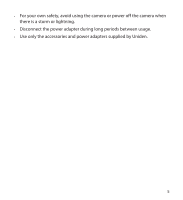Uniden APPCAM25HD English Owner's Manual
Uniden APPCAM25HD Manual
 |
View all Uniden APPCAM25HD manuals
Add to My Manuals
Save this manual to your list of manuals |
Uniden APPCAM25HD manual content summary:
- Uniden APPCAM25HD | English Owner's Manual - Page 1
AppCam 25HD User's Manual Issue 1, September 2014 - Uniden APPCAM25HD | English Owner's Manual - Page 2
CUSTOMER CARE At Uniden®, we care about you! If you need assistance, please do NOT warranty. Quickly find answers to your questions by: 1. Reading this owner's manual. 2. Visiting our customer support website at www.uniden.com. 3. Calling our customer care specialists at 1-800-658-8068. Images in - Uniden APPCAM25HD | English Owner's Manual - Page 3
OPERATING RANGE....4 IMPORTANT SAFETY PRECAUTIONS............4 OVERVIEW 6 FEATURES 6 System 6 AppCam 25HD Indoor/ Outdoor Camera 7 Uniden's AppCam App 7 WHAT'S INCLUDED 8 PARTS OF THE CAMERA 9 USING THE APP 17 ACCESSING YOUR CAMERAS 17 SNAPSHOT VS LIVE VIDEO SCREEN........... 17 SNAPSHOT - Uniden APPCAM25HD | English Owner's Manual - Page 4
the signal reception is acceptable between the camera(s) and the WiFi router. If necessary, reduce the WiFi or 4G (optimize download speed) microSD, CLASS10, up to 32GB 1.5GHz dual core processor or equivalent IMPORTANT SAFETY PRECAUTIONS Damages caused by non-compliance with this operating manual - Uniden APPCAM25HD | English Owner's Manual - Page 5
•• For your own safety, avoid using the camera or power off the camera when there is a storm or lightning. •• Disconnect the power adapter during long periods between usage. •• Use only the accessories and power adapters supplied by Uniden. 5 - Uniden APPCAM25HD | English Owner's Manual - Page 6
the network on your mobile device, and install the cameras; your network is up and running. The wireless AppCam 25HD offers superior quality video with true color. It is suitable for day or nighttime use. The AppCam 25HD camera is an indoor/outdoor camera that is waterproof and has an IP66 weather - Uniden APPCAM25HD | English Owner's Manual - Page 7
•• Records VGA up to 30fps •• Records HD720P up to 20fps •• Manual/motion recording to microSD (not included) •• Supports up to 32GB microSD (not included) •• High quality H.264 video •• Audio reception AppCam 25HD Indoor/Outdoor Camera •• IP66 weather-rated •• IR cut filter switch •• Compact design - Uniden APPCAM25HD | English Owner's Manual - Page 8
INCLUDED Camera Camera Stand QUICGKUCIODNE NECT Antenna 5V/1.5A Power Adapter Quick Connect Guide Screws and Anchors MicroUSB/Ethernet cable If any items are missing or damaged, contact our Customer Care Line immediately at 1-800-658-8068. Never use damaged products! Images in this manual may - Uniden APPCAM25HD | English Owner's Manual - Page 9
PARTS OF THE CAMERA Antenna Infrared LEDs Power Indicator PIR sensor Signal indicator SMA Connector Camera Stand microSD card slot microUSB to RJ45 Power cable/ Reset button 9 - Uniden APPCAM25HD | English Owner's Manual - Page 10
follow, the wired connection instructions are noted where applicable. PREREQUISITES •• Your router must support WEP/WPA/WPA2 security and it must be turned on. •• You must have an available WiFi-enabled mobile device (Android or iOS smartphone/tablet). •• The AppCam 25HD and your mobile device must - Uniden APPCAM25HD | English Owner's Manual - Page 11
Connect to power. Go to Step 2 in the next section, Connect Camera and Mobile Device. STEP 2 - CONNECT CAMERA AND MOBILE DEVICE 1. From your device's Settings, go to WiFi. Select the AppCam 25HD to connect your device to it. The camera listing will be HD-XXXXXX where XXXXXX are the last 6 digits on - Uniden APPCAM25HD | English Owner's Manual - Page 12
ensure correct date/time stamp on the video files. 1. Access the Advanced Settings list (see Connect Camera and WiFi Router, described previously. 2. From the Advancd Settings list, scroll to Time Zone. 3. Select your time zone. The most commonly used time zones are: ͳͳ GMT-05: - Uniden APPCAM25HD | English Owner's Manual - Page 13
iOS 3. Tap the ENABLE EMAIL ALERT box (Android) or slide the ENABLE EMAIL ALERT button to ON (iOS) to turn on email notification when the camera begins recording from motion detection. 4. Tap Advanced Settings and scroll to E-Mail Setting. Enter your e-mail information. 13 - Uniden APPCAM25HD | English Owner's Manual - Page 14
, including street lights, ceiling or floor lamps, spotlights in the driveway, etc. •• The camera is equipped with built-in infrared LEDs so you can use night vision for 24-hour surveillance. The LEDs will automatically activate at night and the picture viewed will turn to black and white. The night - Uniden APPCAM25HD | English Owner's Manual - Page 15
location; if you still have a WiFi signal on your device, the location should be okay. Attach the camera stand if you have not already done so. 2. Unplug the camera from the power source and install it. 3. After the camera is installed, reconnect power. Mount the AppCam 25HD Base 1. Hold the base of - Uniden APPCAM25HD | English Owner's Manual - Page 16
the mounting screw and turn it to the desired direction. the top or the bottom of the AppCam 25HD as needed. Tighten it a few turns, then turn the AppCam 25HD to face the direction you want. 2. Tighten the camera brace up 3 Loosen the wingnut to unlock the mounting post. 4 Adjust the post to the - Uniden APPCAM25HD | English Owner's Manual - Page 17
device. You can have up to 4 independant AppCam 25HD cameras on the network. ACCESSING YOUR CAMERAS 1. Run the Uniden AppCam app. 2. The Globe screen displays for each camera set up on the app. Review the names for each camera and tap the globe for the camera you want to view. 3. The Snapshot screen - Uniden APPCAM25HD | English Owner's Manual - Page 18
your network. Follow the same procedures beginning with Step 2 on page 11. System Settings The icon allows you to configure the advanced settings, remove the camera connection, and play back the recorded video clips. Tap and the following three icons display in the center of the snapshot image: 18 - Uniden APPCAM25HD | English Owner's Manual - Page 19
Android Accesses System Information - Advanced Screen. This screen lets you configure the camera and set notification alerts. See page 21 for details. Deletes the camera from the app. Event List lets you check and play back recorded events and files. (See page 23 for details.) iOS Update Tap to - Uniden APPCAM25HD | English Owner's Manual - Page 20
image of this screen), you can set email alerts and event notifications as well as configure specific camera settings. Enable Email Alert Email alerts notify you when something triggers the motion sensors on your cameras. Tap the box (Android) or move the slider (iOS) to turn this feature on. 20 - Uniden APPCAM25HD | English Owner's Manual - Page 21
Event notify The system generates event notifications when something triggers the motion sensors on your cameras. Tap the box to turn this feature on. Advanced Tap the Advanced tab to Device security code: Change the default password (12345678) to a security code of your choosing for your camera. 21 - Uniden APPCAM25HD | English Owner's Manual - Page 22
Orientation -- Environment Mode -- Low Light Enhancement •• WiFi Setting: Set up your WiFi connection. •• Sensitivity Setting: Set the motion camera to apply it to future cameras. You can then customize additional camera using this profile as a base. •• Device Information: Check the model, camera - Uniden APPCAM25HD | English Owner's Manual - Page 23
. When you set a filter, be sure the Time Zone feature is set accurately in the Advanced fields to reflect the current time zone for the camera, not the time zone where you are. See page 21for details. 3. Tap the file you want to view and it begins to play. •• Tap the - Uniden APPCAM25HD | English Owner's Manual - Page 24
. When you set a filter, be sure the Time Zone feature is set accurately in the Advanced fields to reflect the current time zone for the camera, not the time zone where you are. See page 21 for details. LIVE VIDEO SCREEN OVERVIEW The Live Video screen lets you take snapshots, record - Uniden APPCAM25HD | English Owner's Manual - Page 25
continues recording for 1 minute. You cannot stop recording during this period. When the system starts recording, the video clips will be saved into your camera's memory card. Please make sure the microSD card has been correctly inserted. Return to the Snapshot screen. iOS TURN OFF THE APP 1. Tap - Uniden APPCAM25HD | English Owner's Manual - Page 26
Start Recording View Live Video View Recorded Files Delete Recorded Files Take a Snapshot View Snapshots Do This: From the Live Video screen, tap . The camera will record for 1 minute. Tap the image on the Snapshot screen. 1. From the Snapshot screen, tap . 2. Tap from the three icons displayed on - Uniden APPCAM25HD | English Owner's Manual - Page 27
your microSD card every 4 to 6 weeks (see page 26). Copying Files from the microSD Card to Your Computer 1. Remove the microSD card from the camera. 2. Insert it into your computer's SD card slot. Use an adapter if necessary. 3. Navigate to the microSD card and locate your files. 4. Copy them - Uniden APPCAM25HD | English Owner's Manual - Page 28
Before going through these troubleshooting procedures, verify that you have the most current version of this manual. Go to www.uniden.com and select Owner's Manuals from the Support tab's drag-down list. Navigate to your model's manual and open it. Check the issue and date on the front - Uniden APPCAM25HD | English Owner's Manual - Page 29
to obtain the best reception of wireless signals. • Make sure the camera is properly configured in the app. Clean the camera lens using a lens cleaning cloth. Spots or dust on the lens can also cause image quality problems. • Make sure the sensitivity setting is not turned OFF. (Set sensitivity - Uniden APPCAM25HD | English Owner's Manual - Page 30
check the environment rating (Ingress) of the camera(s) before installing outdoors. Make sure the memory card is correctly inserted camera relative position. • Use the Ethernet cable to physically connect the AppCam 25HD camera to your router. • Use a Wi-Fi repeater/extender to maximize the service - Uniden APPCAM25HD | English Owner's Manual - Page 31
Security Cameras Image Sensor Antenna Housing Environmental Rating (Ingress) Camera Environment Local WiFi TCP/IP, UDP, SMTP, NTP, DHCP, ARP 3 Concurrent sessions WPA /WPA2/WPA2-PSK (TKIP, 128 bit AES) Mega pixel CMOS 3dBi Dipole Weather resistant metal IP66 Indoor (50Hz), Indoor (60Hz), Outdoor - Uniden APPCAM25HD | English Owner's Manual - Page 32
Min. Upload Bandwidth 768 kbps per VGA resolution (per camera) Requirements Audio/Video Image Compression H.264 Image Resolution HD 1280x720 Recording Frame Rate 720P@20FPS Supported Mobile Internet Device Android Requirement Android 4.1x or above iOS Requirement iPhone 4s, iPad Mini, - Uniden APPCAM25HD | English Owner's Manual - Page 33
. This equipment generates, uses, and can radiate radio frequency energy, and if not installed and used in accordance with the instructions, may cause harmful interference to radio communications. However, there is no guarantee that interference will not occur in a particular installation - Uniden APPCAM25HD | English Owner's Manual - Page 34
for this equipment. Evidence of original purchase is required for warranty service. WARRANTOR: Uniden America Corporation ("Uniden") ELEMENTS OF WARRANTY: Uniden warrants, for one year, to the original retail owner, this Uniden Product to be free from defects in materials & craftsmanship with only - Uniden APPCAM25HD | English Owner's Manual - Page 35
Uniden service center for a defect or malfunction covered by this warranty, (E) used in any conjunction with equipment or parts or as part of any system not manufactured by Uniden, or (F) installed or programmed by anyone other than as detailed by the owner's manual instructions in the owner's manual - Uniden APPCAM25HD | English Owner's Manual - Page 36
the defect that has caused you to return it. The Product should be shipped freight prepaid, by traceable means, to warrantor at: Uniden America Service C/O Saddle Creek 743 Henrietta Creek Rd., Suite 100 Roanoke, TX 76262 (800) 658-8068, 8 a.m. to 4:30 p.m., Central, Monday through Friday 36 - Uniden APPCAM25HD | English Owner's Manual - Page 37
- Uniden APPCAM25HD | English Owner's Manual - Page 38
© 2014 Uniden America Corporation All rights reserved

AppCam 25HD
User’s Manual
Issue 1,
September
2014