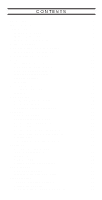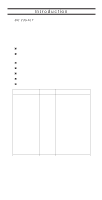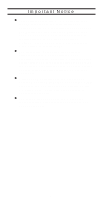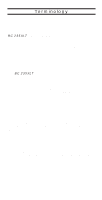Uniden BC235XLT English Owners Manual
Uniden BC235XLT Manual
 |
View all Uniden BC235XLT manuals
Add to My Manuals
Save this manual to your list of manuals |
Uniden BC235XLT manual content summary:
- Uniden BC235XLT | English Owners Manual - Page 1
Internet 8 Included with Your Scanner 9 Setup 10 Installing the Batteries 10 Charging the Battery Pack 11 CRX120 Battery Charger 12 Adapter Safety Feature 13 Flexible Antenna 14 Belt Clip 14 Basic Operation 15 Setting the Squelch 15 Keylock 16 Programming 17 Duplicate Frequency Alert - Uniden BC235XLT | English Owners Manual - Page 2
Trunking Programming Mode 50 Selecting a Preset Fleet Map 51 Programming a Fleet Map 52 Programming a Hybrid System 53 Care and Maintenance 54 General Use 54 Location 54 Cleaning 54 Repairs 55 Birdies 55 Troubleshooting 56 Specifications 58 Appendix 59 Preset Fleet Maps 59 User - Uniden BC235XLT | English Owners Manual - Page 3
The BC 235XLT is a brand new state-of-the-art radio with TrunkTracking™ and automatic scanning capabilities. It can store frequencies such as police, fire/emergency, marine, air, amateur, and other communications into 10 banks of 30 channels each. Use your new scanner to monitor: 800 MHz Trunked - Uniden BC235XLT | English Owners Manual - Page 4
in your community. Changes or modifications to this product not expressly approved by Uniden, or operation of this product in any way other than as detailed by this Operating Guide, could void your authority to operate this product. The screen displays used in this manual are representations of what - Uniden BC235XLT | English Owners Manual - Page 5
The BC 235XLT can search each of its 12 bands to find active frequencies. This is different from scanning because you are searching for frequencies that have not been programmed into your scanner. You can choose between two speeds while searching. Turbo Search, a new feature for Uniden scanners, can - Uniden BC235XLT | English Owners Manual - Page 6
TrunkTracker™ changes this! Not only does your new BC 235XLT scan channels like a conventional scanner, it actually follows the users of a trunked radio system. Once you know a talk group's ID, you won't miss any of the action. If you're a new scanner enthusiast, you may want to read the first part - Uniden BC235XLT | English Owners Manual - Page 7
programmed in your scanner are retained in memory. Manual Channel Access - Go directly to any channel. LCD Back Light - An LCD light remains on for 15 seconds when K is pressed. Battery Save - In manual mode, your scanner automatically reduces its power requirements to extend the battery's charge - Uniden BC235XLT | English Owners Manual - Page 8
program into your new scanner. To order a copy of the frequency guide, call the enclosed Mr. Scanner (800) Number. A Uniden representative should be able to order you a copy of Betty Bearcat to the Internet, you may want to visit www.trunktracker.com, which is under development, and may contain - Uniden BC235XLT | English Owners Manual - Page 9
or Uniden Customer Service at: (800) 297-1023, 8:00 a.m. to 5:00 p.m., Central, Monday through Friday. Antenna AC Adapter (AD70U) Belt Clip AC Adapter CHARGE 2 Battery Packs BLK RED 300-Channel Trunk Tracking Scanner Charging Cradle BC 235XLT TM OUpDZeZ0r181a8ZtZing Guide Operating Guide - Uniden BC235XLT | English Owners Manual - Page 10
coverage. (You can purchase this type of antenna at a local electronics store.) Use the included earphone or an optional stereo headset with proper impedance for private listening. Read the precautions on the inside front cover of this Guide. Installing the Batteries 1. Open the cover. 2. Insert the - Uniden BC235XLT | English Owners Manual - Page 11
clicks into place. Charging the Battery Pack Use the AC Adapter/Charger to power the BC 235XLT from an AC outlet. Use only the supplied AC Adapter (AD70U) or one of the optional power cords (WZ1015 or WZ1017). You can use your scanner while the battery charges. To fully charge the battery, leave the - Uniden BC235XLT | English Owners Manual - Page 12
scanner. You can also charge the battery inside your scanner at the same time. This way you can always have a charged battery ready to go. Charging the Spare Battery To fully charge the extra battery in the CRX120, you should leave the battery in the charger for 14 - 16 hours. 1. Plug the cable - Uniden BC235XLT | English Owners Manual - Page 13
12 V Connecting the Charger to Your Scanner You can charge both batteries at the same time. To fully charge both batteries, you should leave the AC Adapter/Charger connected for 14 - 16 hours. 1. Follow steps 1 and 2 under Charging the Spare Battery on page 12, then connect the charging lead on the - Uniden BC235XLT | English Owners Manual - Page 14
Flexible Antenna Attach the flexible antenna to the BNC connector. Belt Clip Do not tighten the screws too tight. You can damage the case or clip. 14 - Uniden BC235XLT | English Owners Manual - Page 15
out the Front Cover to see the Controls and Indicators while reading this Guide. Setting the Squelch To set the squelch, you must be in the Manual mode, and you should not be receiving a signal on your scanner. 1. Press M until you do not hear a signal. 2. Adjust VOLUME to a comfortable listening - Uniden BC235XLT | English Owners Manual - Page 16
only clearer signals through. STRONG SIGNALS MEDIUM SIGNALS WEAK SIGNALS NOISE Keylock Key Lock prevents accidental key entries during conventional scanning or while in trunk tracking mode. 1. To lock the keypad, press and hold LOCK until the symbol appears in the lower right of the display - Uniden BC235XLT | English Owners Manual - Page 17
Before the BC 235XLT can begin conventional scanning, you must program a frequency into at least one channel. Repeat this procedure for each channel you want to program. 1. Select frequencies from your starter guide. 2. Press M. 3. Select a channel. a. Enter the channel number. b a b. Then - Uniden BC235XLT | English Owners Manual - Page 18
5 6 7 8 9 10 Note: To clear a mistake while entering the frequency, press . twice, and start over. If you enter a frequency which is outside the scanner's frequency bands, a distinctive beep sounds. 1 2 3 4 5 6 7 8 9 10 Press . and go back to Step 4. (See the Table on page 3 or the Band List on - Uniden BC235XLT | English Owners Manual - Page 19
both channels. Programming Tips Do not program a weather frequency program police program a series of channels, start with the lowest number channel. For example, when you are programming five new frequencies into Channels 4 through 8, start with Channel 4. After you finish programming - Uniden BC235XLT | English Owners Manual - Page 20
Deleting a Stored Frequency To delete a stored frequency: a. Press 0. b. Then press E. Channels with no frequencies are automatically locked out. 1 2 3 4 5 6 7 8 9 10 20 - Uniden BC235XLT | English Owners Manual - Page 21
Scanning 1. After programming frequencies, simply press S to begin scanning. 2. The indicator for the bank's number on your keypad. The bank's indicator will display again. 3. During normal scanning the scanner skips unprogrammed or locked out channels. SCAN 1 CHANNELS 2 3 4 5 6 7 8 9 10 - Uniden BC235XLT | English Owners Manual - Page 22
1 2 3 4 5 6 7 8 9 10 Channel Lockout You can lockout any channel so it is not reviewed during normal scanning. You can restore the channel to scanning whenever you wish. Lockout in Manual Mode 1. Press M. 2. Select a channel. a. Enter the channel number. b a b. Then press M again. 3. Press - Uniden BC235XLT | English Owners Manual - Page 23
or too frequent transmissions, you may want to keep that channel from scanning. 1. Wait until the scanner stops at the channel. 1 2 3 4 5 6 7 8 9 10 2. Then press O . 3. The scanner immediately resumes scanning because the locked out channel is no longer in the scanning sequence. Lockout Tips To - Uniden BC235XLT | English Owners Manual - Page 24
channels using the steps below, you must press S and then press the number of the bank on your keypad. 1. Press M. Note: You must be in Manual mode before restoring all locked-out channels. 24 - Uniden BC235XLT | English Owners Manual - Page 25
. If a signal is present on the priority channel, your scanner monitors the channel until the transmission ends, then resumes normal scanning one channel in each bank as a Priority Channel. To activate Priority Scan (in either the Manual or Scan Mode): 1. Press P. 1 2 3 4 5 6 7 8 9 10 Note - Uniden BC235XLT | English Owners Manual - Page 26
Changing the Priority Channel You cannot eliminate the Priority Channel, but you can change it to any of the 30 available channels in each bank. 1. Press M. 2. Select a new Priority Channel. a. Enter the channel b a number. b. Then press M again. 3. Press and hold P for two seconds to - Uniden BC235XLT | English Owners Manual - Page 27
Searching Setting a Search Range The BC 235XLT can search a specific frequency range to find frequencies if you don't have a frequency guide available or if new stations have been added since your guide was published. 1. Press M to stop scanning. 2. Using your keypad, enter the lowest frequency - Uniden BC235XLT | English Owners Manual - Page 28
down to the previous frequency. 1 2 3 4 5 6 7 8 9 10 1 2 3 4 5 6 7 8 9 10 4. Press R to resume searching. Data Skip A scanner will normally stop on any transmission it receives. This means the BC 235XLT will stop on data signals and unmodulated transmissions. You can automatically skip many of - Uniden BC235XLT | English Owners Manual - Page 29
Channel Skip If a particular channel continues to interrupt search scanning, it is possible to set your scanner to skip the frequency. To skip a frequency, press O. Note: You can program up to 20 skip frequencies. The 21st skip frequency entered causes the first skipped frequency to unlock. Storing - Uniden BC235XLT | English Owners Manual - Page 30
5. Press L. 6. Press R. 7. Press H when the scanner stops at the frequency you want. 8. Press E to store the frequency in the channel you selected. Note: After this step you are in manual mode. 9. To store another frequency, select another channel for the new frequency. 10. Repeat steps 6 through 8 - Uniden BC235XLT | English Owners Manual - Page 31
SVC Scanning The Service C Scan feature allows you to toggle through five bands preprogrammed for police, fire/emergency, aircraft, marine, and weather. The frequencies selected for these bands are - Uniden BC235XLT | English Owners Manual - Page 32
When an active channel is displayed, the scanner will alternate between the frequency and the Marine channel number. For example, 156.800 the preprogrammed service bands, press H to stop the scan on a frequency. HOLD appears in the display. Press( or) to move up or down one programmed frequency, - Uniden BC235XLT | English Owners Manual - Page 33
out frequency entered causes the first locked out frequency to unlock. Programming with SVC Scan Follow these steps to program frequencies into a channel during Service scanning: 1. Select a channel you want to program. 1 2 3 4 5 6 7 8 9 10 Note: If a frequency is already stored in the channel - Uniden BC235XLT | English Owners Manual - Page 34
2. Press C to select Service Scan mode. Repeat until you select the service mode you want. 3. Press S to begin scanning. 4. When SVC Scan stops on a frequency you want, press H. 5. Press E to store the frequency in the channel you selected. 1 2 3 4 5 6 7 8 9 10 1 2 3 4 5 6 7 8 9 10 34 - Uniden BC235XLT | English Owners Manual - Page 35
are listed in the TrunkTracker™: National Public Safety Trunked System Frequency Guide included with your BC 235XLT scanner. If you have internet access, you can visit www.trunktracker.com for current news and information about Trunk Tracking Scanning. * Motorola, SMARTNET, and PRIVACY PLUS are - Uniden BC235XLT | English Owners Manual - Page 36
a particular area is referred to as Fleet Map Programming. The disadvantage of a Type I system is as a result Type I systems usually accommodate fewer users than Type II systems. Even though there are many of both Type I and Type II. Your scanner defaults to monitor Type II systems, but it's possible - Uniden BC235XLT | English Owners Manual - Page 37
Before you start programming your scanner to track a trunked system, consider the following: You can only program one trunking system in each bank of your scanner. Trunking frequencies must be entered while in the Trunking Programming mode. If you're in the Trunking Programming mode, you cannot - Uniden BC235XLT | English Owners Manual - Page 38
system is storing the frequencies in one of the 10 available banks in your scanner. 1. Press and hold T. You will hear two beeps, and BANK and TRUNK will begin to flash in the display. 2. Choose the bank you want to trunk track. For example, press 2. 3. Use the keypad to enter a frequency for the - Uniden BC235XLT | English Owners Manual - Page 39
the bank you've programmed. Note: You will see the frequencies quickly displaying as your scanner looks for the data channel which controls the system. BANK 1 2 3 4 5 6 7 8 9 10 TRUNK Searching a Trunked Bank Before you Search a Trunked Bank with your scanner, consider the following: You - Uniden BC235XLT | English Owners Manual - Page 40
looks for the data channel which controls the system. Once the data channel is acquired, the scanner begins trunk tracking. Talk group ID's, which represent different service groups, begin to display. 3. Press T again to return to conventional scanning mode. While searching, you won't know exactly - Uniden BC235XLT | English Owners Manual - Page 41
ID Hold Mode During Search mode, you can hold on an ID without entering it into memory. 1. Press H while in Search mode. 2. Use the keypad to enter the ID you want. 1 2 3 4 5 6 7 8 9 10 3. Press H again. HOLD flashes in the display. 1 2 3 4 5 6 7 8 9 10 4. Press R to return to Search mode. Note - Uniden BC235XLT | English Owners Manual - Page 42
it's possible to lockout unwanted traffic. This is particularly important in trunked systems because in many areas water meters, door alarms, traffic signals, and other mechanical devices are assigned IDs just like other users. Also some departments scramble or encrypt their communications, and you - Uniden BC235XLT | English Owners Manual - Page 43
mode if it's not active. This mode holds an ID for 5 seconds while you wait for a reply. Other groups may use the system, but your scanner will only look for the ID in the display. Note: If you consistently miss responses while in ID Delay mode, you may need to change - Uniden BC235XLT | English Owners Manual - Page 44
The BC 235XLT has 20 Channel Activity Indicators to visually display a trunked system's activity when you select delay, hold, scan etc. You'll always know which frequencies are in use and how much communication traffic is occurring. Each frequency you program in a trunking bank corresponds - Uniden BC235XLT | English Owners Manual - Page 45
for a telephone interconnect call or a private call. These calls are not monitored by your scanner. s The indicator which flashes when an ID displays represents the frequency being used by the For example, if 29 channels are programmed, the first 9 activity indicators each represent two channels. 45 - Uniden BC235XLT | English Owners Manual - Page 46
medical service IDs, etc. Once IDs are stored in lists, you can scan them like you scan conventional frequencies. You can program your scan lists either manually or during trunking search mode. Programming Scan Lists Manually 1. Select the Trunking bank you want. 2. After the scanner begins trunk - Uniden BC235XLT | English Owners Manual - Page 47
the next Scan List location. 1 2 3 4 5 6 7 8 9 10 6. Press S to begin scanning the lists you have programmed. 1 2 3 4 5 6 7 8 9 10 If you haven't programmed any IDs, SCAN displays but your scanner cannot stop on an active conversation. 7. To remove a Scan List from active scanning, press the - Uniden BC235XLT | English Owners Manual - Page 48
your display between the trunking repeater indicators and the Scan List indicators, press P. 1 2 3 4 5 6 7 8 9 10 1 2 3 4 5 6 7 8 9 10 OR Programming Scan Lists During Search To select a Scan List location and store an ID during Search mode, follow these steps: 1. When your scanner stops on an - Uniden BC235XLT | English Owners Manual - Page 49
an ID in an available Scan List location, follow these steps: 1. Press E when your scanner stops on an ID you want to store. 1 2 3 4 5 6 7 8 9 10 2. Press R to return to Trunk Tracking Search mode. Deleting a Stored ID To delete a stored ID: a. Press 0. b. Then press E. 1 2 3 4 5 6 7 8 9 10 - Uniden BC235XLT | English Owners Manual - Page 50
Fleet Map Programming If you have programmed a trunk tracking bank and select R, you will see user IDs display on your screen. Since the BC 235XLT defaults to Type II systems, all the IDs will appear as numbers. However, if you notice a mix of odd and even user IDs, for example 6477, 2560, 6481, - Uniden BC235XLT | English Owners Manual - Page 51
until you hear two short beeps. BANK 1 2 3 4 5 6 7 8 9 10 TRUNK You'll hear two short beeps and BANK and TRUNK will begin to flash in the display. 3. Select the trunking bank you want to program. Selecting a Preset Fleet Map 1. Select the Trunking Programming mode and the bank you want to change - Uniden BC235XLT | English Owners Manual - Page 52
a Fleet Map You may want to read User Defined Fleet Maps in the Appendix before programming a fleet map. It contains a detailed explanation of Scanner Fleet Map Programming, as well as a table listing the Fleet Map Size Codes. 1. Select the Trunking Programming mode and the bank you want to change - Uniden BC235XLT | English Owners Manual - Page 53
size code, see Fleet Map Size Codes in the Appendix. 10. Press R. The scanner exits the Trunking Programming mode, acquires the data channel, and begins searching using the map you've programmed. Programming a Hybrid System A Hybrid system is simply a Type I system with some blocks designated as - Uniden BC235XLT | English Owners Manual - Page 54
Use Turn the scanner off before disconnecting the power or replacing the batteries. Always write down the programmed frequencies in the event near heating elements or vents. If the scanner receives strong interference or electrical noise, move it or its antenna away from the source of the noise. - Uniden BC235XLT | English Owners Manual - Page 55
Repairs Do not attempt any repair. The scanner contains no user serviceable parts. Contact the Uniden Customer Service Center or take it to a qualified repair technician. Birdies All radios can receive "birdies" (undesired signals). If your scanner stops during Scan mode and no sound is heard, it - Uniden BC235XLT | English Owners Manual - Page 56
Troubleshooting If your BC 235XLT is not performing properly, try the following steps. Problem Suggestion Scanner won't work. 1. wall outlet or replace the battery pack. Improper reception. 1. Check the antenna connection or move and reposition the antenna. 2. Move the scanner. 3. You may be - Uniden BC235XLT | English Owners Manual - Page 57
difficulty while in TrunkTracker™ mode, try the following steps. Problem Suggestion Scanner won't track the trunked system. 1. May not be a system which can be tracked by your scanner. 2. Missing the data frequency. 3. Change to a Type 1 Scanner setup. Review Fleet Map Programming on page 50 - Uniden BC235XLT | English Owners Manual - Page 58
into 64Ω earphone 4.8 VDC 800mAh (internal battery or AD70U AC Adapter) Rubber antenna (included) External earphone, DC 12V power jack 21/2 in. (W) x 13/4 in. (D) x 61/2 in. (H) 12.6 oz. Features, Specifications, and availability of optional accessories are all subject to change without notice. 58 - Uniden BC235XLT | English Owners Manual - Page 59
Appendix Preset Fleet Maps Preset Map E1P1 Block 0 1 2 3 4 5 6 7 Size Code S11 S11 S11 S11 S11 S11 S11 S11 Preset Map E1P2 Block 0 1 2 3 4 5 6 7 Size Code S4 S4 S4 S4 S4 S4 S4 S4 Preset Map E1P3 Block 0 1 2 3 4 5 6 7 Size Code S4 S4 S4 S4 S4 S4 S12 -- Preset Map E1P4 Block 0 1 2 3 4 5 6 - Uniden BC235XLT | English Owners Manual - Page 60
Preset Map E1P9 Block 0 1 2 3 4 5 6 7 Size Code S4 S4 S0 S0 S0 S0 S0 S0 Preset Map E1P11 Block 0 1 2 3 4 5 6 7 Size Code S4 S0 S0 S0 S0 S0 S0 S0 Preset Map E1P13 Block 0 1 2 3 4 5 6 7 Size Code S3 S3 S11 S4 S4 S0 S0 S0 Preset Map E1P15 Block 0 1 2 3 4 5 6 7 Size Code S4 S4 S4 S11 S11 S0 - Uniden BC235XLT | English Owners Manual - Page 61
User Defined Fleet Maps Type I Programming Information When a Type I system is designed, the address information for all the IDs is divided into 8 equal sized blocks, numbered 0-7. When you program your scanner to track a Type I system, you must select a size code for each of these blocks. When you - Uniden BC235XLT | English Owners Manual - Page 62
listen to the communications. If you decide you are receiving most of the replies to the conversations with IDs assigned to the block you just programmed, then you've probably selected the right size code and can work on the next block of the map. Finally, for most public safety systems - Uniden BC235XLT | English Owners Manual - Page 63
0 and 4. S-14 can only be assigned to Block 0. Since these size codes require multiple blocks, you will be prompted for the next available block when programming a Fleet Map. For example, if you assign Block 0 as an S-12, you will be prompted for b2, the next block available, instead of b1. And - Uniden BC235XLT | English Owners Manual - Page 64
- Uniden BC235XLT | English Owners Manual - Page 65
State of California to cause cancer. Do not charge Nickel-Cadmium Batteries with any charger other than the one supplied with this product. Using another charger may damage the Batteries, or cause them to explode. Nickel-Cadmium Batteries must be disposed of properly. Residents of Minnesota should - Uniden BC235XLT | English Owners Manual - Page 66
/EMG AIR MRN W X SCAN SRCH PRI HOLD DLY L /O 11 12 13 14 15 16 17 18 1. DC Power Jack 2. Scan Key S 3. Manual Key M 4. Trunking Key T 5. Decimal Key . 6. Service Key C 7. Limit Key L / Down Key( 8. Priority Key P / Turbo Key 9. Delay Key Y 10. Light K / Lock Key 11. Speaker 12. Display 13. Keypad - Uniden BC235XLT | English Owners Manual - Page 67
Off Volume Control 23 24 30 BANK 1 2 3 4 5 6 7 8 9 10 TRUNK 25 29 888 888.8888 BATT 26 DATA POLICE FIRE/EMG AIR MRN W X SCAN SRCH PRI HOLD DLY L /O 28 27 23. Channel Display 24. Frequency Display 25. Bank/Activity Indicators 26. Battery Low Indicator 27. Keypad Lockout Indicator 28. Mode - Uniden BC235XLT | English Owners Manual - Page 68
than an authorized Uniden service center for a defect or malfunction covered by this warranty, (E) used in any conjunction with equipment or parts or as part of any system not manufactured by Uniden, or (F) installed or programmed by anyone other than as detailed by the Operating Guide for this - Uniden BC235XLT | English Owners Manual - Page 69
5,199,109 5,408,692 5,428,826 5,438,688 5,448,256 5,465,402 5,471,660 5,483,684 5,548,832 5,551,071 and other patents pending. ©1997 Uniden America Corporation. All rights reserved. Printed in the Philippines
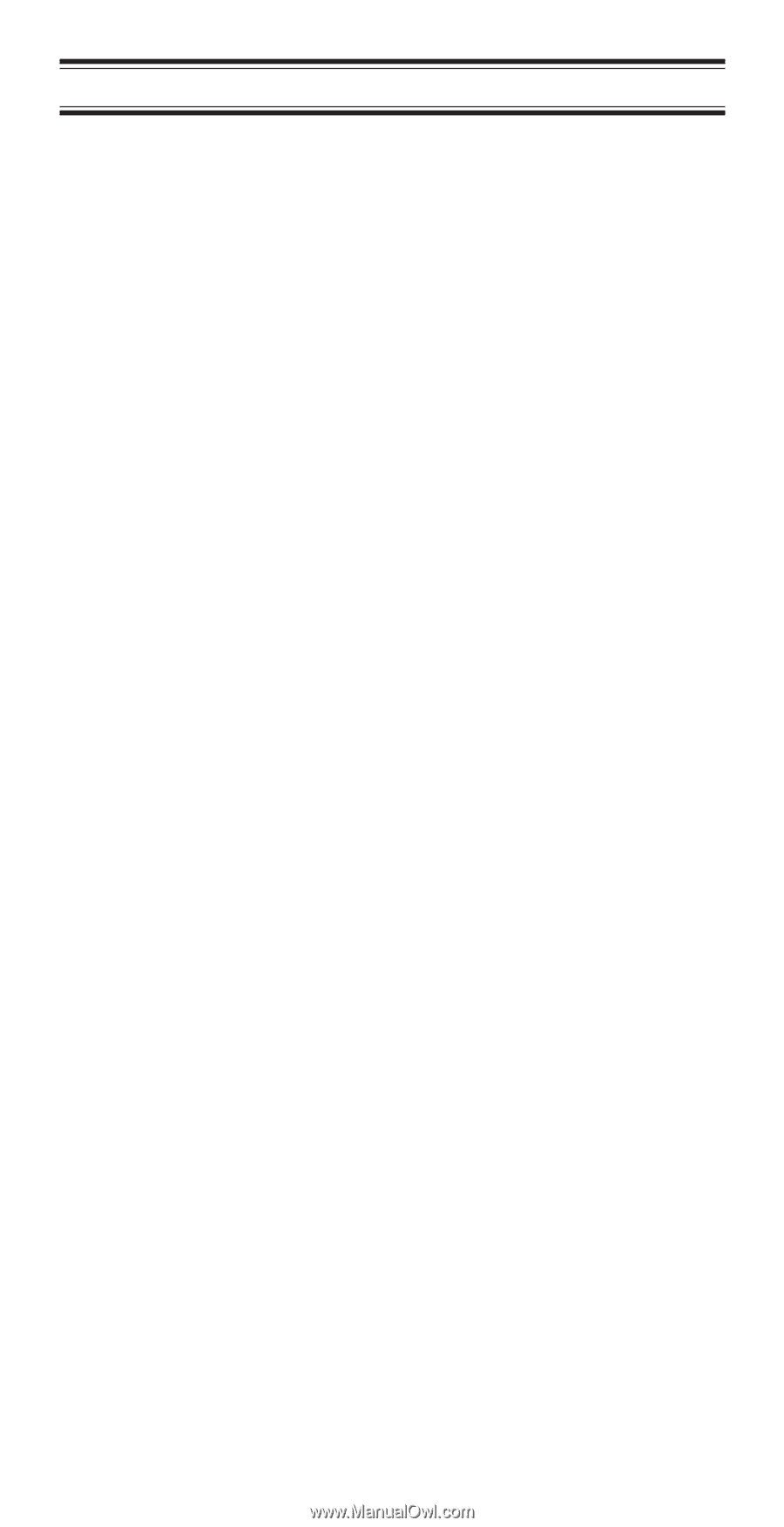
CONTENTS
Introduction . . . . . . . . . . . . . . . . . . . . . . . . . . . . . . . . . . .
3
Important Notice
. . . . . . . . . . . . . . . . . . . . . . . . . . . . . . .
4
Terminology
. . . . . . . . . . . . . . . . . . . . . . . . . . . . . . . . . .
5
What is Scanning?. . . . . . . . . . . . . . . . . . . . . . . . . . .
5
What is Searching?
. . . . . . . . . . . . . . . . . . . . . . . . . .
5
What is Trunk Tracking?
. . . . . . . . . . . . . . . . . . . . . .
5
Feature Highlights . . . . . . . . . . . . . . . . . . . . . . . . . . . . . .
7
Where to Obtain More Information
. . . . . . . . . . . . . . . . .
8
Information on the Internet. . . . . . . . . . . . . . . . . . . . .
8
Included with Your Scanner
. . . . . . . . . . . . . . . . . . . . . .
9
Setup. . . . . . . . . . . . . . . . . . . . . . . . . . . . . . . . . . . . . . .
10
Installing the Batteries . . . . . . . . . . . . . . . . . . . . . . .
10
Charging the Battery Pack . . . . . . . . . . . . . . . . . . . .
11
CRX120 Battery Charger . . . . . . . . . . . . . . . . . . . . .
12
Adapter Safety Feature
. . . . . . . . . . . . . . . . . . . . . .
13
Flexible Antenna
. . . . . . . . . . . . . . . . . . . . . . . . . . .
14
Belt Clip . . . . . . . . . . . . . . . . . . . . . . . . . . . . . . . . . .
14
Basic Operation. . . . . . . . . . . . . . . . . . . . . . . . . . . . . . .
15
Setting the Squelch
. . . . . . . . . . . . . . . . . . . . . . . . .
15
Keylock
. . . . . . . . . . . . . . . . . . . . . . . . . . . . . . . . . .
16
Programming. . . . . . . . . . . . . . . . . . . . . . . . . . . . . . . . .
17
Duplicate Frequency Alert . . . . . . . . . . . . . . . . . . . .
19
Programming Tips . . . . . . . . . . . . . . . . . . . . . . . . . .
19
Deleting a Stored Frequency . . . . . . . . . . . . . . . . . .
20
Scanning . . . . . . . . . . . . . . . . . . . . . . . . . . . . . . . . . . . .
21
Channel Lockout
. . . . . . . . . . . . . . . . . . . . . . . . . . .
22
Lockout in Manual Mode
. . . . . . . . . . . . . . . . . . . . .
22
Lockout in Scanning Mode. . . . . . . . . . . . . . . . . . . .
23
Lockout Tips. . . . . . . . . . . . . . . . . . . . . . . . . . . . . . .
23
Restore a Locked Out Channel . . . . . . . . . . . . . . . .
24
Restore All Locked-Out Channels . . . . . . . . . . . . . .
24
Priority Scan. . . . . . . . . . . . . . . . . . . . . . . . . . . . . . .
25
Changing the Priority Channel . . . . . . . . . . . . . . . . .
26
Searching
. . . . . . . . . . . . . . . . . . . . . . . . . . . . . . . . . . .
27
Setting a Search Range. . . . . . . . . . . . . . . . . . . . . .
27
Search Hold Feature
. . . . . . . . . . . . . . . . . . . . . . . .
28
Data Skip . . . . . . . . . . . . . . . . . . . . . . . . . . . . . . . . .
28
Channel Skip . . . . . . . . . . . . . . . . . . . . . . . . . . . . . .
29
Storing Search Frequencies. . . . . . . . . . . . . . . . . . .
29
SVC Scanning. . . . . . . . . . . . . . . . . . . . . . . . . . . . . . . .
31
SVC Scan Lockout. . . . . . . . . . . . . . . . . . . . . . . . . .
33
Programming with SVC Scan
. . . . . . . . . . . . . . . . .
33
Trunk Tracking
. . . . . . . . . . . . . . . . . . . . . . . . . . . . . . .
35
Types of Trunking Systems . . . . . . . . . . . . . . . . . . .
35
Setting the Squelch
. . . . . . . . . . . . . . . . . . . . . . . . .
37
Programming Trunking Frequencies
. . . . . . . . . . . .
37