Uniden BC796D English Owners Manual
Uniden BC796D Manual
 |
UPC - 050633650363
View all Uniden BC796D manuals
Add to My Manuals
Save this manual to your list of manuals |
Uniden BC796D manual content summary:
- Uniden BC796D | English Owners Manual - Page 1
- Uniden BC796D | English Owners Manual - Page 2
- Uniden BC796D | English Owners Manual - Page 3
Input Channel ...21 Dimmer Light Setting ...22 Controlling How Much Information Appears 22 Turning the Key Beep On/Off ...22 Locking the ENTER key ...22 Disabling the APCO25 Card ...23 Muting All Audio ...23 Setting Squelch Mode ...23 Trunk Scanning Options ...23 Searching for Active Talkgroups (ID - Uniden BC796D | English Owners Manual - Page 4
I-Call On and Off for ID Search 42 Turning I-Call On for ID Scan ...42 Setting Priority Talkgroups (Motorola and EDACS only 43 Multi-Track ...43 Multi-Track Operational Details ...43 Programming Motorola Systems ...45 Using Control Channel Programming 45 Programming Type 2/Digital 800 and 900 MHz - Uniden BC796D | English Owners Manual - Page 5
Talkgroup ID's ...54 Adding a Text Tag to an ID List ...54 Seeing Talkgroup Activity ...54 Using the Remote Interface ...55 PC Control Mode ...55 Cloning Scanner Settings ...55 Care and Maintenance ...57 General Use ...57 Location ...57 Cleaning ...57 Repairs ...57 Birdies ...57 Troubleshooting - Uniden BC796D | English Owners Manual - Page 6
- Uniden BC796D | English Owners Manual - Page 7
scanner generates, uses, and can radiate radio frequency energy and, if not installed and used in accordance with the instructions the following measures: • Reorient or relocate the receiving antenna • Increase the separation between the scanner and the receiver This device complies with Part 15 of - Uniden BC796D | English Owners Manual - Page 8
's case to make any modifications that could allow it to pick up transmissions that are illegal to monitor. Modifying or tampering with your scanner's internal components or using it in a way other than as described in this manual could invalidate your warranty and void your FCC authorization to - Uniden BC796D | English Owners Manual - Page 9
BC796D: • Motorola Type I, II, IIi Hybrid, and APCO 25 Phase 1 Digital Systems (including 3600 bps and 9600 bps control channel systems) EDACS and EDACS SCAT 0000 - 161.9950 162.0000 - 173.9875 Mode Step (MHz) (kHz) AM 5 FM 10 WFM 50 FM 5 WFM 50 WFM 100 AM 25 FM 5 FM 12.5 Frequency Range 174.0000 - Uniden BC796D | English Owners Manual - Page 10
who is talking by displaying the assigned text tag instead of just a frequency or talkgroup ID number. • Automatic Digital Detect - allows the scanner to switch to digital voice decoding when it detects valid APCO 25 data without any special programming. • 1000 Channels - lets you store frequencies - Uniden BC796D | English Owners Manual - Page 11
the antenna, then press SRVC and use the scroll bar to select TV Broadcast. Assuming you are in an area with a strong enough TV broadcast, your scanner should soon stop on a station's audio program. Listen to this, or try searching another service for something more interesting, while you review the - Uniden BC796D | English Owners Manual - Page 12
scanner, but some background knowledge will help you to get the most from your BC796D scanner stops very briefly on each channel to see if there is activity. If there isn't, the scanner quickly moves to the next channel. If there is, then the scanner repeater based system, the repeater is located on - Uniden BC796D | English Owners Manual - Page 13
the control channel can be a 3600 bps data rate (for mixed analog/digital systems) or a 9600 bps (for digital-only systems). Pure digital systems can be implemented under APCO 25 Phase 1 or Phase 2 standards. Your BC796D is able to decode all unencrypted digitized voice traffic on either mixed mode - Uniden BC796D | English Owners Manual - Page 14
their radio sends their AFS information to the control channel. The computer then assigns that talkgroup to a channel and sends the LCN so that all other radios in that talkgroup will switch to the correct channel. To program a EDACS system in your scanner, you will need to know both the frequencies - Uniden BC796D | English Owners Manual - Page 15
254) When the scanner receives a transmission on a channel set to the LTR mode, it first decodes the LTR data included with the transmission. In the ID Search mode, the scanner stops on the transmission and displays the talkgroup ID on the display. In the ID Scan mode, the scanner only stops on the - Uniden BC796D | English Owners Manual - Page 16
Getting More Information By itself, this manual really only provides part of what you need to know to have fun scanning - how to program and use the scanner. The two supplied Conventional and Trunking frequency guides will give you a good head start on the other part of what you need to know - what - Uniden BC796D | English Owners Manual - Page 17
/Squelch Control 2. VFO/Select Channel/Frequency Control 3. Scan Key (SCAN) 4. Service Key (SRVC) 5. Display 6. Resume Key ( RSM ) 7. Hold/Up/Manual Key 18. Antenna Connector 19. Tape Recorder Output Jack EXPANSION SLOT 23 20. External Speaker Jack 21. DC Power Jack 22. Remote Control Terminal - Uniden BC796D | English Owners Manual - Page 18
Mode Indicator Service Search Mode Indicator Scan Mode Indicator ID Scan Mode Indicator ID Search Mode Indicator Channel Type Conventional Type Trunk Type Motorola Tracking Type LTR Tracking Type EDACS Tracking Type Control Channel Data Voice Channel Data Digital Communications P25: APCO Project 25 - Uniden BC796D | English Owners Manual - Page 19
place of purchase or Uniden Customer Service at: (800) 297-1023, 8:00 a.m. to 5:00 p.m., Central Time, Monday through Friday. • BC796D Scanner • AC Adapter (AD 580D) • Cigarette Cord • DC Cord • Mounting Bracket • Telescopic Antenna • Operating Guide • Trunk Tracker Frequency Guide • Other Printed - Uniden BC796D | English Owners Manual - Page 20
choose an antenna, follow the mounting instructions supplied with the antenna. Then route the antenna cable to the scanner. The antenna connector on your scanner makes it easy to use the scanner with a variety of antennas, such as an external mobile antenna or an outdoor base station antenna. Always - Uniden BC796D | English Owners Manual - Page 21
using the supplied mounting knobs. 5. Connect the antenna's cable to the ANT. connector on the back of the scanner. Note: If the antenna cable's connector does not fit in the ANT. connector, you might also need a Motorola-to BNC antenna plug adapter (available at a local electronics store). 15 - Uniden BC796D | English Owners Manual - Page 22
. The cord connector's center tip must be set to positive and its plug must fit the scanner's DC 13.8 V jack. The supplied DC power cord meets these specifications. Using a power cord that does not meet these specifications could damage the scanner or the adapter. • Always connect the adapter or DC - Uniden BC796D | English Owners Manual - Page 23
to use it as a base station. 1. Flip up the feet for desk installation. 2. Extend the antenna to full vertical position. Adjust the angle for best reception. Applying Power Using Standard AC Power To power the scanner from an AC outlet, use the provided AC adapter with a 5.5 mm outer diameter - Uniden BC796D | English Owners Manual - Page 24
. Connecting the Clone Cable You can transfer the programmed data to and from another BC796D scanner using a RS232C Cable (9 pin to 9 pin) (not supplied). Connect the cable between each scanner's REMOTE jacks. See "Clone Mode" on page 73. You can also upload or download the programmed data to or - Uniden BC796D | English Owners Manual - Page 25
depending on the mode you are using. Turning On the Scanner Turn the VOLUME control clockwise out of the detent position. The scanner automatically starts scanning. Since there are no frequencies programmed in your scanner initially, you may not receive any signals. Once you set the squelch and - Uniden BC796D | English Owners Manual - Page 26
to left. When the scanner receives a signal on a programmed channel, it stops on that channel and displays the channel information (text tag, channel number, trunk mode). Locking/Unlocking Banks When you are scanning conventional banks, the scanner displays the digit corresponding to all unlocked - Uniden BC796D | English Owners Manual - Page 27
to monitor that transmission, even if it had been stopped on another channel. One channel or talkgroup ID in each bank is designated as the priority. To turn on Priority Scan, repeatedly press PRI until the scanner displays PRIORITY ON. To turn Priority Scan off, repeatedly press PRI until the - Uniden BC796D | English Owners Manual - Page 28
backlight. 3:SYSTEM OPTION → 1:DIMMER 1:HIGH Set the backlight to the brightest setting 2:MEDIUM Set the backlight to be dimmer 3:OFF Set the backlight off Controlling How Much Information Appears The scanner normally displays trunk, frequency, receiving mode, and a signal meter when it is scanning - Uniden BC796D | English Owners Manual - Page 29
where there is an APCO 25 digital system, you can save power by disabling the APCO 25 (P-25) card. 3:SYSTEM OPTION → 0:P-25 CARD 1:ENABLE The card is enabled 2:DISABLE The card is disabled Muting All Audio To mute all audio, press and hold MUTE for 2 seconds. The scanner operates normally, but no - Uniden BC796D | English Owners Manual - Page 30
on the system's control channel. You hear the control data and the scanner displays every talkgroup ID as it becomes active in the system. To resume trunktracking, press TRUNK again. Selecting Talkgroup Lists to Scan When the scanner is in the ID Scan mode, you can select which ID lists you want - Uniden BC796D | English Owners Manual - Page 31
patch is being received, the radio will display PATCH ID, and will show the temporary common talkgroup plus all the included talkgroups in a cycling display. The BC796D is limited to following one patches. The temporary talkgroups used for patches are usually found in AFS code 15-xxx, and sometimes - Uniden BC796D | English Owners Manual - Page 32
powerful search features that let you discover new active frequencies in your area. You can save up to 10 custom search ranges in your scanner. This section details how to use custom search ranges and also details the various settings that affect search operation. To start a search, first program - Uniden BC796D | English Owners Manual - Page 33
, press and hold L/O for 2 seconds in Search Hold mode. Storing Found Frequencies If you find a frequency you want to save into a channel, simply press TRNFR when the scanner is stopped on that frequency. The scanner displays the lowest-numbered empty channel. Use the scroll bar to select the - Uniden BC796D | English Owners Manual - Page 34
You can set the scanner to only stop on transmissions that either have no subaudible tone or include a specified CTCSS or DCS tone during searches. This setting affects all search ranges. For this feature to work, you need to turn on the Tone Mode (see "Setting Squelch Mode"). 1:SERVICE OPTION - Uniden BC796D | English Owners Manual - Page 35
the transmission, press L/HOLD during the 10-second pause. Setting a Search Range Before you can use a range search, follow these steps to program at least one of the 10 custom search ranges. 1. Activate the search range mode by using the menu: 1:SERVICE OPTION → :CHAIN SEARCH → 2:SEARCH RANGE or by - Uniden BC796D | English Owners Manual - Page 36
Plan 1, so this setting should work in most cases. Note: This feature only works for 800 MHz and 900 MHz Motorola trunking systems. If the scanner detects a trunking control channel, it will begin to track that system. The scanner displays the talk group numbers as they become active. 30 - Uniden BC796D | English Owners Manual - Page 37
scroll bar, then press L/O. To restore all skipped frequencies, press and hold L/O for 2 seconds. Notes: • You can not skip frequencies in the Weather Service mode. • If you start Service Searching for a service that has all frequencies locked out, you hear a beep and the scanner moves to the Hold - Uniden BC796D | English Owners Manual - Page 38
, the first digit will be 0 for all subdivisions in the county and each subdivision will be labeled 1-9. To program your scanner to alert you when the weather service issues an alert, you must set the scanner to the alert mode, and then leave the scanner monitoring the weather service. You cannot - Uniden BC796D | English Owners Manual - Page 39
to program a FIPS code, press E, then enter the code and press E again. 4. Press MENU two times. 5. Select 1:MONITOR. The scanner displays WX ALERT ON. All audio is muted until an alert is received. Note: If you lose power or turn off the scanner, the scanner keeps the weather alert mode. Warning - Uniden BC796D | English Owners Manual - Page 40
901-1000. Additionally, each bank that includes a trunking system can also hold up to 100 Talkgroup ID's for that system. Assigning Bank Names To give a bank a name that the scanner displays when it stops on a channel in that bank: 3:SYSTEM OPTION → 9:BANK TAG 1. Use the scroll bar to select the - Uniden BC796D | English Owners Manual - Page 41
of the channel are erased. Transferring Channel Information To transfer settings from one channel to another: 1. Manually select the channel with the information you want to transfer. 2. Press TRNFR. The scanner displays the lowest-numbered empty channel. To select a different channel, use the - Uniden BC796D | English Owners Manual - Page 42
• Entered frequencies are rounded off according to the step size for the channel. • When you store a new frequency in a channel, the text tag previously assigned to that channel is deleted. 36 - Uniden BC796D | English Owners Manual - Page 43
the first time. If you are editing existing information, manually select the channel, then use the complete menu process to access the the tag. The scanner displays 1:OTHER CHANNEL Select to pick another channel to program from Step 1 2:CHANNEL OPTION Select to set additional channel options (see - Uniden BC796D | English Owners Manual - Page 44
3:DONE Exit the channel setting and menu mode. Setting the Delay 2:SCAN OPTION → 1:CONVENTIONAL → Channel No. → 2:DELAY The delay option lets you set a delay after a transmission for each channel. This slows down scanning, but helps to prevent missing replies. 1:NONE The delay is turned off. 2:1 - Uniden BC796D | English Owners Manual - Page 45
step option controls the frequency step size used when you manually tune up or down from the frequency stored in the channel. Your BC796D is preprogrammed with the most common steps sizes for each band, so you seldom need to change this setting. 1:5KHz Use 5 kHz steps 2:6.25KHz Use 6.25 kHz steps - Uniden BC796D | English Owners Manual - Page 46
default, the first channel of each bank is set as priority. To change the priority channel: 1. Manually select the channel you want to set as priority. 2. Press and hold PRI for 2 seconds. The scanner beeps and the new priority assignment is made. Note: To program priority talkgroup ID's for trunk - Uniden BC796D | English Owners Manual - Page 47
program the systems, refer to the sections in the manual referenced below • APCO Project 25 Phase 1 Systems - Digital systems that support the APCO Project 25 protocol Trunked System Frequency Guide included with your BC796D scanner. Frequencies sometimes change, check with scanner.uniden.com for the - Uniden BC796D | English Owners Manual - Page 48
Trunking Delay Setting a delay for trunking systems helps to ensure that you do not have stored the unit number as a talkgroup) in the scan mode. When the scanner stops on an I-Call, the scanner displays the individual radio unit ID instead of a talkgroup ID. EDACS or Motorola Type 1 i nnnnn - Uniden BC796D | English Owners Manual - Page 49
instantly begin scanning. If you have not programmed a trunking bank with talkgroup ID's, you will receive NO ID (----) message for that bank. You can switch to Search mode and the scanner will search for any active ID's on the system. Note: To switch ID Scan or ID Search, press and hold TRUNK or - Uniden BC796D | English Owners Manual - Page 50
your Scan List is active. It will disregard the ID to which you were just monitoring. TRUNK SEARCH: This mode works similarly to Trunk Scan. If the scanner finds any (nonlocked-out) ID when it checks the control channel, you will hear it. You will then hear any replies that follow within 2 seconds - Uniden BC796D | English Owners Manual - Page 51
Motorola Systems Follow the instructions in this section to program information for Motorola Type I, II, IIi Hybrid, and APCO 25 Digital trunking systems. Using Control Channel Programming Your scanner has a powerful feature that lets you program in only the control channels for Motorola 800 and - Uniden BC796D | English Owners Manual - Page 52
." Programming Type2/Digital VHF and UHF Systems To program a Type 2/Digital VHF or UHF system, you need to know the frequencies the system uses and also the Base, Space, and Offset settings. These settings are normally provided along with the system frequencies. 1. Select the trunk programming mode - Uniden BC796D | English Owners Manual - Page 53
information 1:FREQUENCY Enter the frequency for the channel, then enter an Alpha Tag for the channel. Repeat Steps 5 and 6 to store the rest of the frequencies for the system. Then, see "Programming Talkgroups." Programming Type I and IIi Hybrid Systems To program a Type I or IIi Hybrid system, you - Uniden BC796D | English Owners Manual - Page 54
multiple of 16. 2:OFF Talkgroups are not rounded down, so you can determine the value of the status bits. Toggling End Code Detect At the end of each transmission, a digital burst is sent so that radios on the system will quickly switch back to the control channel. Your scanner also listens for this - Uniden BC796D | English Owners Manual - Page 55
FREQUENCY b. Enter the frequency then the alpha tag for the channel Repeat a and b for each channel in the system. Note: EDACS SCAT systems use only one channel. Once you complete channel programming, see "Programming Talkgroups." Setting EDACS Emergency Alert When the emergency status is sent on an - Uniden BC796D | English Owners Manual - Page 56
Setting EDACS Decimal Mode By default your scanner displays EDACS talkgroups in AFS format (see "Understanding Scanning"). However, you can use this option to display and enter talkgroups in digital format. 2:SCAN OPTION → 2:TRUNK → Select the bank → :EDCS ID FORM 1:AFS Display the talkgroup ID in - Uniden BC796D | English Owners Manual - Page 57
APCO 25 Sound Quality Each APCO 25 system has slightly different system settings that control how the audio is digitized. To get the best sound quality, you need to match as closely as possible the system's settings. To adjust the sound quality: 1. While monitoring a specific APCO P-25 talkgroup - Uniden BC796D | English Owners Manual - Page 58
. Repeat these steps for all channels in the system. Then, refer to "Programming Talkgroups." Note: LTR systems must be programmed in channel order, skipping unused channels. For example, if the LTR system you are programming uses only Channels 1, 3, 5, and 7, program frequencies in the first, third - Uniden BC796D | English Owners Manual - Page 59
to select the talkgroup to program, then press E. 2. Select 1:ID and press E. 3. For Type 2/Digital systems, enter the up to 5-digit talkgroup ID, then press E. For Type I systems, enter the 3-digit fleet, . for the dash, then the subfleet number. For EDACS systems, enter the two-digit agency, . for - Uniden BC796D | English Owners Manual - Page 60
In the ID Scan mode, the scanner normally only displays the ID for talkgroups that you have stored into a scan list. This setting lets you see the ID's for all talkgroups as they become active when the scanner is monitoring the control channel. The scanner still only switches to a talkgroup if you - Uniden BC796D | English Owners Manual - Page 61
using the remote interface cable port. This allows you to either control and program your scanner using a PC and the supplied software and cable (not supplied) or clone the memory from one BC796D into another BC796D (gender changer/coupler required, not supplied). PC Control Mode EXPANSION SLOT - Uniden BC796D | English Owners Manual - Page 62
UNIT When transfer is complete, the scanners display COMPLETE. Turn both scanners off and then back on to initialize them. If data transfer is not successful, the following message appears. CLONE ERROR MASTER UNIT To clear the error, press . . To exit the clone mode, repeatedly press MENU. 56 - Uniden BC796D | English Owners Manual - Page 63
Care and Maintenance General Use • Turn the scanner OFF before disconnecting the power. • Always write down the programmed frequencies in the event of memory loss. • If memory is lost, simply reprogram each channel. The display shows 000.0000 in all channels when there has been a memory loss. • - Uniden BC796D | English Owners Manual - Page 64
Troubleshooting If your BC796D is not performing properly, try the following steps. Problem Suggestion Scanner won't work. 1. Check the connections at both ends of the AC Adapter. 2. Turn ON the wall switch of your room. You could be using an outlet controlled by the wall switch. 3. Move the AC - Uniden BC796D | English Owners Manual - Page 65
Problem Suggestion APCO P25 CARD NOT INSTALLED appear when the scanner is turned ON. 1. Check to see if the P-25 Card is properly installed. Neither APCO P25 CARD INSTALLED 9600 SYSTEM nor APCO P25 CARD NOT INSTALLED appear when the scanner is turned ON. 1. Check to see if the P-25 Card Mode is - Uniden BC796D | English Owners Manual - Page 66
: AD580U AC Adapter (13.8V DC, 700mA) Antenna: Telescopic Antenna (included) Antenna Jack: BNC type External Jacks: External Speaker (EXT.SP.) (3.5 mm) DC 13.8 V Power Jack, (center is positive) Remote Control (REMOTE) Jack (DB-9) Tape Recorder Out (TAPE OUT) Jack (3.5 mm) Digital Card Slot - Uniden BC796D | English Owners Manual - Page 67
term identifies the ability to set up a duplicate scanner. This function allows you to clone all the programming information, including frequencies, talkgroups and alpha tags as well as bank settings and other parameters from one BC796D to another or BC296D. Control Channel - This is the frequency - Uniden BC796D | English Owners Manual - Page 68
locations. This helps you more efficiently track the weather conditions in and around your area. PC Control - This term is associated with the ability to program frequencies and other useful information via a computer by means of third party software. You can change the transfer speed on the scanner - Uniden BC796D | English Owners Manual - Page 69
calls are set to occur on a specific talk group number then you will not miss the transmission even if you have not programmed all the talk have programmed the unique number, then you don't have to worry what the rest of the groups numbers are. The topic of interest will be picked up. Talkgroup - - Uniden BC796D | English Owners Manual - Page 70
Appendix Preset Fleet Maps Preset Map 1 Block 0 1 2 3 4 5 6 7 Size Code SIZE CODE 11 SIZE CODE 11 SIZE CODE 11 SIZE CODE 11 SIZE CODE 11 SIZE CODE 11 SIZE CODE 11 SIZE CODE 11 Preset Map 3 Block 0 1 2 3 4 5 6 7 Size Code SIZE CODE 4 SIZE CODE 4 SIZE CODE 4 SIZE CODE 4 SIZE CODE 4 SIZE CODE 4 - Uniden BC796D | English Owners Manual - Page 71
Preset Map 9 Block 0 1 2 3 4 5 6 7 Size Code SIZE CODE 4 SIZE CODE 4 SIZE CODE 0 SIZE CODE 0 SIZE CODE 0 SIZE CODE 0 SIZE CODE 0 SIZE CODE 0 Preset Map 11 Block 0 1 2 3 4 5 6 7 Size Code SIZE CODE 4 SIZE CODE 0 SIZE CODE 0 SIZE CODE 0 SIZE CODE 0 SIZE CODE 0 SIZE CODE 0 SIZE CODE 0 Preset Map - Uniden BC796D | English Owners Manual - Page 72
ID. The way these IDs display on your scanner depends on the block number and the blocks size code. When a Type I ID displays, the left most digit represents the block which contains the ID. The next two or three digits many radios each. Your task is to program your fleet map with the same size code - Uniden BC796D | English Owners Manual - Page 73
Fleet Map Size Codes Size Fleets Subfleets IDs 0 Reserves block for Type II IDs 1 128 4 16 2 16 8 64 3 8 8 128 4 1 16 512 5 64 4 32 require multiple blocks, you will be prompted for the next available block when programming a Fleet Map. For example, if you assign Block 0 as an - Uniden BC796D | English Owners Manual - Page 74
National Information Center NIC 0 Tornado Warning # TOW(or TOR) 0 Service Thunderstorm Warning # SVW(or SVR) 0 Flash Flood Warning FFW Watch CFA 0 Avalanche Watch AVA 0 Volcano Watch VOA 0 LCD Display EMG NOTIFY EMG TERMINATE NATIONAL INFO TORNADO THUNDERSTORM FLASH FLOOD FLOOD - Uniden BC796D | English Owners Manual - Page 75
Watch EQA 0 Missing Child Statement MIS 0 Nuclear Power Plant Test Messag NPM 0 Nuclear Power Plant Warning NPW 0 Nuclear Power Plant Warning NPP 0 School Closing Statement SCS 0 Dam Break Warning DBW 0 Note: Demo alerts are displayed but no audible alert is generated. LCD - Uniden BC796D | English Owners Manual - Page 76
MHz +4.375 MHz +4.25 MHz +0.6 MHz -0.6 MHz +0.6 MHz +1 MHz +1 MHz -0.6 MHz +0.6 MHz -1 MHz -1 MHz -0.6 MHz -4.375 MHz -4.25 MHz +1.6 MHz -1.6 The reverse frequency for trunked systems is determined by the trunking system settings and can vary from the standard band plans. CTCSS Frequency List (Hz - Uniden BC796D | English Owners Manual - Page 77
BC796D Flow Charts 71 1 SERVICE OPTION 1 WEATHER 2 PUBLIC SAFETY 3 NEWS 4 TV BROADCAST 5 HAM SELECT) 2 STEPS 1: 5KHz/2: 6.25KH/3: 7.5KH/4: 10KHz/ 5: 12.5KHz/6: 25KHz/7: 50KHz/ 8: 100KHz/9: AUTO 3 MODE 1: AM/2: FM/3: WFM/4: NFM/5:AUTO 4 ALPHA TAG 5 TRUNK 1:ON 2:OFF 1: PLAN 1 2: PLAN 2 - Uniden BC796D | English Owners Manual - Page 78
/ PRESET 1-16 4 TYPE2/P25 UHF SET BASE CONFIG 1-3 5 TYPE2/P25 VHF SET BASE CONFIG 1-3 6 7 8 9 2 OFF EDCS WIDE EDCS NARROW EDCS SCT. LT ENTER BASE FREQUENCY ENTER BASE FREQUENCY ENTER SPACE FREQUENCY ENTER SPACE FREQUENCY ENTER OFFSET CHANNEL ENTER OFFSET CHANNEL 1 ID 2 ALPHA TAG 3 RECORD - Uniden BC796D | English Owners Manual - Page 79
73 3 SYSTEM OPTION 1 DIMMER 2 SCREEN MASK 3 KEY BEEP 4 ENTER LOCK 5 PC CONTROL 6 CLONE 7 DATA SKIP 8 SQ MODE 9 BANK TAG (SELECT BANK) 0 P-25 CARD 1: HIGH/ 2:MEDIUM/ 3:OFF 1: ON/ 2:OFF 1: ON/ 2:OFF 1: ON/ 2:OFF 1: 2400 bps / 2: 4800 bps / 3: 9600 bps/ 4: 19200 bps/ 5: 38400 bps/ 6: 57600 bps/ 7: - Uniden BC796D | English Owners Manual - Page 80
service. WARRANTOR: UNIDEN AMERICA CORPORATION (Uniden) ELEMENTS OF WARRANTY: Uniden warrants, for one year, to the original retail owner, this Uniden product to be free PERFORMANCE OF WARRANTY: If, after following the instructions in the owners manual you are certain that the product is defective, - Uniden BC796D | English Owners Manual - Page 81
Memo 75 - Uniden BC796D | English Owners Manual - Page 82
Memo 76 - Uniden BC796D | English Owners Manual - Page 83
Memo 77 - Uniden BC796D | English Owners Manual - Page 84